 ✕
✕
By Justin SabrinaUpdated on September 13, 2021
“I have tried to record songs from Spotify, but it’s hard to keep the original audio quality. How to burn CD from Spotify losslessly for playing on my car player? Please help.”
Many Spotify users want to burn CDs from Spotify. Burning Spotify music to CD is a good choice, which can be used as a special gift or for playing in a car. But unlike Apple Music, there is no option on Spotify that allows you to burn a CD, even if you have become its subscriber to download its songs. Because the music we download from Spotify is protected by DRM, and it’s only play in the Spotify app.
Can you burn CDs from Spotify for enjoying on other devices such as car players? Of course! Maybe you have tried different ways to record songs from Spotify. But you found it’s hard to keep 100% original quality, because what you see on the market is only a Recorder, not a Converter. What you need is a Spotify to CD converter or similar software program that burns Spotify to CD. Luckily, UkeySoft Spotify Music Converter is such a software that can help you convert Spotify songs to common format like MP3 with lossless quality. To do that, I am going to show you how it works.
What do You Need to Burn Spotify Music to CD?
UkeySoft Spotify Music Converter is a powerful Spotify music to CD converter, which can help users remove DRM from Spotify and download Spotify songs at up to 5X speed. With using it, you can easily convert Spotify tracks to DRM-free MP3, AAC, FLAC or WAV with keeping 100% original quality. After conversion, you can freely burn Spotify to CD or transfer to other devices without limits. The following detailed tutorial will guide you how to convert Spotify to MPS format losslessly and then burn music from Spotify to CDs with Windows Media Player. Please download and install UkeySoft Spotify Music Converter, Spotify APP and Windows Media Player on your computer before we start.
Step 1. Launch the Converter
UkeySoft Spotify to CD Converter will load Spotify app automatically as soon as you launch it on your computer.
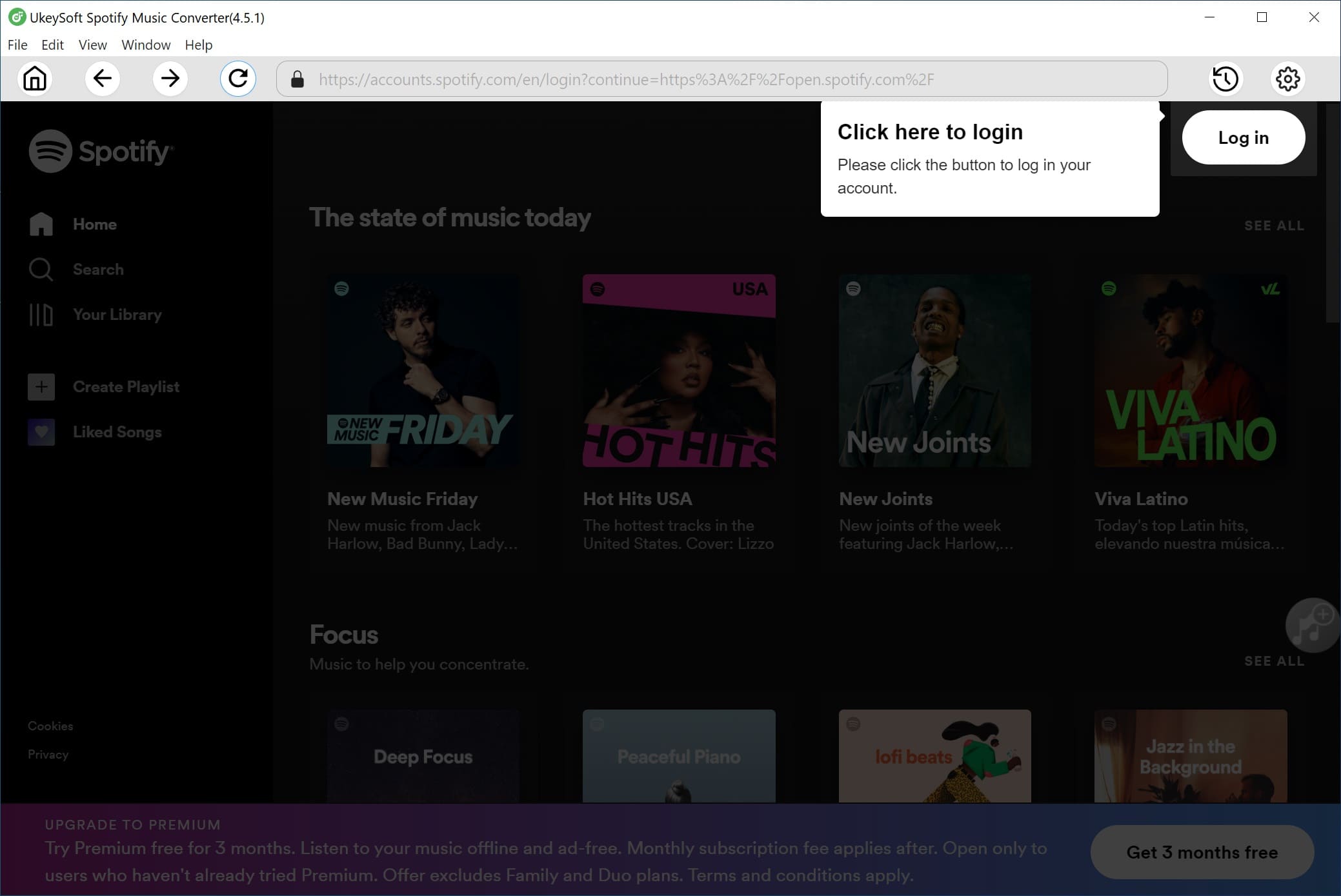
Step 2. Add Songs from Spotify to Converter
Drag and drop the songs/playlists/albums/artists from Spotify to the converter.
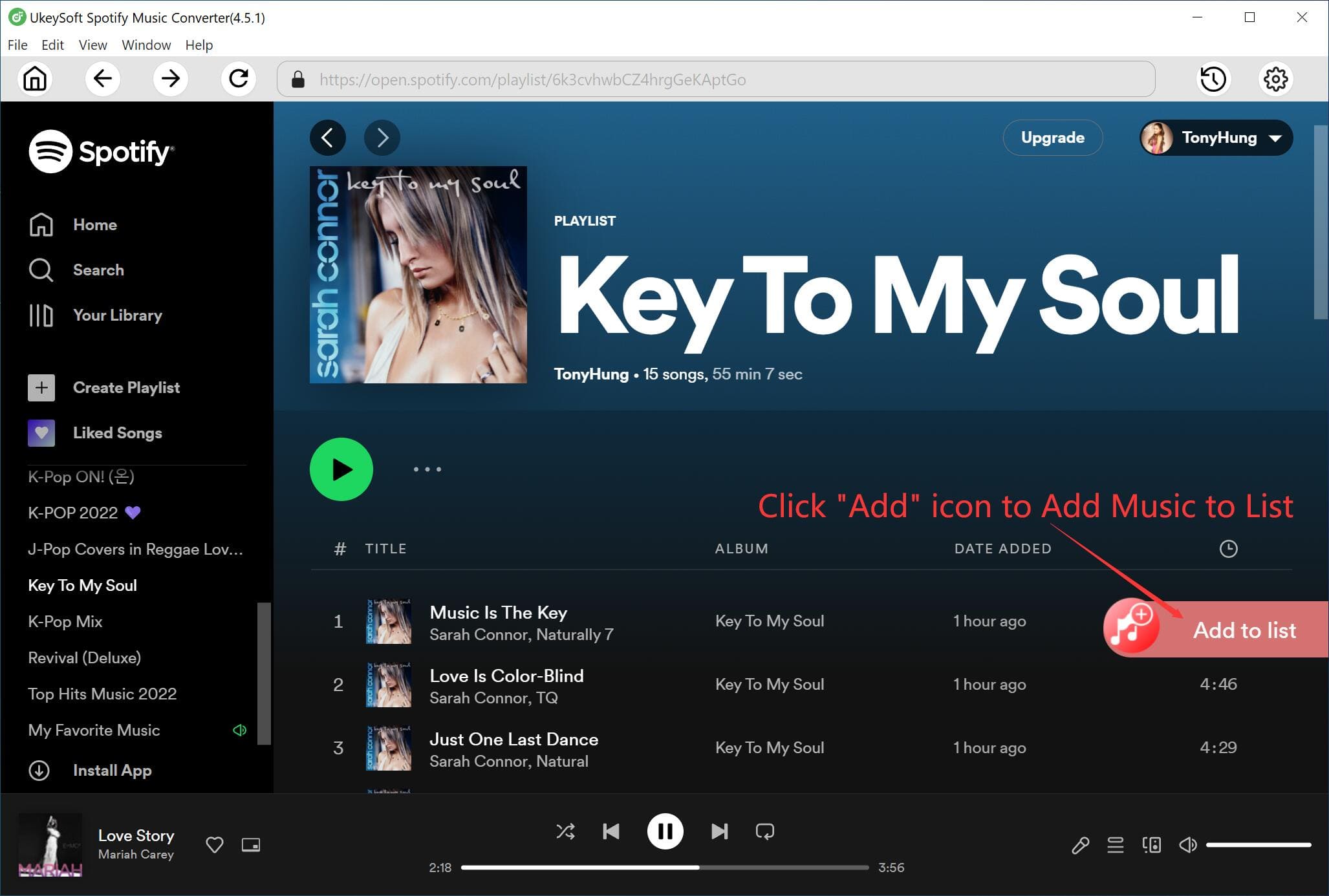
Or copy and paste the link of Spotify songs/playlists to UkeySoft.
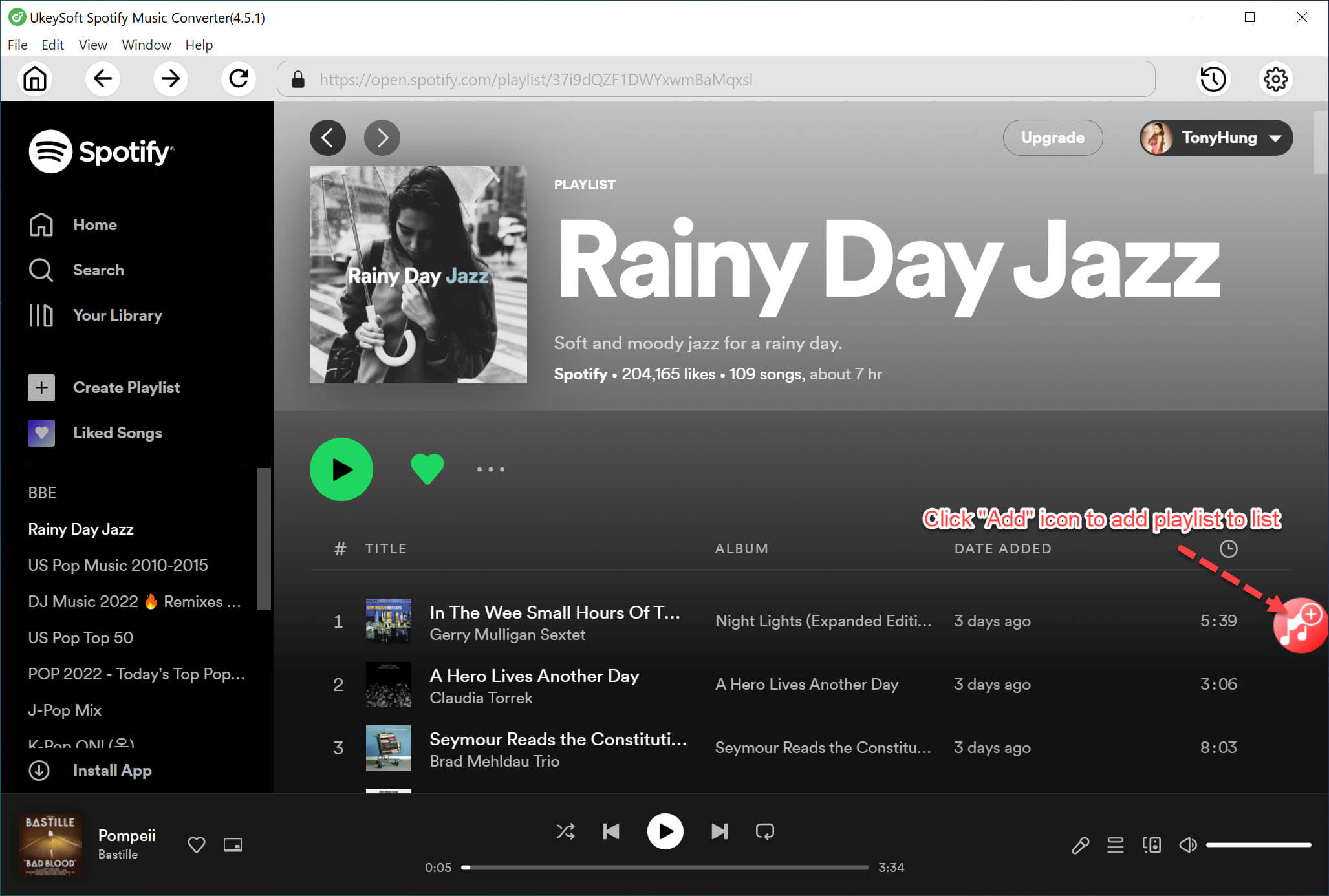
Then click “+” button to import Spotify songs. After checking the songs you want to record to CD again, click “Add” to finish it.
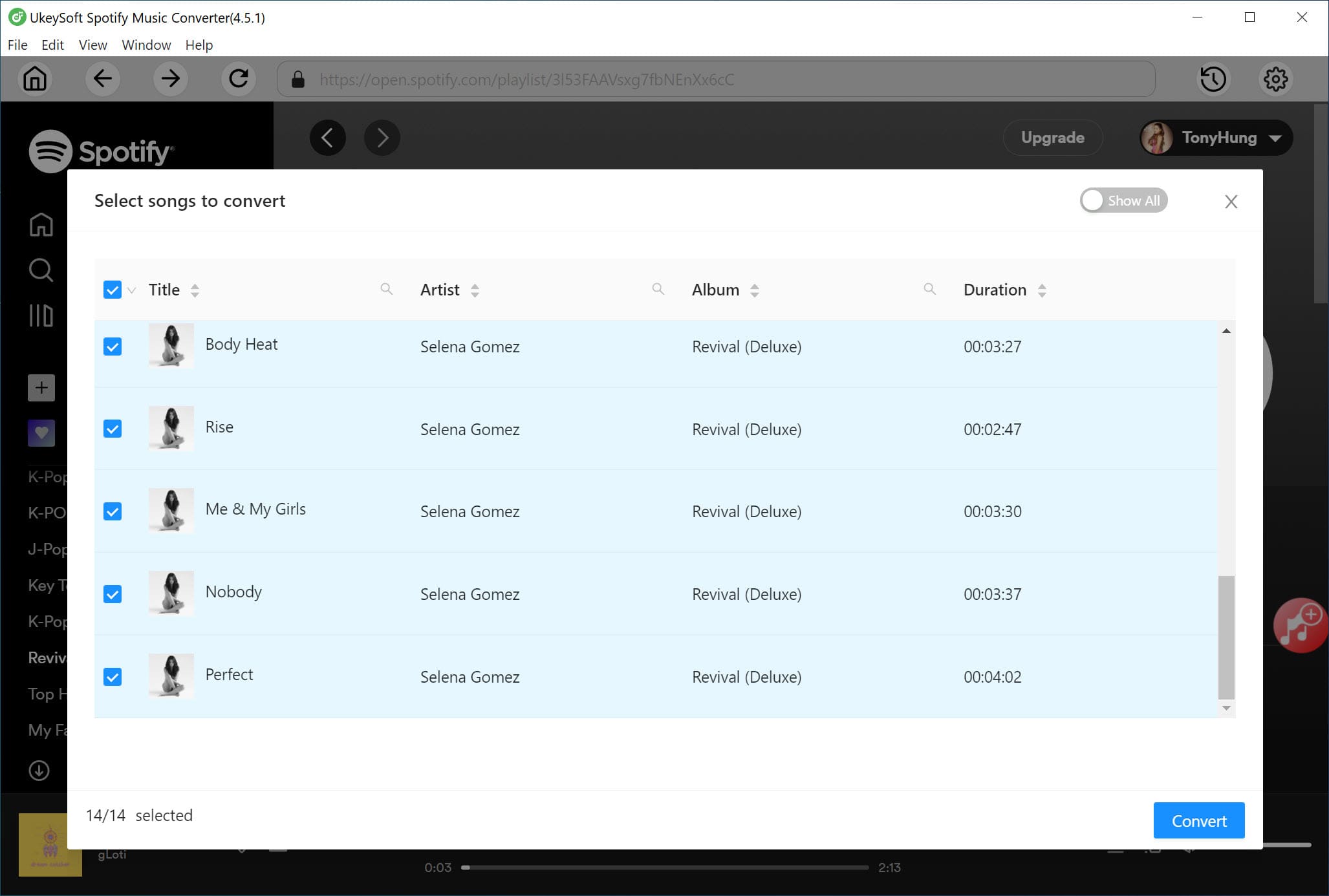
Step 3. Set the Output Format as MP3
Here you can set MP3 as the output format and adjust the
bit rate, sample rate, Conversion Mode and output path by clicking “Option” button.
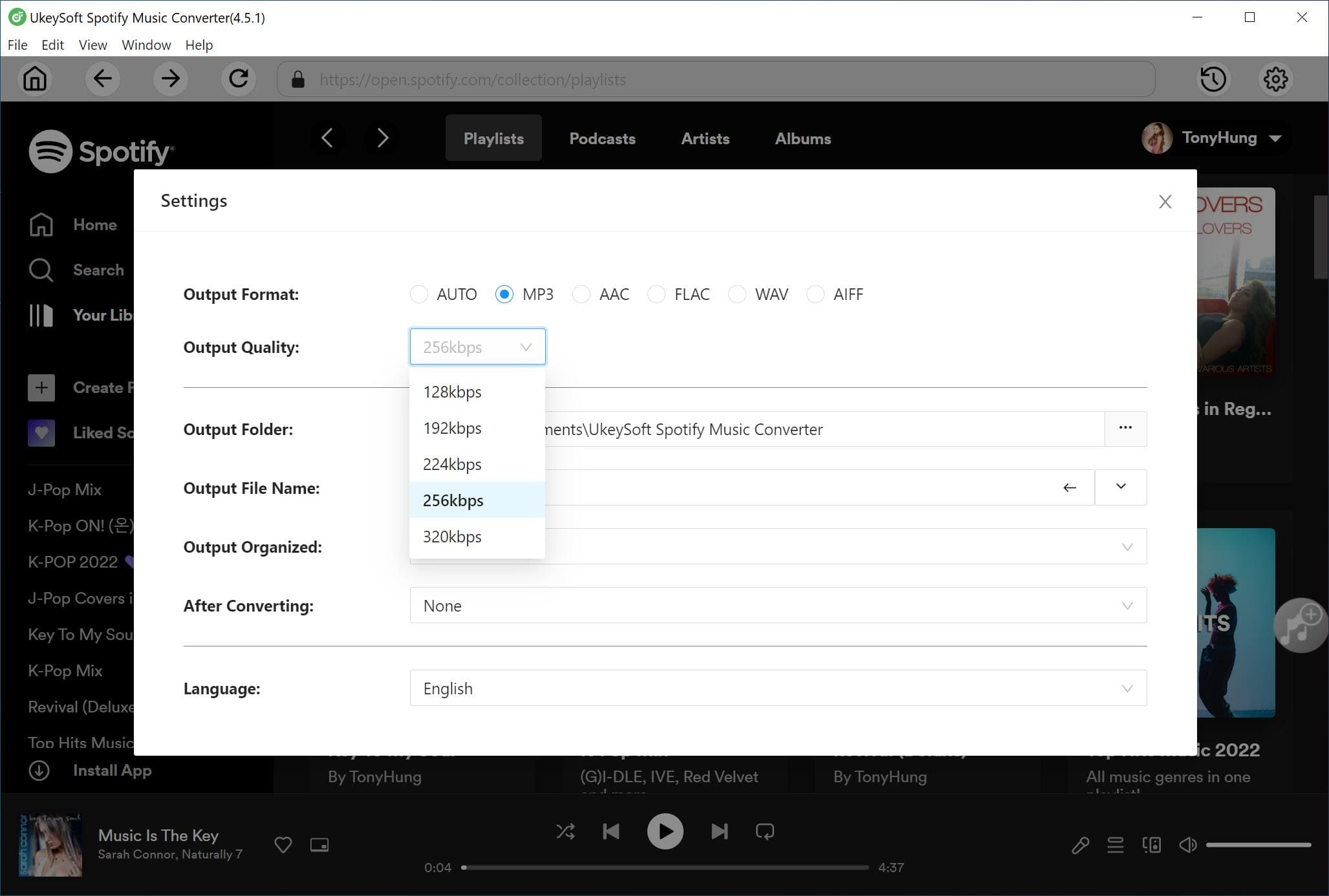
Step 4. Start to Convert Spotify Songs to MP3 for Burning CD
Click “Convert” button to start converting Spotify songs to DRM-free MP3 format losslessly.
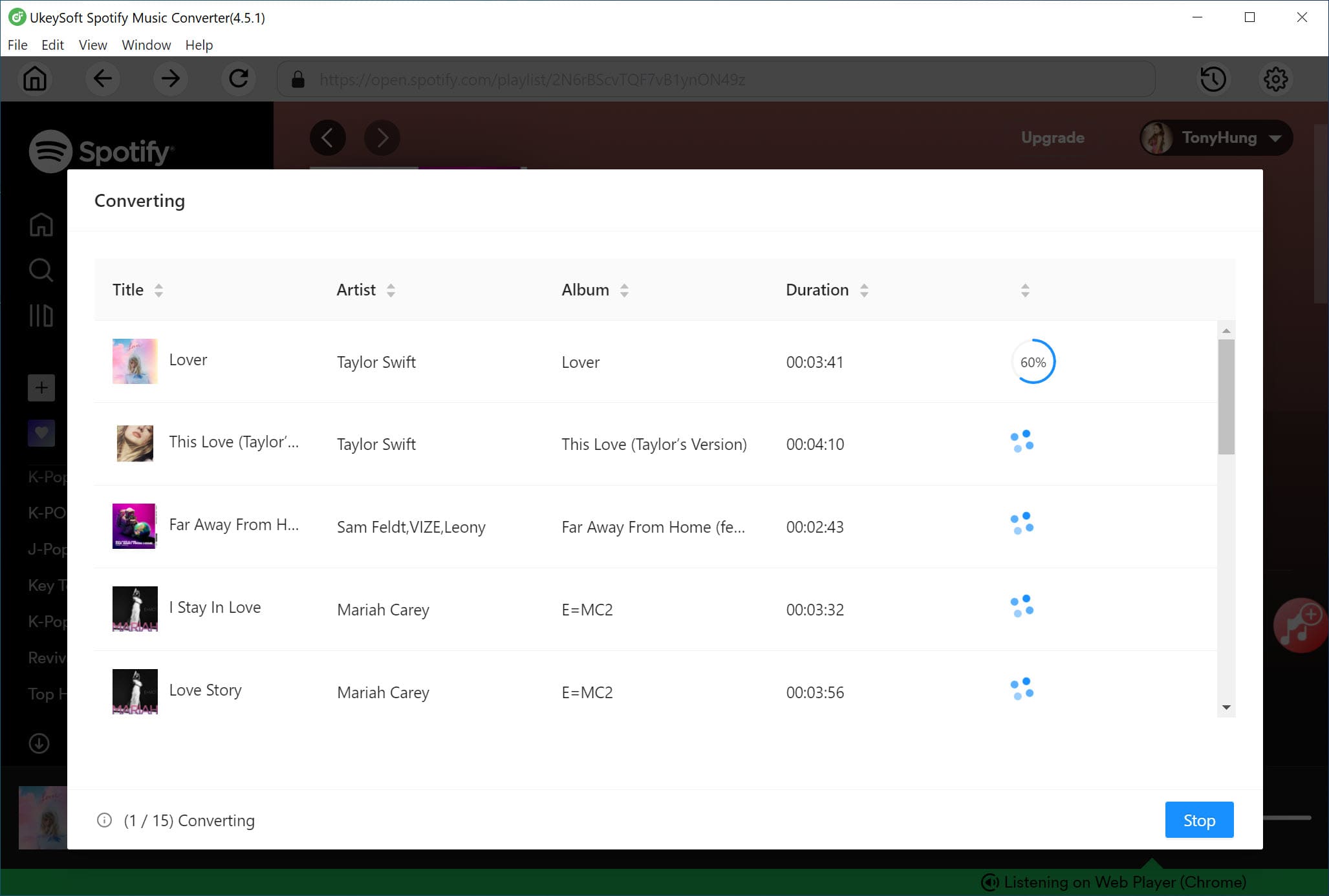
After converting, you can find the converted MP3 files by clicking “History” button.
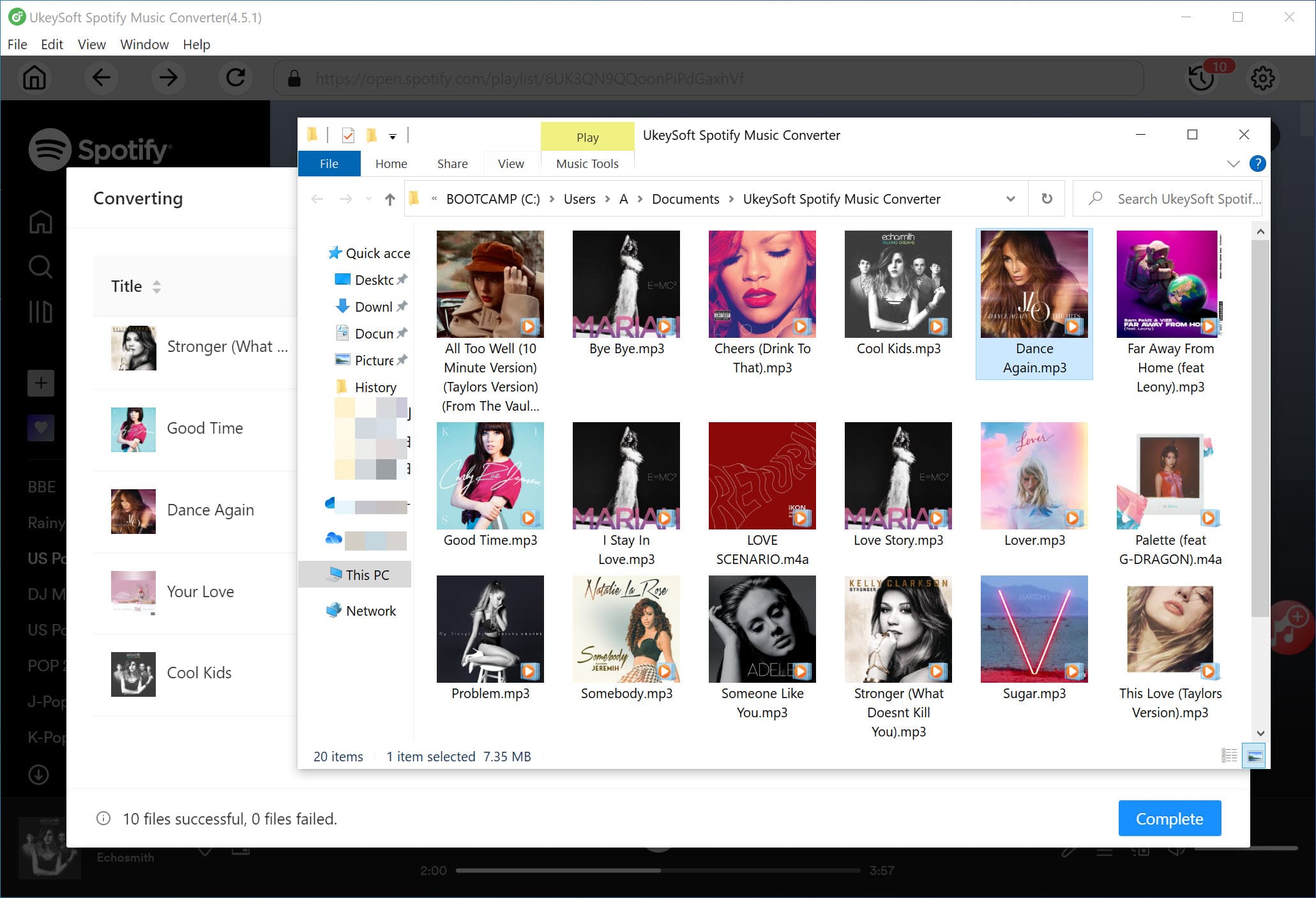
Step 5. Burn Spotify songs to a CD with Windows Media Player
1. Insert the blank CD / DVD into the computer's CD drive.
2. Open the Windows Media Player program, and then press Burn > Burn options > Audio CD.
3. Drag and drop the Spotify MP3 songs to the burn list.
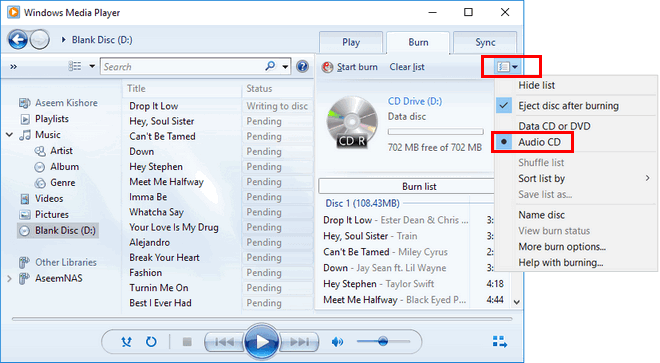
4. Once finishing, click the "Start burn" button to begin CD burning process.
Now you have successfully burned Spotify songs to CD with the help of UkeySoft Spotify Music Converter. In this way, you can easily enjoy your Spotify music on a stardard CD player without losing original quality. By the way, you can also transfer the converted MP3 file to any devices for playback, such as generic MP3 players, car players, Samsung Galaxy S20/S10/Note 9/Note 8, Google Pixel, iPhone, Android phone or tablet, iPod Touch, iPod Shuffle, iPod Nano, iPod Classic, Sony Walkman, SanDisk MP3 player, PS4, Zune, PSP, Activo CT10, FiiO M11/M15, etc.
Prompt: you need to log in before you can comment.
No account yet. Please click here to register.

Convert Apple Music, iTunes M4P Songs, and Audiobook to MP3, M4A, AAC, WAV, FLAC, etc.

Enjoy safe & freely digital life.
Utility
Multimedia
Copyright © 2024 UkeySoft Software Inc. All rights reserved.
No comment yet. Say something...