 ✕
✕
By Justin SabrinaUpdated on August 31, 2021
Many PS4 users want to offline play Apple Music on PS4 while playing games, how to stram Apple Music on PlayStation 4? Is it possible to play Apple Music on Sony PS4, PS3 or PSP? If you looking for a solution to stream Apple Music on PS4, please keep reading this article, you will find the best way to enjoy your favorite songs on PS4 offline.
As a gamer and music lover, it will be an excellent experience on listening to music while playing games on PlayStation 4. Since Spotify supports PlayStation Music, users can easily to stream Spotify music on PS4 via an Internet connection. However, it seems impossible to let Apple Music lovers stream Apple Music on PS4. Why? In this article, we will explain why we can't stream Apple Music on PS4, PS3 or PSP directly, we also teach you two easy and professional ways to stream Apple Music on PS4, so that you can play Apple Music on PS4 (Playstation 4) while playing games.

CONTENTS
It's generally known that Apple Music is a streaming music service developed by Apple Inc that allows you to play Apple Music on authorized iPhone, iPad, iPod touch, Apple Watch, Apple TV, Mac, PC, Apple HomePod, Apple CarPlay, Android phone, Sonos and Amazon Echo device. Obviously, PS4 is not on the list, we can't install Apple Music or iTunes app on PS4.
On the other hand, Apple music songs come with DRM-protected M4P files that can only be played within Apple Music or iTunes app. However, it doesn't mean you can't stream tracks from Apple Music to Sony PS4. You can stream Apple Music to PS4 from iPhone via DLNA Media Server, or download Apple Music songs to a USB drive, then you can play Apple Music on PS4 via USB drive while playing PS4 games.
You can use DLNA Media Server to stream Apple Music to PS4 when you play games, the following guide will show you how to get it done.
Step 1. Open your iPhone and go to App Store, download and install a DLNA application on your iPhone.
Step 2. Launch the Media Player app on PS4, and select your DLNA server on iPhone. Please make sure your iPhone and PS4 are connected to the same Wi-Fi.
Step 3. Now you can start streaming Apple Music songs from iPhone to your PS4 for playback.
With DLNA Media Server, you can stream Apple Music songs online. But if you have not downloaded Apple Music songs and the network is not smooth, the songs will be buffered, or the playback of the songs will be interrupted, which will be a very bad experience for you. Or after your subscription expires, the downloaded songs cannot be listened to. Therefore, you can consider using third-party software to save Apple Music songs to USB drive forever, and then you can listen to Apple Music on PS4 via USB.
Actually, the best way to stream Apple Music on PS4 is converting Apple Music to MP3 firstly, then transfer the converted Apple Music songs to USB drive, and connect the USB drive to a USB port of PS4, once the PS4 detects the USB drive successfully, you can click the content area and select the "USB Music Player" option to play Apple Music songs on your PS4 offline, this is the best way to keep Apple Music playback on PS4 forever, even after canceling Apple Music subscription.
UkeySoft Apple Music Converter is a flexible easy-to-use tool for unlocking DRM from Apple Music, iTunes M4P music and iTunes/ Audible Audiobook. With the help of this Apple Music converter, you can easily download Apple Music songs to MP3, FLAC, AAC or WAV for saving to a USB drive. What's more, it will preserve original quality, ID3 tags and metadata in output MP3 files after downloading. Let's see how it works.
Highlights of UkeySoft Apple Music Converter
Do you want to play Spotify music on PS4, PS3 or PSP offline? Spotify Music Converter is your best choice, it can helps you download and convert Spotify music to MP3 or M4A for playing on Sony PS4.
Preparation:
Step 1. Launch UkeySoft Apple Music Converter
After installation, launch UkeySoft Apple Music Converter on your Mac/Windows, and iTunes app will run automatically at the same time.

Step 2. Select Apple Music Songs to Convert
As you can see, it will show you all the iTunes folders. Click Music or Playlis in the left side to select the songs you want to play on PS4.
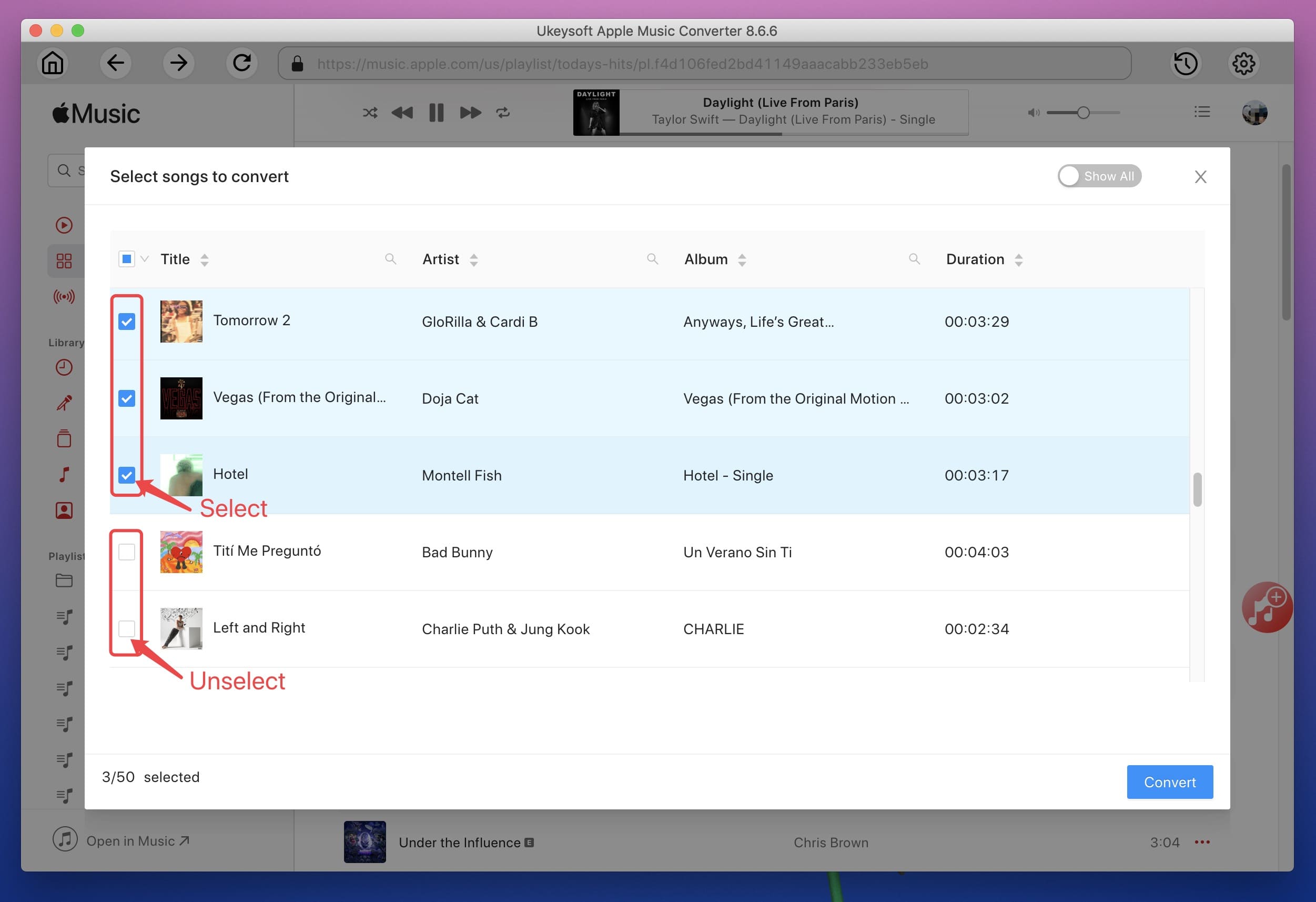
Step 3. Set Output Format - MP3 or M4A
Because PS4/PS3/PSP and most music player supports play the MP3 or M4A files, we suggest you can select the MP3 or M4A as output format, please go to bottom of the interface and select MP3 or M4A as output audio format. In addition, you also can adjust the output folder, output quality, Bitrate, SampleRate according to your needs.
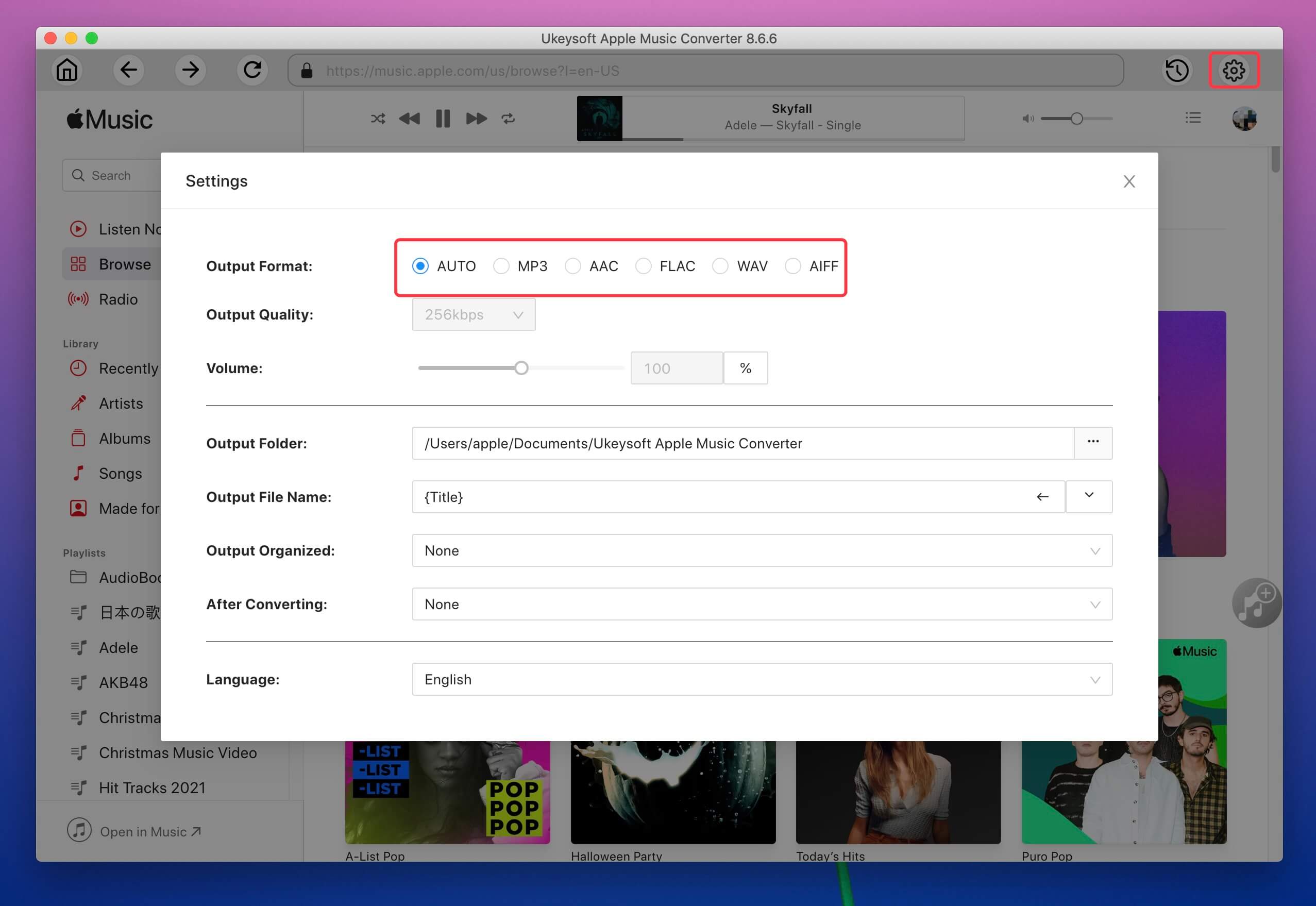
Step 4. Start Converting Apple Music to MP3
After finishing customization, click "Convert" button to start converting Apple Music songs/playlists to unprotected MP3, the software will remove DRM from Apple Music songs during converting process, please waiting.

Step 5. Get MP3 Songs
After conversion finished, clicking “Explore Output File” to open the output folder, you will get the MP3 files.
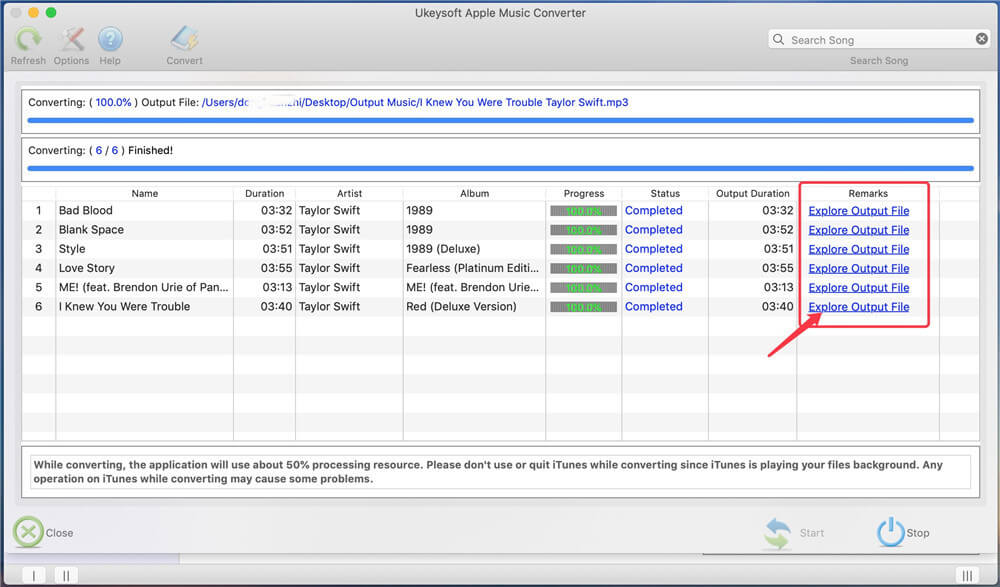
Now, you have saved Apple Music albums, songs and playlists on your PC or Mac, now you can listening the converted Apple Music songs offline on computer.
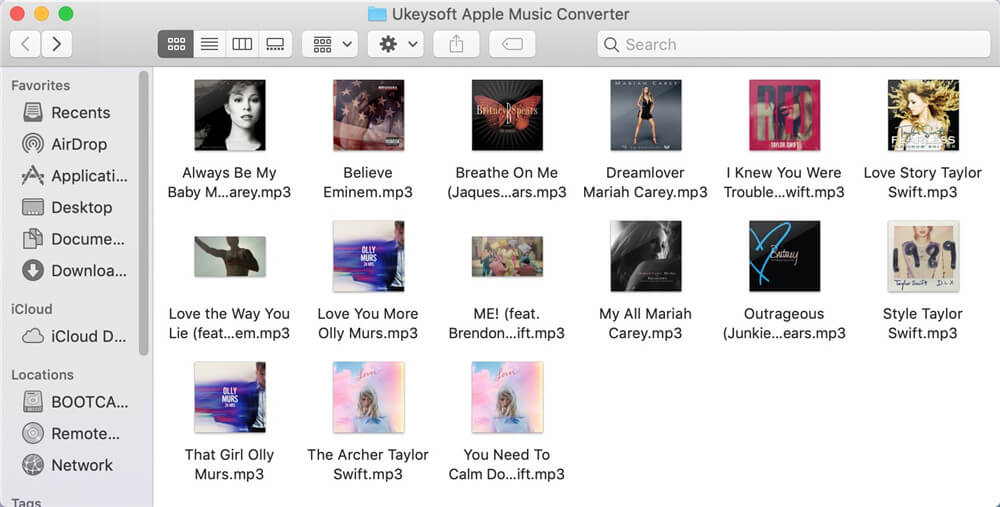
Screenshot - Apple Music original music vs converted music by UkeySoft
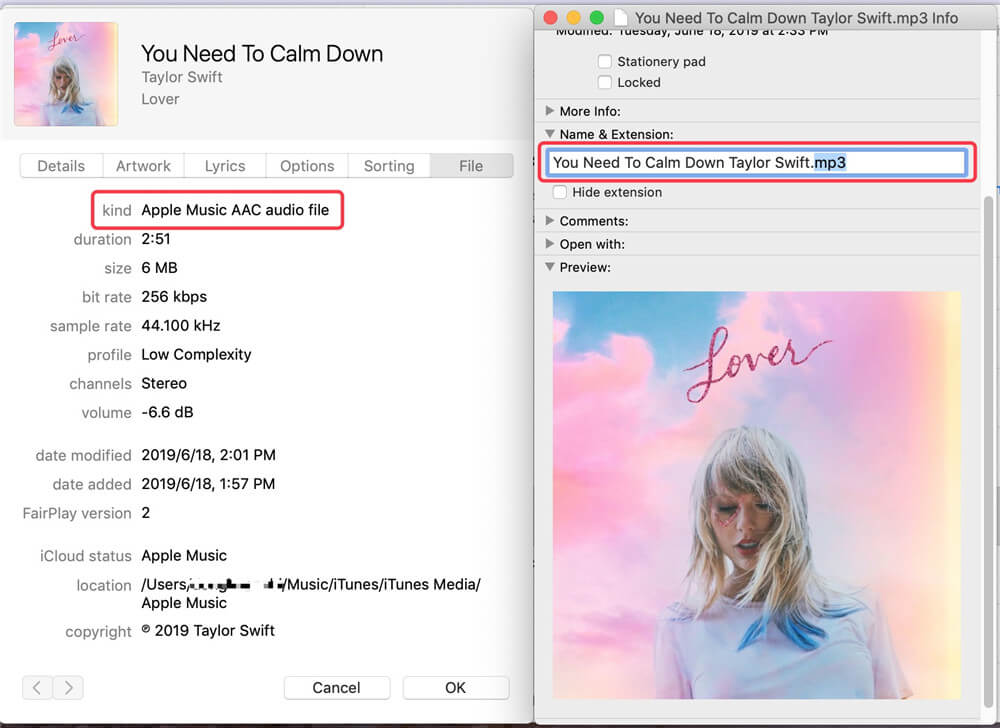
Free download the UkeySoft Apple Music Converter and try to convert Apple Music to MP3 or M4A for playing on PS4.
If you want to transfer Apple Music to PS4 for offline listening, please continue to read the following steps.
After converting Apple Music songs to MP3, you will find all the MP3 files save onto your local computer, you can transfer the converted Apple Music MP3 files to a USB drive, then connecting the USB drive to PS4 for playing offline.
Step 1. Plug your USB flash drive to computer and open the folder of your USB drive. Create a new folder called “Music” on the USB drive, then copy and paste the Apple Music songs(MP3 files) to this new created "Music" folder, then eject your USB drive.
Also read: How to copy Spotify music to USB drive
Step 2. Plug your USB drive into one of the USB ports on your PS4 device. The PS4 will detects the USB drive automatically and pop up a window, please select"USB Music Player" option.
Step 3. Press "X" icon to select and play Apple Music songs on PS4.
Now, you can offline enjoy your favorite Apple Music tracks on PS4 while playing games.
Above two effective ways for you stream Apple Music to PS4, for streaming Apple Music from iPhone to PS4 with DLNA, you need to subscribe to Apple Music, if you cancel Apple Music, you also no longer enjoy Apple Music on iPhone or streaming to your PS4; For streaming Apple Music to PS4 via USB drive, this method is the best and freely, even if canceling Apple Music subscription, you can still keep your Apple Music songs on PS4 forever. In addition, after converting Apple Music to MP3 and transfer them to USB drive, you can play Apple Music in car, mobile speaker, smart TVs via USB flash drive.
Prompt: you need to log in before you can comment.
No account yet. Please click here to register.

Convert Apple Music, iTunes M4P Songs, and Audiobook to MP3, M4A, AAC, WAV, FLAC, etc.

Enjoy safe & freely digital life.
Utility
Multimedia
Copyright © 2024 UkeySoft Software Inc. All rights reserved.
No comment yet. Say something...