 ✕
✕
By Justin SabrinaUpdated on August 31, 2021
It’s an easy job to save music to an SD card if they are MP3 files. But it’s not a straightforward job to save Spotify music to SD card. Have you tried moving Spotify to your SD card? Spotify Music is the biggest and most popular streaming music service in the world. Unlike its competitor Apple Music, Spotify offers Free and Premium plan. From there, you can access millions of songs, find new podcasts, listen to radio shows, discover and enjoy beautiful songs, and even download your favorite songs for offline playback.

If you are a Spotify subscriber and have an Android device with external SD card, the good news is that you can now store Spotify music on SD card, which is helpful when your Android device is running out of space. So why not backup Spotify music to SD card to free up your space? In this article, we will walk through 2 ways to save Spotify music to external SD card, suitable for Spotify Free and Premium users!
CONTENTS
Q1: Does Spotify save songs in my SD card?
Q2: How to set SD card as default storage on Spotify?
Q3: How do I move Spotify from internal storage to SD card?
Many Spotify users have always asked the above questions on the Quora or forum. There are many reasons why people prefer to save Spotify song to an SD card. For example, their smartphone or device are running out of space, or just want to backup and keep the Spotify collection on SD card, etc. Remember that only Spotify Premium subscribers can download and save Spotify music to the SD card on the Android device. If you are one of them, please refer to the following steps to move downloaded Spotify songs to SD card.
How to Download Spotify Music to SD Card on Android?
Step 1. Start Spotify app on your Android device, login with your Premium account. Then tap "Your Library" at the bottom of the screen.

Step 2. Tap on "Settings", like a gear icon.

Step 3. Select "Storage" under the "Other" section.

Step4. Select "SD card".

Step 5. Click on "OK" to save your Spotify music to the SD card.

Now you have successfully saved Spotify music downloads to Android SD card instead of its internal storage.
Unfortunately, Spotify Free users are not allowed to download Spotify music, let alone save Spotify tracks to an SD card. To make matters worse, all downloaded Spotify songs are in the special OGG Vorbis format protected by DRM, rather than common audio formats such as MP3 and AAC. Once your subscription expires, all DRM-ed Spotify songs saved in the SD card will disappear! Therefore, the above method does not seem to be the best way to save music from Spotify to an SD card. What is the best way to save your Spotify music to an SD card? That’s why UkeySoft Spotify Music Converter was born!
UkeySoft Spotify Music Converter is a professional and awesome tool which not only can help users get rid of Spotify DRM lock, but also supports users to download music, playlist, albums, podcast from Spotify with free account. What’s more, it is able to convert Spotify music to MP3, M4A, WAV, FLAC, OGG, AIFF with CD quality preserved! By using advanced technology, it can run at 5 faster speed and keep all ID3 tags and metadata of Spotify songs. With the help of it, you can easily move Spotify songs to external SD card, USB drive, MP3 players, iPods, smartphone, PSP, PS4, Xbox, smart Speaker, etc.
Highlights of UkeySoft Spotify Music Converter:
Wonder how to convert Audible Audiobooks to MP3 for your device? UkeySoft Audible Converter is what you need! It is the best Audible AA/AAX to MP3 Converter which can help to convert AA/AAX to MP3, M4A, AAC, M4B, FLAC, OGG, WAV, AC3, AIFF formats with 100% original quality or even better. With it, you can easily play Audible Audiobooks on any MP3 player, iPods, Sony Walkman, iRiver, Zune, etc., burn Audiobooks to CD to play in the car!
UkeySoft Spotify Music Converter is available for Mac and Windows. Please download UkeySoft Spotify Music Converter and Spotify desktop app to your computer in advance. Then follow the detailed steps to convert and save Spotify songs to your SD card.
Step 1. Launch UkeySoft Spotify Music Converter
Fire up UkeySoft Spotify Music Converter after installation. Meanwhile, it will launch Spotify desktop app automatically.
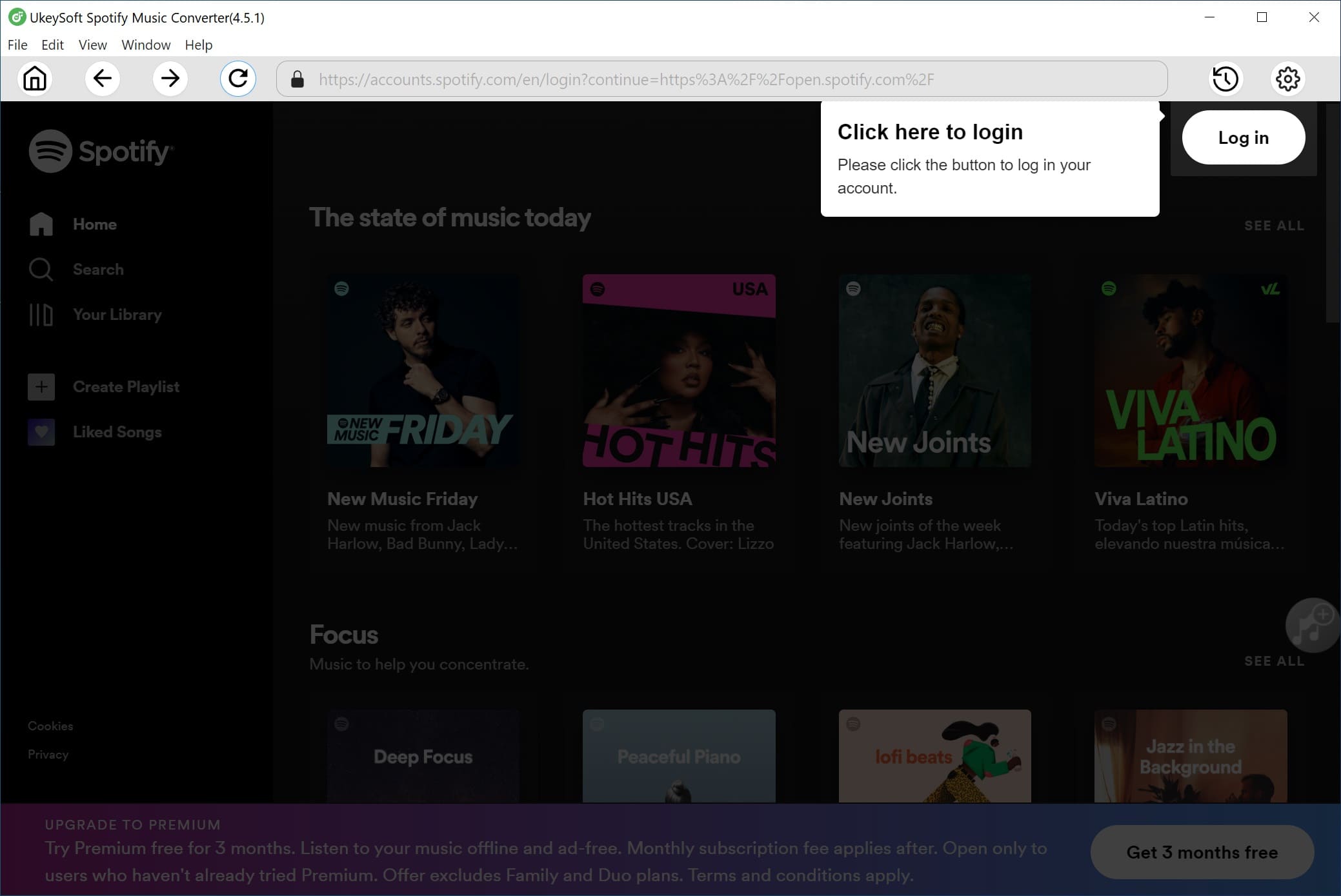
Step 2. Import Spotify Music to UkeySoft
The design of UkeySoft software is very user-friendly. It allows users to import Spotify songs by 2 ways.
1) Directly drag and drop the songs or playlist from the Spotify app to UkeySoft window.
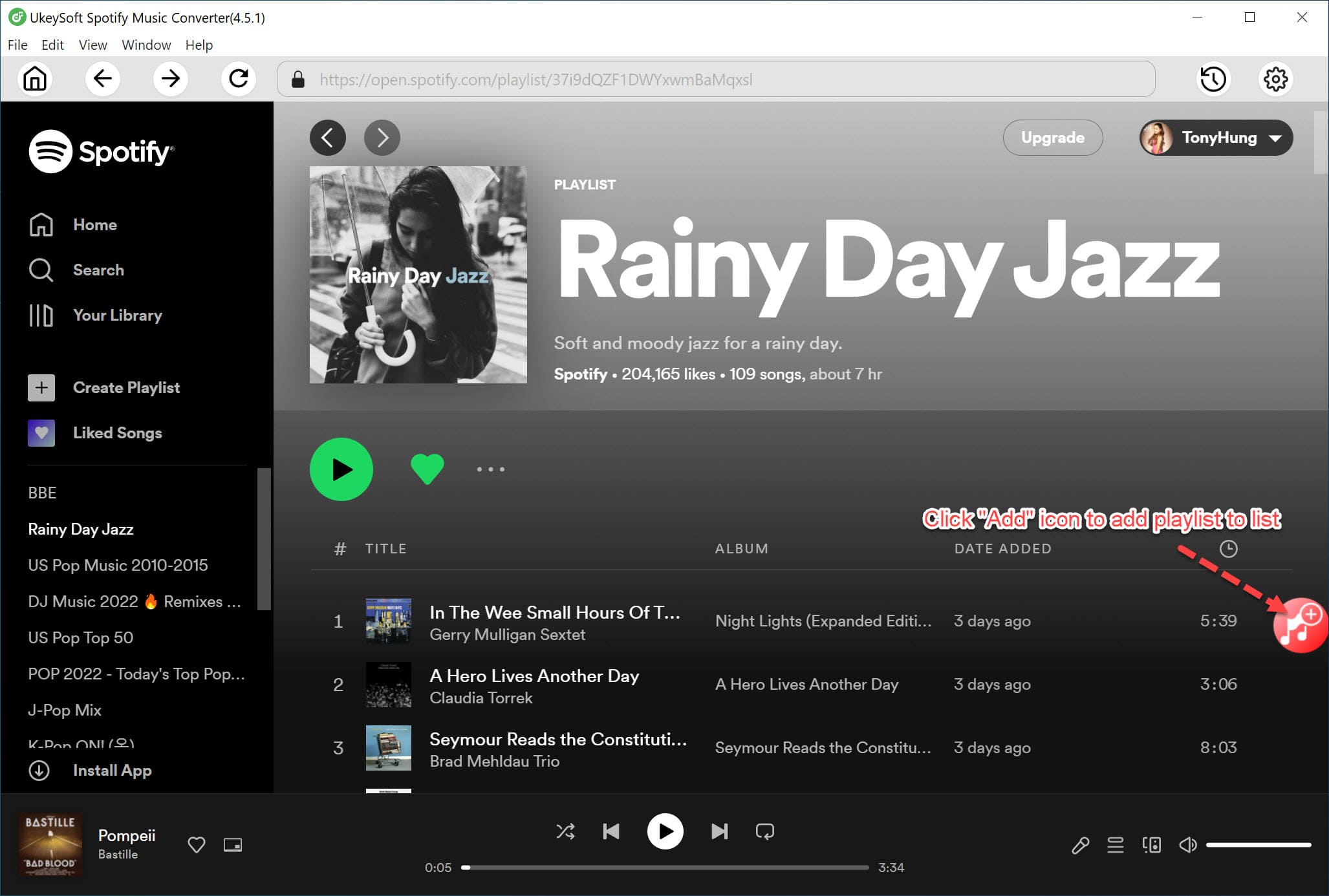
2) Copy the URL of Spotify track or playlist from Spotify app or Spotify web player, then paste the URL to UkeySoft's search box, and click "+" > "Add" button.
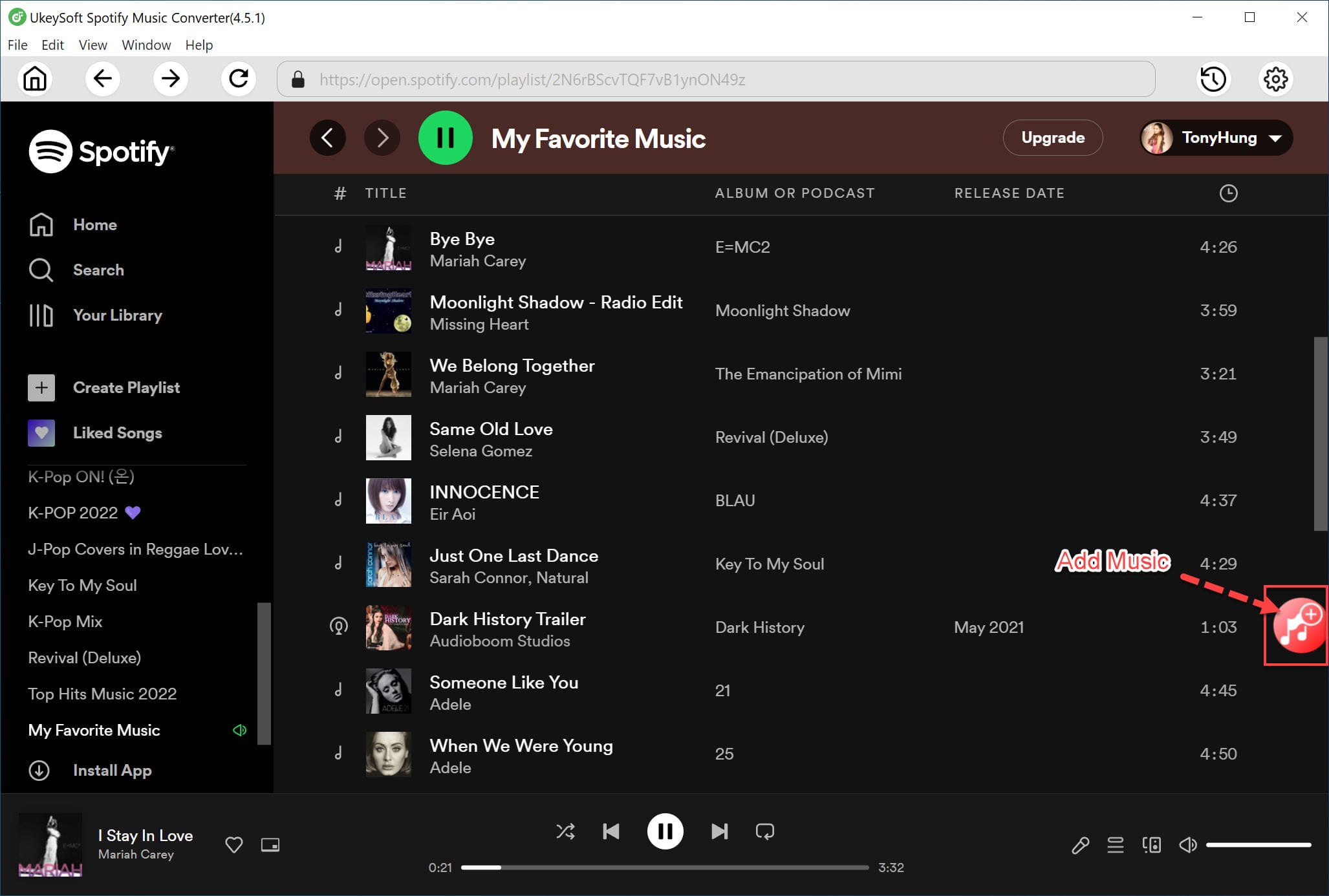
Step 3. Select MP3 Format for SD Card
Click on the "Option" button, under the "Advanced" section, you can set conversion speed, output format, bitrate, sample rate for Spotify songs. To save Spotify music to the SD card, MP3 format is recommended.
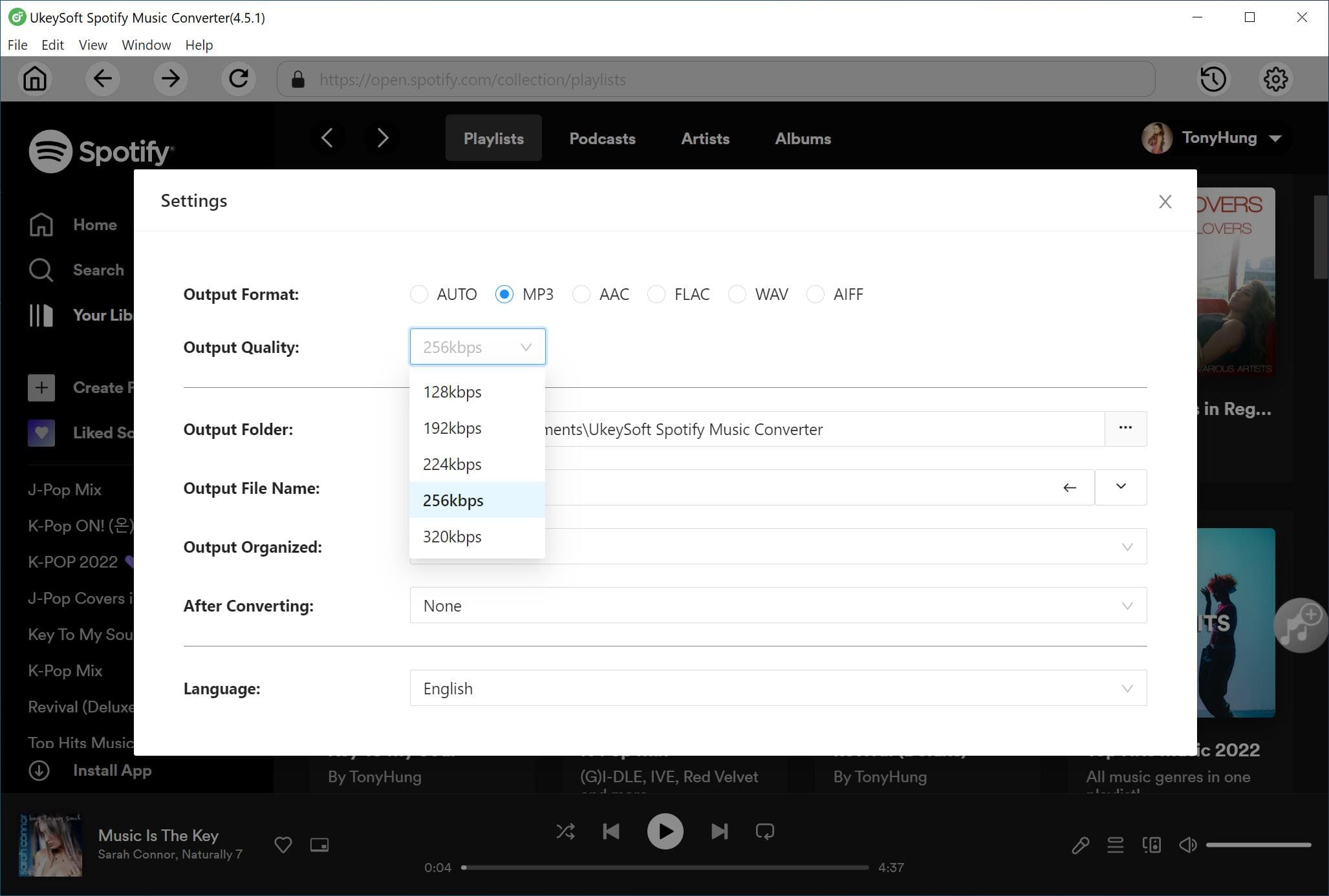
Step 4. Start to Convert Spotify Music to MP3
When you finished all the output settings, click "Convert" button to start converting Spotify music and playlist to MP3 audios with original quality.
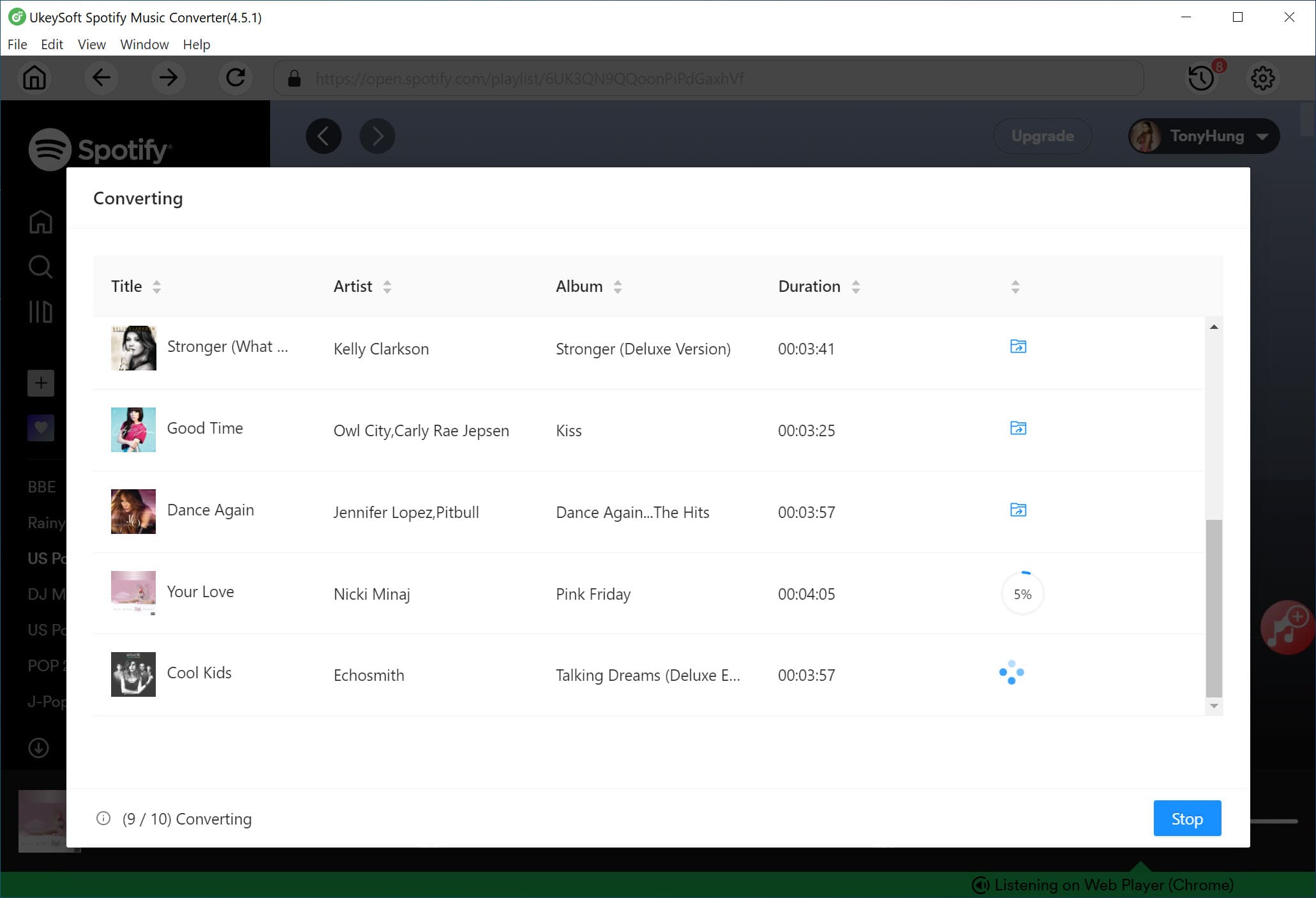
After the conversion, you can find the DRM-free Spotify MP3 songs by clicking the "History" button.
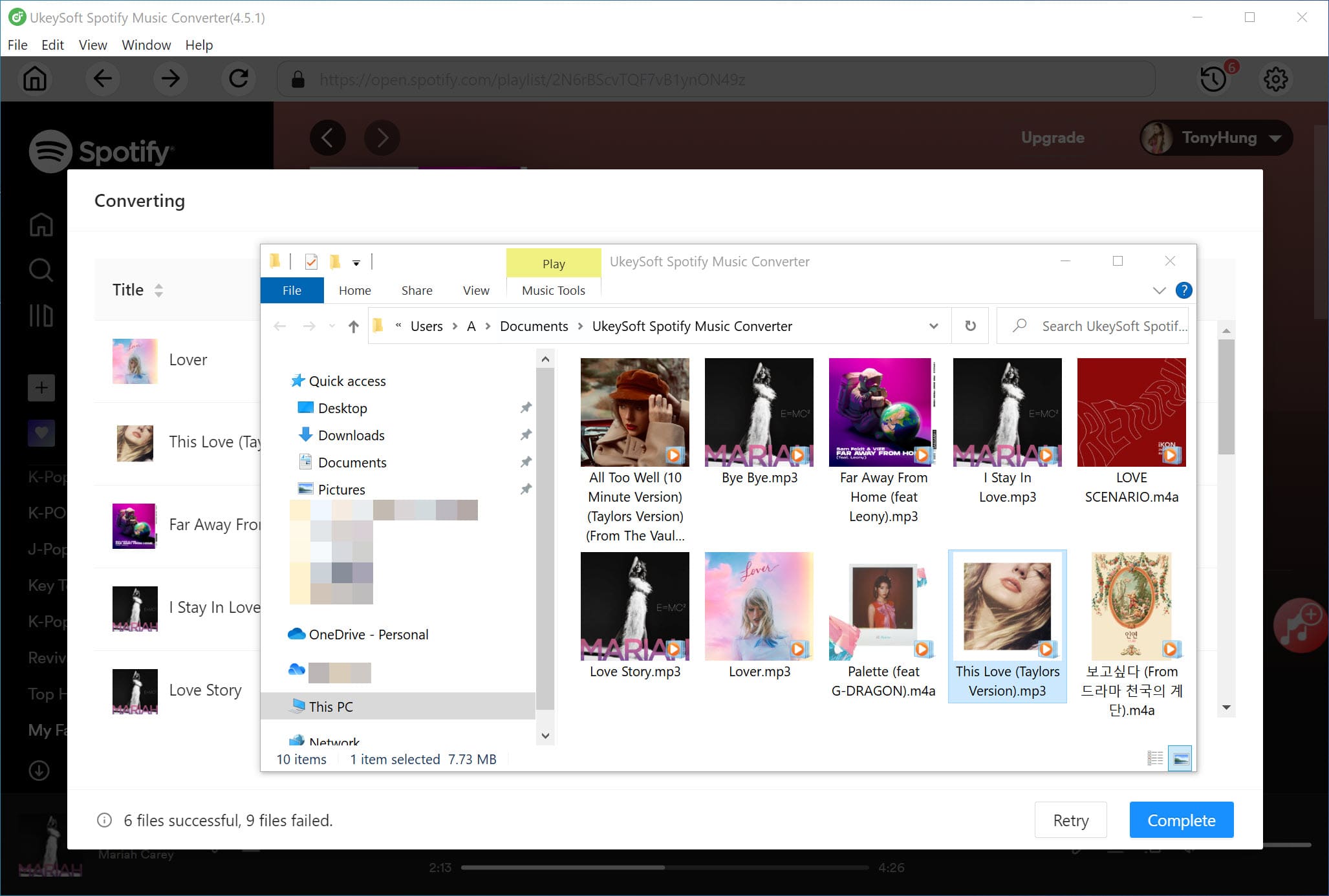
Step 5. Copy and Save Spotify Music to SD Card
Now you are able to move Spotify music to the SD card! Just insert the SD card (use SD card reader together) to the computer. Open the "Music" folder in the SD card, and then copy and paste the converted Spotify MP3 songs to it.
Now you got 2 easy ways to download and save music from Spotify to SD card. Only Spotify subscribers are able to download Spotify music to SD card on their Android device. Nonetheless, Spotify free users also have possibility to save Spotify tracks on external SD card with using UkeySoft Spotify Music Converter. Besides, UkeySoft can help Spotify users offline enjoy Spotify music on any device and player without limits!
Prompt: you need to log in before you can comment.
No account yet. Please click here to register.

Convert Apple Music, iTunes M4P Songs, and Audiobook to MP3, M4A, AAC, WAV, FLAC, etc.

Enjoy safe & freely digital life.
Utility
Multimedia
Copyright © 2024 UkeySoft Software Inc. All rights reserved.
No comment yet. Say something...