 ✕
✕
By Justin SabrinaUpdated on October 31, 2022
Music is an indispensable part of daily life. As an excellent streaming music service, Apple Music allows subscribers to save Apple Music songs to PC or Mac, iPhones, iPads, iPod touch for offline playback, which very convenient when there is no network or poor signal or travel. The following will show you how to save Apple Music on the devices mentioned above with a subscription account.

Save Apple Music On Your iPhone, iPod touch or iPad
#1 Launch the Apple Music on your device.
#2 Click the playlist / song in the left column, then click “...” behind the song on the right,or long-press the album you want to download.
#3 Then choose to “Make Available Offline” in the shortcut pop-up menu.
Save Apple Music On Your PC or MAC
#1 Launch iTunes on your computer and click "My Music" or "Playlist" in the left panel to find the song you want to download.
#2 Click the cloud icon to the right of the song/album cover or playlist name.
#3 Then click “Make Available Offline”.
Note: Please make sure that you have subscribed to Apple Music and enabled iCloud Music Library before we start.
Although we can enjoy Apple Music offline on Apple Music/iTunes with a subscription account, once we unsubscribe it, these downloaded Apple Music M4P songs will be unplayable. That’s because Apple Music added DRM protection to prevent users from copying its music source files. Does this mean we cannot save Apple music to our PC and transfer it to other non-Apple devices? Of course not! Here we have to recommend Ukeysoft Apple Music Converter to you! By using a professional Apple Music Converter, it can help you delete the DRM restriction of Apple Music, so that you can Keep Apple Music forever.
Next, we will show you the key features of UkeySoft Apple Music Converter, and guide you how to strip DRM from Apple Music songs can convert them to MP3 format with the help of Ukeysoft Apple Music Converter, so that you can keep them playable on your PC permanently.
Key Features of Ukeysoft Apple Music Converter:
Step 1. Run UkeySoft Program and Log in Apple Music Account
To begin with, run UkeySoft Apple Music Converter on PC/Mac. Click "Sing In" to log in your Apple Music account.
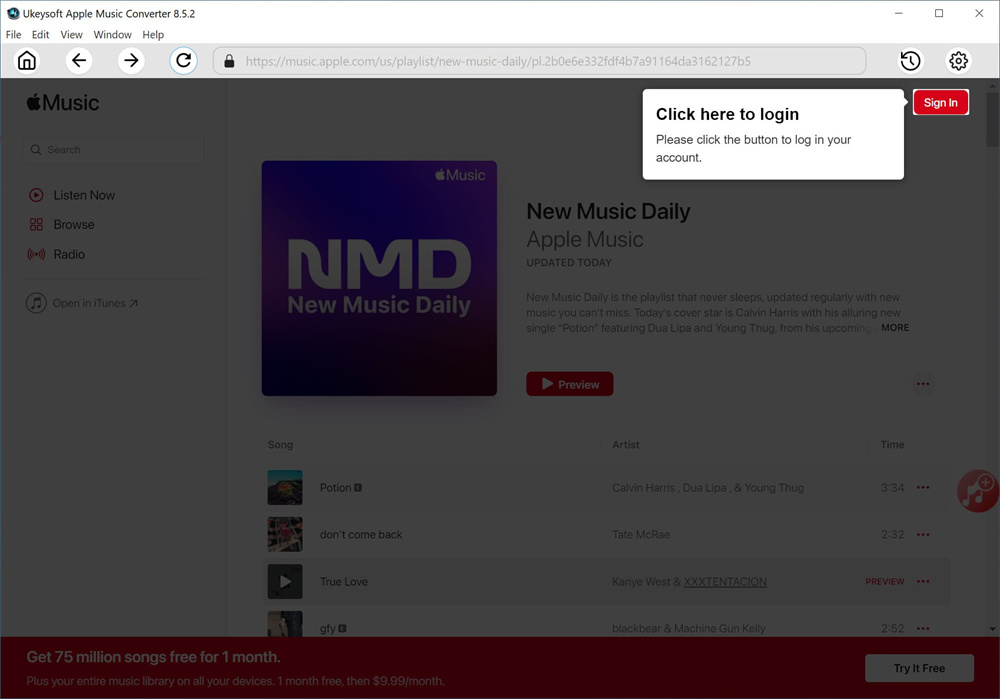
After logging in your Apple ID(with Apple Music subscription), it will sync all your data from the music account with Apple Music web player in program.
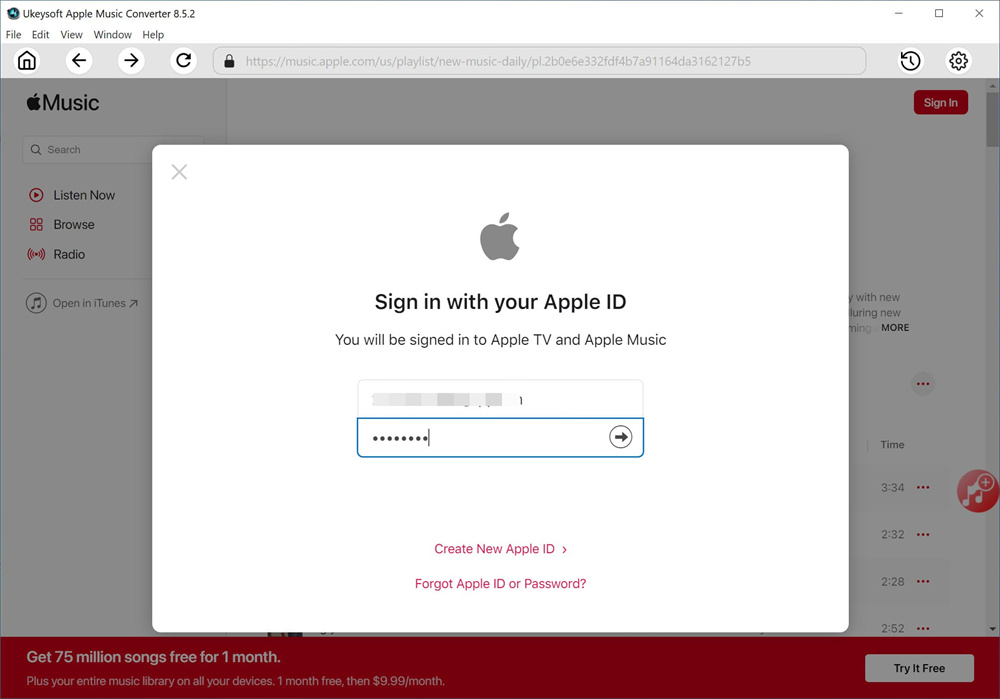
Step 2. Choose Output Format
The default format is M4A in 256kbps. MP3, AAC, FLAC, WAV, AIFF are available. Normally, you are suggested to click "MP3" as the output format, since it is the common audio format compatible with most device. You can also click "Setting" icon to change other output settings like output folder.
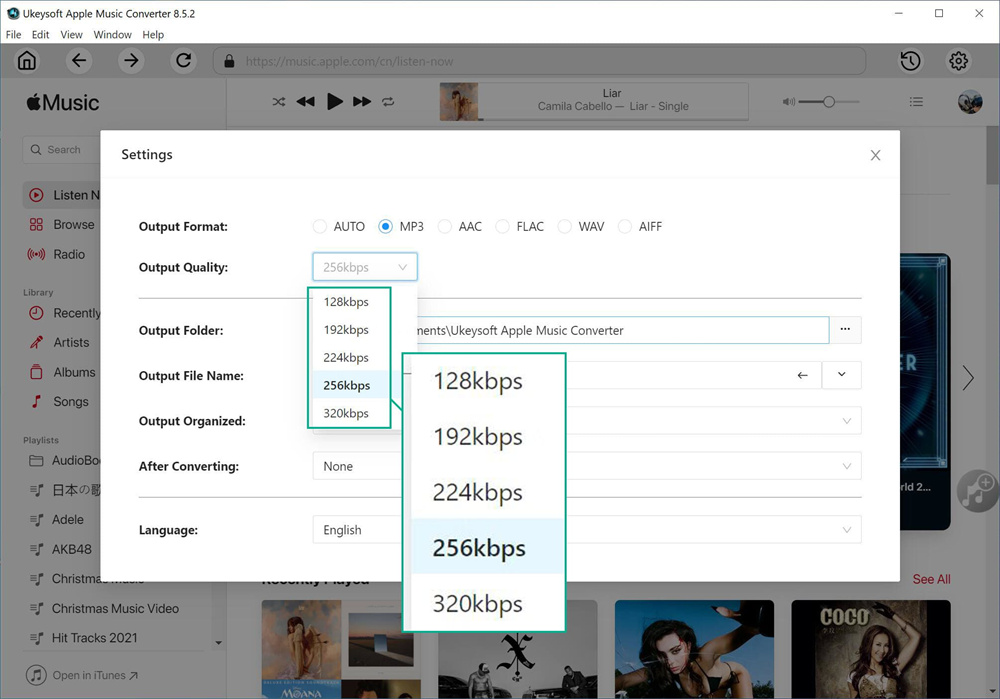
Step 3. Add Apple Music to Download List
Browse a playlist, artist or album you want to download and convert to MP3, click the "Add" icon to add songs/playlist to the downloading list.
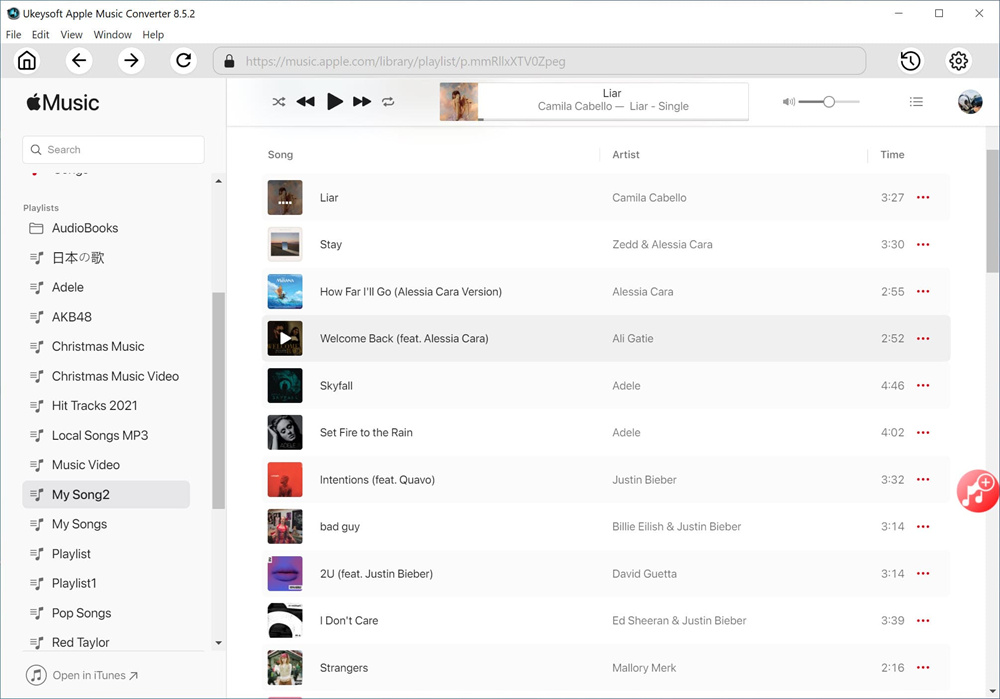
It will select all the songs in the playlist by default. Unselect the ones you don't want in the checkbox.
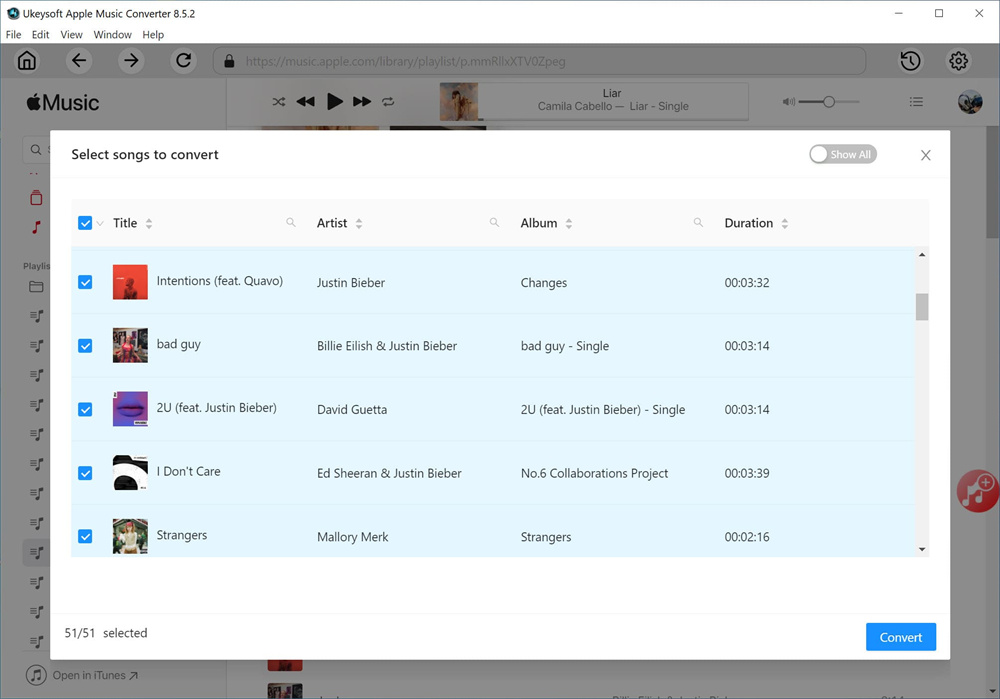
Step 4. Convert Apple Music and Save to PC
At last, click "Convert" button to start to convert Apple Music to MP3 and save them to PC.
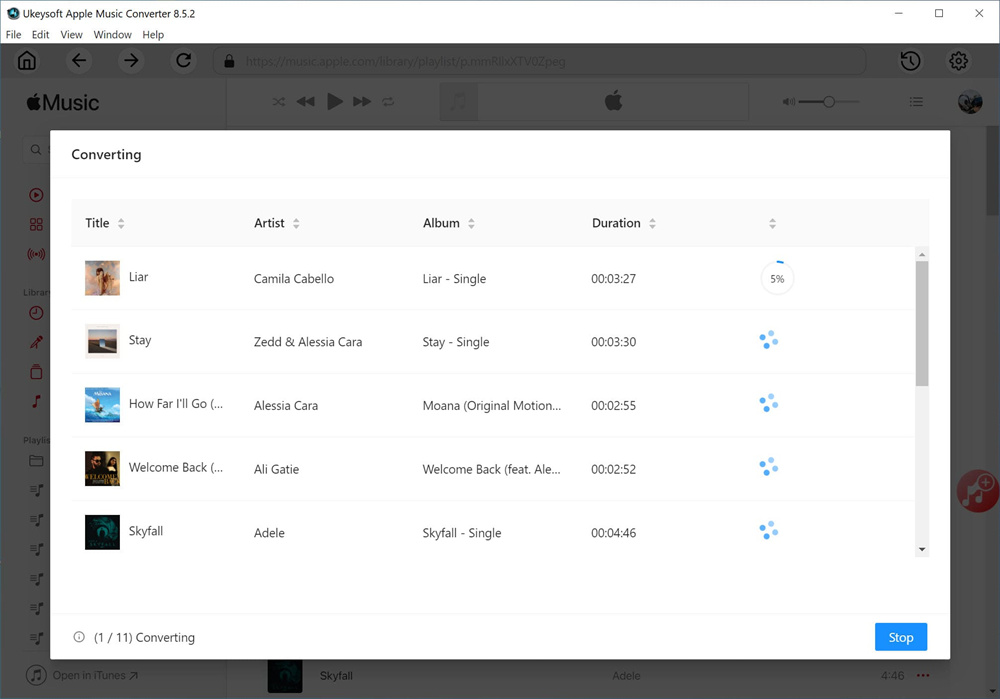
Step 5. Preview Output Apple Music Files
Once the downloading process finishes, click "History" icon or go to the output folder to preview output Apple Music files in MP3 format.
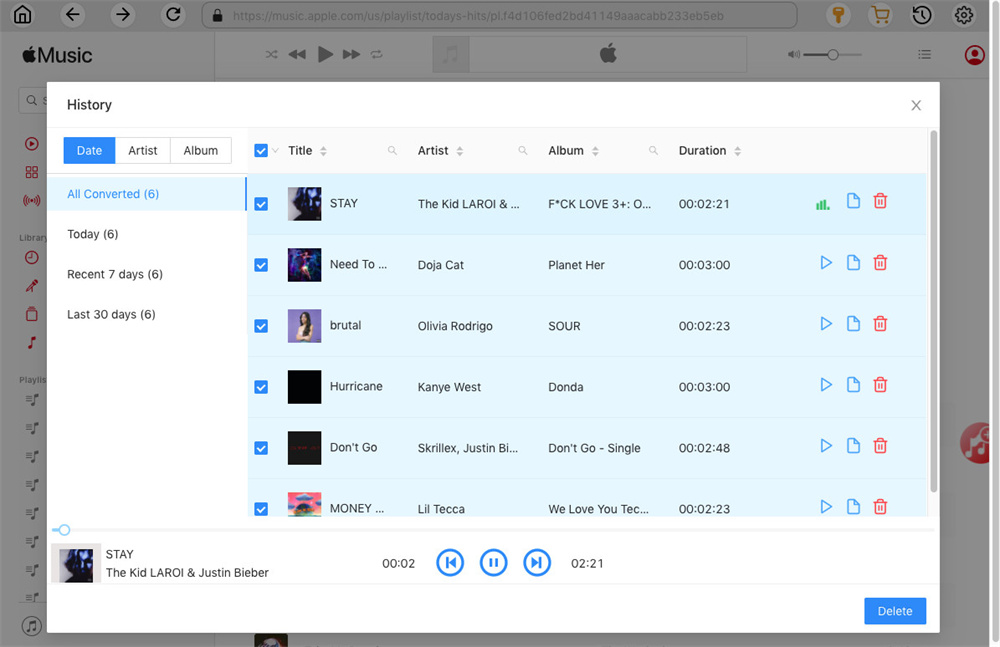
Or you could click the Play icon to play output MP3 Apple Music contents right now in program with the built-in Apple Music player.
Now you can save your favourite Apple Music on your PC with the help of Ukeysoft Apple Music Converter. It’s convenient for you to transfer the converted Apple Music files to any devices or tablets, such as iPhone, Android phone or tablet, iPod Touch, iPod Shuffle, iPod Nano, iPod Classic, Sony Walkman, SanDisk MP3 player, PS4, Zune, PSP, Activo CT10, FiiO M11/M15, etc., so that you can enjoy them anytime without limits.
Prompt: you need to log in before you can comment.
No account yet. Please click here to register.

Convert Apple Music, iTunes M4P Songs, and Audiobook to MP3, M4A, AAC, WAV, FLAC, etc.

Enjoy safe & freely digital life.
Utility
Multimedia
Copyright © 2024 UkeySoft Software Inc. All rights reserved.
No comment yet. Say something...