By
Justin SabrinaUpdated on February 10, 2025
Summary
Want to listen to Apple Music offline on your Windows PC? Looking for ways to save Apple Music songs on computer forever? This article shows you 2 ways to download music from Apple Music to PC via official app and third-party tool.
Apple Music is a popular music streaming service, offering a vast collection of music tracks, singles, albums, artists, playlists and podcasts, etc. Apple Music provides subscribers with its offline feature, allowing you to download Apple Music songs in the Apple Music app or iTunes for smooth playback on your PC, Mac, mobile and other authorized devices. While downloading Apple Music on PC is common, you may face challenges like these:
- You can only listen to Apple Music in iTunes on PC than other player;
- You can't copy Apple Music downloads to a USB drive;
- You can't use downloaded Apple Music song as BGM in video project;
- Downloaded Apple Music songs disappeared from your iTunes on PC, etc.
Apart from the official method to get Apple Music on Windows PC, you can also explore alternative approach to save Apple Music songs to computer as local files. In this article, we will introduce two methods including iTunes and professional third-party tool like UkeySoft Apple Music Converter, to show you how to download Apple Music on a Windows PC as plain MP3 audios for offline listening and usage. Let's explore!
CONTENTS
Part 1. How to Download Apple Music on PC via iTunes?
Once you have subscribed to the Apple Music, you can download Apple Music a PC or Mac via the iTunes or Music App. Meanwhile, the download feature is also available on iOS & Android devices, Apple Watch and other approval devices. If you haven't subscribed, you can get 1-month free trial on Apple Music, or purchase songs/albums you like on iTunes Store, and then download them to your PC.
💡 Note:
However, there are download limits on Apple Music. You can't open download Apple Music songs on other apps/players than Apple Music or iTunes. And they can only be playable during your subscription period. When your Apple Music subscription ends, you will lose all your Apple Music downloads on PC or other devices you saved. To save Apple Music songs to computer forever, please read Part 2.
Next, let's see how to add and download music from Apple Music to your Windows computer.
How to Add Music from Apple Music on Windows PC?
Step 1.
Launch the iTunes app and sign in with your Apple ID.
Step 2.
Browser and find the Apple Music song, album, artist or playlist you like.
Step 3.
Click "Add +" button, choose "Add to Library" or "Add to Playlist".
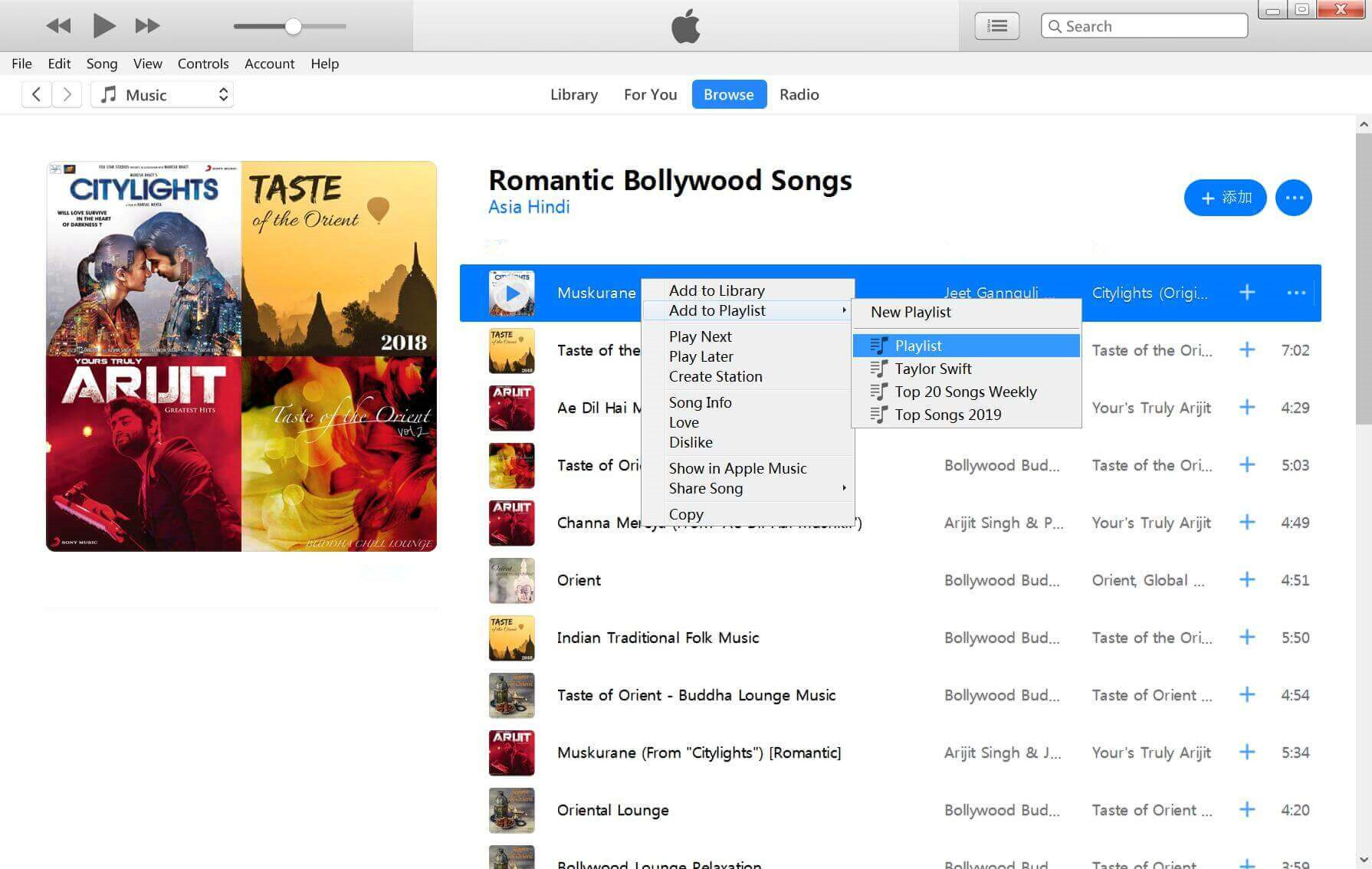
How to Download Music from Apple Music on Windows PC?
Apple Music released an official Apple Music App for Windows 10/11 in 2022. So, you can go to the Microsoft Store to install the Apple Music App. Afterwards, you are able to download songs from Apple Music to your Windows PC to listen to offline.
Use Apple Music App:
Step 1.
Go to Microsoft Store from the Start menu, enter "Apple Music" in the Search bar.
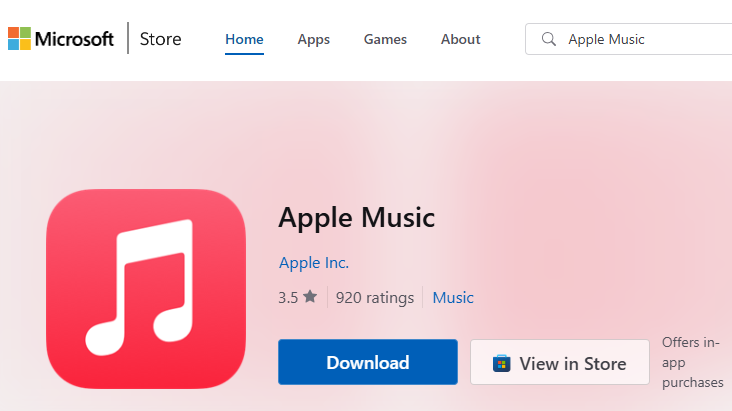
Step 2.
Download and install the Apple Music App on your PC.
Step 3.
Fire up the Apple Music App and sign in with your Apple ID.
Step 4.
Search for any song, album or playlist and play it.
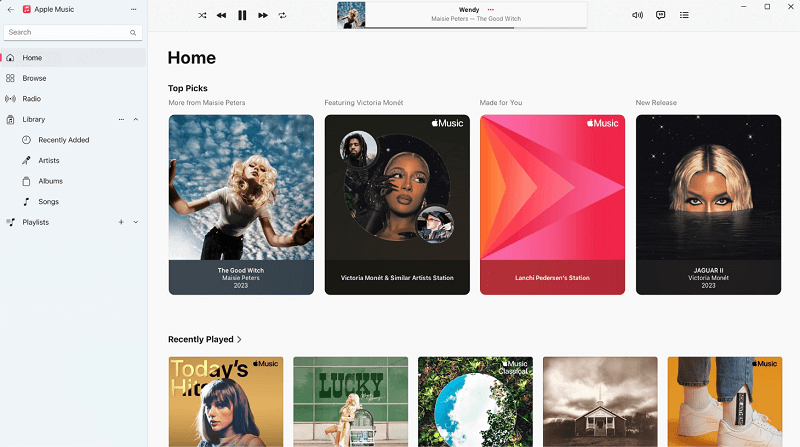
Then click the "Download" icon next to it.
Use iTunes:
If your computer running Windows 7, 8, 8.1, you ought to utilize iTunes program to download music from Apple Music to PC. Follow the simple steps below:
Step 1.
Open the iTunes app on your Windows PC, sign in with your Apple Music account.
Step 2.
Find a song, album or playlist, click the "Download" icon next to a song or at the top of an album or playlist.
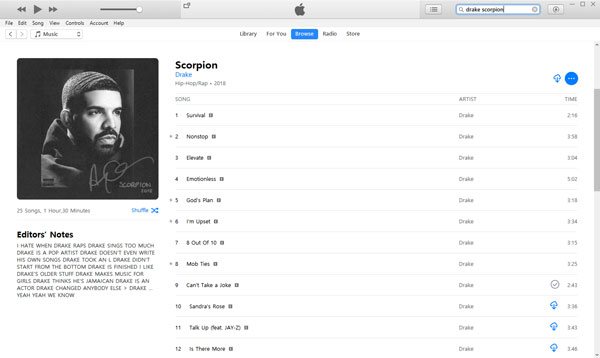
Step 3.
After your Apple Music is downloaded, you can tap "Downloaded" in the left panel and listen to Apple Music songs offline on your PC.
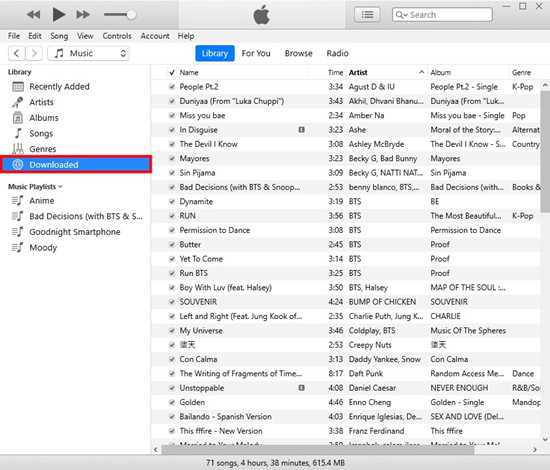
In this way, you are able to listen to Apple Music offline on your Windows computer within the iTunes or Apple Music app. Note that the offline music content only can be accessible during your active subscription.
Part 2. How to Download Apple Music to PC as Plain MP3? 🔥
As mentioned above, after you canceling subscription, the offline music content on the iTunes or Apple Music App will be removed for DRM copyright reasons. When you add and download Apple Music songs to iTunes library, all the download Apple Music songs are protected AAC audio files, which can't be copied or played on other unauthorized devices. If you want to enjoy Apple Music on any devices or keep Apple Music forever, it's wiser for you to download Apple Music to MP3. Here we recommend you try this professional tool, UkeySoft Apple Music Converter.
UkeySoft Apple Music Converter is a popular Apple Music DRM Removal and Apple Music Downloader for Windows and Mac. It enables you to download songs from Apple Music to different formats like MP3, M4A, AAC, FLAC, WAV or AIFF that match all kinds of devices and players and then save the Apple Music locally and permanently on your PC or Mac. With the Apple Music Web Player inserted in the software, users can search for any song, album, artist or playlist and then download it directly, even without the Apple Music app or iTunes. Apart from this, you can freely adjust the output music quality (up to 640kbps) to ensure the best listening experience.
Key Features of UkeySoft Apple Music Converter:
- Remove DRM Protection: Helps you remove DRM from Apple Music songs for personal usage and keeping. Apple Music song downloads through UkeySoft Apple Music Converter are not restricted on the playing device.
- Built-in Apple Music Web Player: Easily access the whole music library with the built-in Apple Music web player. It empowers you to download songs from Apple Music on your Windows/Mac computer without having the iTunes or Apple Music app installed.
- Various Output Formats: Download and convert Apple Music to unprotected MP3, M4A, AAC, WAV, FLAC, and AIFF audio files. Thus, you can import the Apple Music downloads to iTunes or Music app on your Windows PC or Mac. And those Apple Music files can be moved to MP3 player, USB disk, iPod, phone, tablet and more devices.
- Preserve ID3 Metadata: Save Apple Music song's metadata, such as the song title, artist name, album name, genre or album artwork. Also lets you organize output songs by artist, album or date for convenient classification management.
- High-efficiency Music Conversion: Batch download music from Apple Music to PC or Mac at up to 10 faster speed. You can add an entire album/artist/playlist to the converting list with just one click. The software will automatically load all song items.
- Customizable Audio Parameters: Freely choose audio parameters like output quality to boost your streaming experience. You can download and save Apple Music to PC with original 256kbps or higher 320kbps, 512kbps or even 640kbps.
Tip: System Requirements:
Windows 7 or later on 64bit required
Tutorial: How to Download Apple Music to PC as Plain MP3?
Step 1. Open UkeySoft Apple Music Converter on PC
To begin with, download and install the UkeySoft Apple Music Converter on your Windows PC (Win7, 8, 8.1, 10, 11). Launch the converter and sign in with your Apple ID to enter its built-in Apple Music web player.

Step 2. Pick MP3 as Output Format
Access the settings window by clicking the "Gear" icon at the top right corner. The default output format is M4A. Here we suggest that you choose MP3 format, as it is compatible with most players and devices. At the same time, you could define other settings like output quality, output folder, etc.

Step 3. Add Apple Music Song/Album/Playlist
Batch mode allows you to add multiple songs or entire album/playlist at once. Simply open any song, album, artist or playlist, and click red "+" button to import them into the conversion list.

Next, check and confirm the Apple Music songs you want to save on your PC. Just tick the checkbox.

Step 4. Download Apple Music to PC as MP3
If ready, press on the "Convert" button, and the program will immediately start downloading and converting Apple Music songs to MP3 while maintaining the original audio quality.

Step 5. Find Output MP3 Apple Music Files
UkeySoft Apple Music Converter comes with a free music player. After conversion, you can tap "History" icon to check the converted Apple Music songs and listen to them directly!
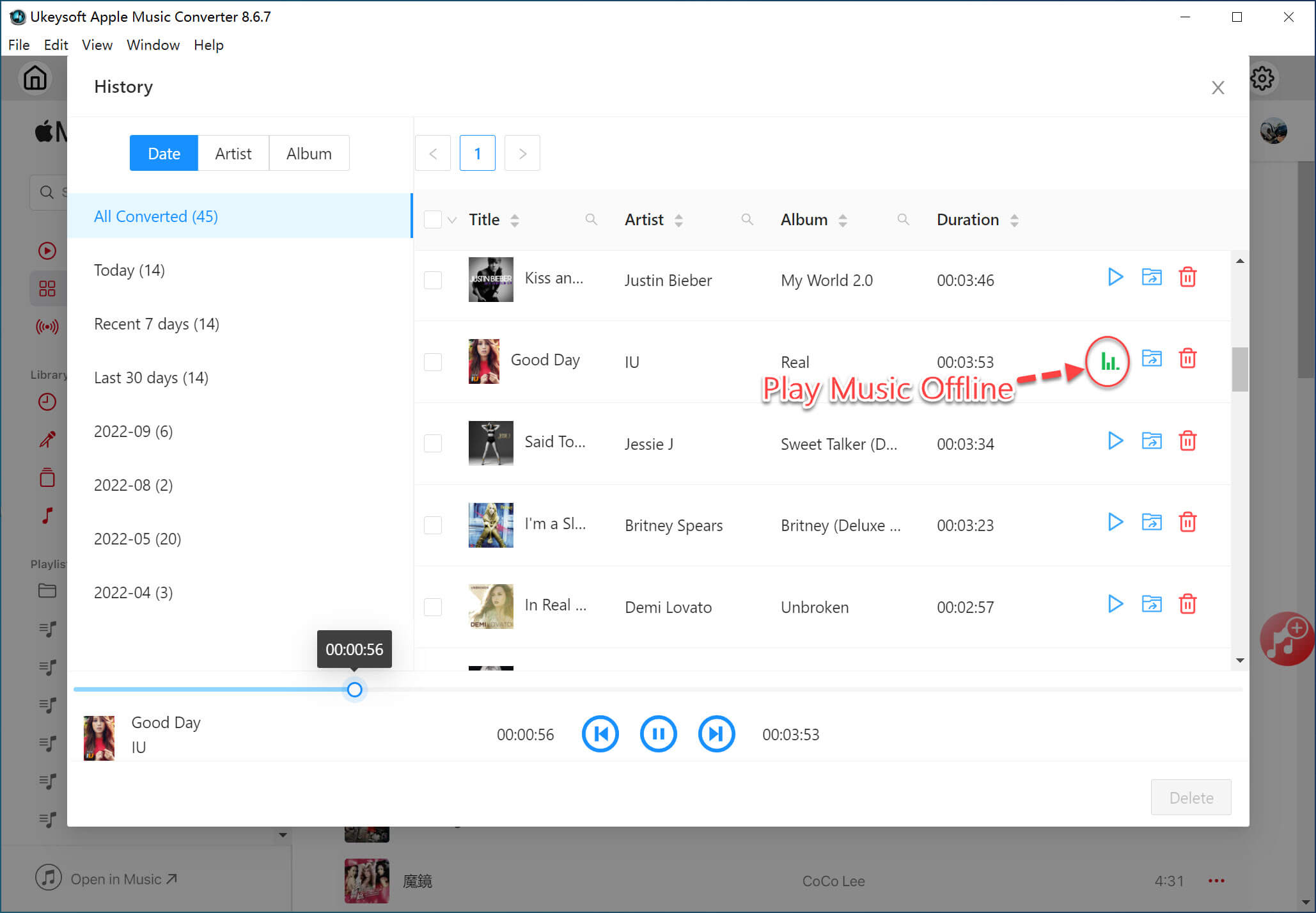
Also, you can go the the output folder by clicking the "Blue Folder" icon next to the song title. All output MP3 Apple Music songs are well kept with ID3 information.

Part 3. FAQs About Downloading Apple Music on PC
Q1: How to Download Apple Music Songs to Computer without iTunes?
"All my Apple Music has disappeared due to I forget renew Apple Music membership, I have download songs to iTunes library on Windows 10 before, but all downloaded songs were lost, I never enabled iCloud Music Library, so I have to re-download my favorite song one-by-one after subscribe to Apple Music Membership service again! I want to know how to save Apple Music on PC forever even after canceling subscription?" - Asked by Boom Clap on Apple discussions
Lost Music Library after cancelling Apple Music
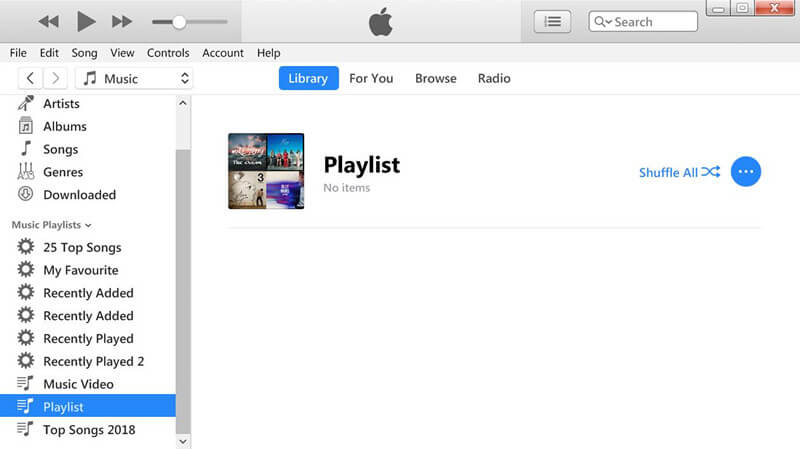
Answer: Whether you stream or download music on Apple Music, you need an active subscription account. So make sure your subscription is active, and then you can utilize UkeySoft Apple Music Converter. It is able to download music from Apple Music web player to your computer and export the music as local MP3, M4A, AAC, FLAC, WAV, AIFF audio files.
Q2: How to Save Apple Music album on PC?
"This album is not available on apple music, which is why i bought the full album on itunes. suddenly it became unavailable when i try to play the full album. it’s not even searchable in the itunes store, nor included in my purchased music. How to save purchased album from Apple Music to PC?" - Asked by markongtengco on reddit.com
Album suddenly 'Not Available' on Apple Music
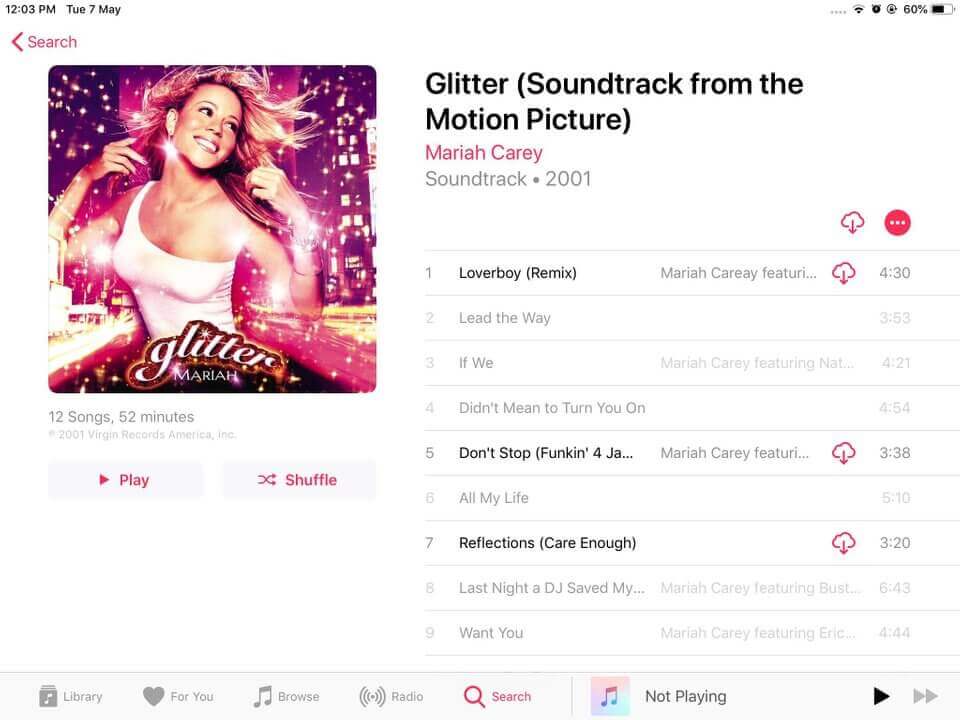
Answer: Try using a third-party Apple Music downloader tool like UkeySoft Apple Music Converter. It can help you download music from Apple Music to computer with 100% original quality as plain audio files.
Q3: How to Download Music from Apple Music to PC?
"I was listening to music through Apple Music app my iPhone when all of a sudden it just stopped. When I unlocked my iPhone and went back onto the Apple Music app, all my downloaded and added Apple Music tracks had disappeared! Then, I've tried resetting it and switching it on and off, fortunately, the App has returned my previously purchased music before I signed up for Apple Music. To pay £9.99 a month to have it all disappear is a very abominable thing! Any way to download music from Apple Music to PC for backup? How to transfer Apple Music to MP3 player and iPhone?" - Asked by Sara on reddit.com
Answer: Officially, you can download Apple Music in iTunes on PC with your subscription account. But if you want to download and save Apple Music on computer permanently, you need to use a powerful third-party tool such as UkeySoft Apple Music Converter. With its help, you can easily download and convert Apple Music tracks/albums/playlists to MP3 for forever saving and offline listening.
Q4: How to Download Apple Music on PC and Transfer to iPhone?
"How to keep downloaded Apple Music songs forever on iPhone after unsubscribing? Can I download music from Apple Music to my computer as local files? I want to download Apple Music songs to MP3 files and transfer to my iPhone XS for listening offline, are there any 100% free Apple Music to downloader programs?" Asked by Sabrina on quora.com
Answer: Generally, your downloaded Apple Music songs in iTunes on PC are DRM-protected. You cannot transfer them to other devices like smartphone, tablet, MP3 player. Therefore, you can ask help from UkeySoft Apple Music Converter. It can download and save Apple Music tracks as MP3, M4A files on your Windows or Mac computer, and then you could transfer these MP3/M4A files to your iPhone or other devices without restrictions.
Conclusion
When you want to listen to Apple Music offline on your computer you can follow above guides to download Apple Music on Windows PC or laptop. Please note that the downloaded Apple Music songs through iTunes/Apple Music app are protected AAC (.M4P) files, they will disappear from your PC after your subscription ends. Worse, you are unable to transfer these Apple Music downloads from PC to your phone, USB drive, or use the music as video BGM.
Therefore, the best way to download Apple Music on PC is to use a third-party tool, such as UkeySoft Apple Music Converter. It assists you to remove DRM from Apple Music and download Apple Music on computer as plain MP3 audios with high quality. Not only that, it also offers mainstream formats like M4A, AAC, FLAC, WAV, etc. In this way, you can easily use and transfer those Apple Music songs from PC to other devices and apps. Even if your subscription ends, you can still enjoy these Apple Music tracks anytime! You can have a free trial right now!
Download Apple Music to PC

Apple Music Converter

Justin Sabrina has always had great enthusiasm for writing, programming and web development. He likes writing about software and technology, his works are featured on some tech blogs or forums like Tom's Hardware, CNET, etc.




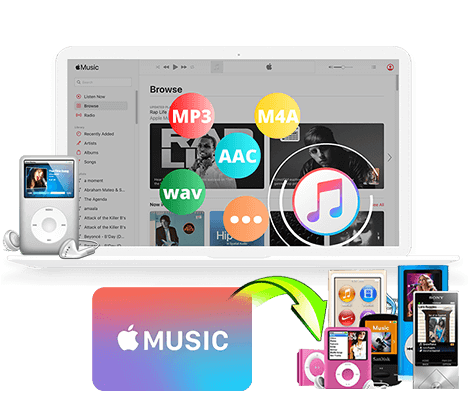
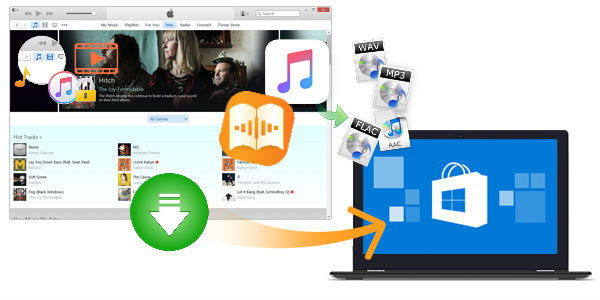
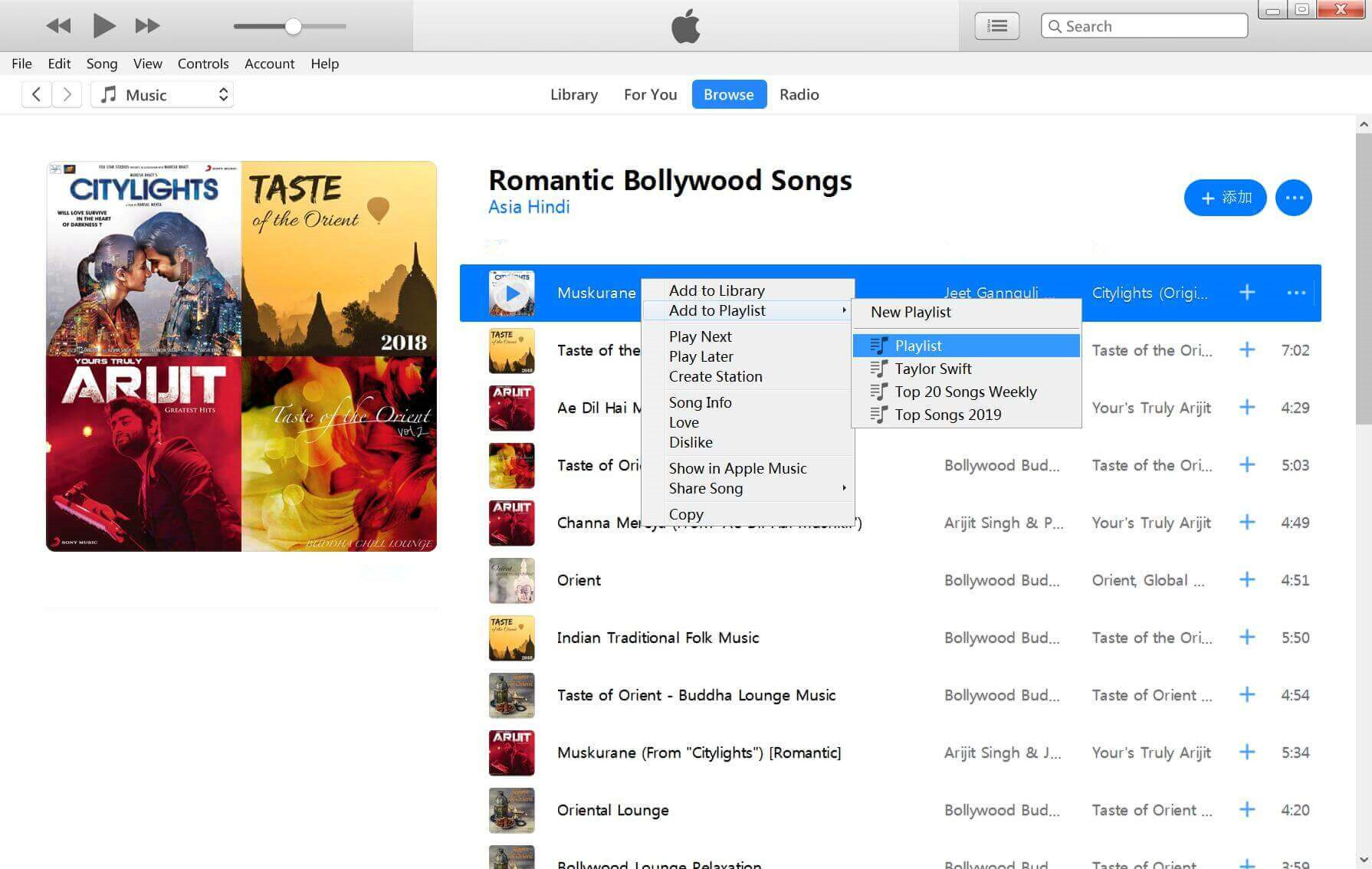
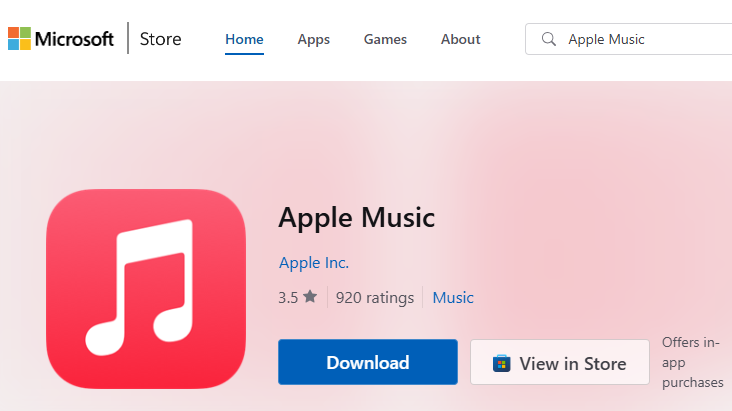
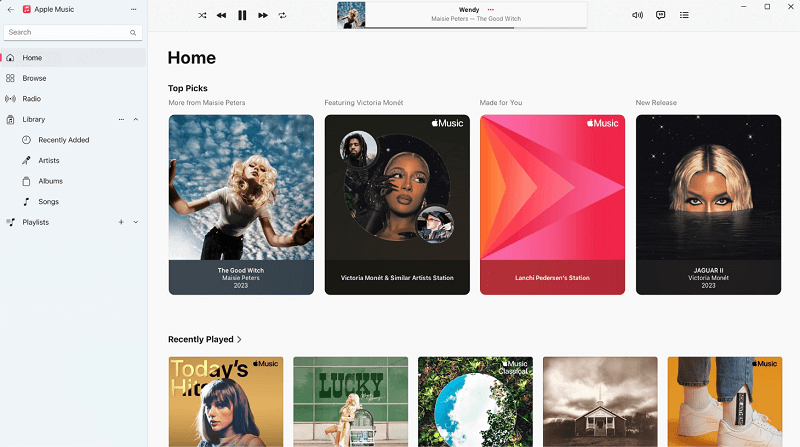
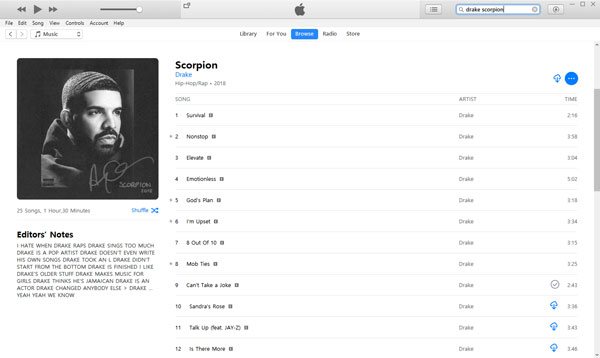
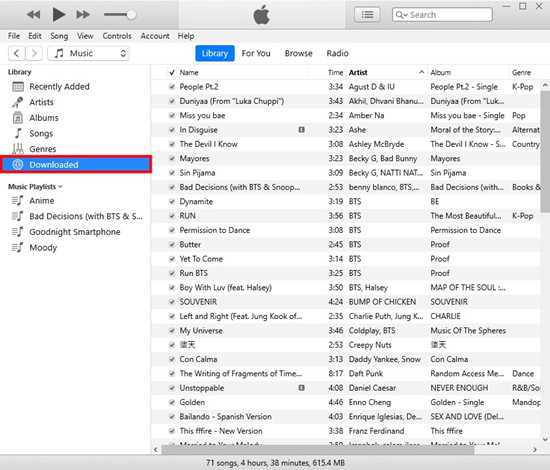





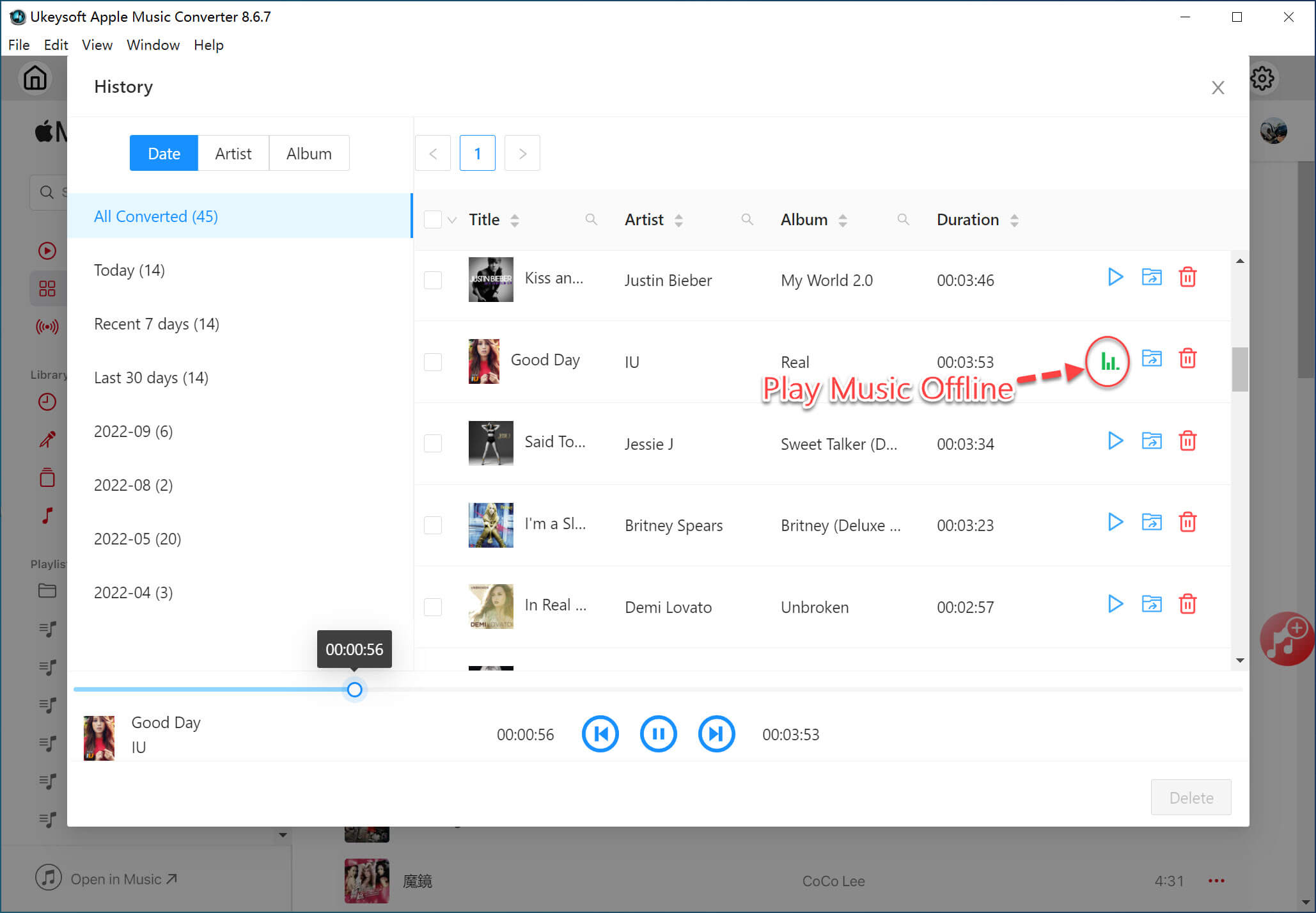

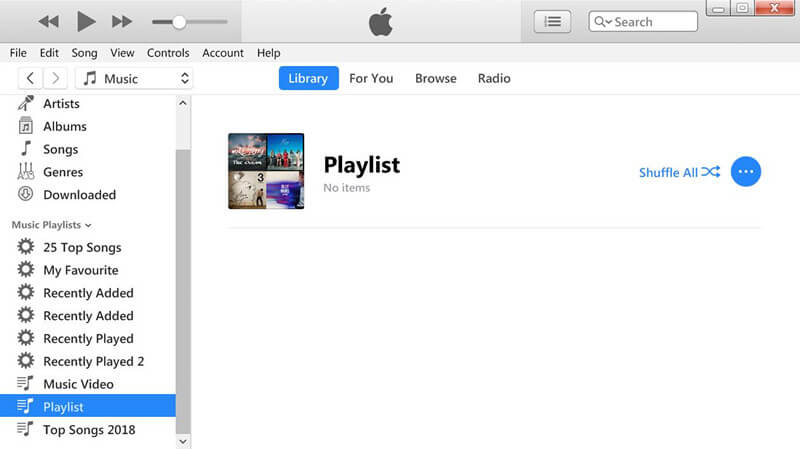
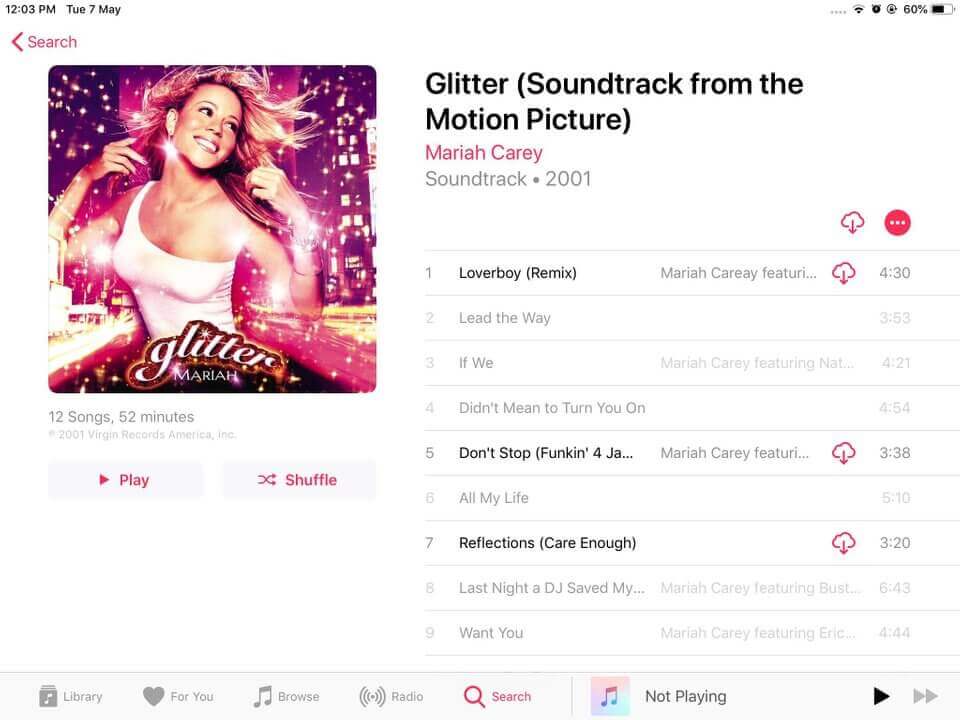










No comment yet. Say something...