 ✕
✕
By Li ZhangUpdated on September 29, 2024
"I subscribe Apple Music for nearly a year, recently I try to sync the songs downloaded from Apple Music to iPod shuffle but failed, it prompted me that 'Apple Music songs cannot be copied to an iPod'. Why? Is it possible to break this limits? How?"
Why You Can't Sync Apple Music with iPod Shuffle
Currently, the iPod touch is the only iPod model that can download and stream songs directly from Apple Music. If you're using an iPod shuffle or older iPod models, you won't be able to access Apple Music tracks. This is because Apple Music songs are only available through the Apple Music app or iTunes (on Mac and Windows) for subscribers, as a way to prevent piracy. Apple Music tracks can’t be copied or played on unauthorized devices, including the iPod shuffle, and once your subscription ends, any downloaded songs will no longer be playable.
While you can't sync Apple Music directly with an iPod shuffle, there's a solution. By using a professional Apple Music converter, you can transfer Apple Music to any iPod model, including iPod shuffle, nano, classic, and touch. This guide will show you how to play Apple Music on your iPod without restrictions, no matter which model you have.
CONTENTS
To bypass Apple Music’s restrictions and make it possible to put Apple Music on an iPod shuffle or any iPod model, you can convert Apple Music’s M4P files to unprotected MP3 format. A great tool for this is UkeySoft Apple Music Converter, which allows you to easily transfer Apple Music songs to an iPod shuffle.
How does it work? UkeySoft Apple Music Converter removes the DRM protection from Apple Music tracks and converts them to MP3, M4A, FLAC, and other formats supported by iPods. This way, you can keep your Apple Music songs forever even without an active subscription, then you can sync them with your iPod shuffle through iTunes, and listen to them offline on any unauthorized device.
Moreover, the software preserves 100% of the original music quality, along with ID3 tags like song title, artist, album, genre, and artwork. Once converted, you can easily add the songs to your iPod shuffle or any other model through iTunes and enjoy Apple Music without restrictions. You can also play Apple Music offline on any device or media player, such as smartphones, tablets, smart TVs, Xbox, MP3 players, VLC, and Windows Media Player, without needing Apple Music authorization.
What Can UkeySoft Apple Music Converter Help You
Step 1. Run UkeySoft Program and Log in Apple Music Account
Firstly, launch UkeySoft Apple Music Converter on computer. Click "Sing In" to log in your Apple Music account.
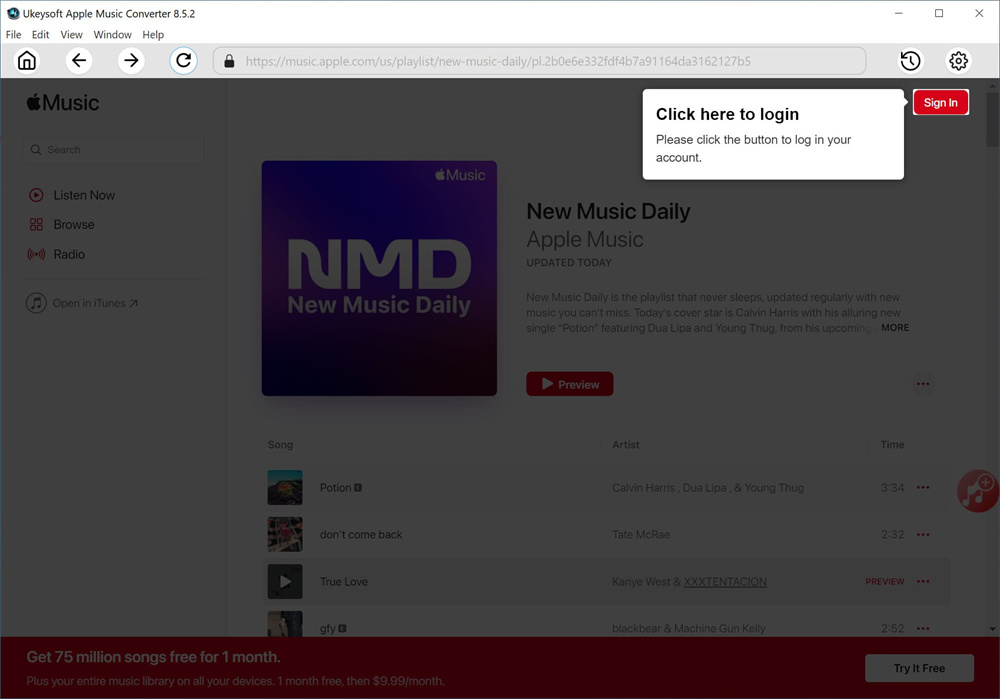
After logging in your Apple ID(with Apple Music subscription), it will sync all your account music information with Apple Music web player in program.
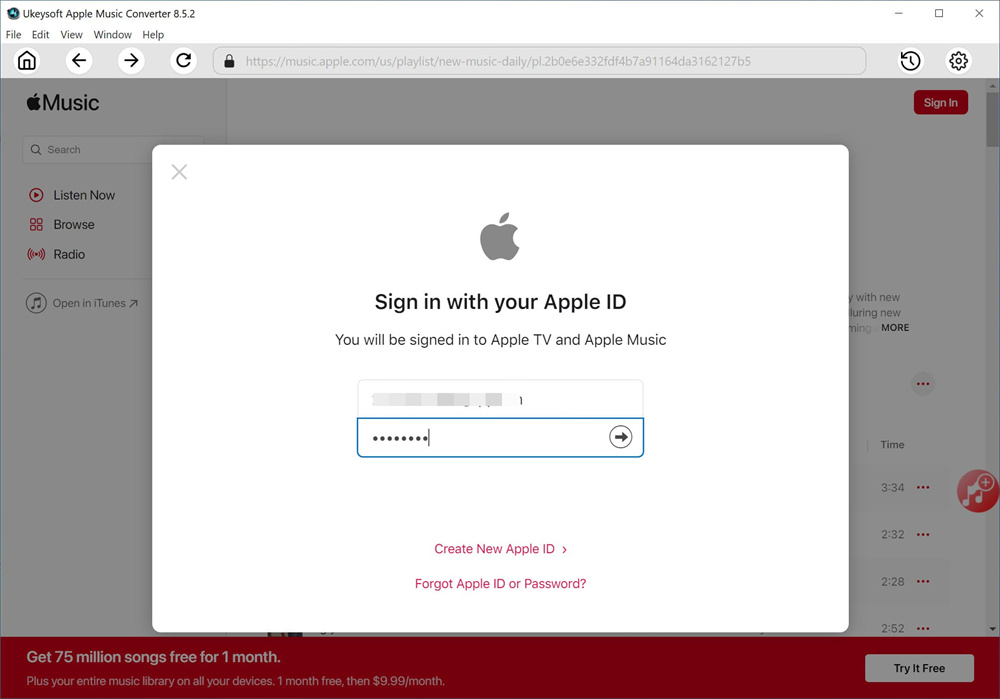
Step 2. Choose Output Format
The default format is M4A in 256kbps. MP3, AAC, FLAC, WAV, AIFF are available. To sync music with iPod models, here you are suggested to click "MP3" as the output format. You can also click "Setting" icon if you want to other output settings like output folder.
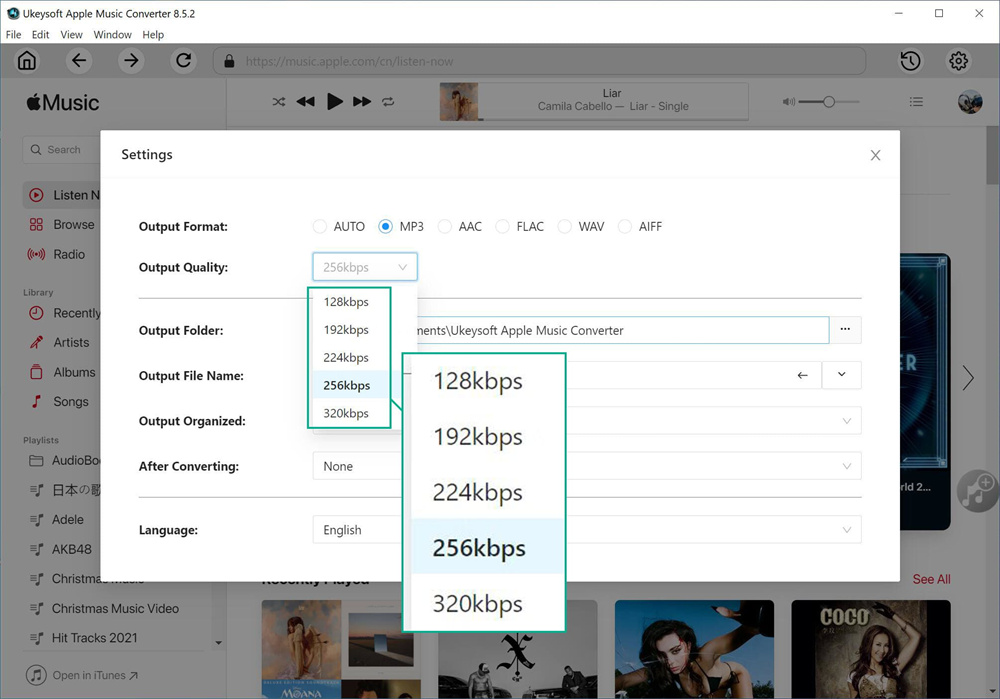
Step 3. Add Apple Music
Browse a playlist, artist or album you want to convert to MP3, click the "Add" icon to add songs/playlist to the conversion list.
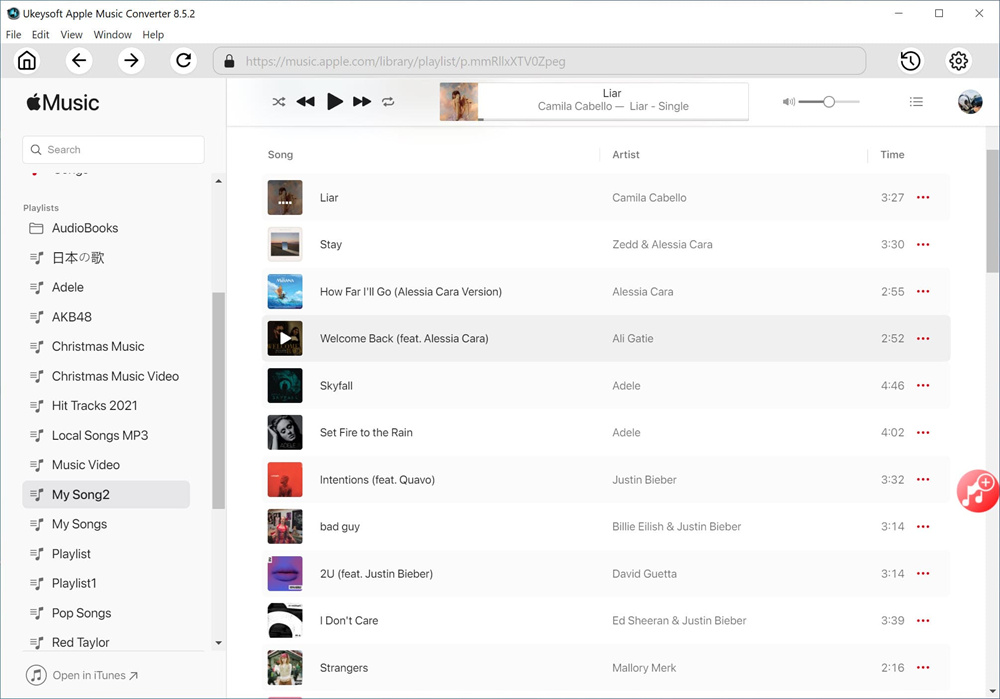
It will select all the songs in the playlist by default. You can cull the ones you don't want in the checkbox.
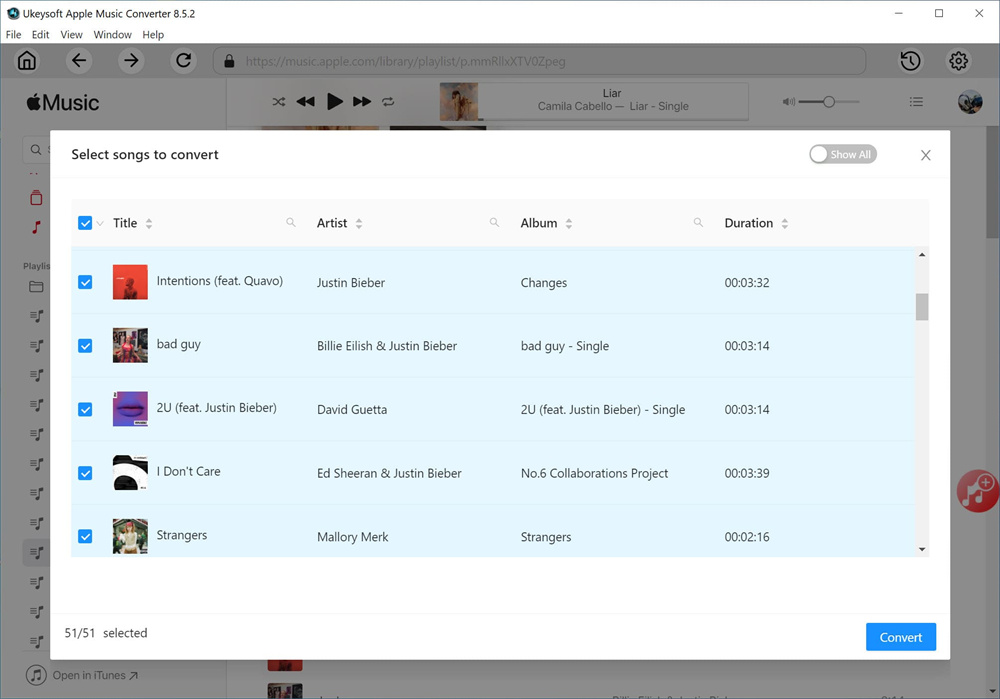
Step 4. Convert Apple Music for Syncing iPod
When all steps above are done, click "Convert" button begin converting Apple Music to MP3 for syncing iPod.
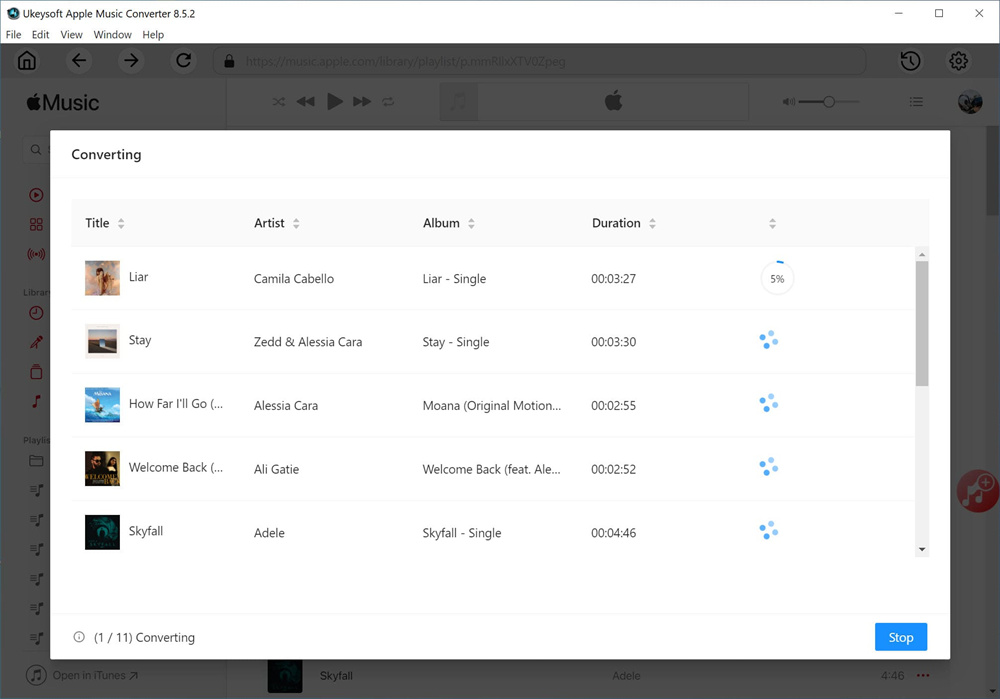
Step 5. Preview Converted Apple Music Files
After the conversion is finishes, click "History" icon or go to the output folder to preview converted Apple Music files in MP3 format.
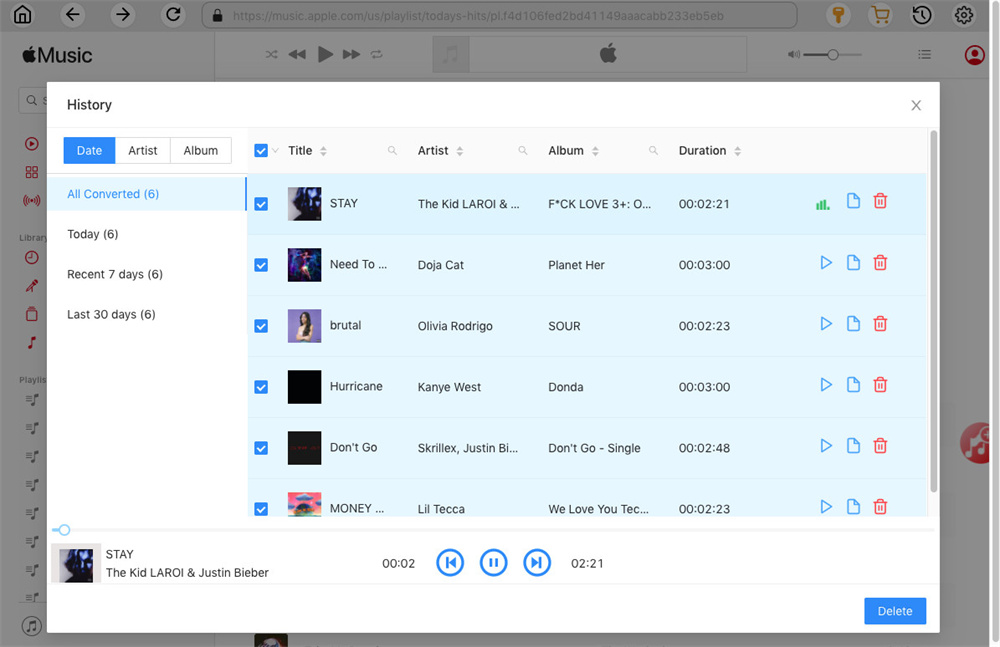
Click the Play icon to play converted Apple Music contents right now in program with the built-in Apple Music player.
After getting all Apple Music songs as MP3, now you can sync the music from PC to iPod shuffle with iTunes.
Step 1. Import Converted Apple Music to iTunes
Firstly, launch iTunes on computer, and then create a new music playlist in it. Then add the converted songs from the computer to the iTunes playlist by simply drag and drop.
Step 2. Connect iPod Shuffle to iTunes
Connect iPod shuffle to iTunes and then go to iTunes. Click on the "Device" option in iTunes then you can get to the management interface of your iPod model.
Go to "Settings" then "Music" and check "Sync Music". When you see a pop-up window asking you to confirm this action, please select “Remove and Sync" to continue.
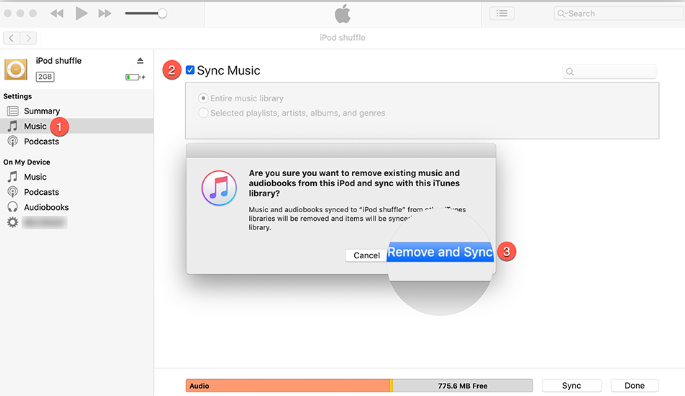
Step 3. Sync Music from iTunes to iPod Shuffle
Now under the "Sync Music" tab, select "Selected playlists, artists, albums, and genres". After that, go to "Playlist" and select the newly created playlist in iTunes. Finally, click "Apply" to begin to sync converted MP3 music to iPod shuffle.
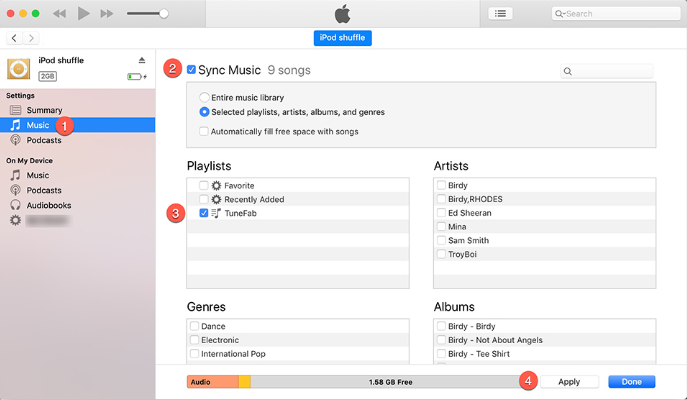
The music sync process will be done after some minutes and you can listen to Apple Music offline on iPod shuffle without any limits. Enjoy!
You have got the best solution to put DRM-free Apple Music on iPod shuffle, listen to Apple Music offline on iPod shuffle or more iPod models anywhere at anytime without limits. Thanks to the help of UkeySoft Apple Music Converter, you are allowed to get Apple Music with 100% original music quality after conversion. Except for iPod, you can offline playback Apple Music on any device/player without Apple Music authorizing, like smartphone, tablet, smart TV, Xbox, MP3 player; VLC media player, Windows media Player, etc,. Just have a wonderful music journey from now on after converting Apple Music to MP3 using professional UkeySoft Apple Music Converter!
Prompt: you need to log in before you can comment.
No account yet. Please click here to register.

Convert Apple Music, iTunes M4P Songs, and Audiobook to MP3, M4A, AAC, WAV, FLAC, etc.

Enjoy safe & freely digital life.
Utility
Multimedia
Copyright © 2024 UkeySoft Software Inc. All rights reserved.
No comment yet. Say something...