 ✕
✕
By Justin SabrinaUpdated on September 02, 2021
We all know that using a portable device such as an iPod to listen to your favorite music on the road is a perfect experience. Are you an iPod user? If so, I believe you won't be unfamiliar with 'Apple Music songs can't be copied to an iPod'. In fact, you are not the only one who gets this information because many iPod users experience the same problem when copying Apple Music streams to iPod nano, iPod shuffle and iPod classic.
Apple Music songs can't be copied to an iPod, why?
Unlike the iPod Touch, iPhone, iPad, iPod nano/shuffle/classic lacks Wi-Fi and can't access the Music app, which is a requirement that Apple can use to authenticate an active Apple Music subscription. Therefore, it is impossible to stream Apple music tracks to these devices. And, Apple Music downloaded from the iTunes Store is protected with DRM encryption. That's why Apple can guarantee that users aren’t able to keep a collection of songs on their device after cancelling their Apple Music subscription.
To break the DRM restriction from Apple Music, here you meet UkeySoft Apple Music Converter, which is a smart application to enable you remove DRM from Apple Music songs and convert Apple Music tracks or playlists to DRM-free formats such as MP3, M4A, FLAC or WAV without any loss in quality with your Mac computer. In the case, users can transfer converted local music files (from macOS Mojave, macOS High Sierra and macOS Sierra) to iPod Nano and iPod Shuffle easily and quickly. Here we look at how to sync Apple Music songs to iPod for enjoying with the help of UkeySoft Apple Music Converter for Mac.
Equipment Requirements:
A Computer running Mac OS
The latest version of iTunes
UkeySoft Apple Music Converter for Mac
Step 1. Download UkeySoft Apple Music Converter on Mac
Download, install and run UkeySoft Apple Music Converter on any Mac OC from 10.6 to macOS Mojave 10.14. iTunes will be automatically opened as well.
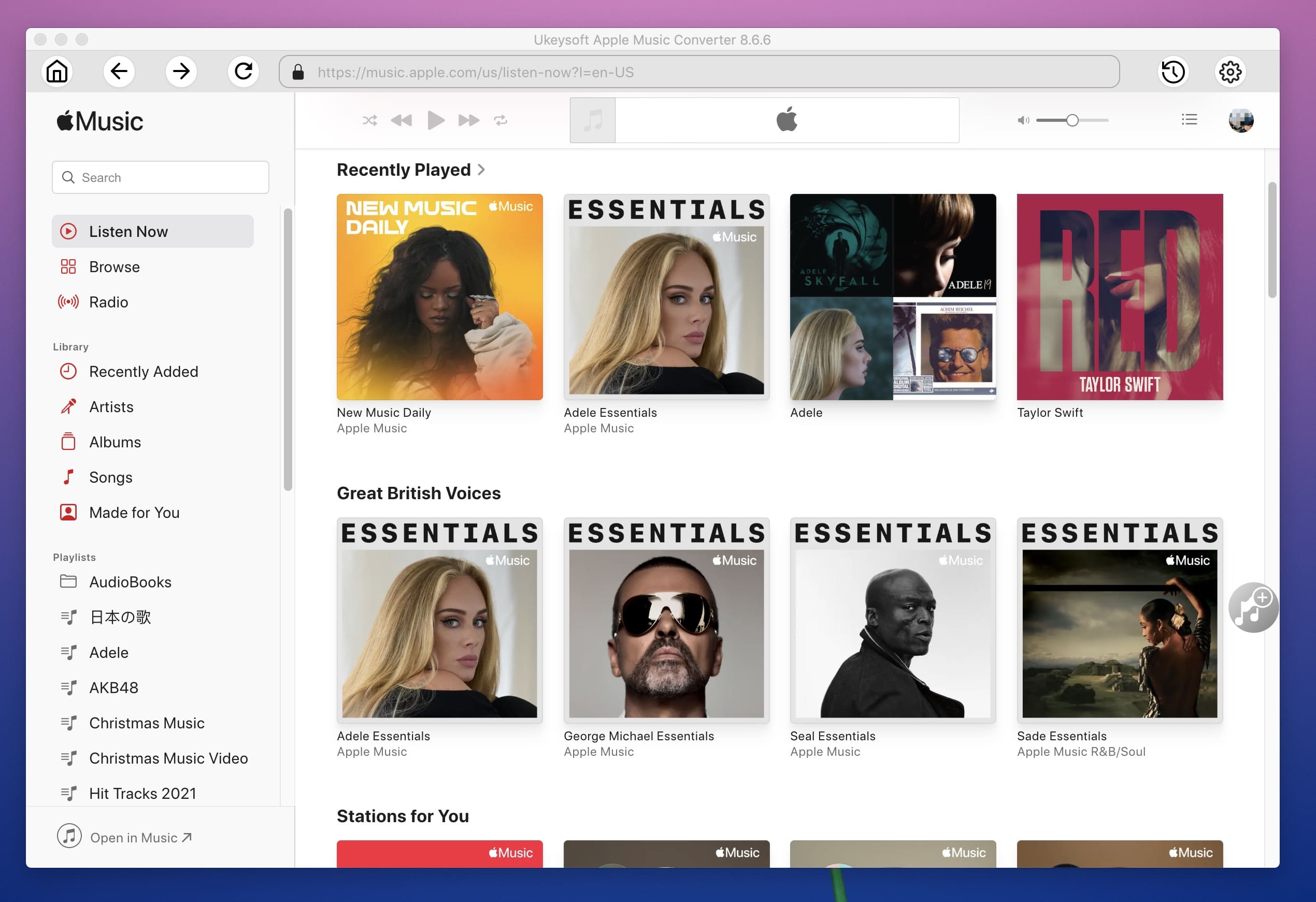
Step 2. Select Apple Music Songs You Want
Click Music or playlist name on the left and choose songs you want to remove DRM from on the right. You can also search for any song on the top right corner.
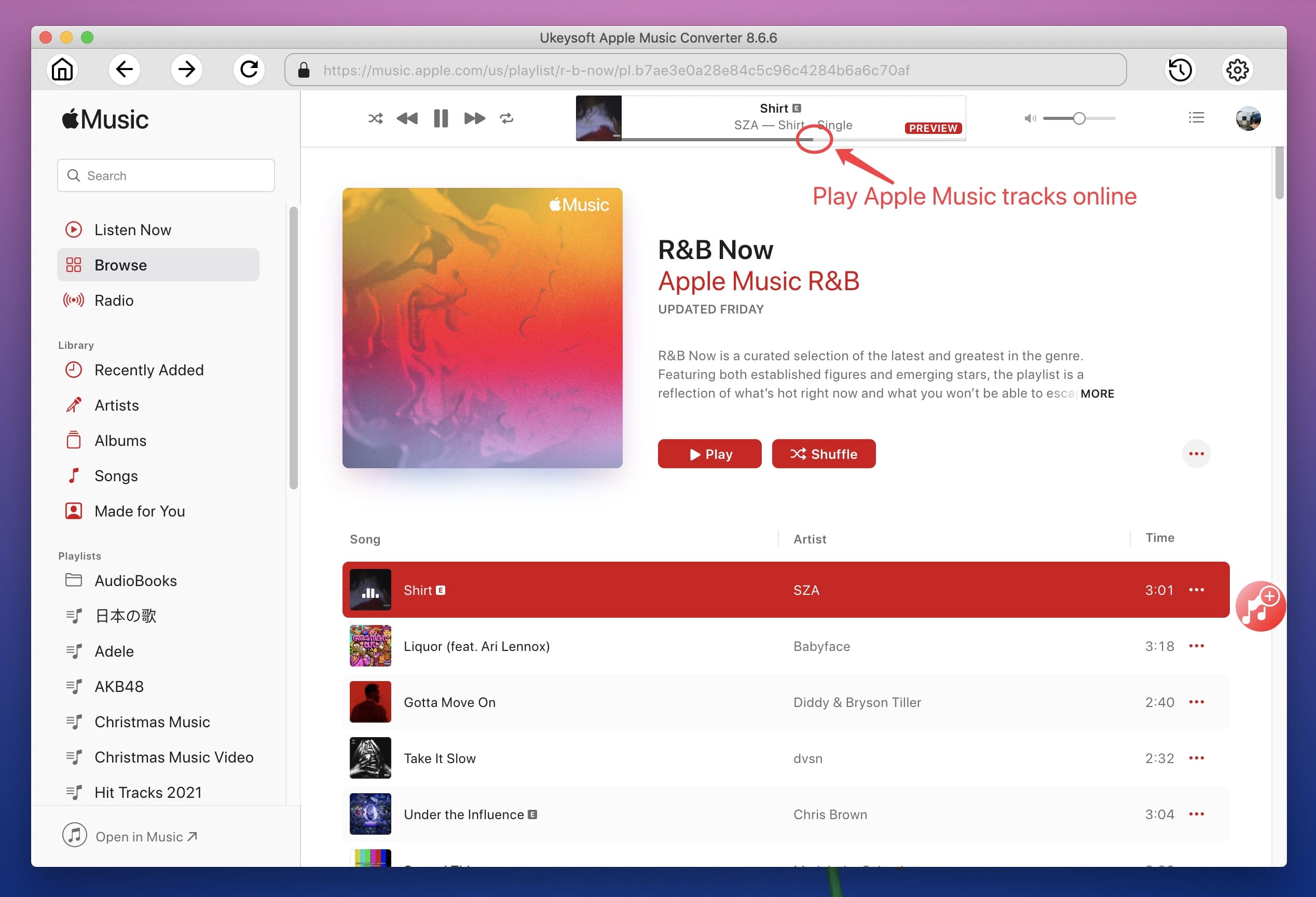
Step 3. Set Output Preferences
On the bottom of the interface, choose
Output Format: MP3, M4A, M4B, WAV, FLAC.
Profile: Normal Quality, High Quality or Low Quality. You can also customize the value on the right side.
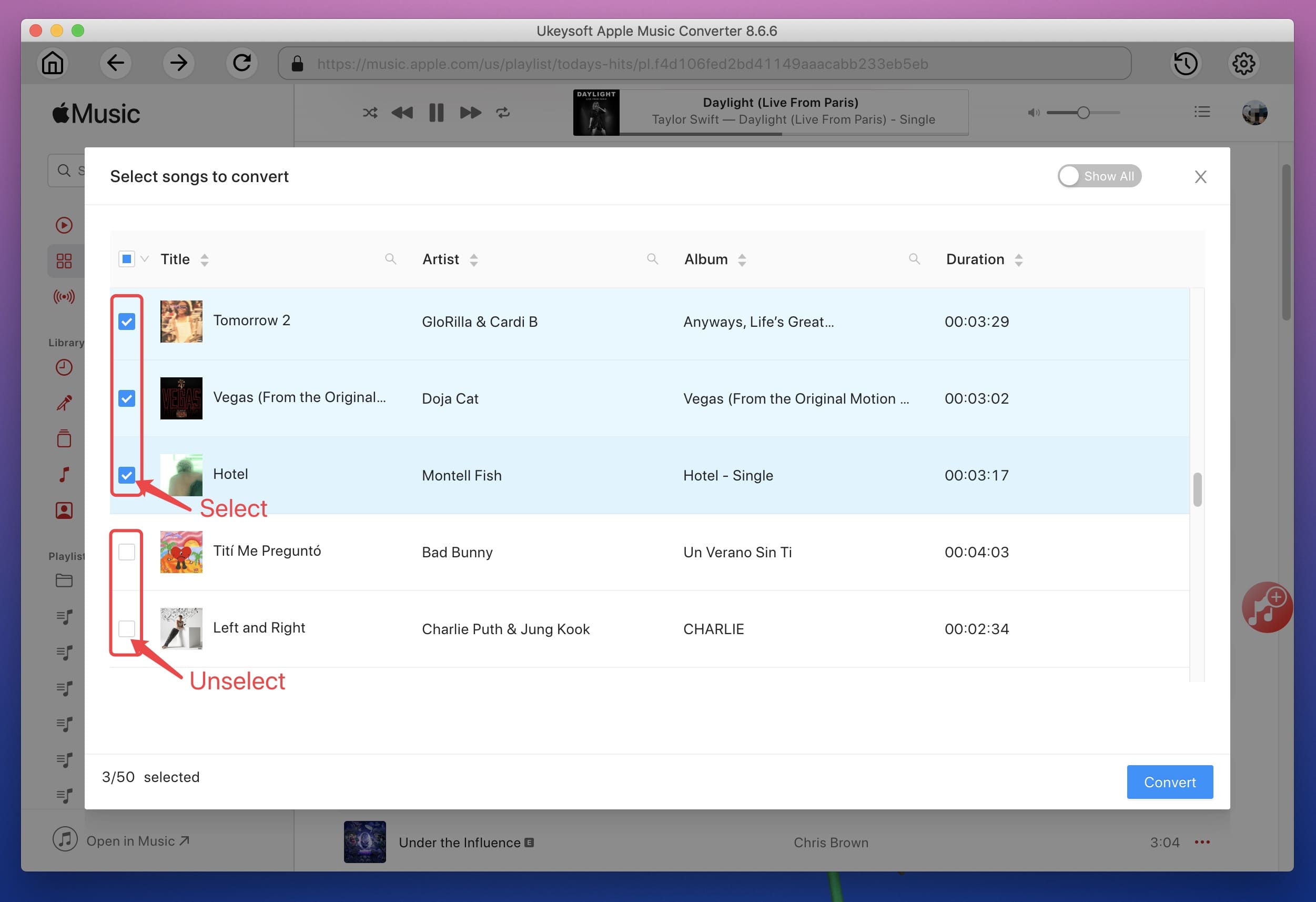
Or click "Options" icon on the toolbar to change conversion speed, set filename format.
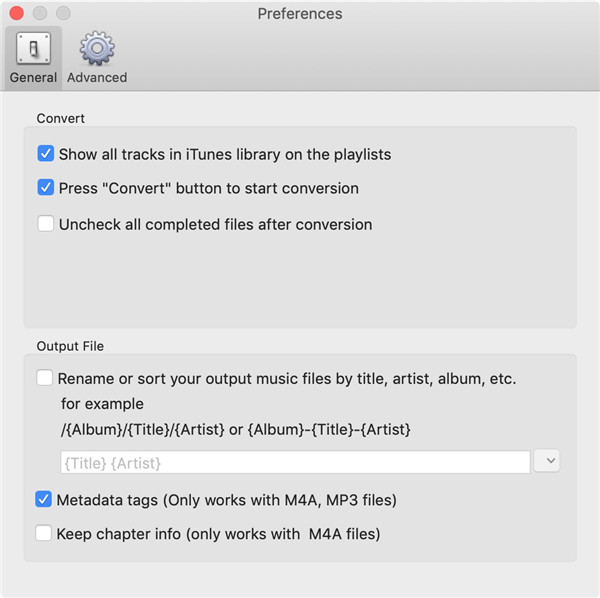
Step 4. Convert Apple Music to iPod
Now simply click the "Convert" button to let the program begin converting Apple Music songs to DRM-free MP3 format for iPod nano, iPod shuffle and iPod classic.
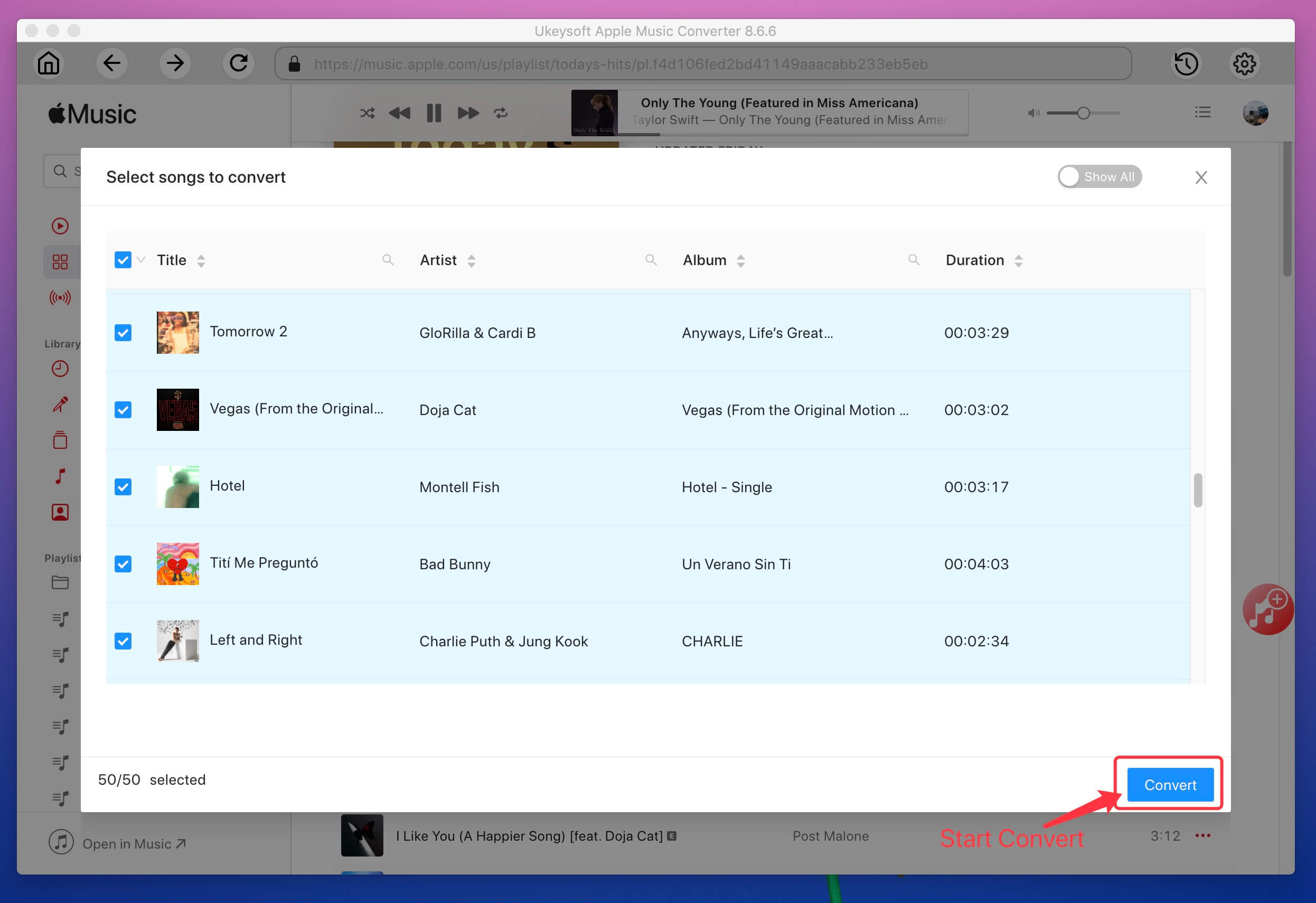
Step 5. Transfer non-DRM Apple Music to iPod via iTunes
It's time to import the converted Apple Music files to your iPod devices.
> First of all, connect your iPod to your Mac PC then locate and click on your device on the left side of the iTunes window.
> Click Music > Sync Music > selected playlists, artists, albums, and genres.
> Choose the "Recently added" menu that included the Apple Music songs you imported to iTunes library from the "Playlists" section.
> Finally, touch "Apply", the converted Apple Music files will be synced to your iPod automatically.
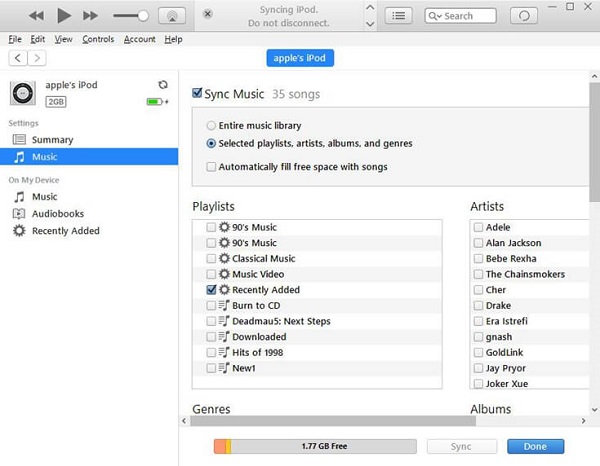
Prompt: you need to log in before you can comment.
No account yet. Please click here to register.

Convert Apple Music, iTunes M4P Songs, and Audiobook to MP3, M4A, AAC, WAV, FLAC, etc.

Enjoy safe & freely digital life.
Utility
Multimedia
Copyright © 2024 UkeySoft Software Inc. All rights reserved.
No comment yet. Say something...