 ✕
✕
By Justin SabrinaUpdated on December 16, 2022
"Does Apple TV 3 have Spotify? How to get spotify on Apple TV 3rd generation?"
Music streaming services have taken the world by storm and Spotify is one of the most representative. Like other popular music streaming services, Spotify users can stream and download more than 80 million tracks for $9.99 a month instead of paying $9.99 for an album. For avid music listeners, this is a big savings. Spotify music can be streamed on mobile, tablets, computer and TV, etc. But it seems a bit difficult if you want to get Spotify songs on older Apple TV, because Spotify App is not supported by all Apple Music series. While other streaming services such as Pandora have released tvOS applications, Spotify is an exception. So you might ask "how can I play Spotify music on Apple TV 4?" or "How do I get Spotify on my Apple TV 2?"
The new Apple TV 4 now supports to download the Spotify App from the App Store. What about older Apple TV (1st, 2nd, 3rd Gen)? Suppose you are an iOS phone user and have installed Spotify on your device. You need to make sure your iOS device and Apple TV are connected to the same WiFi network. In this case, you can use AirPlay to play Spotify on Apple TV, because Apple's AirPlay technology can send audio and video content to Apple TV using almost any device, while AirPlay is usually used with iPhone, iPad or iPod Touch. This is a very popular technology, but it is a bit more complicated. Here, this article will covert 4 workable ways to listen to Spotify Music on Apple TV, including all series!
CONTENTS
Spotify is now available on Apple TV 4th Gen, including Apple TV HD) and Apple TV 4K. You can download Spotify App on your Apple TV 4 or Apple TV 4K from the built-in App Store, then you'll need to link it with your Spotify account using a mobile phone or computer. Follow the detailed steps below.
Step 1. Open the App Store from your Apple TV's homepage.
Step 2. Select the "Search" option at the top-right of the screen, enter Spotify. Then click either "Get" or "Install" next to the Spotify icon.
Step 3. Once downloaded, open the Spotify app. Click "Log In", and you will see an activation code on the screen.
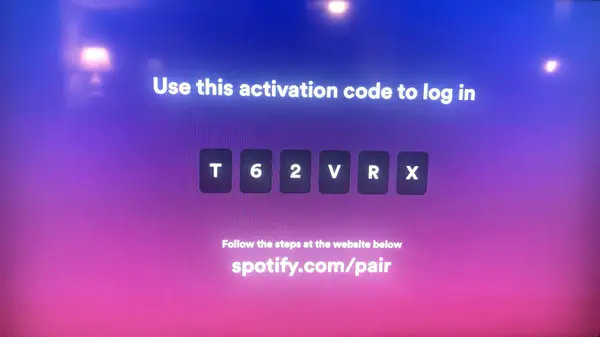
Step 4. Open a web browser on your phone or computer, visit spotify.com/pair and log into your Spotify account. Enter the Spotify code you got from the Apple TV 4 screen, and click "PAIR".
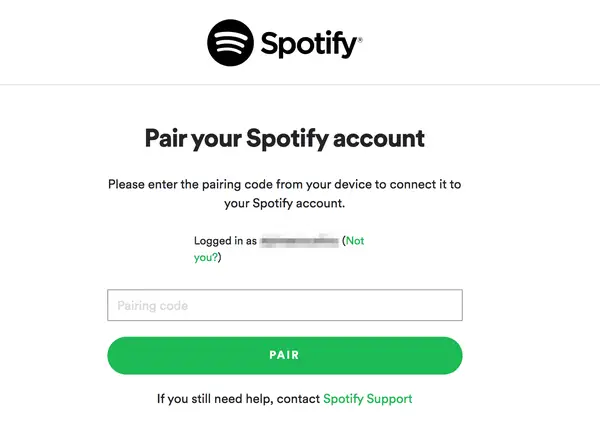
Step 5. After successful pairing, it will say "Your device has been successfully paired." You can now access your music library, and listen to Spotify music on n Apple TV 4, Apple TV 4K!
The first methods is only available for Apple TV 4K and Apple TV HD. Spotify app is not supported by all Apple TV models. What if you have an older Apple TV 1st, 2nd, 3rd Gen, or other series? At this time, you can use Spotify Connect to play Spotify on Apple TV. Let's see how to do it!
Step 1. Connect your mobile device and Apple TV to the same Wi-Fi network.
Step 2. Open the Spotify app on your mobile device, play any music tracks or playlist.
Step 3. Tap on the "Devices Available" icon at the bottom of the screen, and tap "More Devices" option.
Step 4. Select your Apple TV from the list, and now you can listen to Spotify music and podcasts on your Apple TV!
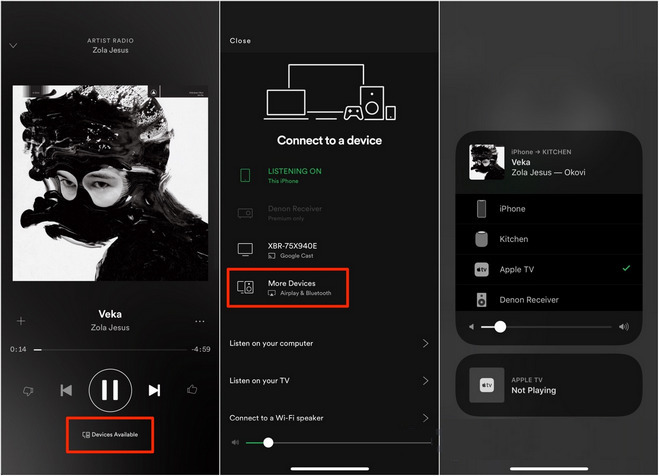
Another way to play Spotify music on Apple TV 4 is using the AirPlay feature. Although the older Apple TV models don't have App Store, they come with the AirPlay feature like other Apple devices. Apple's AirPlay technology make it easy and convenient to beam audio and video content from one Apple device to another Apple device. Read on how to use AirPlay to play Spotify on Apple TV.
Things You'll Need:
1) An Apple TV.
2) An iPhone, iPad, iPod Touch, or Mac computer.
3) Make sure that your Apple TV and iOS device are connected to the same Wi-Fi network.
From iPhone, iPad or iPod Touch
Step 1. Open the Spotify app on your iPhone, iPad or iPod Touch, and sign in with your account. Begin playing any song on your iPhone.
Step 2. Go to the Control Center on your iPhone, and tap the 'AirPlay' button.
Step 3. Select Apple TV, and now you can listen to songs from Spotify through Apple TV.
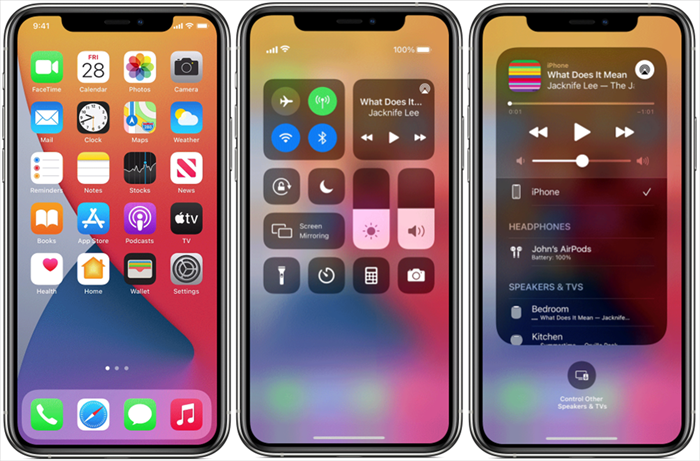
From Mac
Step 1. Launch the Spotify desktop app on Mac, choose any song or playlist to play.
Step 2. Go to Apple menu bar, click 'Control Center' > 'Screen Mirroring', then select your Apple TV.
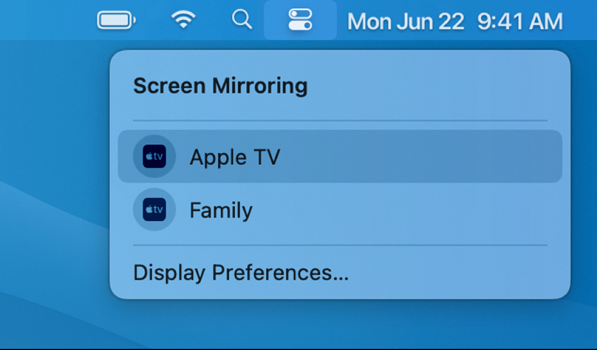
We all know that Spotify music is protected by DRM, so we can only access Spotify songs and playlists through the Spotify App, and we can't stream these songs to any other device. To break this limitations, you need a Spotify DRM remove tool. Most Spotify users recommend UkeySoft Spotify Music Converter. It can easily batch convert Spotify music to DRM-free format (MP3/AAC/WAV/FLAC/M4A/AIFF) with 100% lossless quality. Also, all ID3 tags will be kept after conversion and users can find the information such as the title, artist, album, track number, and other information about the file easily and quickly.
With the built-in Spotify web player and music player, users can login to Spotify Free/Premium account on the converter, so as to browse, search, listen to and download any Spotify song directly!
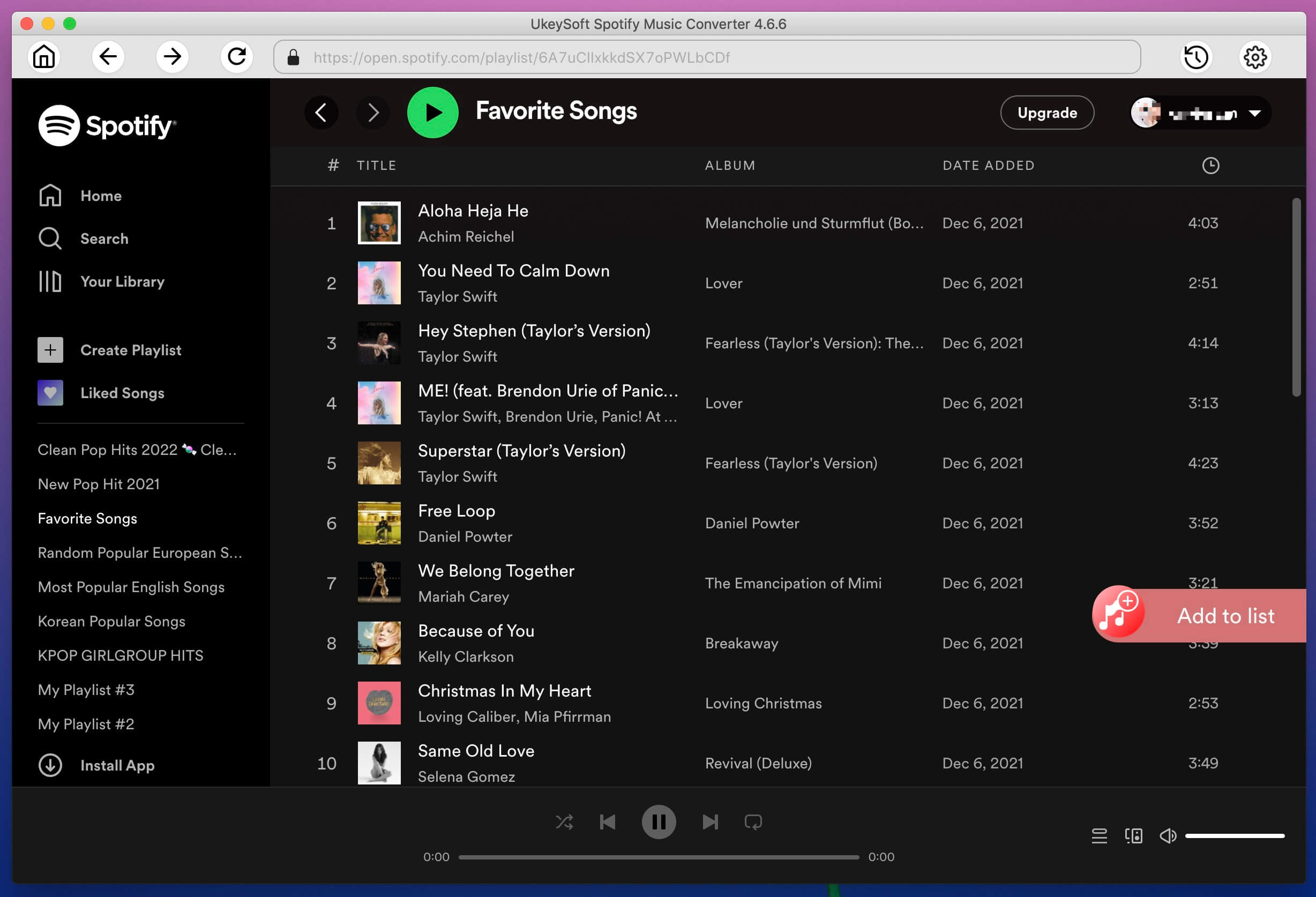
After the conversion, you can transfer the converted Spotify songs to any music player and devices, such as iTunes, Apple Music, MP3 players, iOS, Android and more, and then listen to Spotify music on any Apple TV using the Home Sharing function.
UkeySoft Spotify Music Converter – Convert Spotify Music to MP3
Free download the UkeySoft Spotify Music Converter on your computer first and see how to use it to listen to Spotify music on Apple TV 4 without AirPlay.
Next, read on the detailed guide on how to use UkeySoft Spotify Music Converter. First you need to download and save Spotify songs as local MP3 files, import them to iTunes library, and then play Spotify songs on Apple TV via iTunes Home Sharing.
Step 1. Run UkeySoft Spotify Music Converter on Your Computer
Install and run UkeySoft Spotify Music Converter on your computer after downloading. Log into your Spotify Free/Premium account to browse the songs or playlists you want to save.
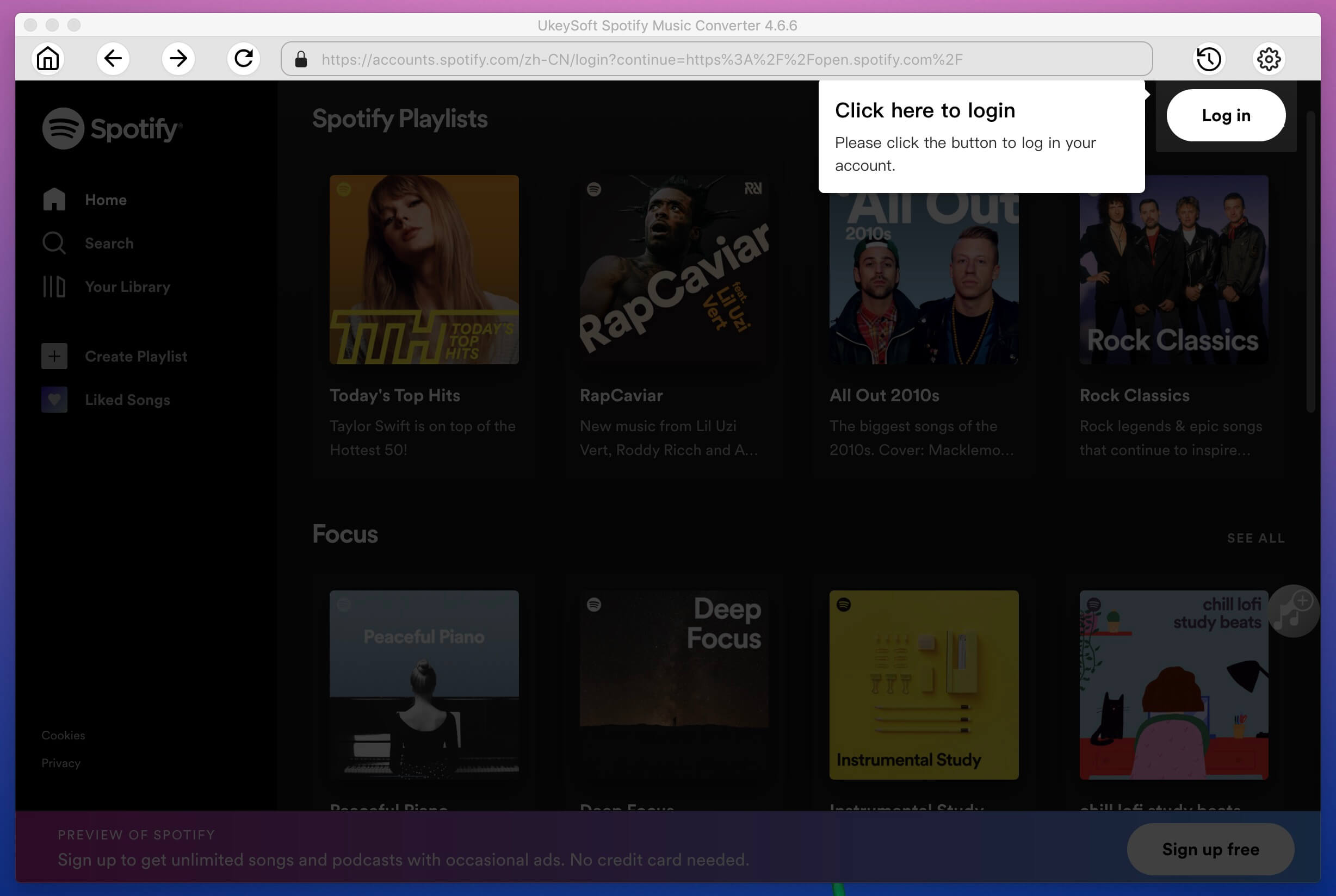
Step 2. Choose the Output Format as MP3
The UkeySoft Spotify Music Converter supports multiple audio formats MP3, M4A, AAC, WAV, FLAC, AIFF. The default output format here is AUTO M4A, you can change to MP3 format for playback on Apple TV.

Step 3. Import Spotify Music to the Converter
On the built-in Spotify web player, you can browse, search and play any Spotify songs, playlists, albums, artist, tracks, podcasts, etc. Select one playlist, and click the red "+" icon.
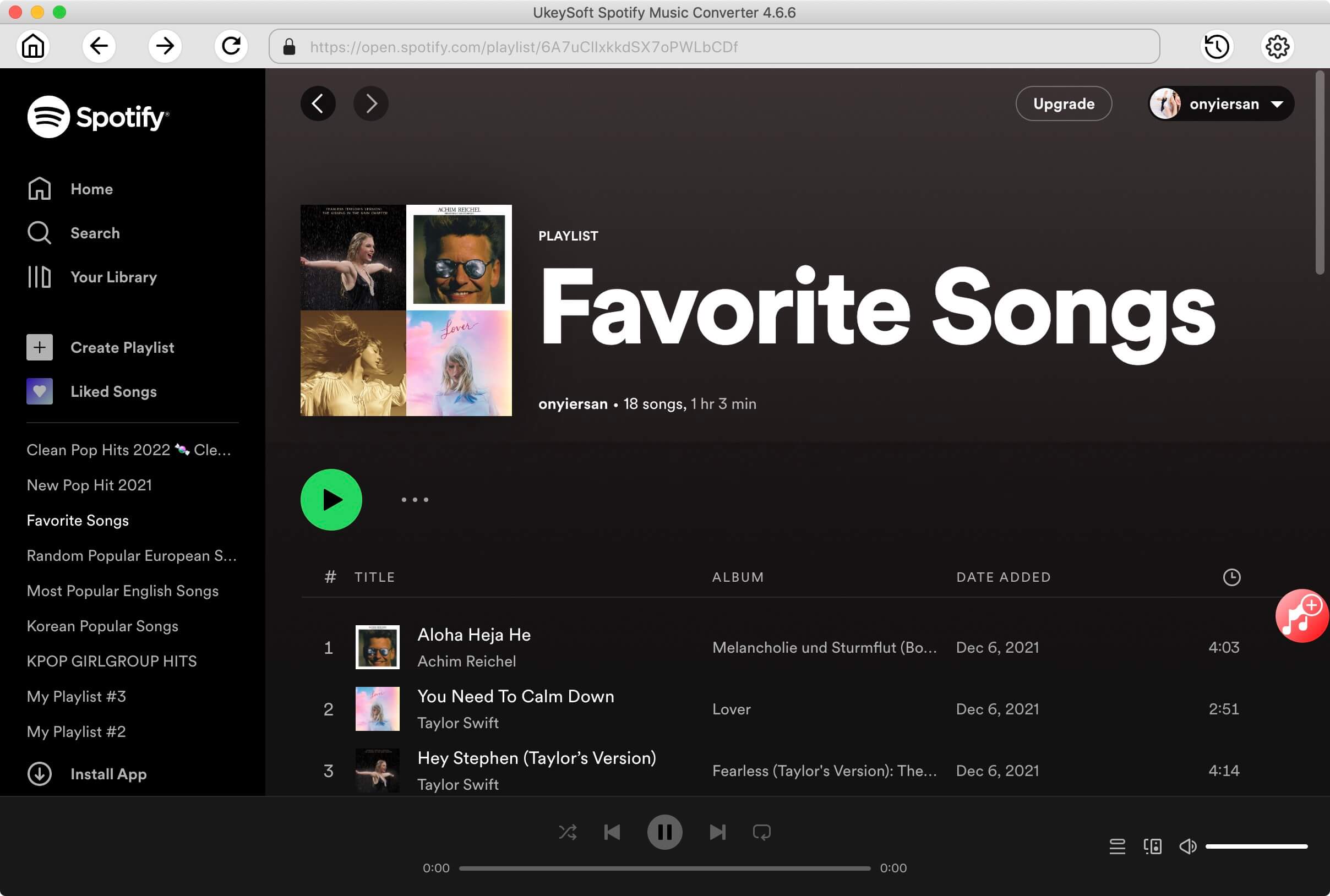
You will see all the songs in the playlist loaded into the conversion list, unselect the songs you don't want.
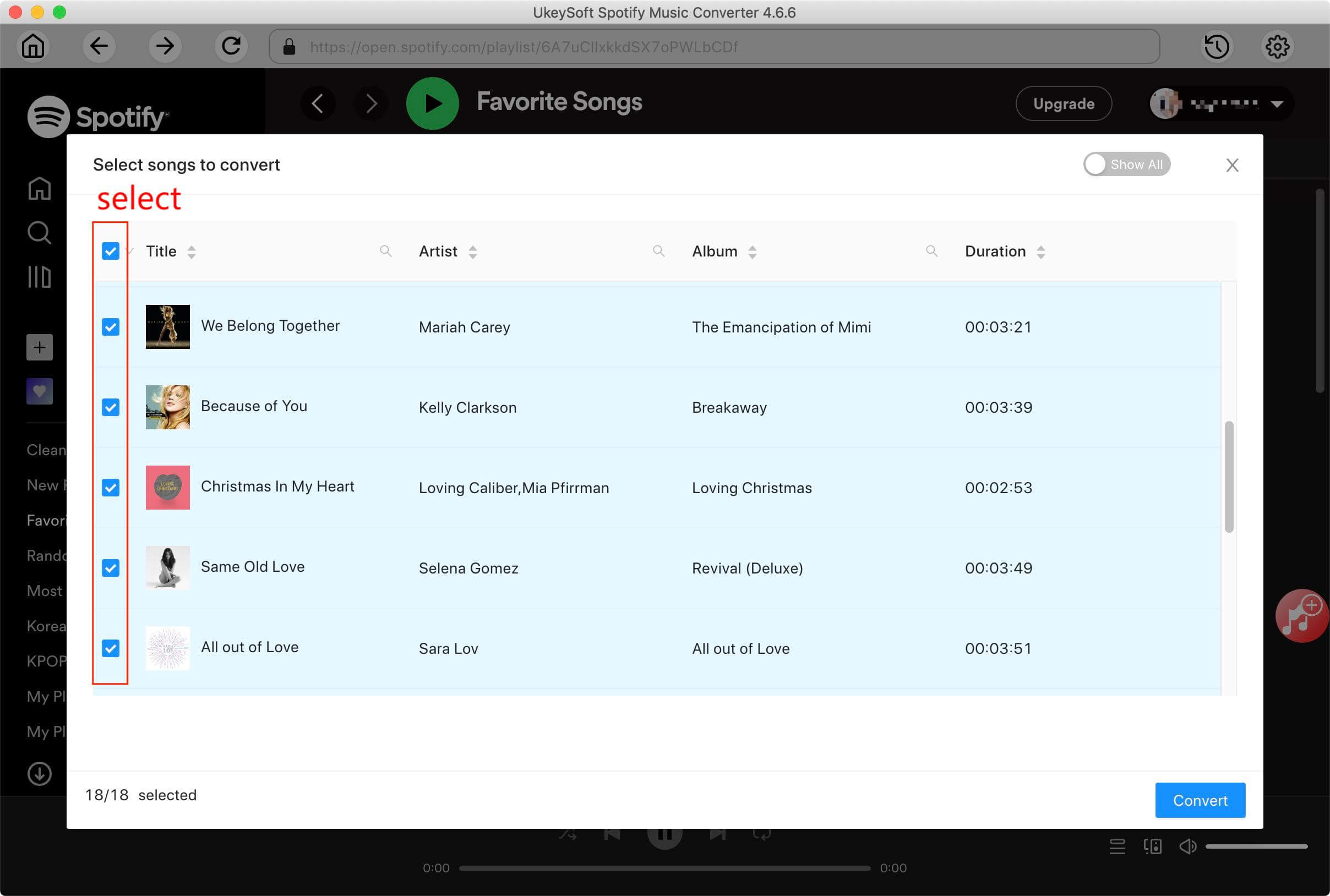
Step 4. Convert Spotify Music to MP3
Click "Convert" button, the program will start to convert Spotify Music to MP3 without losing original audio quality.
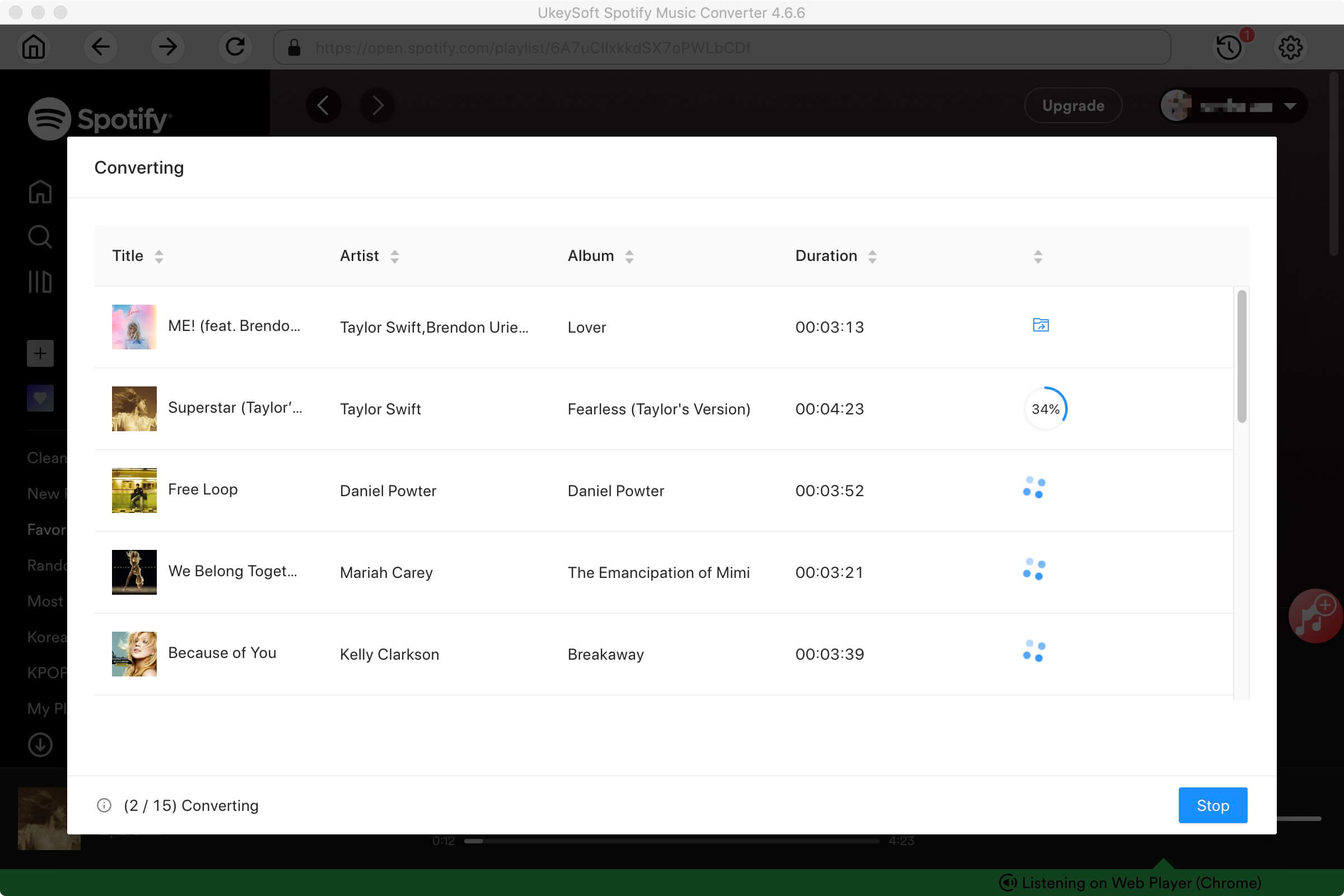
After conversion, you can locate the DRM-free Spotify Music files by tapping on "History" icon > "blue folder" icon.

After we got the local DRM-free Spotify song, the next thing we should do is connect the media contents on your computer to Apple TV 4. You can import all your converted Spotify songs into iTunes and then stream these DRM-free Spotify songs to Apple TV using Family Sharing.
Step 1. Import Converted Spotify MP3 Songs to iTunes
First, open iTunes on Mac or Windows PC, click 'File' > 'New' > 'Playlist'. Create a new playlist to store Spotify songs.

Then drag and drop the your converted Spotify MP3 songs from the Output Folder.
Step 2. Open Home Sharing in iTunes
Go to 'File' > 'Home Sharing' and choose 'Turn on Home Sharing'. Enter your Apple ID and password, then click 'Turn on Home Sharing'.

Step 3. Open Home Sharing on Apple TV
On your Apple TV, go to 'Settings' > 'Accounts' > 'Home Sharing', and select 'Turn on Home Sharing', then enter your Apple ID and password.

Step 4. Share Media Contents on Computer with Apple TV
Select "Computers" on your Apple TV 4 and then you will see your media contents on your computer listed on your Apple TV. Now you can start playing Spotify music from your computer on any Apple TV model.
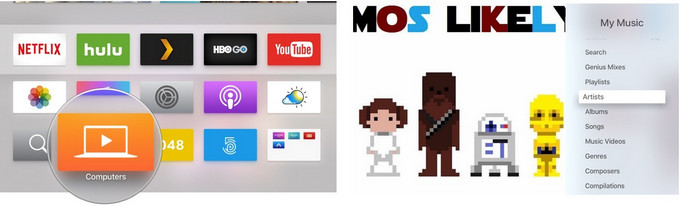
The above methods guide you how to play Spotify music on Apple TV at will. Sometimes, the Spotify won't play on Apple TV 4? Here's real fix!
1# Check the Billing Status of Your Spotify Account
Go to Spotify web browser, login to your Spotify Premium account, and check whether the billing status of your Spotify Premium account is properly charged.
2# Update the Spotify App
Only the Apple TV 4K and Apple TV HD can download and install the Spotify app. If the Spotify app doesn't work on Apple TV 4K or Apple TV HD, you can go to the App Store to update it.
3# Force Quit and Restart the App
Go to the App tab on your Apple TV 4K or Apple TV HD homepage. Find and select Spotify app with your remote, select 'Info' from the menu > 'Force Quit'. Then reopen the Spotify app to try playing the song.
4# Uninstall and Reinstall the Spotify App
To fix this Spotify app issue, you can also uninstall and reinstall the Spotify app on your Apple TV 4K or Apple TV HD.
5# Restart Your Apple TV
You can give your Apple TV a forced restart. Press and hold the 'Back' and 'TV/Control Center' buttons on your Siri Remote or Apple TV Remote.
6# Clear Spotify App Cache
Your listening history and podcast subscriptions are saved on your Apple TV you're rocking Spotify with. Try to clear the app cache file to solve this issue. Select Spotify app from Apps tab on Apple TV 4K or Apple TV HD, select the 'Info' > 'Clear Cache'.
7# Check the WiFi Connection
To stream Spotify music on Apple TV 4, you need a stable WiFi connection. If your WiFi connection is not smooth, playback will be interrupted! Try to disconnect the Apple TV 4's WiFi connection and reconnect it.
Now you are able to enjoy your favorite songs from Spotify simply and easily on any Apple TV model. With the built-in Spotify app on Apple TV 4, you can access millions of songs and podcasts worldwide. But it doesn't matter if you cannot install Spotify app on older Apple TV 1st, 2nd, 3rd Gen for playing music, the Spotify Connect and Apple AirPlay funtions assist you to cast Spotify to Apple TV from mobile devices. The best way to enjoy Spotify music on all Apple TVs is using the UkeySoft Spotify Music Converter. This powerful tool enables you to download and convert Spotify songs, playlists & podcasts to plain MP3 audios, so then you can keep Spotify songs forever, and get Spotify music on Apple TV 1st, 2nd, 3rd, 4th Gen, and any other smart TVs.
Prompt: you need to log in before you can comment.
No account yet. Please click here to register.

Convert Apple Music, iTunes M4P Songs, and Audiobook to MP3, M4A, AAC, WAV, FLAC, etc.

Enjoy safe & freely digital life.
Utility
Multimedia
Copyright © 2024 UkeySoft Software Inc. All rights reserved.
No comment yet. Say something...