 ✕
✕
By Justin SabrinaUpdated on October 30, 2024
Sonos speakers provides you an amazing way to enjoy music with high quality at home. It has made a relationship with some streaming music services, such as Spotify, Apple Music, TIDAL, etc. You can directly add Spotify to your Sonos system for streaming. Today this article will guide you how to play Spotify on Sonos Speaker using Sonos App or Spotify Connect feature. You may even play Spotify on Sonos Speaker offline without Premium by using the powerful UkeySoft Spotify Music Converter! This software allows you to convert Spotify music to MP3 format, which you can then upload to your Sonos app for offline playback.
CONTENTS
What is Sonos?
Since being launched in 2002, Sonos has become a leader in wireless multi-room speaker systems. Sonos makes this possible by streaming music directly from the Spotify app using WiFi instead of Bluetooth. This means you are free to roam at home and control any speaker in your home from anywhere in your home. At the same time, Sonos has improved the entire home audio experience in many ways by adding the ability to play different tracks in various parts of the home, synchronizing them and controlling them (Apple Music, Pandora, Spotify, Amazon Music, Google Play Music, SiriusXM, SoundCloud, Deezer, TuneIn, Tidal, Napster, iHeartRadio ), allowing you to play your favorite music on your speakers and combine multiple speakers to activate the party mode.
What is Spotify?
Spotify is the world's most popular music streaming service, and Sonos is one of the top brands of smart speakers. Have you ever thought about how to get them to work together? Sonos allows you to stream Spotify music to every room in your home. Spotify Connect, which allows you to establish a connection between hi-fi and the Internet to stream music directly from Spotify, is a good choice for you if you want to play Spotify on your home stereo, rather than via a phone. The built-in feature, Spotify Connect, is available for both Spotify Free and Spotify Premium subscribers ($11.99 per month).
So, you can connect Spotify to Sonos via Spotify Connect feature, and stream your favorite tracks online! However, even if the Spotify Premium subscribers cannot enjoy Spotify Music on sonos speaker in offline mode. Don't worry, by following this guide, you will learn how to play Spotify on Sonos offline without a Premium account.
Spotify allows both free and premium account to stream music on Sonos. So, all Spotify users are able to add Spotify to Sonos and streaming music tracks online. To get Spotify on your Sonos speakers, here's what you need to prepare:
How to Play Spotify Music on Your Sonos speakers?
Step 1. Install and launch the Sonos app on your phone, tablet or laptop. Here is the installation source: https://www.sonos.com/en-us/controller-app
Step 2. Set up Sonos speakers on your Wi-Fi by following the steps in the app.
Step 3. Click “Add Music Service” and select “Spotify”. The Control Sonos feature in Spotify needs to be turned on in the settings.
Step 4. Ensure that the Sonos system and devices using Spotify are on the same Wi-Fi network. Then launch the Spotify app.
Step 5. Play the song on Spotify and select Devices Available, then select the Sonos speaker and start enjoying.
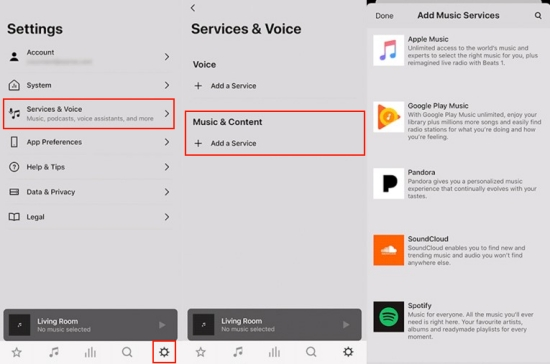
How to Play Spotify Music on Sonos Speaker via Spotify Connect?
You can also play music directly from the Spotify app using Spotify Connect. Before getting started, please connect your Sonos Speaker and mobile device or computer to the same Wi-Fi network.
Step 1. Open the Spotify app on your mobile device or computer.
Step 2. Select a song, album, or playlist to play.
Step 3. Tap on the "Devices Available" icon and select your Sonos speaker from the list.
Step 4. The selected Spotify music will start playing through your Sonos speaker.
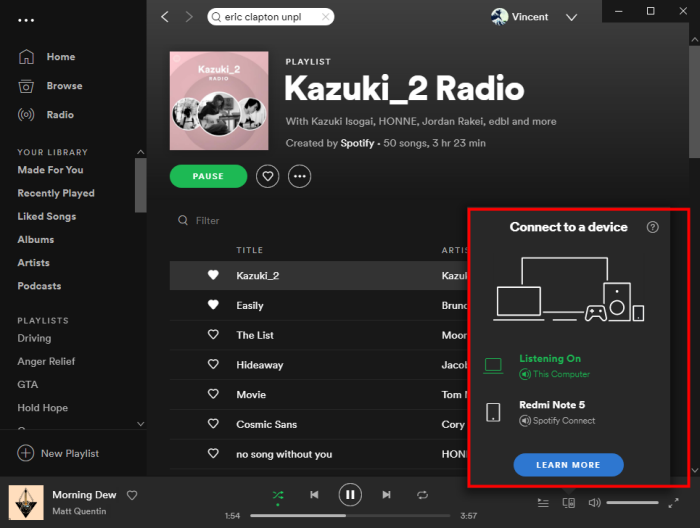
Normally, all Spotify songs, artists, albums and playlists are encrypted in OGG Vorbis format. In this case, you don't own these downloaded DRM-protected Spotify songs, nor add them to Sonos. Luckily, Sonos supports adding common MP3 music files. In order to add and play Spotify music on Sonos offline, you need the help of a professional Spotify to MP3 converter.
UkeySoft Spotify Music Converter is such an excellent Spotify Music Downloader that makes it easy to download Spotify songs, albums and playlists to your PC or Mac and save them as MP3, M4A, WAV, FLAC, AAC, or AIFF with the original ID3 tag kept. Those output Spotify MP3 songs can be added to Sonos for offline playback. Even if you only have a free account, it can help you remove ads from Spotify music, and enhance your music listening experience with up to 320 Kbps. With it, you can convert Spotify music at up to 10X in batches without a Premium account. Thus, you can save your favorite Spotify content on computer forever, and enjoy them on any device offline anytime, anywhere!.
Features of UkeySoft Spotify Music Converter:
Step 1. Install UkeySoft Spotify Music Converter
Install and open UkeySoft Spotify Music Converter on your computer, and log in to your Spotify free account.
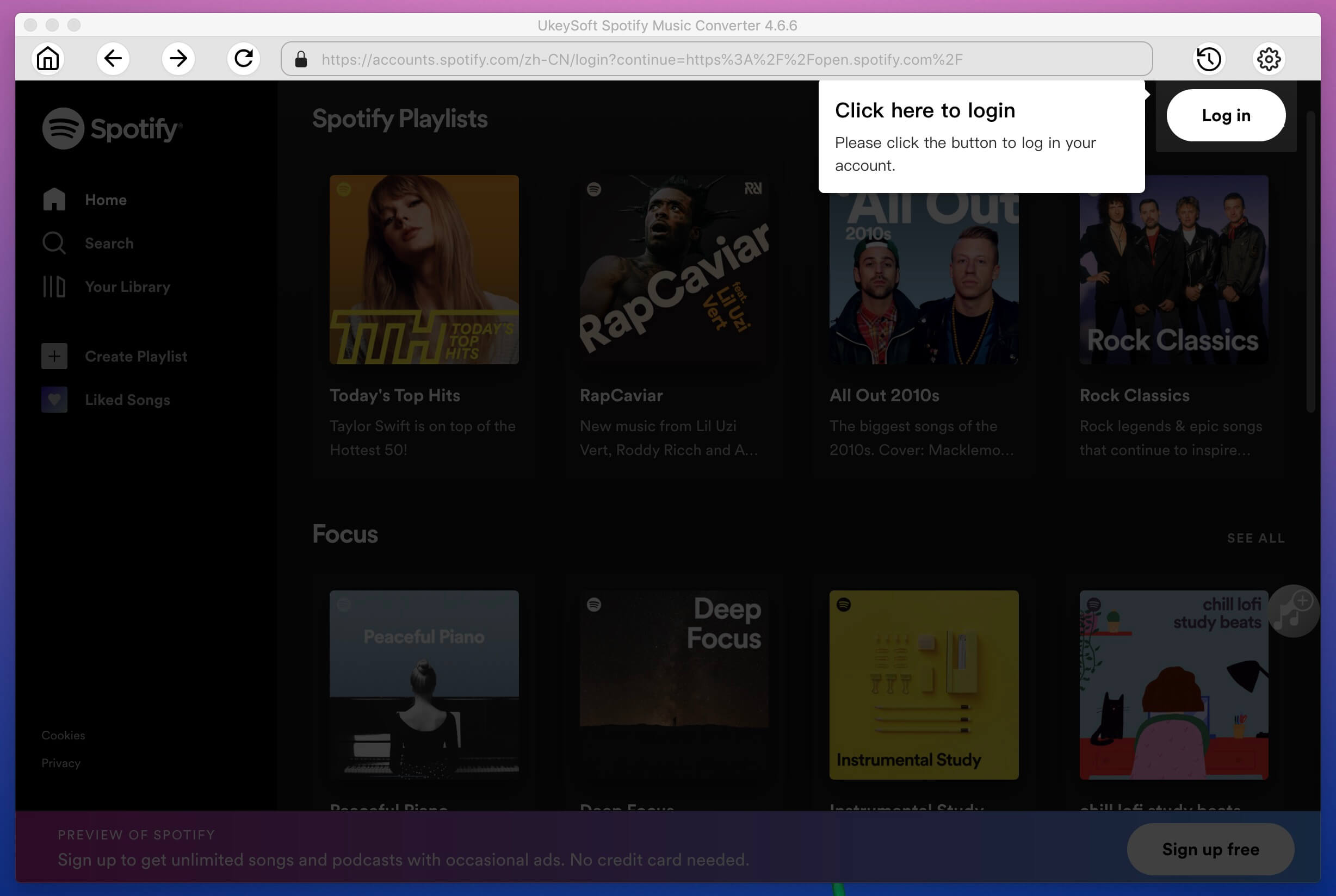
Step 2. Choose MP3 Format for Sonos
The software supports downloading Spotify tracks as MP3, M4A, WAV, AAC, AIFF or FLAC. Here we recommend you choose MP3 format for Sonos. The default output format is M4A. You can open the settings window by clicking "Gear" icon to change it. Also, you may change output quality to 320kbps for high quality.
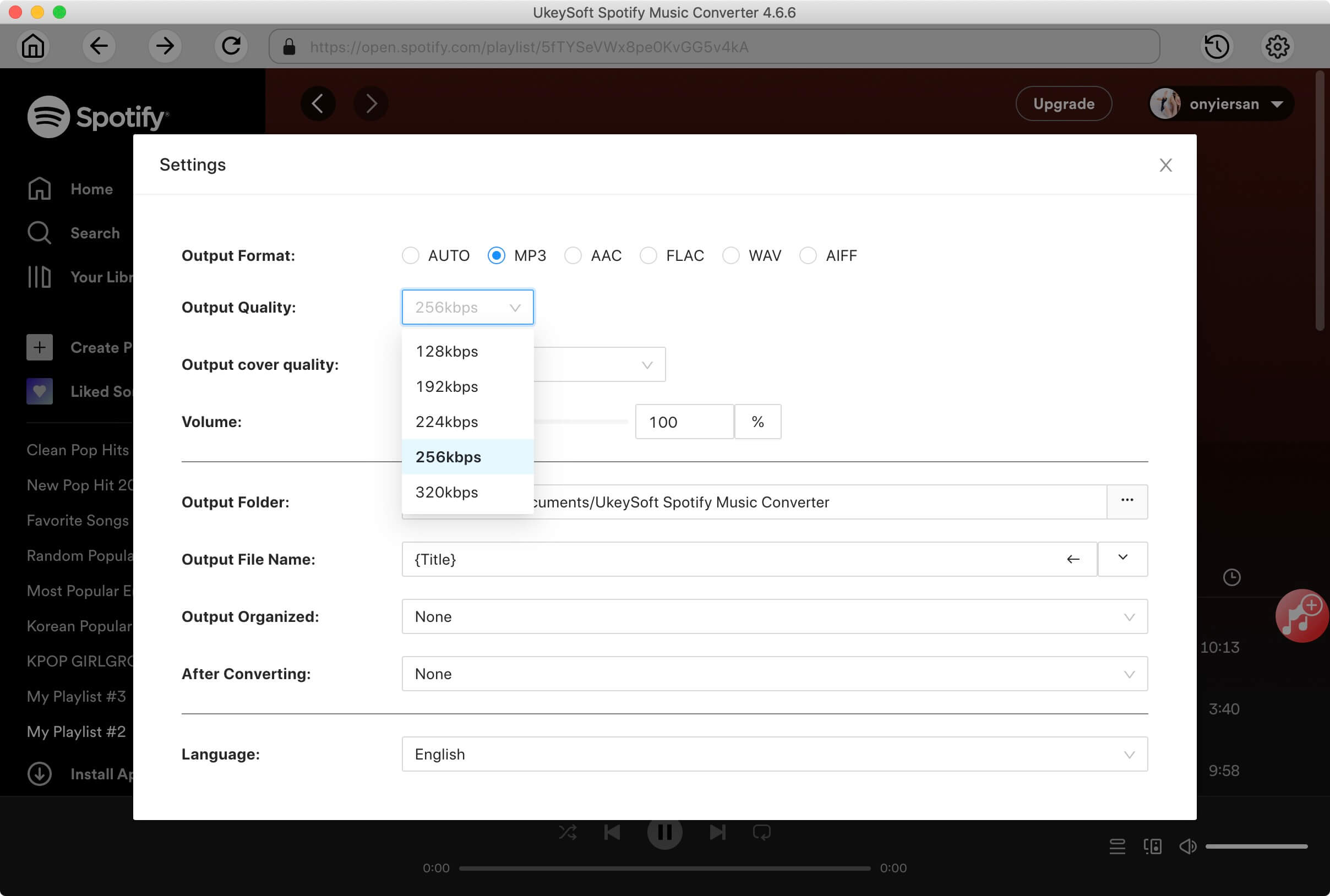
Step 3. Add Spotify Songs, Albums or Playlists
Then next step is to add Spotify music to the converter. You can open any songs, albums or playlists, and click “Add” button in the right side.
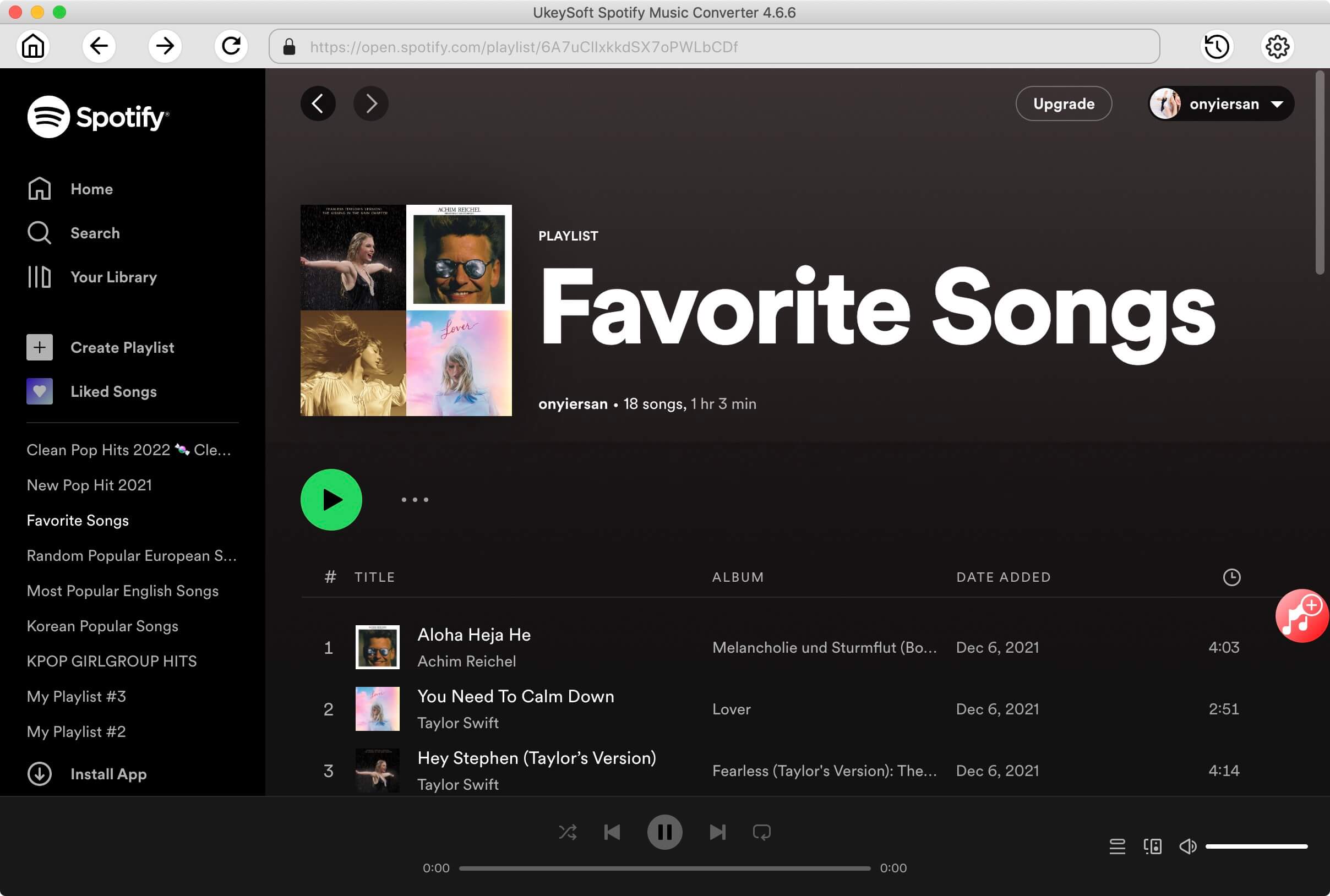
Select and confirmed the added Spotify songs you want to play on Sonos.

Step 4. Start Downloading Spotify Music to MP3
Now, simply click “Convert” button to start downloading Spotify music to computer as MP3 or files. All ID3 tags like song title, album, artist, artwork, etc will be saved after conversion.
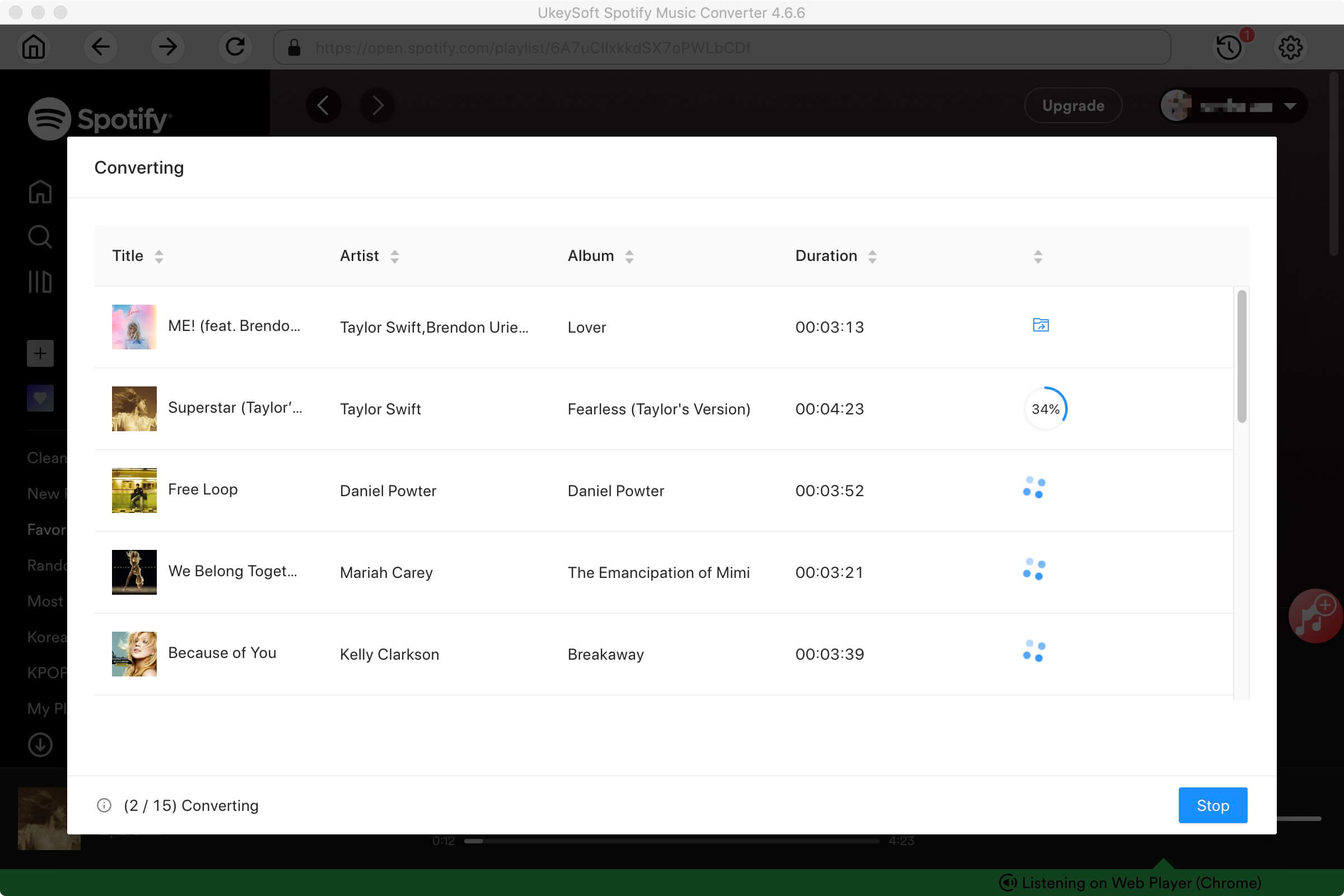
Step 5. Get Output Spotify MP3 Files
Once done, you can open the output folder to locate output songs by clicking “History” button.
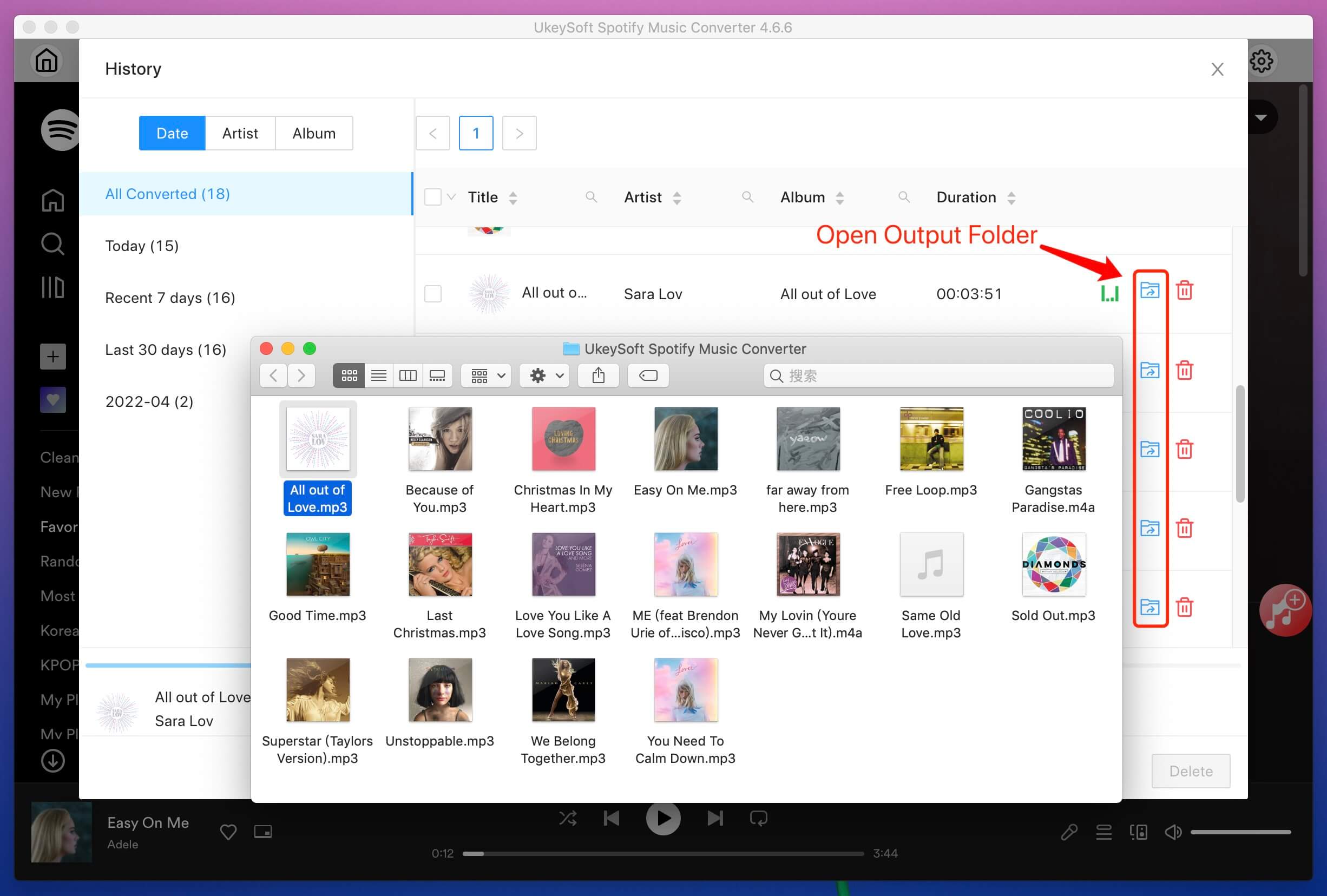
Step 6. Add Converted Spotify Music to Sonos App
Firstly, you should download the Sonos Desktop Controller App and install it on the computer. Launch it and select “Music Library Settings” from the “Manage” menu. Then click "+" on a Mac or "Add" on a PC, import the converted Spotify Music tracks.
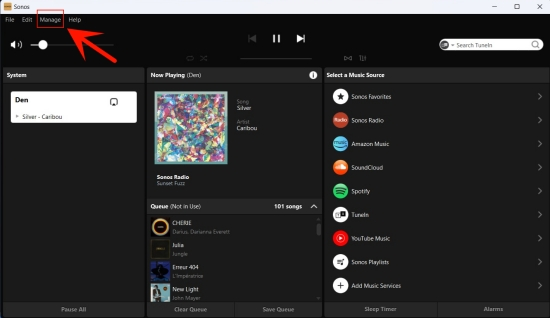
Once added, you can freely play Spotify music on Sonos speaker without limit. Enjoy Spotify music on Sonos offline without Premium!
Adding Spotify to your Sonos speakers is a straightforward process that enhances your listening experience. While Spotify doesn't offer offline playback on Sonos devices, a useful tool like UkeySoft Spotify Music Converter allows you to download and save any of your favorite Spotify tracks to MP3 local files offline. With it help, you can easily upload the Spotify MP3 files to Sonos app, and play Spotify music offline through Sonos, transforming your home into a musical haven.
Prompt: you need to log in before you can comment.
No account yet. Please click here to register.

Convert Apple Music, iTunes M4P Songs, and Audiobook to MP3, M4A, AAC, WAV, FLAC, etc.

Enjoy safe & freely digital life.
Utility
Multimedia
Copyright © 2024 UkeySoft Software Inc. All rights reserved.
No comment yet. Say something...