 ✕
✕
By Li ZhangUpdated on December 16, 2022
“I use VLC Media Player to play favourite songs and videos. I heard that the songs I downloaded from Spotify can’t be played on this player. Why? Any ways to make it be available?”
VLC media player is a well-known media player for entertainment, supports playing different kinds of media content on computer as well as mobile devices. What's more, it is features of play music or movies offline. All in all, VLC media player is a free media player which gains lots users for its highly customizable feature, various file format support, and expandable plug-ins.
With using VLC media player, you don’t need to worry about that your Windows or Mac computer doesn’t support the file format you opened. VLC media player is a practical media player which can play not only the audio format we use widely like MP3, AAC, FLAC, WAV, but also other rare audio format. In the follow section we will show you how to download Spotify Music as local files, then add Spotify Music to VLC media player for offline playing.
CONTENTS
As you know, Spotify Music is the most popular music streaming platform, offers songs, playlists, and podcasts for streaming. By paying a $10/month subscription, you can enjoy high-quality music, and cache songs offline. However, all Spotify Music songs are saved as Ogg Vorbis format under copyright protection, this unique technology limits anyone access and play Spotify Music contents without official Spotify platform, this technology has been applied to all the songs from Spotify Music library. What’s more, VLC media player support for several audio formats except for Ogg Vorbis format. So you can’t play Spotify Music on VLC media player directly.
There is no better way to play Spotify Music on VLC media player after converting Spotify Music to audio format supported by VLC media player. Here UkeySoft Spotify Music Converter is required, it is design with advanced technology that can easily download and convert Spotify Music to several audio formats supported by VLC media player, like MP3, AAC, FLAC, WAV; and M4A, AIFF. Output music files with 5X faster speed, retains the original audio quality and ID3 tags. After this, you can play Spotify Music on VLC Media Player offline. Additionally, you are allowed to play these output music files offline with any media player, like Windows media player, iTunes, Google Play Music, MP3 player or more.
Features of UkeySoft Spotify Music Converter
Now please check the follow steps to convert Spotify Music to audio formats supported by VLC media player using UkeySoft Spotify Music Converter.
Step 1. Run UkeySoft Program and Log in Spotify Account
Firstly, run UkeySoft Spotify Music Converter on the computer, then log in your Spotify account by clicking “Log in” on the top right corner in program. Then the built-in Spotify web player in program will automatically sync all your music information from your account.

Step 2. Setting the Output Parameters
Setting the output parameters by clicking on the gear icon button. You are allowed to set the output parameters in the pop-up window, including bit rate, sample rate, output path and more for output Spotify songs.

To play Spotify Music on VLC Media Player, you should select MP3, AAC, FLAC, WAV options for output format, since they are supported by VLC Media Player.
Step 3. Add Spotify Songs to Conversion List
Choose any songs/playlists you want to convert to MP3/AAC/FLAC/WAV, by clicking the red "+" button. All music contents in every playlist will be default selected, just remove some music contents you don’t want.

Step 4. Convert Spotify Music to MP3/AAC/FLAC/WAV
Tap on the "Convert" button to begin the music conversion, UkeySoft program will batch download and convert Spotify Music songs to MP3/AAC/FLAC/WAV with 5X faster speed.

Step 5. Preview Converted Music Files
Finally, click on "History" or click the folder icon to preview the converted Spotify Music songs. What’s more, you can also play the music directly by clicking the Play icon before every songs using built-in Spotify Music player in program.

Now you have got Spotify Music in MP3/AAC/FLAC/WAV formats that are compatible with VLC media player. Just run VLC media player on computer and click "Open File" or "Open Folder" to add the converted Spotify Music to VLC media player for offline playback.
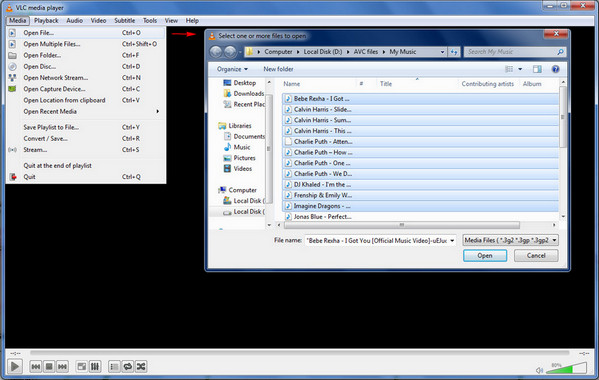
In addition, you are allowed to play this output music files offline with Windows media player, iTunes, Google Play Music, MP3 player or more device/player.
Prompt: you need to log in before you can comment.
No account yet. Please click here to register.

Convert Apple Music, iTunes M4P Songs, and Audiobook to MP3, M4A, AAC, WAV, FLAC, etc.

Enjoy safe & freely digital life.
Utility
Multimedia
Copyright © 2024 UkeySoft Software Inc. All rights reserved.
No comment yet. Say something...