 ✕
✕
By Justin SabrinaUpdated on September 01, 2021
How to transfer Spotify music to Android Music player? Spotify Premium, which you need to subscribe to in order to download any music (the free plan doesn't allow offline playback), will let you download a total of 3,333 songs per device on a total of three devices. This should be sufficient for you. Premium runs $9.99 a month, a family plan of $14.99 per month for up to 6 people, but you get a free 30-day trial, and they offer a student plan for $4.99/month that also gives you Hulu. In addition, Spotify music is downloaded in encrypted form, so you can't find it inside your smartphone's storage, rip it, and listen to it elsewhere. So, neither the Spotify Free users nor Premium subcribers are allowed to take these DRM-ed Spotify songs outside of Spotify app. That is to say, you are unable to transfer and play Spotify songs on Android music player.
You have to keep the Premium account active, else the downloaded music files will miss from your Android phone. The best way to get out of this dilemma is to turn to UkeySoft Spotify Music Converter. As a powerful Spotify downloader, it can directly download Spotify songs and playlists, while converting Spotify music tracks to DRM-free MP3/AAC/WAV/FLAC, whether you are using Spotify Free or Premium. Besides, it is designed to losslessly remove DRM from Spotify music with ID3 tags kept. Now, you can transfer and play converted Spotify songs on any Android phones and tablets, including Samsung Galaxy Fold/S10(Plus)/S9/S8/Note 9/Tab S3, Google Pixel 6, LG V30, Huawe Mate X/Mate 20/P20, Android One Moto, Sony Xperia XZ1, HTC U11, ASUS ZenPad 3S, Amazon Fire HD and so on.
KEY FEATURES
Step 1. Run UkeySoft Spotify Music Converter on PC
Firstly, please make sure you have installed Spotify app on your computer. Download, install and launch UkeySoft Spotify Music Converter, then Spotify will be open automatically.
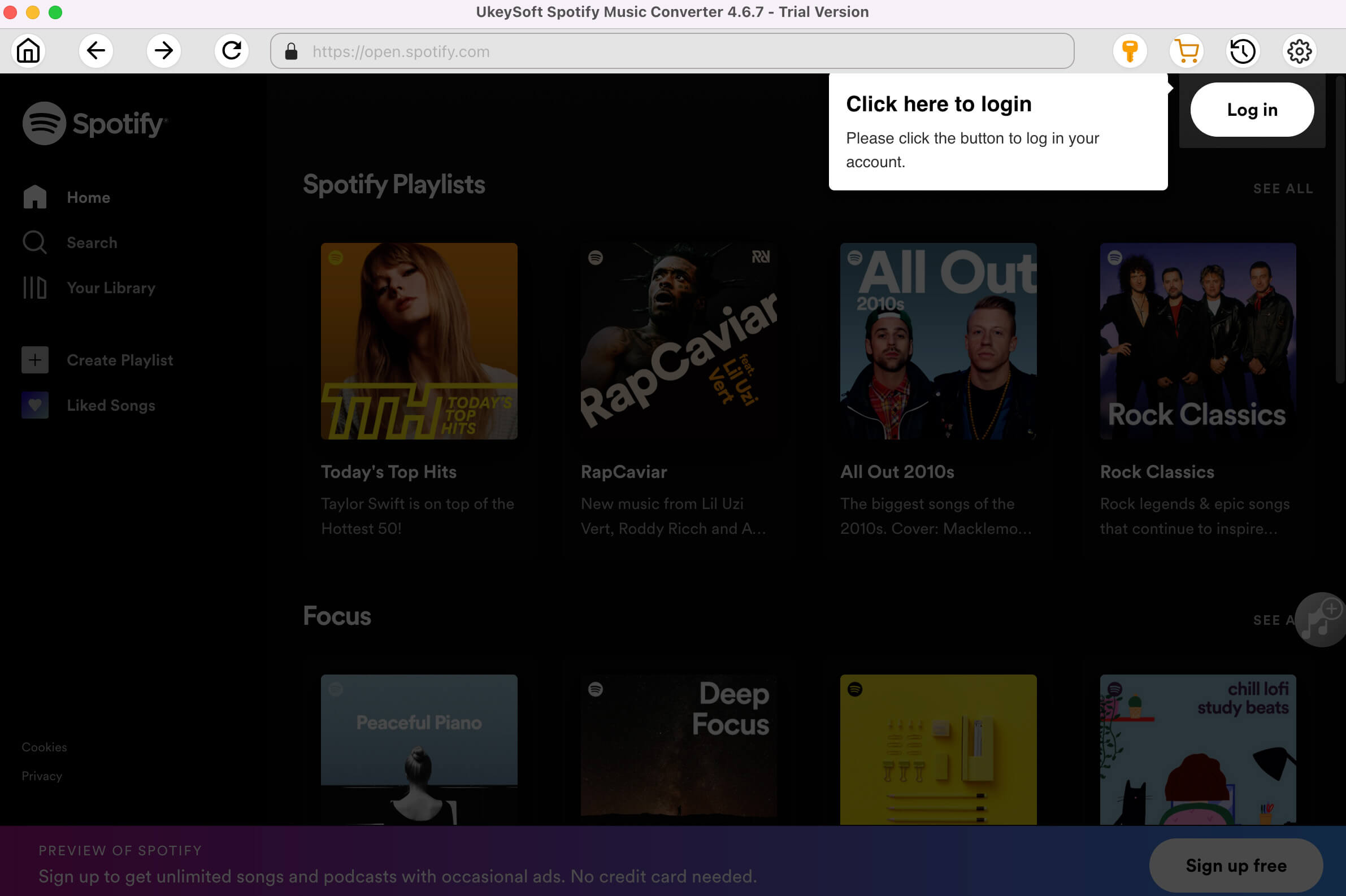
Step 2. Drag&drop Spotify Songs, Albums or Playlists
Go to Spotify to find any songs or playlists you want to convert, you can drag&drop them to the software directly.
In addition, you can copy&paste the link of the song/playlist from Spotify web player. Then Click the "Add" button to import all songs.
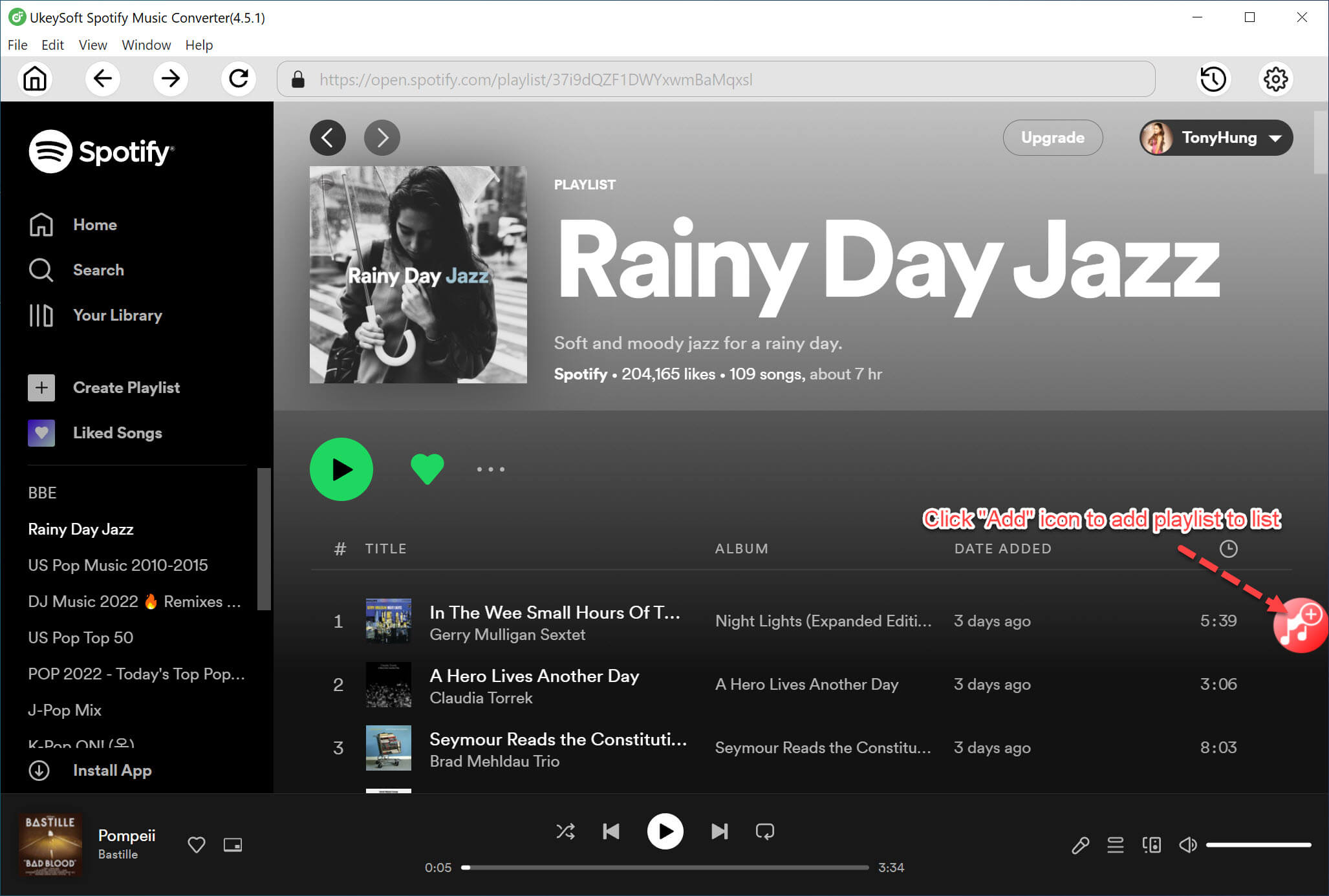
Then Click the "+" button to import all songs.
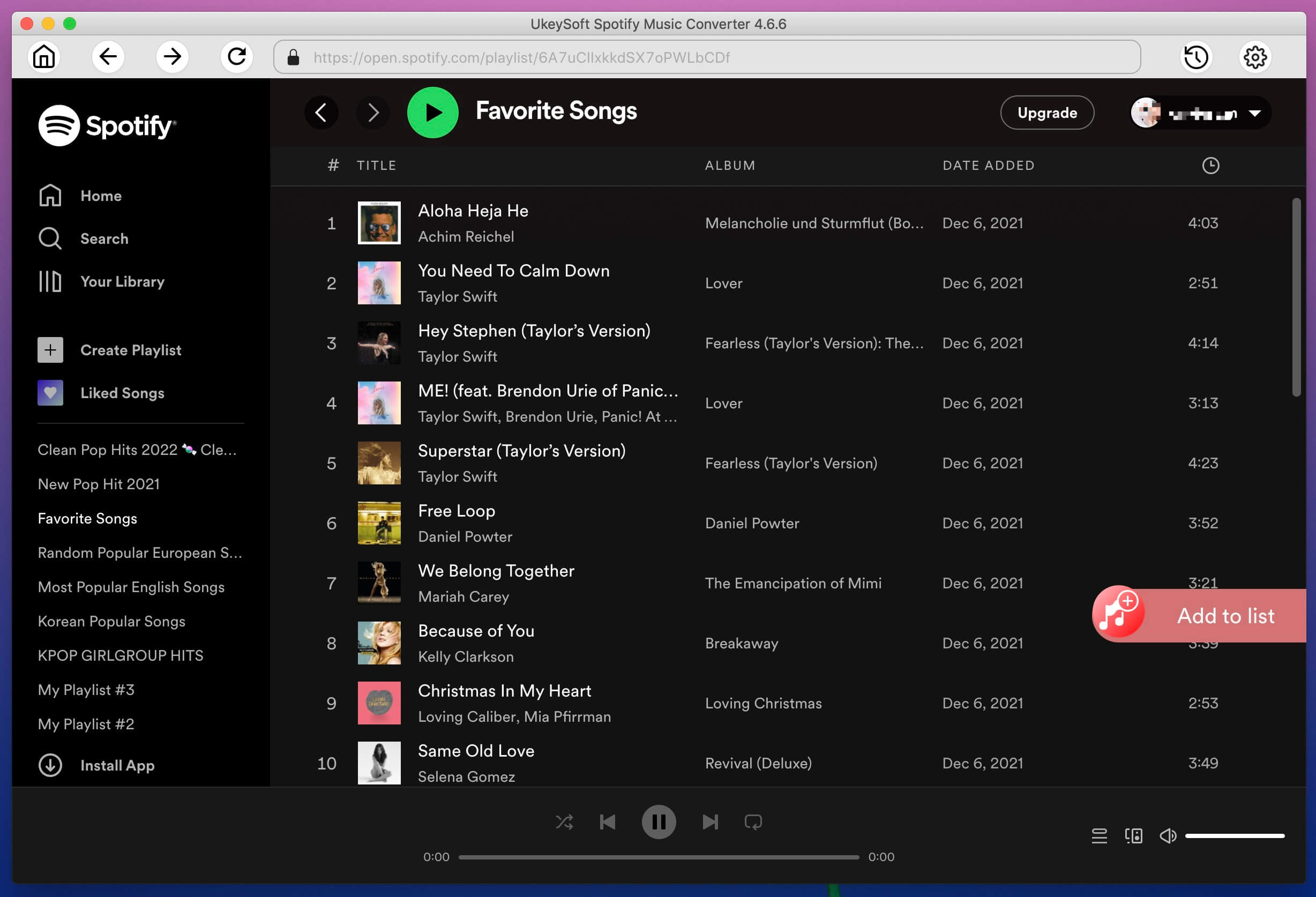
Step 3. Choose Output Format
Click the "Options" button to change the output format(MP3, M4A, FLAC or WAV). In the Advanced settings, you can also select the output quality (High 512kbps, medium 320kbps, 256kbps, low 128kbps).
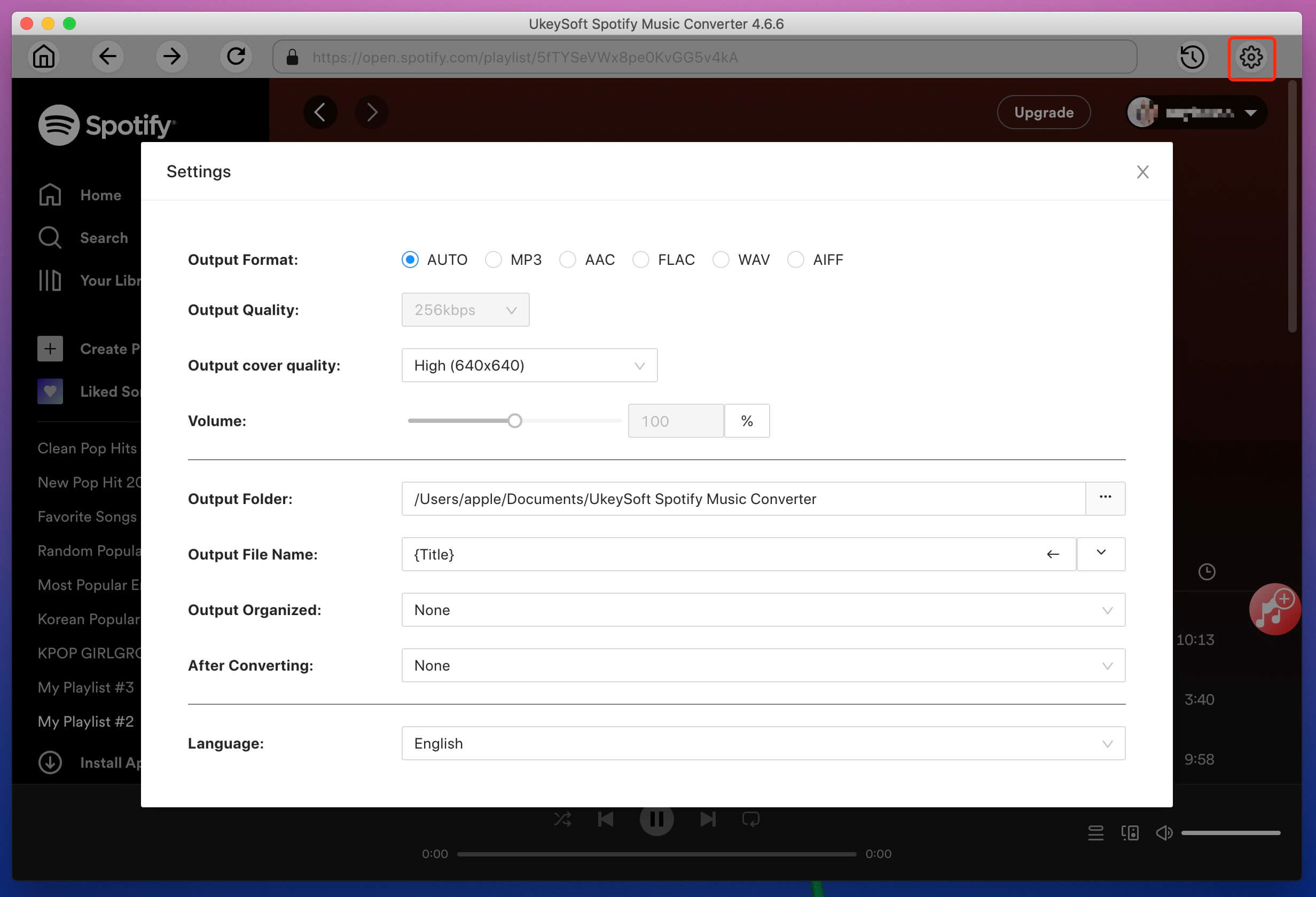
Step 4. Start Conversion
Click the Convert button to start removing DRM from Spotify music and converting to plain format like MP3.
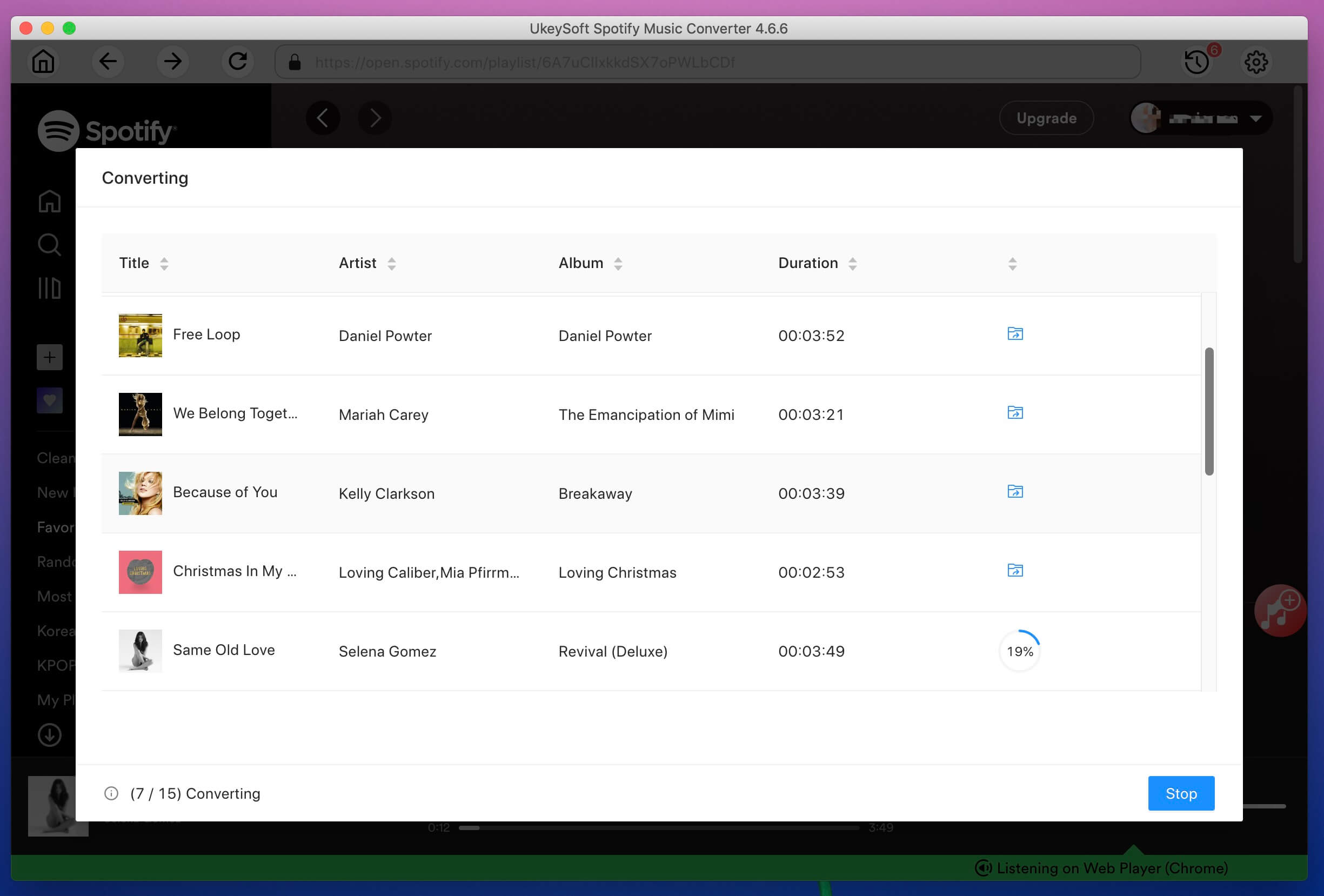
Step 5. Transfer Converted Songs to Android
When the conversion completed, you can easily find the converted songs by click the “History“ button. You can now plug your Android phone to your computer with USB cable and then send or copy & paste the converted Spotify songs to your Android phone.
Prompt: you need to log in before you can comment.
No account yet. Please click here to register.

Convert Apple Music, iTunes M4P Songs, and Audiobook to MP3, M4A, AAC, WAV, FLAC, etc.

Enjoy safe & freely digital life.
Utility
Multimedia
Copyright © 2024 UkeySoft Software Inc. All rights reserved.
No comment yet. Say something...