 ✕
✕
By Li ZhangUpdated on January 10, 2025
Nowadays people like to do fitness with wearing a smart watch to monitor their health, like Apple Watch, Huiwei Watch, or others. As a good choice of health gadget, the Xiaomi Mi Band series help users to record the activity and sleep condition, especially focus on tracking the fitness condition when cycling, running, swimming, power walking, and so forth. Mi Band lets you see all your fitness progress right from your smartphone once it’s pared. With the help of it, you can monitor your heart rate in real-time, track your sleep, train your muscles, and listen to your favorite hits through Bluetooth, among other functions. What is better than enjoying your favorite music when sporting? In the next section we will show you the way to stream Spotify Music on Mi Band series directly with Bluetooth, and additionally provide the way with you to play Spotify Music on Mi Band 6/5/4 without Premium.

CONTENTS
Actually, Xiaomi Mi Band 6/5/4 support for playing Spotify Music through Bluetooth when it pared with smartphone. Then you can listen to Spotify Music on Mi Band series directly without touching your phone. To connect Spotify to Mi Band series, you need a smartphone and have the Mi Fit app installed on your phone. Then follow the steps to do:
Step 1. Turn on Bluetooth Connectivity on your phone and launch the Mi Fit app and sync it with your Mi Band device.
Step 2. In the Mi Fit app, head over to the App Alerts option. It may prompt you that “Notification Service Isn't available.” Check the Mi Fit permission button to allow the app notification access.
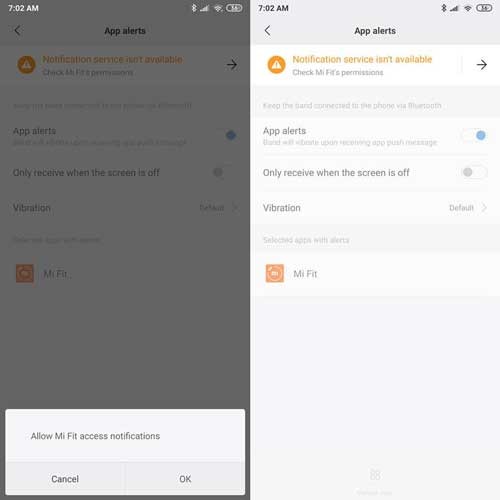
Step 3. A window will pop up on the left of your screen about the notification access. Activate it to receive notifications and allow the music feature to read and connect to the music player on your phone.
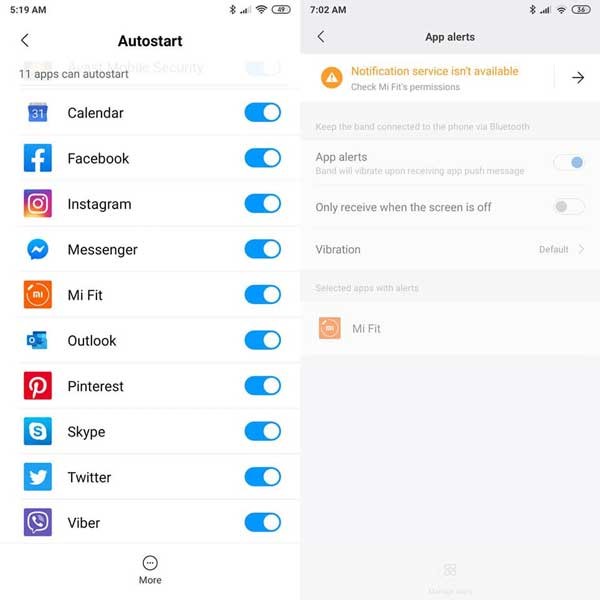
Step 4. From the Notification Access list, slide the option to allow to access the Mi Fit app.
Step 5. Next, open the Spotify mobile app on your phone and choose music playlist.
Step 6. Go to Mi Band device and select the More option. A music player will display on the device, and you can start to play Spotify Music via this Mi Band device.
Though you are able to play Spotify Music on Mi Band device directly through Bluetooth, you can only enjoy the music under Spotify Music subscription, and you should make sure that you have an Internet connection. It's good to stream Spotify Music online with a Premium account, but how about listen to Spotify Music on Mi Band device after canceling the music subscription? As you know, Spotify downloads are just cache files, it means that the downloaded music are only available under Premium subscription. If Spotify Music subscription expires, you can't continue enjoying Spotify Music anymore. In the next part, we will show you the best way to play Spotify Music on Mi Band Series without Premium.
To play Spotify Music offline without Premium, you should remove DRM from Spotify Music, download and convert Spotify Music to common audio formats, UkeySoft Spotify Music Converter is the tool you need.
UkeySoft Spotify Music Converter could absolutely give you a help in downloading Spotify Music to DRM-free files, convert Spotify Music to several audio formats for free with original audio quality kept, including MP3, M4A, AAC, FLAC, WAV, AIFF. After that, you can play Spotify Music on Mi Band 6/5/4 without Premium, play Spotify Music offline after Spotify Music subscription expires.
UkeySoft software supports many types of audio including songs, albums, playlists, and podcasts. Batch output Spotify Music tracks at 10X or faster speed, without installing Spotify Music app. Additionally, UkeySoft software will preserve the ID3 tags and metadata information in the output files. These include album arts, albums, track numbers, titles, and more. It lets you easily manage and organize your music on Mi Band.
What Can UkeySoft Spotify Music Converter Help You
Step 1. Install UkeySoft Program and Log in Spotify Account
In the first step, please run UkeySoft Spotify Music Converter program on your Windows or Mac computer, click “Log in” on the top right corner to log in your Spotify account. Our program promise you that your information will not be leak at anytime.

Step 2. Set MP3 as Output Format
Click the gear icon on the top right corner to set as output settings, here you can also set output folder, output file name, etc,. For playing music on Mi Band device, you should better set MP3 as output format, since it is the format compatible with most smartwatch devices.

Step 3. Select Music to Download List
Select the songs you need and add them to the download list, when you click a playlist, all songs in the playlist will be default selected, remove the ones you don't need.

Step 4. Download Spotify Music as MP3
Just click "Convert" to download and convert selected Spotify songs to MP3, you are allowed to click “Stop” to interrupt the downloading during the process.

Step 5. Play Output Music Files Offline
When the music conversion finishes, you could play output music files offline by clicking "History", then click the play icon in every song in program. (Noted: UkeySoft software is built-in Spotify Music player.)

Step 6. Play Spotify Music on Mi Band 6/5/4 Offline
At last, transfer the Spotify Music folder you've downloaded to your smartphone using a USB cable. Then connect your smartphone with Mi Band 6/5/4. Go to Mi Band device and select the More option. A music player will display on the device, now you could play the Spotify Music you downloaded and converted on Mi Band 6/5/4 device via the Spotify app.
If you were wondering about how to play Spotify Music on Mi Band series device, you should have the answer already. You could choose to stream Spotify Music online on Mi Band device via Bluetooth, or you could also choose a reliable tool like UkeySoft Spotify Music Converter, to download and convert Spotify Music to MP3 local files for offline playing on Mi Band device. It help to play Spotify Music on Mi Band 6/5/4 without Premium, play Spotify Music offline after Spotify Music subscription expires. Don’t be hesitate to download this software to have a try right now!
Prompt: you need to log in before you can comment.
No account yet. Please click here to register.

Convert Apple Music, iTunes M4P Songs, and Audiobook to MP3, M4A, AAC, WAV, FLAC, etc.

Enjoy safe & freely digital life.
Utility
Multimedia
Copyright © 2024 UkeySoft Software Inc. All rights reserved.
No comment yet. Say something...