 ✕
✕
By Justin SabrinaUpdated on September 01, 2021
"Can I play my audiobooks through Sonos? I have purchased some audiobooks on iTunes store. How to use it on my Sonos speaker?"
Earlier we wrote a tip on how to play Audible audiobooks on Nook tablets. Today we continue to introduce how to play iTunes audiobooks on Sonos speakers. From the FAQs of the Sonos community you will find that many iTunes users don't know how to listen to audiobooks on Sonos. Sonos is a wireless home audio system that brings you a full range of hearing impact when you enjoy music, watch movies or watch TV programs through it. Furthermore, it seems to be a good choice for playing audiobooks on Sonos, especially when you are doing housework.
Unlike normal music, audiobooks from iTunes are DRM protected, as well as Audible AA / AAX audiobooks. These special audios are subject to digital rights management technology and they can only be played on certified devices, the Sonos system cannot identify iTunes DRM audiobooks directly. In this article, we intend to introduce 2 proven methods for playing iTunes audiobooks on Sonos. They have their own advantages, you can explore them one by one. In addition, you will get an easy way to play Audible audiobooks on Sonos without Audible app.
Further Reading:
How to Convert Apple Muisc Audio to MP3
How to Remove DRM from Audible Audiobooks
CONTENTS
When enjoying iTunes audiobooks on Sonos, people generally think of using a line-in connection. This method has one obvious drawback-not all Sonos products support this type of in-line connection. Although this is inconvenient to some extent, it is helpful for streaming DRM audio on Sonos. If you have a Sonos player with Line-In, you can always connect your devices (computers, phones, and tablets) to the Line-In port and then play iTunes audiobooks directly to Sonos in this way. This is easy to achieve, here are the specific steps:

Step 1. Check if your Sonos device has an input port. If not, we suggest you try another alternative.
Step 2. Connect your mobile device with Sonos product via audio cable to the Line-In connection on the back of Sonos.
Step 3. Click the Line-In tab-> Autoplay Room, select the player name from the Autoplay menu, and close the window to save all settings.
Step 4. When you play iTunes audiobooks on your device, these audiobooks will also play automatically via Sonos.
It is recommended that you enable the autoplay feature on the Sonos controller so that every time you enable the device to play audiobooks, the Sonos speakers will also play automatically.
The above method only supports Apple authorized devices. If your Sonos speaker does not have a Line-In port or your device does not support playing iTunes audiobooks, you can stop here. This is an audiobook DRM removal that can be used to strip DRM protection from iTunes audiobooks and convert to Sonos supported audio format so that you can play iTunes M4B audiobooks on Sonos easily.
UkeySoft Audiobook Converter can really remove the limitations for you. Strictly speaking, it is a powerful DRM removal software that can be used to remove restrictions on iTunes purchases, including Apple Music, iTunes M4P Music and iTunes M4B Audiobooks, as well as Audible AA/AAX Audiobooks. In addition to removing DRM protection from iTunes audiobooks, it can also convert them to Sonos-compatible audio formats such as AAC or MP3 that retain the original audio quality. With up to 16X the conversion speed, UkeySoft can batch convert all iTunes audiobooks in one click. And all ID3 tags, audio codecs, bit rates, sample rates, etc. will be kept intact in the output audio file. This versatile DRM removal tool is designed to help users make better use of their purchases, and you can permanently keep Apple Music songs even if you no longer subscribe to this service in the future.
Features
Step 1. Launch UkeySoft Audiobook Converter
Download and install UkeySoft Audiobook Converter application on your computer. Launch it and iTunes will be open at the same time. This program is capable of automatically loading iTunes media files, so you need to download the audiobooks you need to convert to the iTunes library in advance.
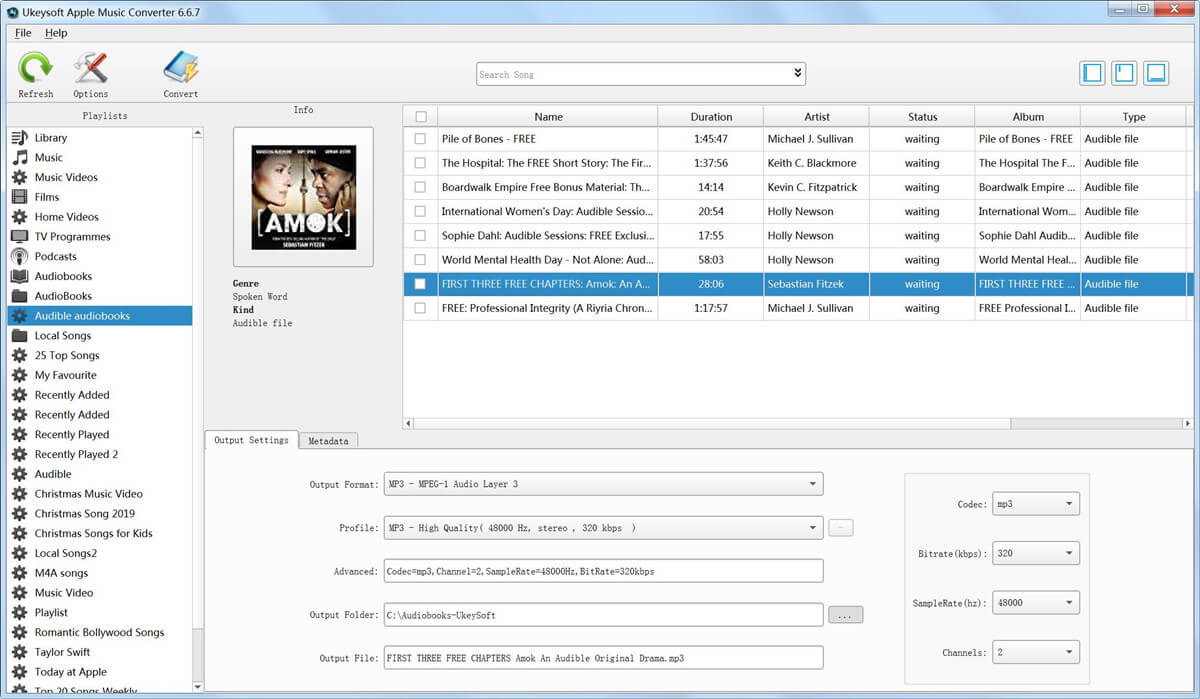
Step 2. Select iTunes Audiobooks
Once loaded, click on the "Audiobooks" category on the left. Then, on the right, select the M4B file you want to play on Sonos.
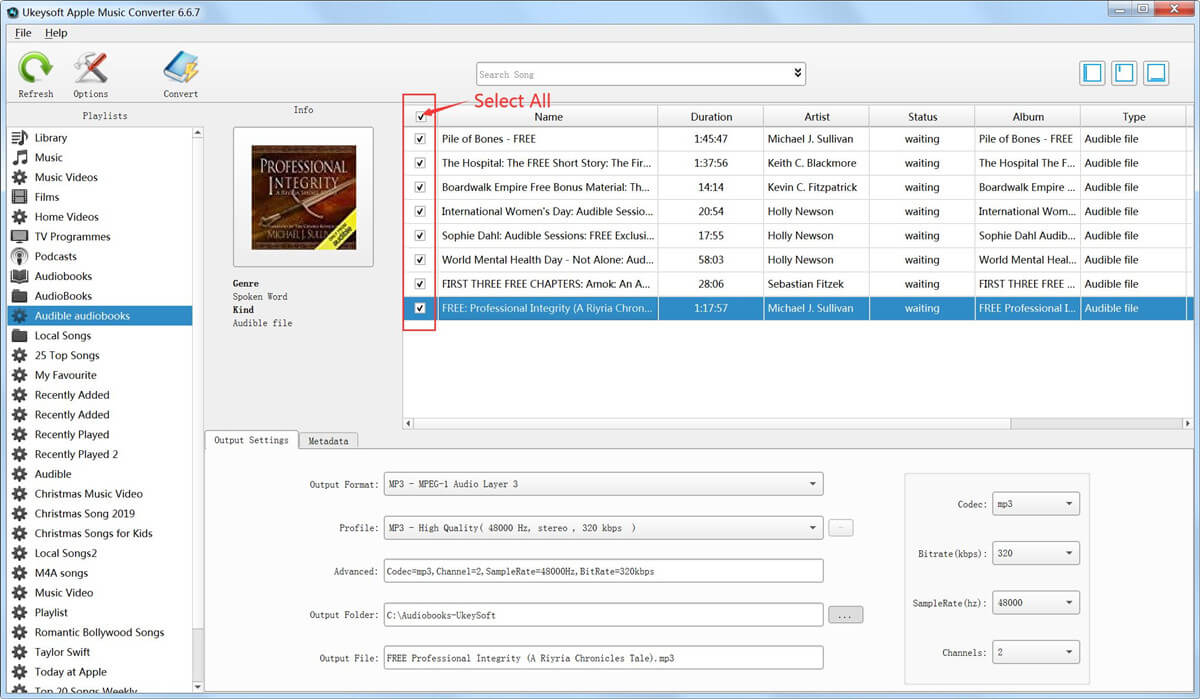
Step 3. Select MP3 or M4A as Output Format
At the bottom you can freely adjust the output settings. You can choose the output format as MP3, M4A, WAV and other formats. MP3 format can retain audiobook bookmark information, while M4A can retain audiobook chapter information.
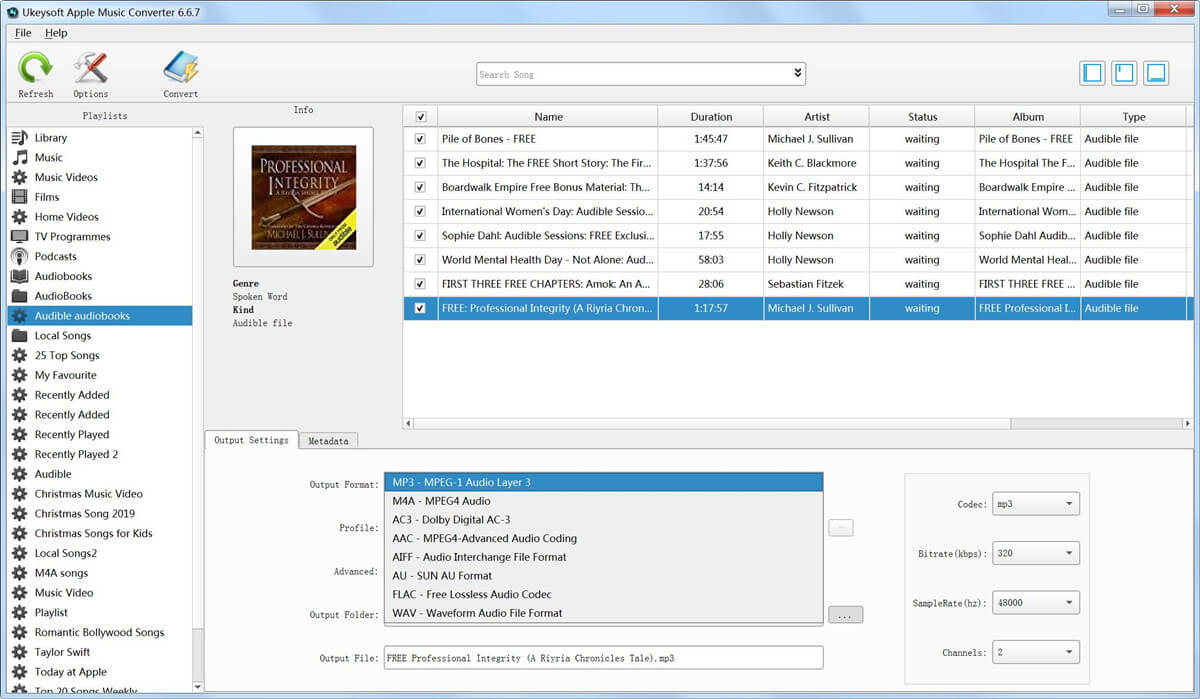
Step 4. Convert iTunes Audiobooks to MP3/M4A
Once all the settings are done, click on the "Convert" button to start removing DRM and convert M4B audiobooks to MP3 or M4A files supported by Sonos.
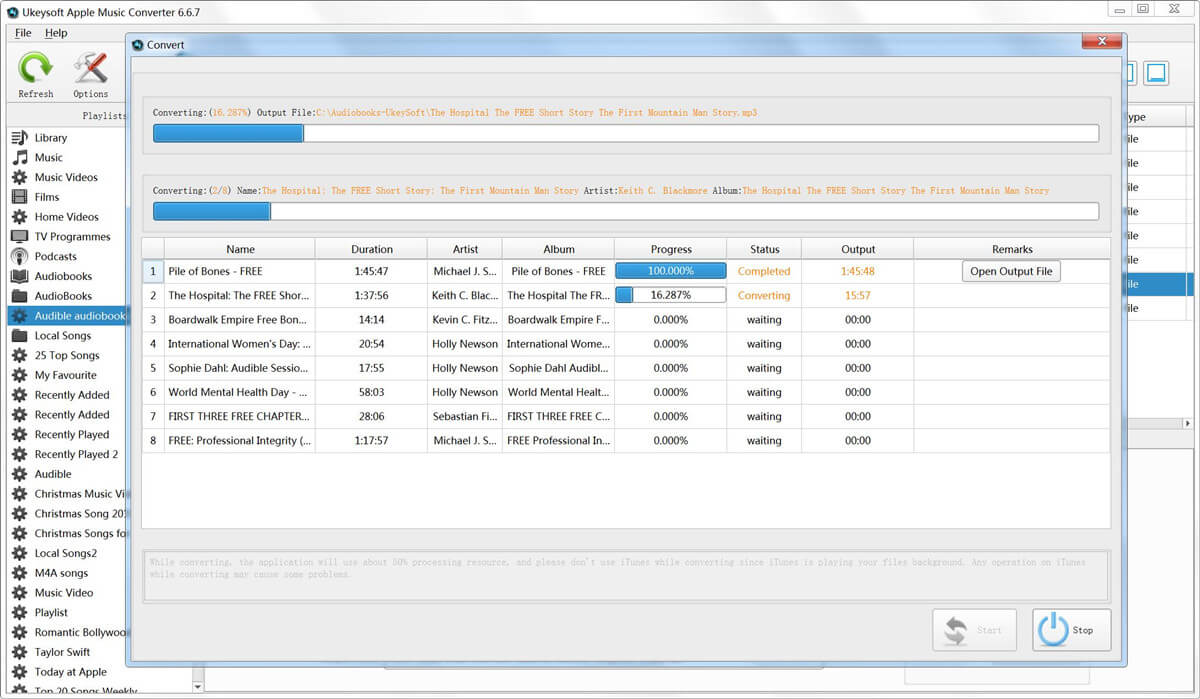
Step 5. Play iTunes Audiobooks on Sonos
Next, what you need to do is to add the converted audiobook file to the Sonos player for playback. Firstly, install the Sonos Desktop Controller application on your computer and launch it. Select "Music Library Settings" from the "Manage" menu, select "+" on Mac or "Add" on PC to find the converted iTunes audiobook folder. Now you can play iTunes audiobooks on various Sonos devices via WiFi.
Note: The free trial version of UkeySoft Audiobook Converter can only convert the first 3 minutes of each audiobook. If you need to break this limit, you need to purchase a personal license - $ 39.95 and enjoy a lifetime free upgrade plan.
Now you have learned how to play iTunes DRM Audiobooks on Sonos. But do you know how to play Audible Audiobooks on Sonos? Please read on! In the following part, we will teach you how to listen to Audible Audiobooks on Sonos without using Sonos app.
As we all know, Audiobooks from Audible are .aa / . aax format, which are all protected by DRM. This means that you can only play Audible audiobooks on devices by logging into your Audible account. Once your Audible membership account expires, you will no longer be able to use Sonos or Audible apps to play Audible on Sonos. Here UkeySoft Audible Audiobook Converter breaks these restrictions.
UkeySoft Audible Audiobook Converter has the ability to remove DRM from Audible and convert AA/AAX to MP3, M4A, M4B, FLAC, AC3, AAC, OGG, AIFF and WAV format and make them playable on Sonos, Alexa, AirPlay 2, Google Assistant and any other smart speakers. By using advanced technology, it’s very easy-to-use tool with up to 700X super fast conversion speed when converting Audible to M4A files, and remains the ID3 tags and metadata. What’s more, it not only help you keep chapters, but also allows you to separate audiobook tracks by chapters or segments. Amazingly, it does not require the iTunes app and Audible account authorization, which is a missing feature of other Audible Converters in the market.
Features of UkeySoft Audible Audiobook Converter:
Step 1. Add AA/AAX Audible Books to UkeySoft
First of all, install and launch UkeySoft Audible Audiobook Converter. Directly drag and drop the downloaded AA or AAX files to UkeySoft’s interface.
Or tap "Add" to import the Audible audiobook files.
Step 2. Select Output Format for Sonos
Currently, Sonos supports MP3, M4A, AAC, FLAC, WAV, OGG, etc. Click "Options" to select one format for your Sonos speaker. You can also change the codec, sample rate, bit rate, etc. as needed.
Step 3. Start Converting Audible Books for Sonos
Click on "Convert" button to save high-quality Audible audiobooks on your local drive.
Step 4. Play Audible Books on Sonos Speaker
After conversion, click "History" to view the converted Audible files. Then you can refer to Part 2 Step 5 to enjoy Audible audiobooks on your Sonos Speaker.
With the above methods, you can easily play iTunes Audiobooks and Audible books on Sonos speakers and listen to your favorite audiobooks at home anytime. In addition, it’s also a great solution to convert DRM-locked iTunes and Audible audiobooks to different audio formats then you could transfer any audiobook on your smartphone, MP3 players, smart speakers, etc. for offline enjoying.
Prompt: you need to log in before you can comment.
No account yet. Please click here to register.

Convert Apple Music, iTunes M4P Songs, and Audiobook to MP3, M4A, AAC, WAV, FLAC, etc.

Enjoy safe & freely digital life.
Utility
Multimedia
Copyright © 2024 UkeySoft Software Inc. All rights reserved.
No comment yet. Say something...