 ✕
✕
By Justin SabrinaUpdated on September 01, 2021
The iPhone 4 was released on June 24, 2010. Despite the passage of a decade, many users are still using the iPhone 4 as a dedicated music player, an iPod replacement or a backup phone. Many users wonder if Apple Music can be used on their iPhone 4. If yes, how. In this article we specifically highlight Apple Music supported devices, and point out how to listen to Apple Music offline on iPhone 4. I believe you will find what you want here.
What is Apple Music?
Apple Music was launched on June 30, 2015 and is available in more than 100 countries worldwide. As a music and video streaming service developed by Apple, it only supports playback on authorized devices through the Music app or iTunes app. Learn more: Apple Music Compatible Devices
Apple Music has access to a total of 50 million songs. Content can be streamed or downloaded for offline playback, as well as a selection of Beats 1 radio stations and song and genre-based radio stations. Apple Music is a subscription-based service that allows users to download songs for offline listening through a free 3-month trial or an individual plan for $ 9.99 per month, and a family plan for $ 14.99 per month. You can save favorite songs, albums, playlists on iPhone offline by subscribing to an account. I have to say that some smart users can get a 6-month free Apple Music trial.
Will it be possible to play Apple Music on iPhone 4?
Many users are looking forward to using Apple Music on iPhone 4, but unfortunately they do not get what they want. Apple claims that Apple Music requires iOS 8 or later, while the iPhone 4 can only be updated to iOS 7, which is not compatible with the Apple Music app. People also ask: How to Keep Apple Music after canceling subscription.
How to Listen to Apple Music on iPhone 4
Apple Music songs come with DRM (Digital Rights Management) protection, which restricts you from listening to Apple Music songs on iPhone 4. Although you downloaded Apple Music songs and transferred them to iPhone 4, you cannot play DRM-protected Apple Music songs on non-Apple music players. Therefore, the key to playing Apple Music offline on iPhone 4 is to remove Apple Music's FairPlay DRM protection.
UkeySoft Apple Music Converter is specially produced for those users who want to play Apple Music on unauthorized devices. With its help, you can not only strip DRM from Apple Music songs, but also convert them to DRM-free MP3, M4A, AAC, WAV, AC3, AIFF, AU, FLAC, M4R, and MKA with 100% original quality and ID3 tags kept. In general, you can play Apple Music on any device or player by using UkeySoft Apple Music Converter, namely iPhone 4, iPhone 4s, iPhone 5 / 5s, iPhone 11/11 Pro, iPod nano / classic / shuffle, Android phones and tablets, PS4 , Sony walkman, MP3 player, etc.
Step 1. Launch UkeySoft Apple Music Converter
Launch UkeySoft Apple Music Converter on your desktop or Mac computer. ITunes or the Apple Music app (macOS Catalina 10.15) will launch automatically.
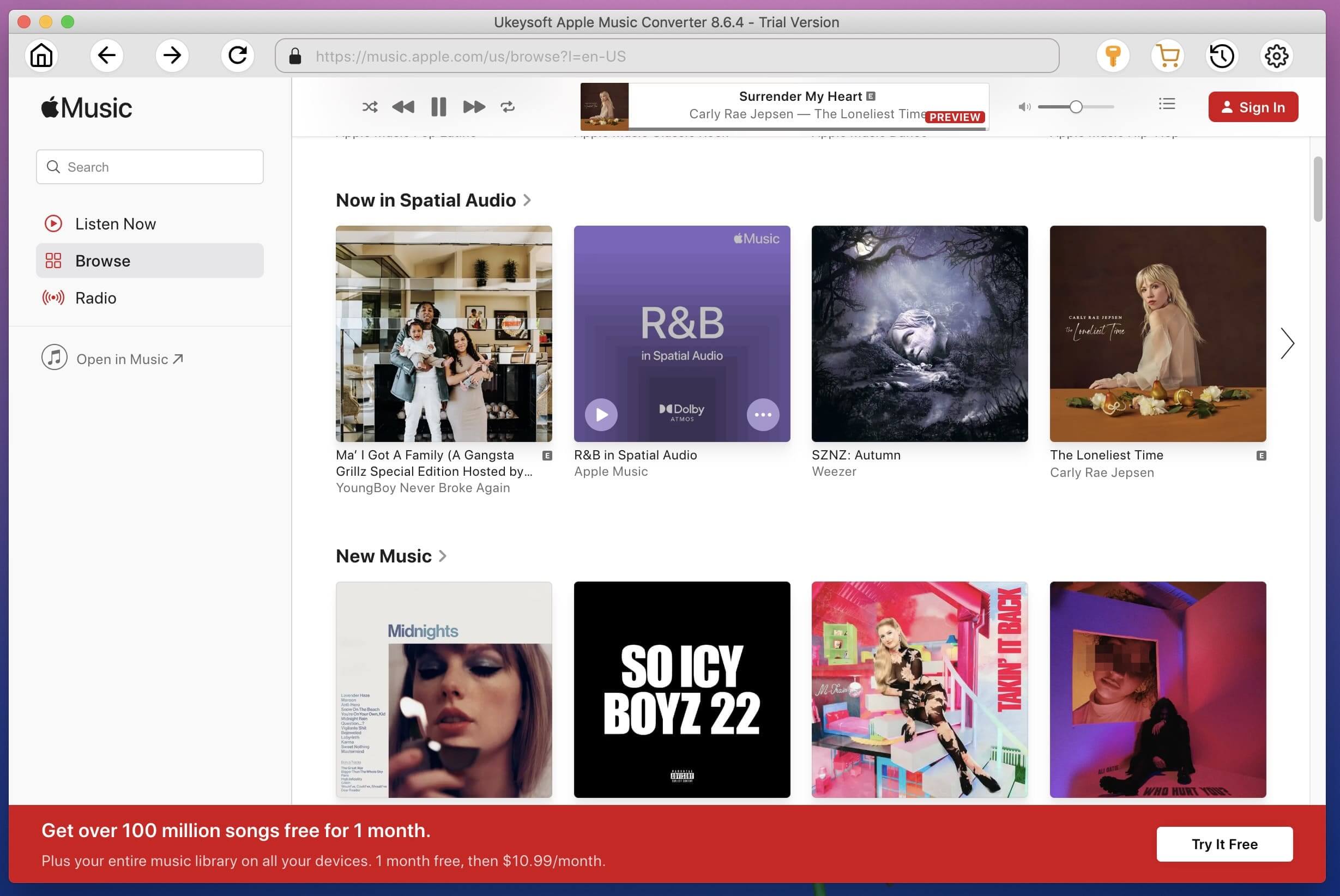
Step 2. Select Apple Music Songs
As you can see, everything in the iTunes library, including Apple Music songs that have been added to the iTunes Library, will automatically appear on the interface. Click the playlist and select the music you want to convert. Thanks to the built-in batch conversion function, you can select multiple songs.
Click on the Apple Music playlist name on the left and all its songs will be displayed on the right. Select the Apple Music songs from which you want to remove DRM. You can click the checkbox at the top if you want to select the entire playlist.
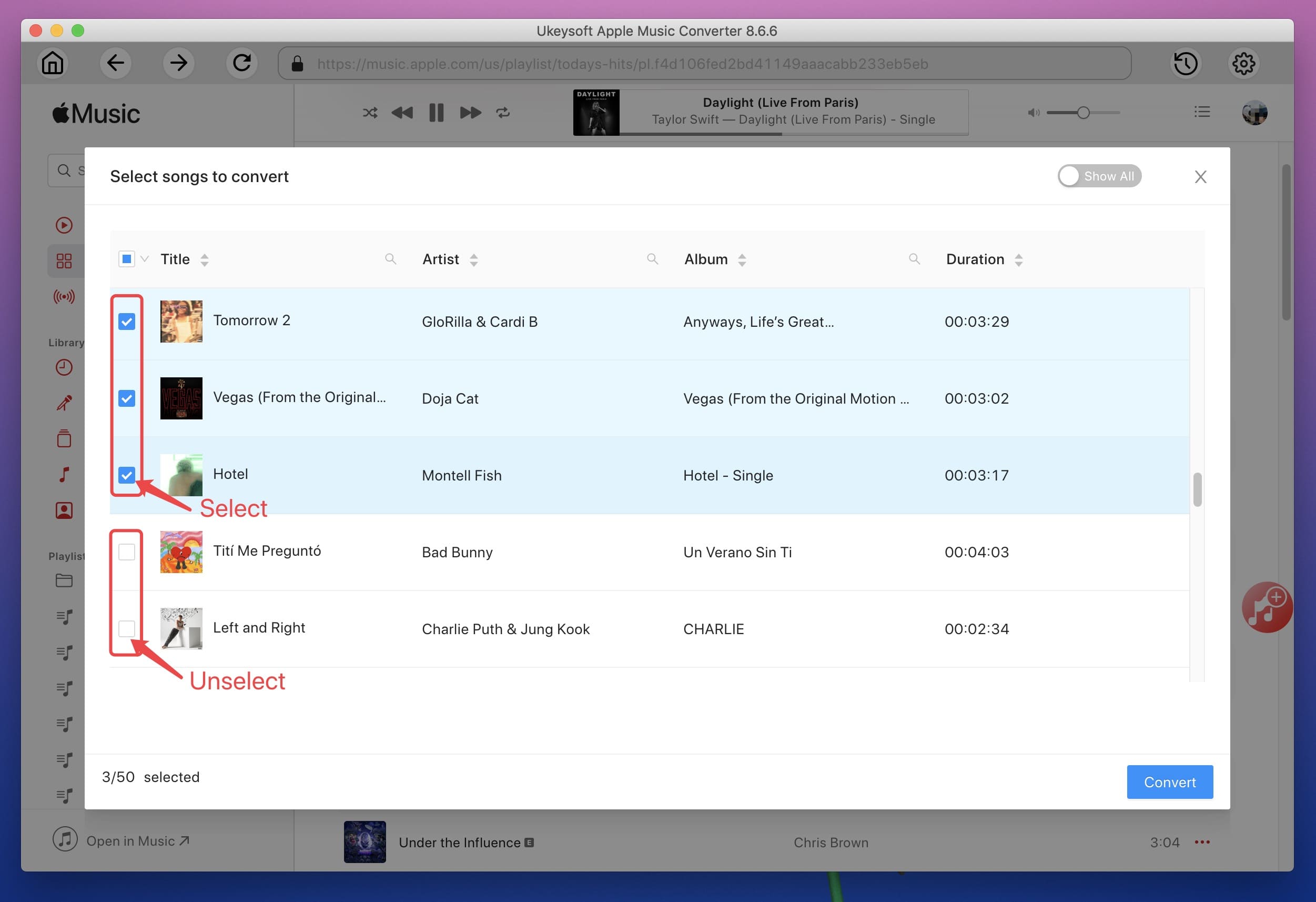
Step 3. Choose Output Format
At the bottom of the program, you can choose the output format, including MP3, M4A, AAC, WAV, AC3, AIFF, AU, FLAC, M4R, and MKA. Its profile settings are automatically adjusted based on output format you have selected. Besides, you can adjust the bit rate, sampling rate and other parameters according to your preference.

Step 4. Convert Apple Music to MP3 for Keeping Forever
Click "Convert" and start removing DRM from Apple Music and converting to MP3 or other format of your choice. After the conversion is complete, you can find all converted Apple Music songs by clicking Explore Output File.
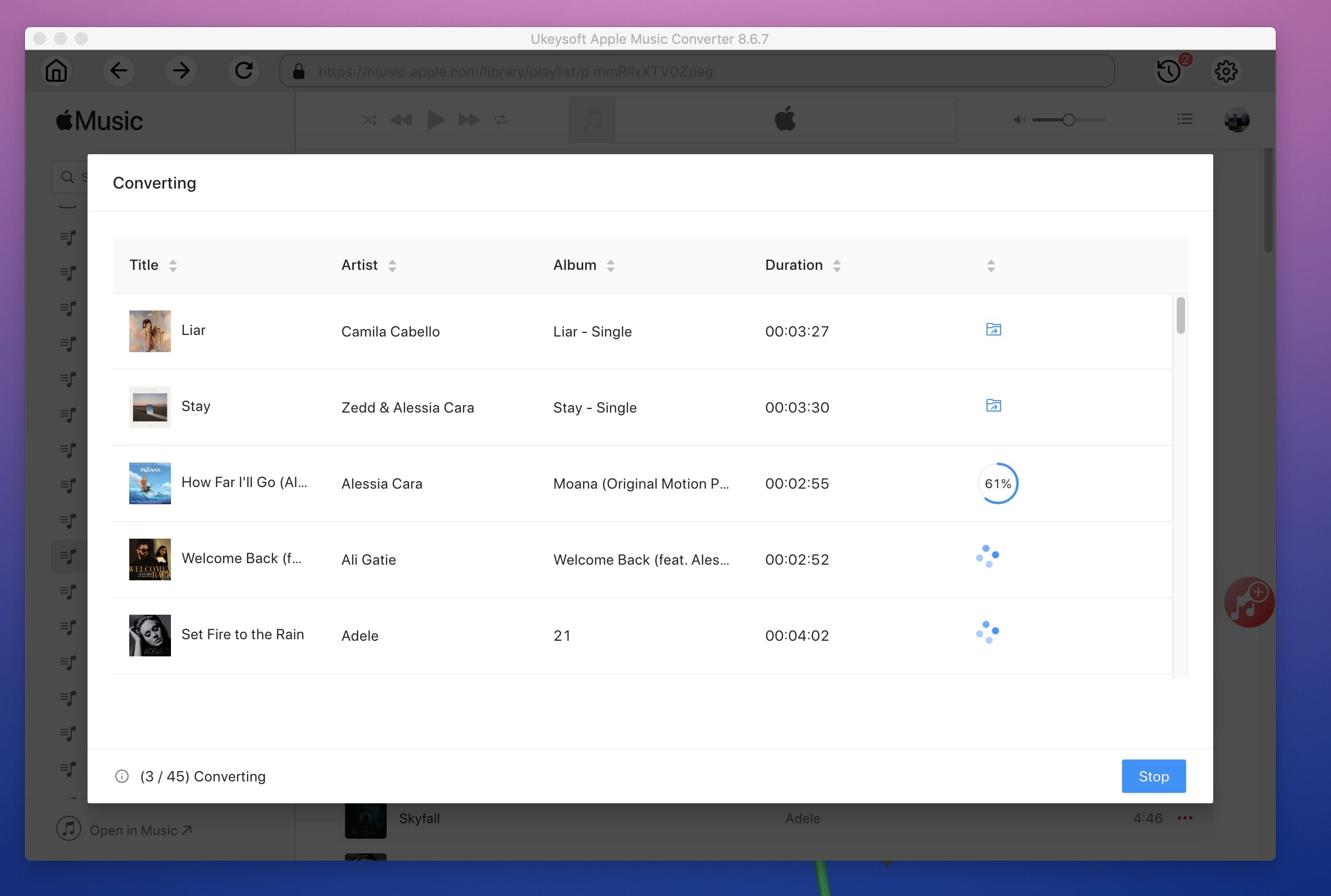
Step 5. Sync Converted Apple Music Songs to iPhone 4
The converted Apple Music songs will be saved in your local folder on your computer. Now it is very easy to add MP3 music files to iPhone or other devices.
To listen to Apple Music songs on iPhone 4, you just need to add these DRM-free Apple Music songs to iTunes library, and then sync them to iPhone 4. After finishing, you can play Apple Music on iPhone 4 offline. Here's how to do it:
#1. Create a new playlist in your iTunes Library, find out the DRM-free Apple Music songs and add to the playlist.
#2. Connect your iPhone 4 to the same computer.
#3. Select the playlist you just created from iTunes library.
#4. Find your device (iPhone 4) in the left sidebar and drag the converted Apple Music songs to iPhone 4.
In this way, you can also transfer Apple Music to other devices for offline listening.
Prompt: you need to log in before you can comment.
No account yet. Please click here to register.

Convert Apple Music, iTunes M4P Songs, and Audiobook to MP3, M4A, AAC, WAV, FLAC, etc.

Enjoy safe & freely digital life.
Utility
Multimedia
Copyright © 2024 UkeySoft Software Inc. All rights reserved.
No comment yet. Say something...