 ✕
✕
By Justin SabrinaUpdated on August 26, 2022
How to Convert Apple Music as MP3 Files?
“I collected a lot of Apple music songs for offline listening when I was a subscriber. Now I want to ask, how do I convert my downloaded M4P music to a DRM-free MP3 format?”
"I have download Apple Music to iTunes library, those downloaded songs is M4P format, I want to play Apple Music to MP3 player, how to convert downloaded Apple Music M4P to MP3 for playing on MP3 player?"
Apple Music, one of the most popular streaming music servers today, lets you stream and download unlimited music (more than 50 millions) for a fixed monthly rent of $9.99. Apple Music allows subscribers to listen to good songs online, albums and add them to the library. At the same time, users also support downloading Apple Music for offline listening. However, they are only open to subscribers. In other words, all songs, albums, and playlists that you add to the library or download for offline listening will disappear once you cancel the subscription service.
CONTENTS
You may know that the basis for restricting free users to enjoy downloaded Apple Music is FairPlay, a DRM technology used to protect the copyright of digital content sold in online stores. Therefore, songs in Apple Music can only be streamed to devices authorized by Apple ID. If you want to listen to Apple Music songs offline after downloading, removing DRM protection is key. So, how to convert Apple Music M4P files to MP3? Don’t worry and you can find out the solution for continue reading.
If you get an UkeySoft Apple Music Converter on hand, Apple Music songs are available offline playing on any device even after unsubscribing Apple Music service someday. Since it is an easy-to-use DRM removal tool for Apple Music that can help you completely remove DRM from Apple Music while converting Apple Music songs to MP3 and other popular formats such as AAC, FLAC, WAV and more at up to 16X speed with original quality kept. With 3 simple steps - Add Apple Music songs, set output format and click to Convert, you can get Apple Music songs in lossless DRM-free MP3 format. After that, you can play Apple Music offline on smartphone, tablet, MP3 player, PSP, Xbox, USB hard drive and more device, as keeping Apple Music songs forever even without music subscription.
Features of UkeySoft Apple Music Converter:
This guide shows you how to convert the downloaded Apple Music files to MP3 for offline playing on Windows/Mac, please learn this guide about how to convert Apple Music to MP3 on Mac.
Step 1. Run UkeySoft Apple Music Converter on Computer
Firstly, run UkeySoft Apple Music Converter on computer, after installing it.
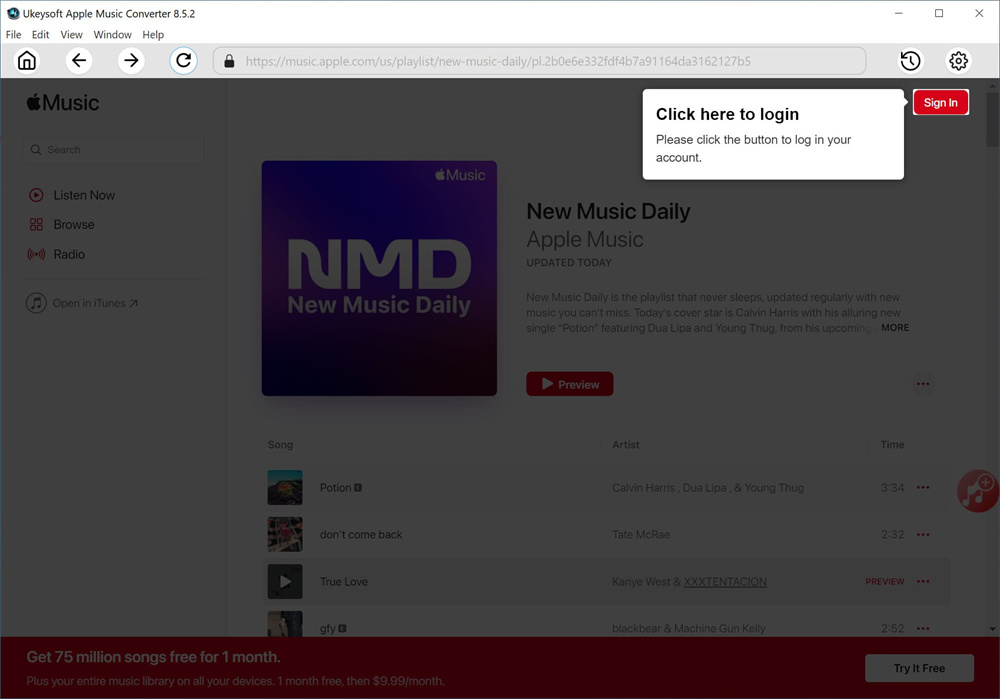
After logging in your Apple ID(with Apple Music subscription) by clicking "Sing In", it will sync all your data from the music account with the built-in Apple Music web player in program.
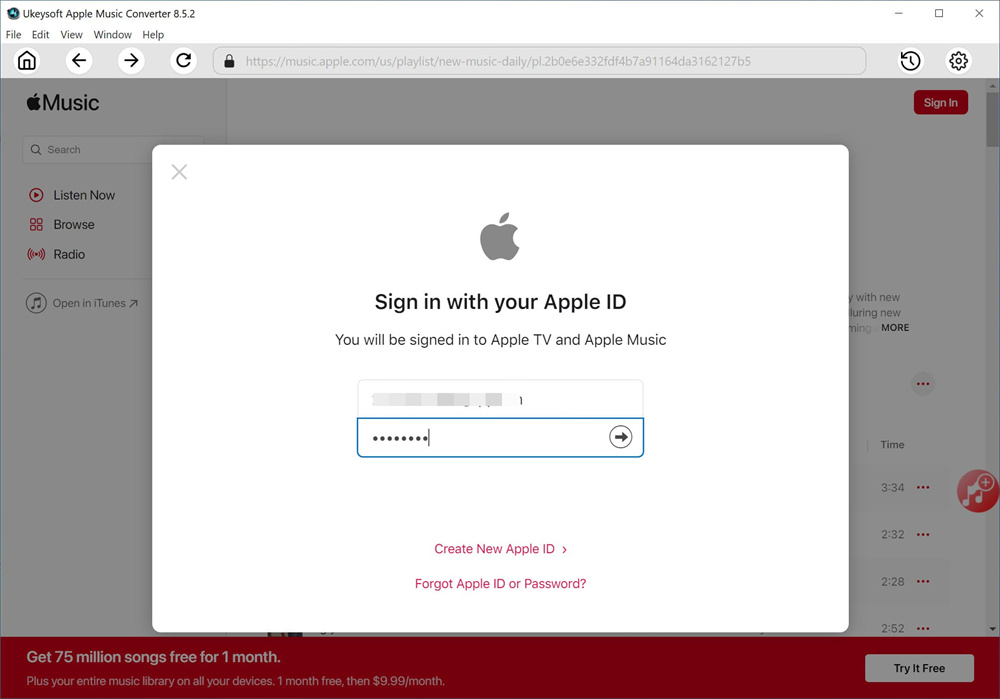
Step 2. Set Output Format
Now you should set output format for output music files. The default format is M4A in 256kbps. MP3, AAC, FLAC, WAV, AIFF are available. Normally, you are suggested to click "MP3" as the output format, since it is the most widely used audio format. You can also click "Setting" icon to adjust other output settings like output folder.
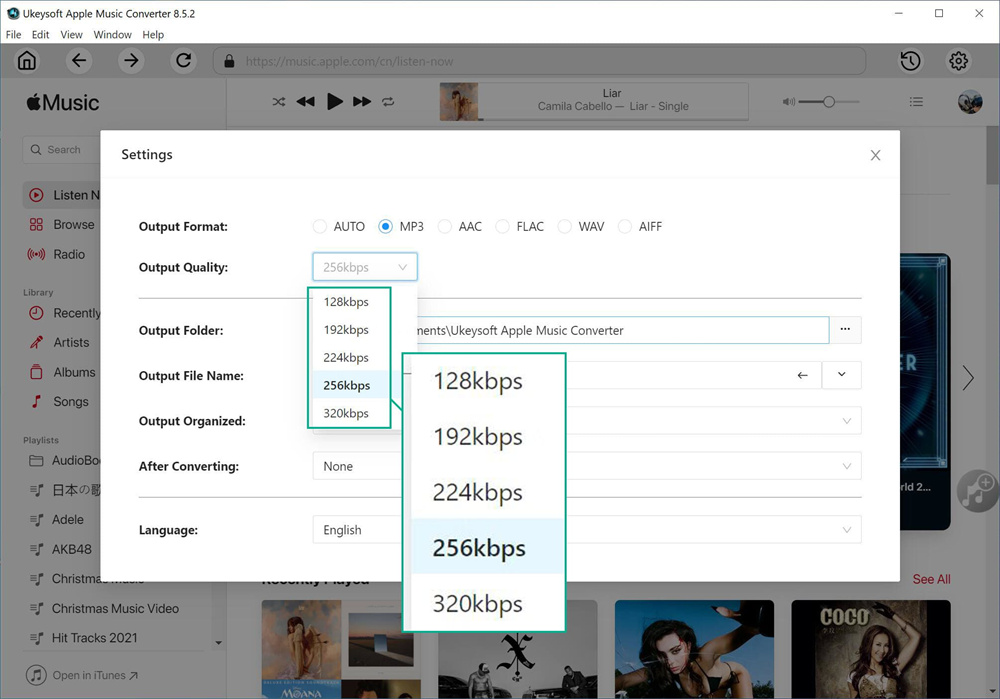
Step 3. Add Apple Music to Conversion List
Browse a playlist/artist/album you want to download and convert to MP3, click the "Add" icon to add songs/playlist to the conversion list.
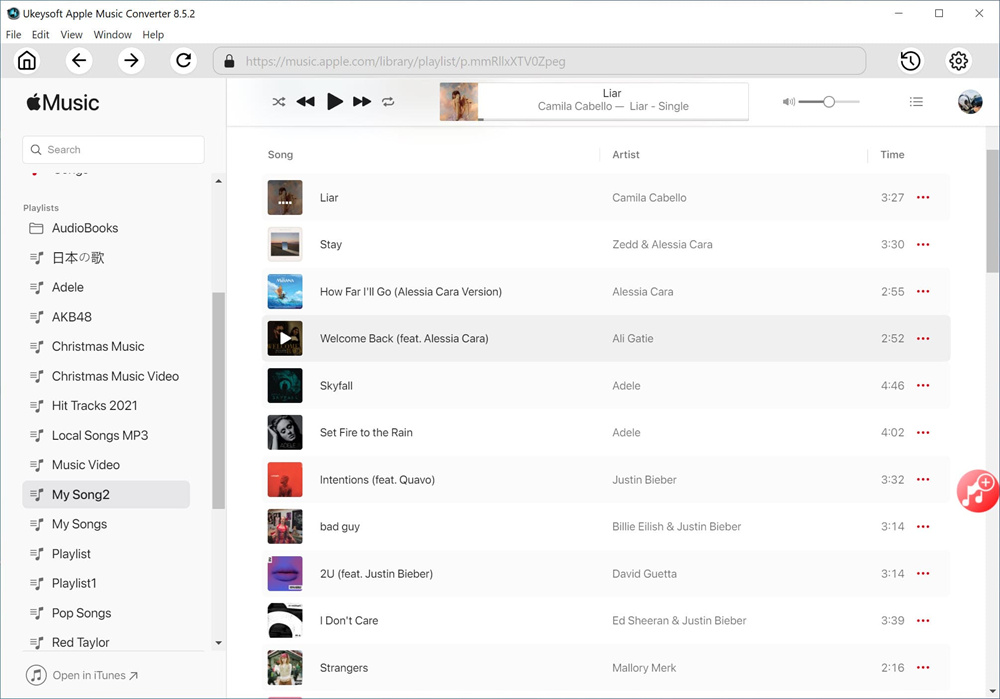
It will select all the songs in the playlist by default. Unselect the ones you don't want.
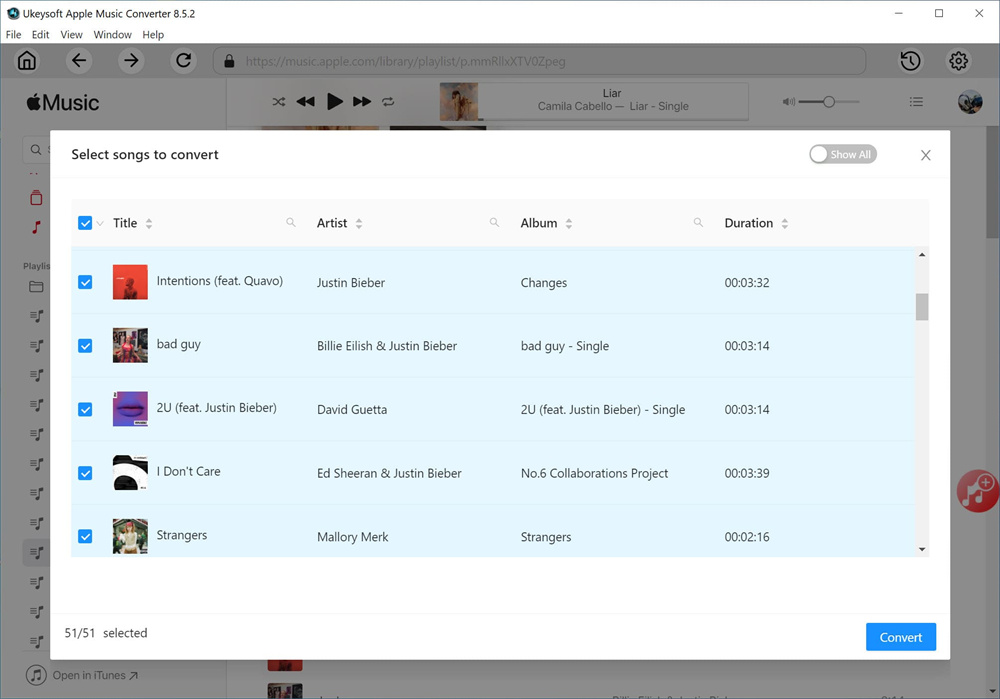
Step 4. Convert Apple Music to MP3
When all the 3 steps are all done, click "Convert" button to start converting Apple Music to MP3.
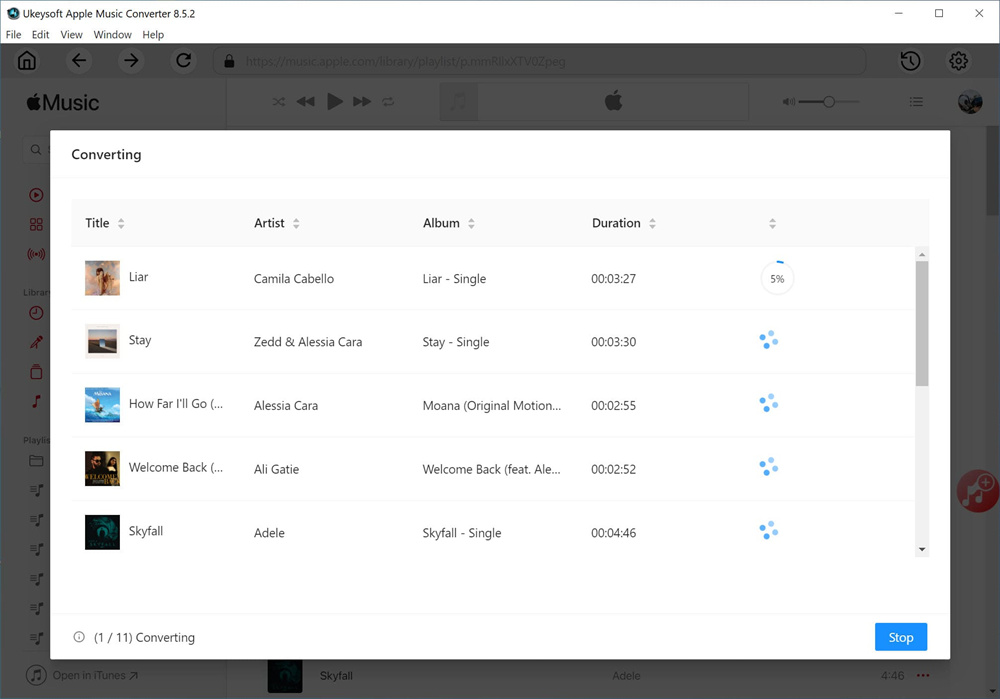
Step 5. Preview Apple Music Files
Once the MP3 music conversion process finishes, click "History" icon or go to the output folder to preview output Apple Music files in MP3 format.
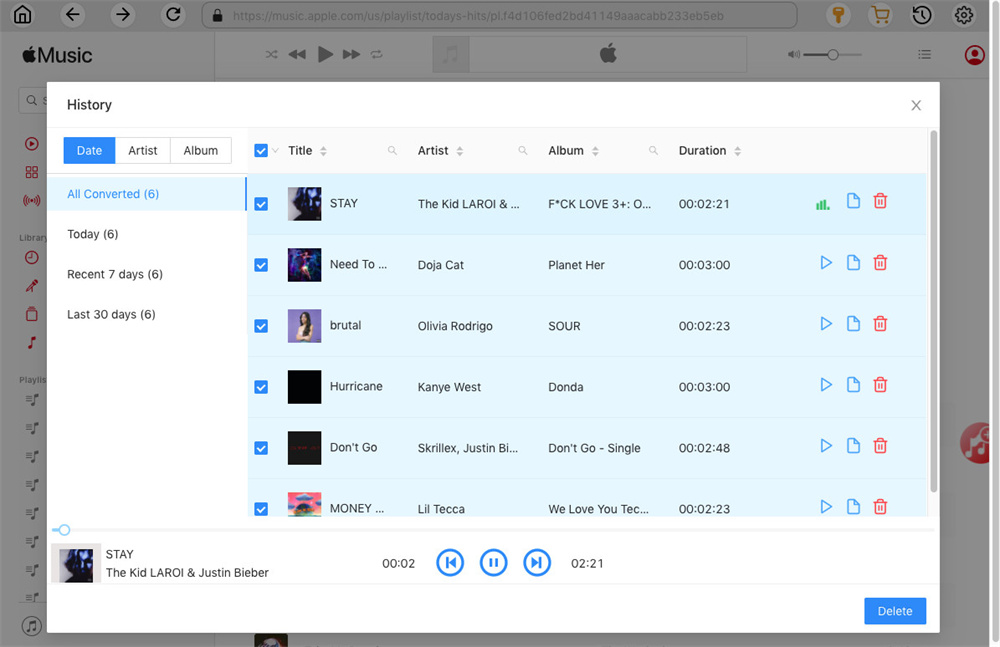
After converting Apple Music M4P files to MP3, you will get all converted Apple Music save on the folder of your computer, then you could transfer them to MP3 player, iPhone, Android phone, iPod or iPad for offline playing.
Download the Apple Music Converter and try to convert Apple Music to MP3:
M4P files are protected with Apple's Digital Rights Management (DRM) to stop conversion etc. If you follow our steps, I believe that you have successfully converted Apple Music songs and playlists into MP3s in batches. Now you can control these DRM-free audio files yourself without restrictions.
As we all know, we can't take a full control of those Apple Music tracks because of built-in DRM technology. However, after converting Apple Music to MP3, you can do the following:
1. You can play Apple Music files offline on unauthorized devices, such as smartphone, tablet, MP3 player, PSP, Xbox, USB hard drive and more.
Related guide: How to play Apple Music on MP3 Player
2. Offline playing Apple Music on any iOS/Android devices without Apple Music app, you can listen to Apple Music on iPhone, iPad, iPod Touch with iOS 15 or before, iTunes media player, as well as Android phones with Android 13 or before.
Related guide: Convert Apple Music to MP3 for Offline Play on Android
3. You can listen to Apple Music on PC, Mac without using iTunes application, it's the best way to keep Apple Music songs forever.
4. You can set these Apple Music as phone alarms or ringtones, either for iPhone or Android devices. If you want to set Apple Music as iPhone ringtone, you can convert Apple Music to M4R iPhone ringtone format.
5. You can use these converted MP3 audio as background music for PPT, iMovie and more, it's the best way to import DRM M4P songs to video editors for making pleasure background music.
6. Even if Apple Music subscription expires, the converted Apple Music files are all accessible. After converting Apple Music to MP3 and other DRM-free audio format, you can keep Apple Music songs be playable after canceling subscription.
7. You have no rights to burn Apple Music that you purchased legally into CDs, after removing DRM from Apple Music and converting M4P to MP3 audio files, you can easily to burn Apple Music to CDs.
8. You can play Apple Music on any car media system without CarPlay. How to enjoy Apple Music without phone connection? After converting Apple Music to MP3, then plug your USB drive into your computer, and then copy the DRM-free Apple Music from your desktop to your USB drive. The Apple Music songs will be stored on your USB drive and you can listen to your Apple Music in your car via USB drive when you dirving.
Related guide: How to Transfer Apple Music Songs to USB Hard Drive
9. Get the MP3 audio format file but save the same quality as the original audio.
Another reliable tool here we want to show you is the Screen Recorder, it is a powerful screen capturing & audio recording tool help to record Apple Music as MP3 with its high audio quality. Screen Recorder can help you record online streaming music, radio, audio call and more from system audio or microphone, then save the recorded audio in MP3/WMA/AAC/M4A for playback on any devices. After that, you could offline playing recorded MP3 files even without Apple Music subscription. What's more, with the help of this tool, you can record screen & audio and capture any activity on computer with ease, for example recording screen activity, online movie, streaming music and gameplay, etc; but also helps you take high quality snapshots.
Step 1. Install and Run the Screen Recorder
Run Screen Recorder on the computer after installing it. In the home page you will see several options including Video Recorder, Audio Recorder, Snapshot and More. To rip Apple Music to MP3, please click Audio Recorder option.
Step 2. Set the Sound Source
In this step select the sound source for recording audio. To rip Apple Music to MP3, please turn on the system sound and turn off the microphone sound, otherwise there may be noise in output Apple Music songs.
Step 3. Select Output Format
Tap More Settings, choose output format on the personal preferences page, MP3, WMA, M4A, AAC, etc. are available. In this case, click MP3 option.
Step 4. Record Apple Music as MP3
Play Apple Music song you want to record. And at the same time press the "REC" button in Screen Recorder, it will start to record the song to MP3 file. Click the Save button to end the recording. After that the recorded Apple Music songs will be saved on your computer as local files, you can keep the recorded Apple Music songs forever, and play them on any device offline.
Apowersoft Audio Recorder is a recorder tool, it provides with you the solution to record audios from Apple Music. In addition, it allows you to record streaming audio from music sites, video platforms, and radio stations except for Apple Music or capture sound from audio chats effortlessly. This tool supports kinds of output audio formats including MP3, AAC, FLAC, WMA, for playing on music player and portable device. In this way, you could easily record Apple Music songs as MP3 files with easy steps.
Cons:
*The recording speed is slow.
*The output audio quality is compressed.
*The price is high to buy.
To compare with the songs from Apple Music, the songs you purchased from iTunes are not DRM protection. iTunes music are encoded in AAC format but they are .m4a file extension. Practically, the music you purchased from iTunes can be converted to MP3 with iTunes directly on Windows or be converted to MP3 with Apple Music on Mac.
A. Convert Apple Music Songs to MP3 with iTunes on Windows PC
Step 1. Open iTunes on PC computer, select the songs for conversion. Hold down the Ctrl key On your keyboard, and choose songs. Import your purchased songs to iTunes library.
Step 2. Then click File > Convert > Create MP3 Version. Select songs in your library or the folder/disk that contains songs you want to convert to MP3. Some minutes later, the converted songs and the original songs files will be shown in your library also.
B. Convert Apple Music Songs to MP3 with Apple Music on Mac
Step 1. Open the Apple Music app on Mac computer. Select Music > Preferences from the menu bar to adjust import settings. Click the Files tab and click Import Settings.
Step 2. Click the menu next to Import Using, choose MP3 Encoder and select an output quality from the setting drop-down menu. Then click OK to confirm.
Step 3. Select songs in your library that you want to convert to MP3. On your keyboard, hold down the Option key, and choose File > Convert > Create MP3 Version. After that the converted MP3 songs will appear in your library next to the original song files.
There are 4 ways to save Apple Music as MP3 files for reference, hope it will do a great help for you. In my opinion, I suggest you choose the first solution as well as the best one for batch downloading and converting Apple Music songs to MP3 with original high audio quality kept. With 3 simple steps - Add Apple Music songs, set output format and click to Convert, you can get Apple Music songs in lossless DRM-free MP3 format. As a result, you can play Apple Music offline on smartphone, tablet, MP3 player, PSP, Xbox, USB hard drive and more device, as keeping Apple Music songs forever even without music subscription.
Prompt: you need to log in before you can comment.
No account yet. Please click here to register.

Convert Apple Music, iTunes M4P Songs, and Audiobook to MP3, M4A, AAC, WAV, FLAC, etc.
Porducts
Solution
Copyright © 2025 UkeySoft Software Inc. All rights reserved.
No comment yet. Say something...