 ✕
✕
By Justin SabrinaUpdated on December 17, 2022
"My Apple Music membership is about to expire next month. Can I save the downloaded Apple Music for playback after subscription ends? If not, how can I keep the Apple Music playable after canceling subscription? Thanks."
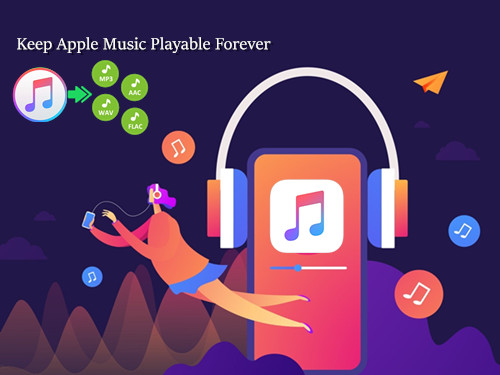
Does Apple Music Let Us Keep the Music We Downloaded?
Obviously not. As a popular streaming music service, Apple Music provides users different ways to download Apple Music songs. One is that, you can buy songs on iTunes, then this song will belong to you permanently, and you can download it back anytime on any device by logging in your Apple ID. Or download songs from Apple Music with a subscription account. Although you have downloaded Apple Music songs, they are still rented, and when the subscription expires, all streaming music that you've added to your library from the Apple Music catalog will no longer be playable. So, how to keep Apple Music downloaded songs forever?
Why can’t We Save the Downloaded Apple Music after Unsubscribed?
Like its competitor Spotify, Apple Music also set DRM protection to its music source files. Actually, we don’t own Apple Music, Apple Music is just a streaming music service, and the monthly fee we pay is to be allowed to stream songs from its library. Even if you download Apple Music to your computer for backup, you will find that these music files cannot be opened after the subscription expires.
Is any Way to Keep Apple Music Songs Playable after Subscription Ends?
In order to keep Apple Music songs as local files forever, unless you find a way to remove its DRM protection and convert Apple Music to common format like MP3, AAC and save it to your PC, then you can keep Apple Music songs playable without subscription. Therefore, a powerful DRM Removal tool and professional Apple Music Converter is required. UkeySoft Apple Music Converter is an all-in-one software that can help you make it happen.
UkeySoft Apple Music Converter is born to help you strip DRM protection from Apple Music while converting Apple Music M4P songs to non-protected MP3, AAC, FLAC, and WAV format with keeping original quality and ID3 tags. Apart from this, it also supports you losslessly convert iTunes purchased songs, iTunes M4B audiobooks and Audible AA/AAX audiobooks to MP3, M4A, AC3, AIFF, AU, FLAC, M4R and MKA format. After conversion, all the converted songs will be saved on your local drive forever.
Surprisingly, the updated version of UkeySoft Apple Music Converter works independently. It comes with a built-in Apple Music web player and music player that allows you to browse, access, search, play and download Apple Music songs, playlists directly.

Main Featues of UkeySoft Apple Music Converter
Next, we will guide you how to convert Apple Music Songs to MP3 format so that you can save them on your PC without subscription with using UkeySoft Apple Music Converter. Please download and install it before we start.
Step 1. Run the Converter
Run the UkeySoft Apple Music Converter. This software doesn't require the installation of iTunes. All you need to do is to sign in with your Apple ID on this software.
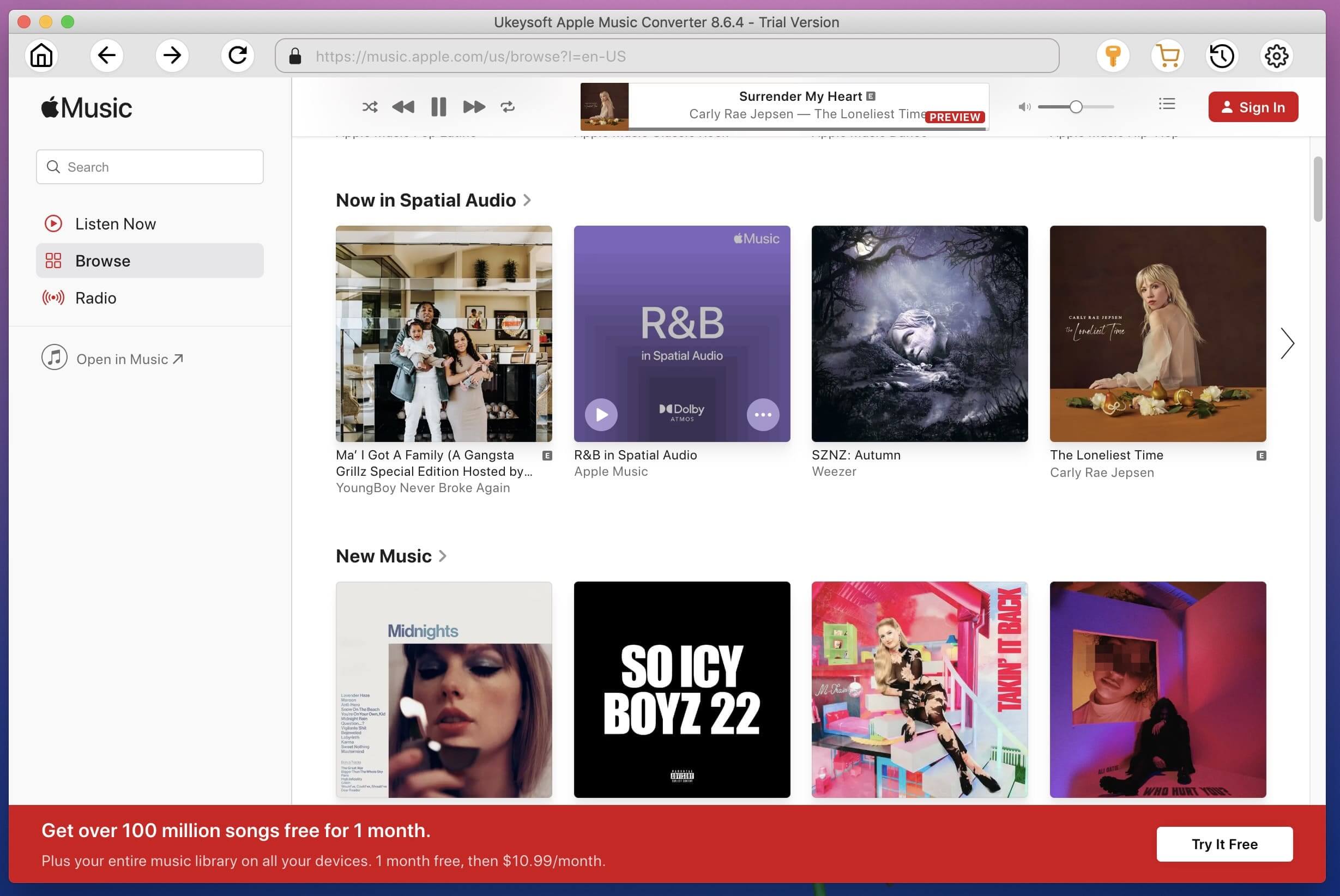
Now you will get access your music library, and play any music online using its built-in music player.
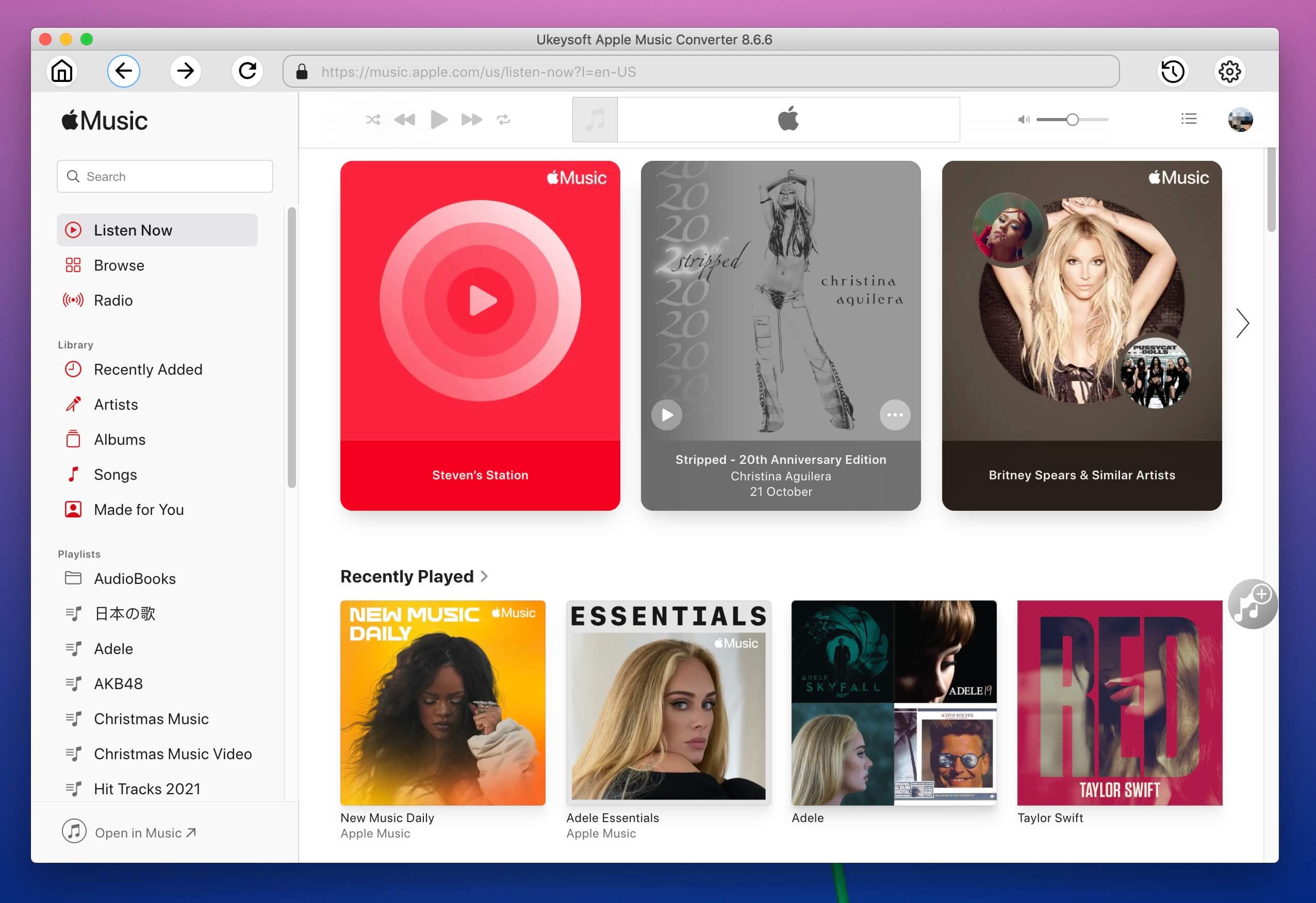
Step 2. Set the Output Format
Go to the "Output Settings" by clicking the Gear icon (at the upper right corner). Here you can set the out format (M4A, MP3, AAC, WAV, FLAC, AIFF), Output Quality, Output Folder, Output File name, and more for your preference.

Step 3. Select Apple Music Tracks to Converter
Here you can search any Apple Music song or playlist using the Search Box in the left corner. Then click the red "+" icon on the right to add Apple Music tracks or entire playlist for converting list.
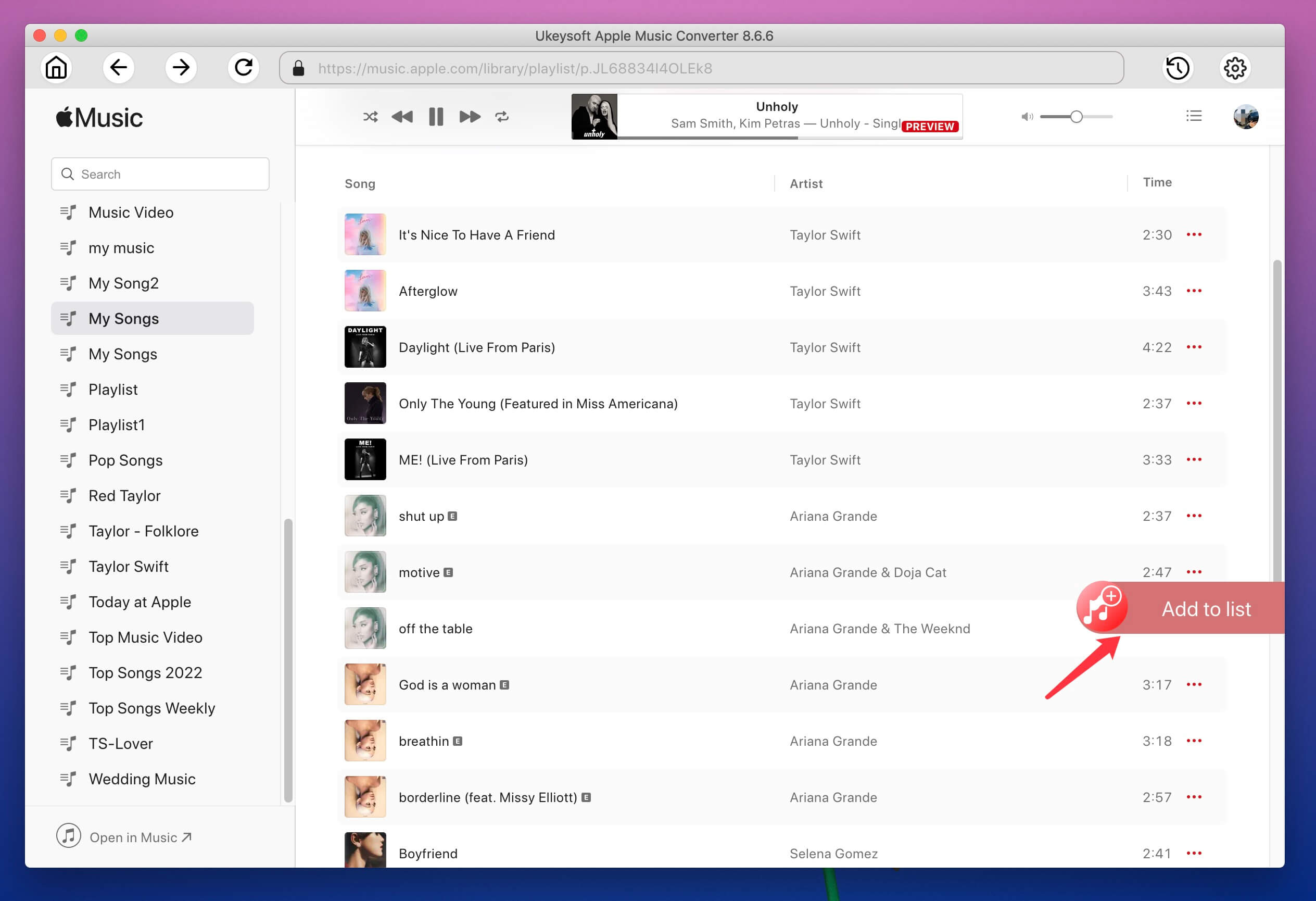
Select the desired songs in the checkbox in front of each song.
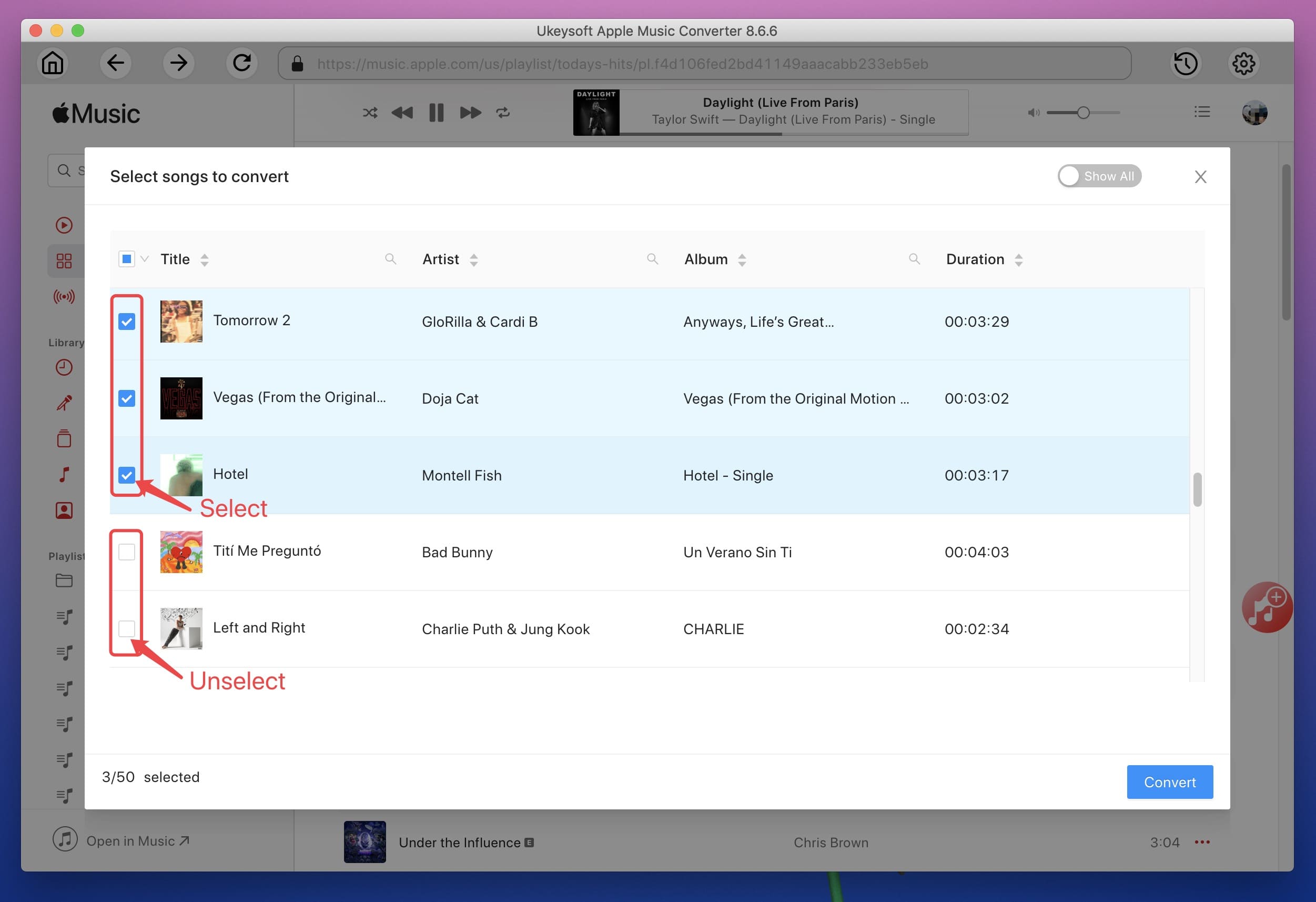
Step 4. Start Conversion
After finishing adding songs, click "Convert" button to start converting Apple Music tracks to MP3 format, then all you can keep downloaded songs on your computer permanently.
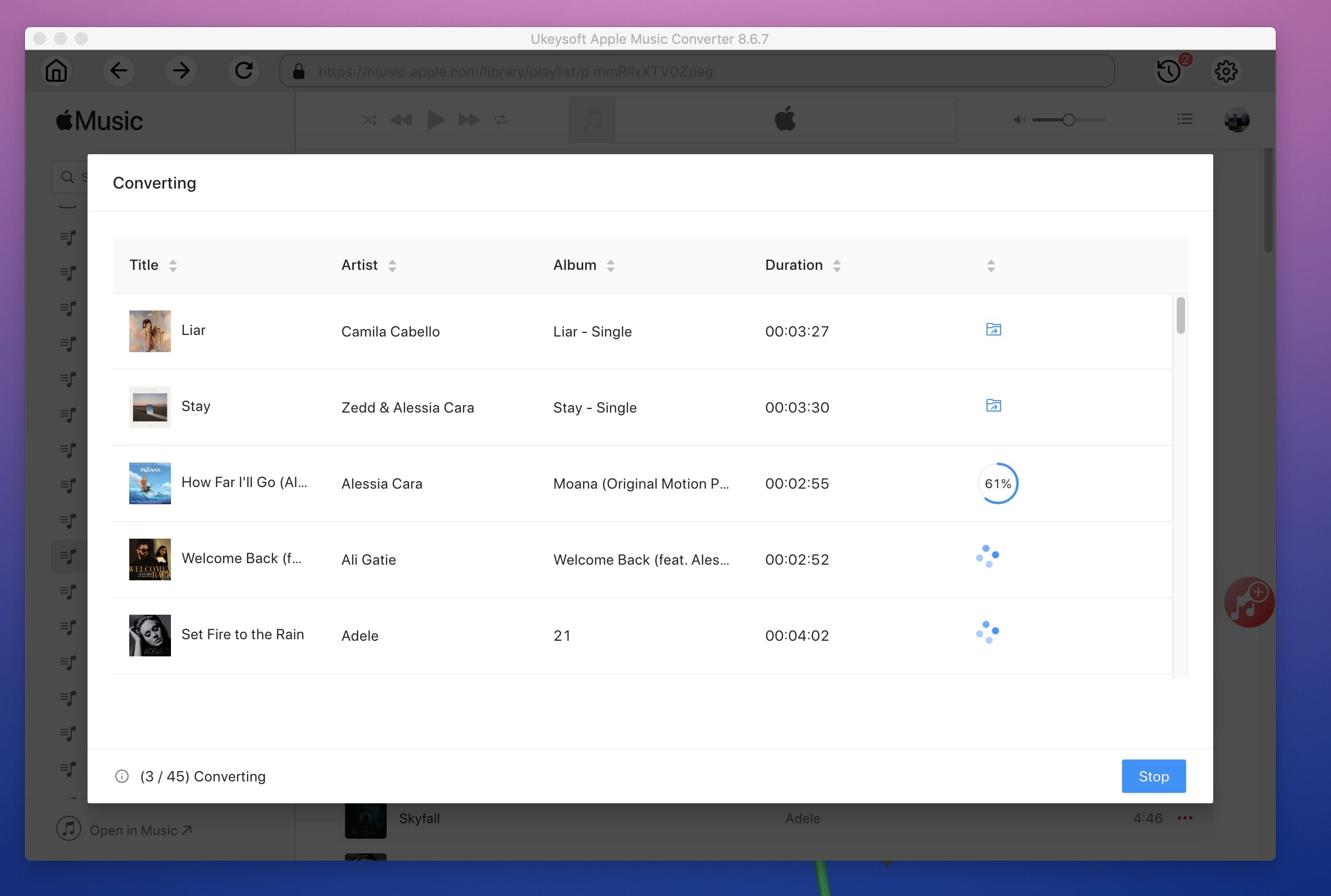
After conversion, you can click the "History" button > blue folder icon to check the converted files.
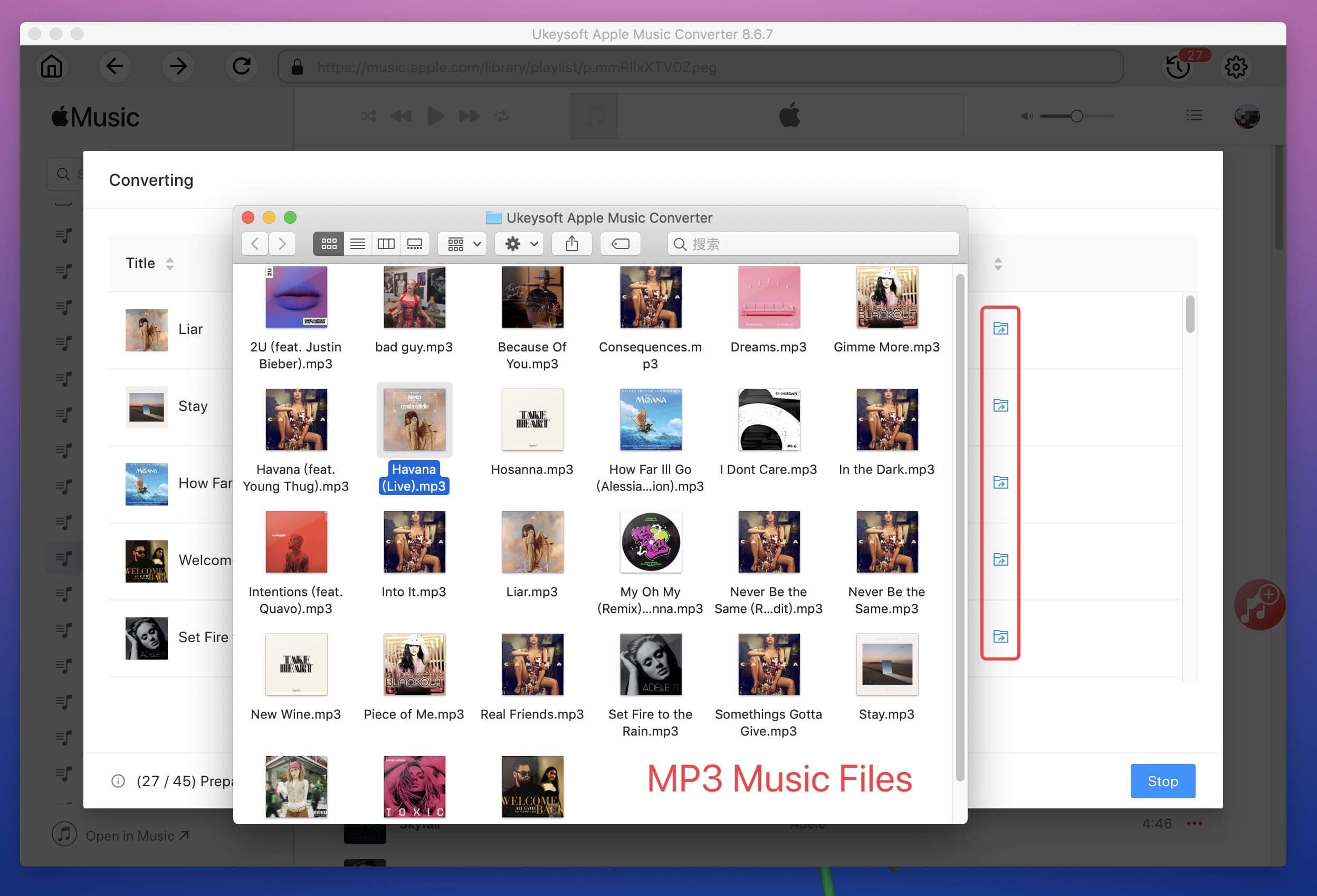
Now you can keep the download Apple Music files on your PC forever for free, and you can transfer them to any devices via USB, such as Android phone or tablets, iPhone, iPod Touch, iPod Shuffle, iPod Nano, iPod Classic, Sony Walkman, SanDisk MP3 player, Activo CT10, FiiO M11/M15, Xbox One, PSP, PS4, Zune and more for offline playback.
During the subscription period, you can use UkeySoft Apple Music Converter to convert all your favorite Apple music songs to MP3. This will not only help you get rid of DRM restrictions and listen to Apple music songs on any player, you can also keep Apple music songs forever. After getting the entire playlist, you can no longer pay for the subscription as Apple Music songs are still playable after canceling the subscription. If you want to cancel your Apple Music subscription, here is how to do it:
Cancel From the Music App
> Open the music app, then click the "For You" tab and click your profile icon in the upper right corner of the screen.
> Scroll down and click on View Account and find Subscriptions.
> Click "Apple Music Subscription".
> After touching the "Cancel Subscription" button, you can still download and use Apple Music before the subscription expires. Please confirm your decision.
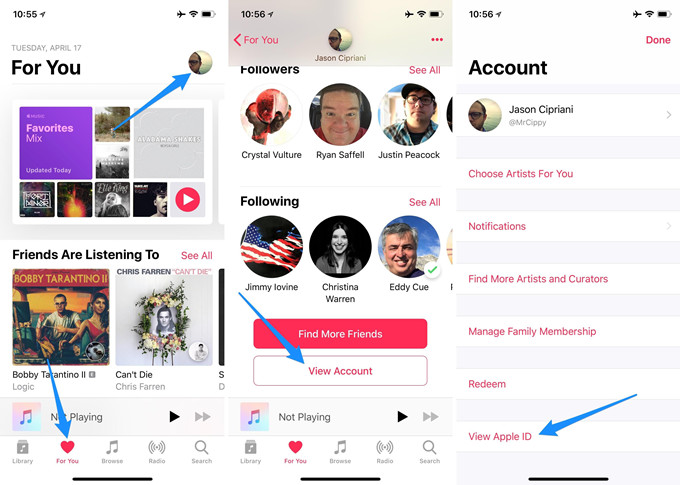
Cancel From an iPhone, iPad, or iPod Touch
> Turn on the iPhone/iPad/iPod Touch and navigate to the settings.
> Find [your name]> iTunes & App Store and click on your Apple ID.
> In the pop-up window, click the link to view the Apple ID. Enter the password or log in with Touch ID or Face ID to verify your account.
> Click Subscriptions at the bottom of the "Account Settings" page.
> Select the "Apple Music Membership" entry.
> On the "Edit Subscription" screen, click the "Cancel Subscription" (or "Free Trial") button and confirm the cancellation.
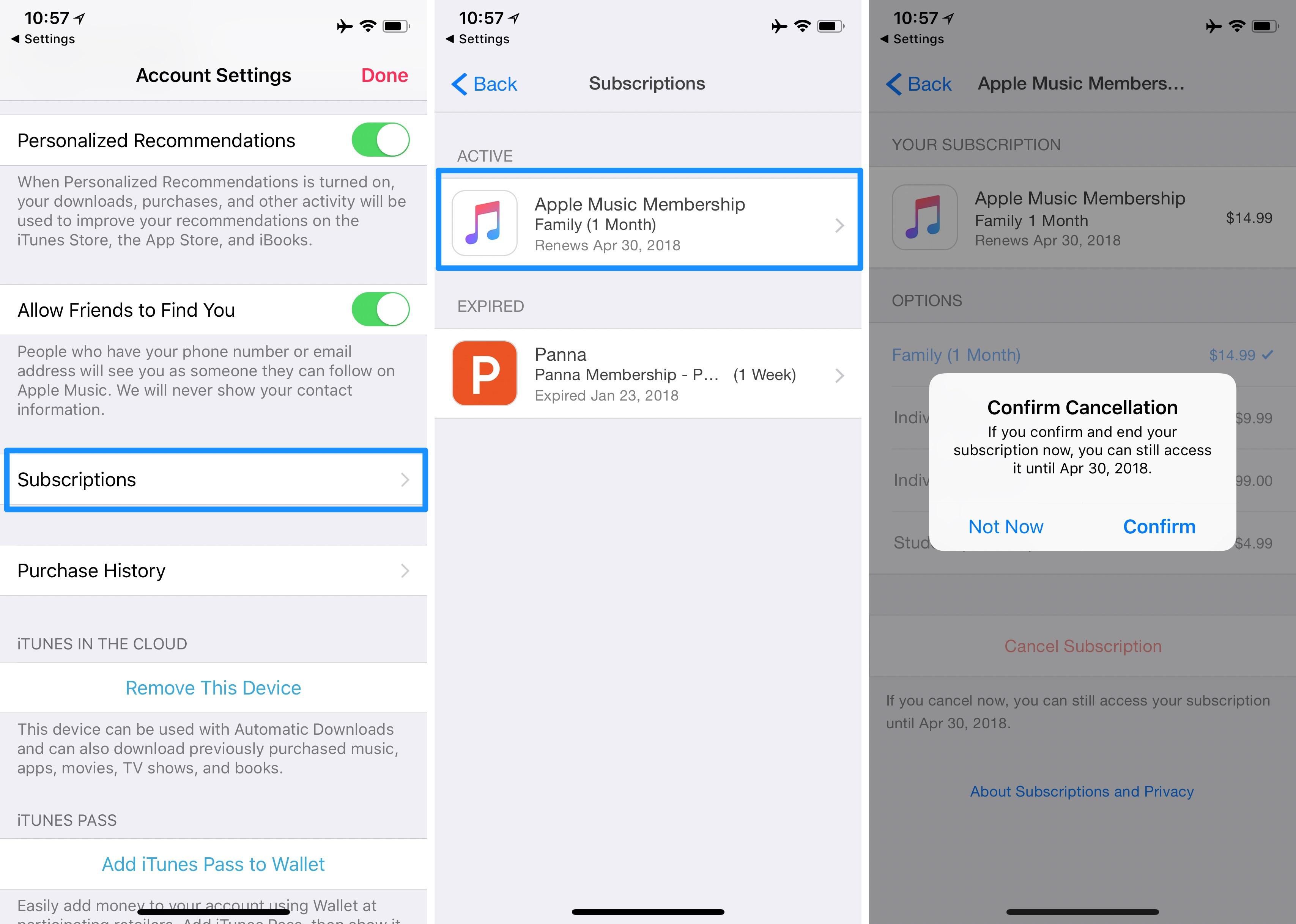
Cancel Using iTunes on a Windows or Mac Computer
> Start iTunes on a Mac or Windows computer.
> Click Account> View my account. Enter the password when prompted.
> Scroll down to the "Settings" section and click the "Manage" button next to "Subscriptions".
> Click "Edit" next to "Apple Music Subscription".
> Find "Cancel Subscription" and click on it, then confirm your choice.
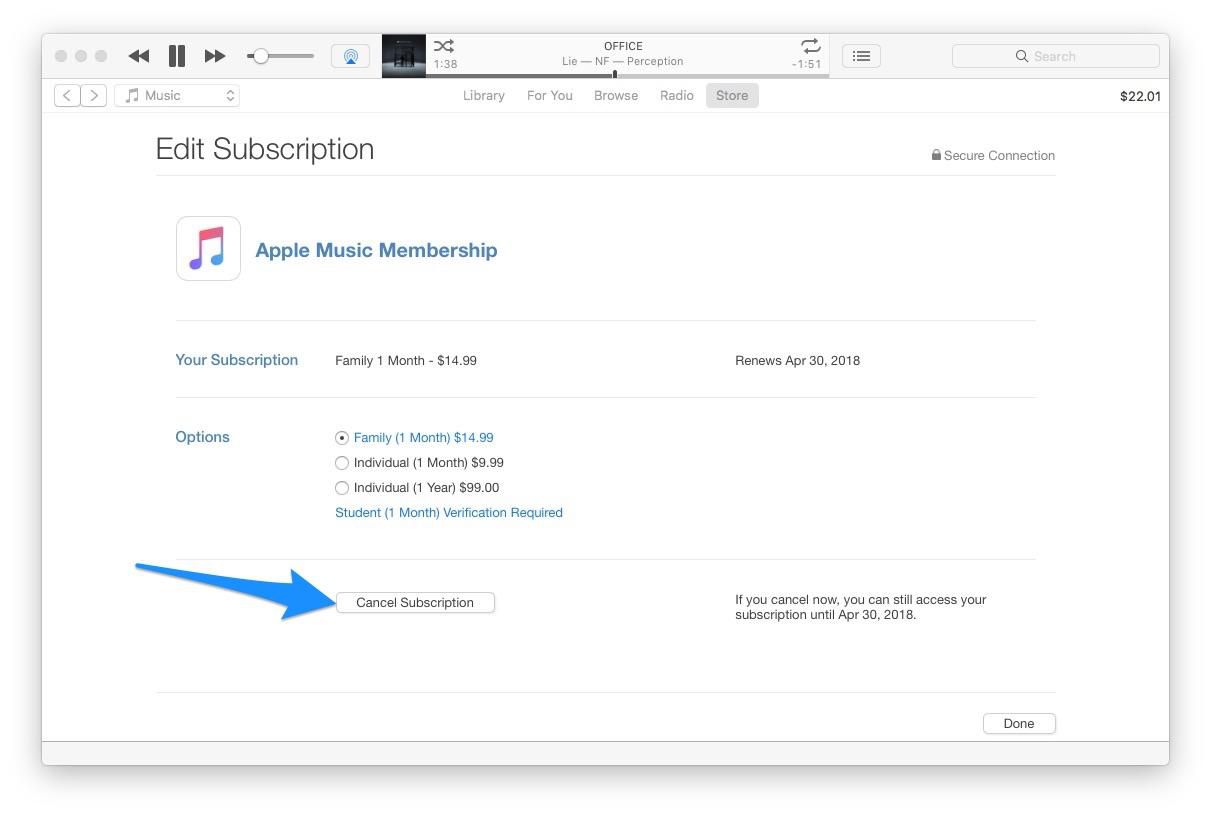
Cancel From an Android Phones
> Open the Apple Music app and find the For You icon at the bottom.
> Click the three dot icon in the upper right corner of the screen.
> Choose Account > Manage Membership.
> On the "Manage Membership" screen, click "Cancel Subscription" and then confirm your action.
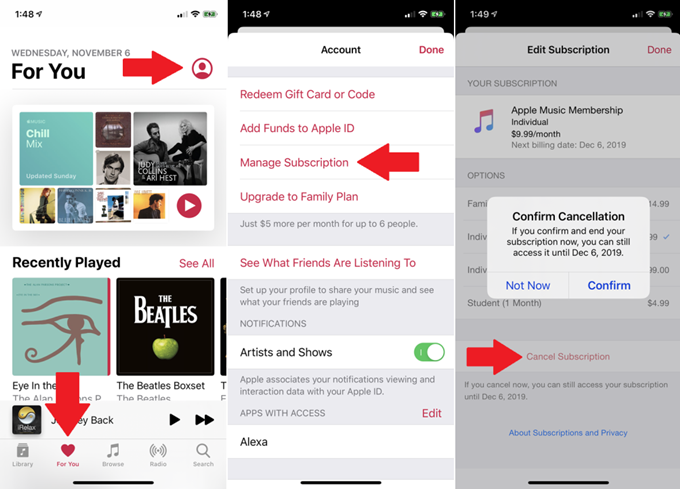
You will still have access to Apple Music until your trial expires. The same applies should you cancel your subscription after having already paid for a month of service -- you'll still have access until your paid-for month is over. Now try to Download Apple Music to PC for keeping forever after canceling the subscription.
Prompt: you need to log in before you can comment.
No account yet. Please click here to register.

Convert Apple Music, iTunes M4P Songs, and Audiobook to MP3, M4A, AAC, WAV, FLAC, etc.

Enjoy safe & freely digital life.
Utility
Multimedia
Copyright © 2024 UkeySoft Software Inc. All rights reserved.
No comment yet. Say something...