 ✕
✕
By Justin SabrinaUpdated on December 16, 2022
“I tried many ways to transfer the downloaded Appple Music to my Sony Walkman,but unfortunately not. How can I enjoy Apple Music on my Sony Walkman? Is any way to convert Apple Music to MP3 format? Thanks.”
Can You Convert Apple Music to MP3 Format?
Maybe you have the same trouble. For Apple users, downloading Apple Music and saving it as an MP3 file is always a problem. No matter how hard they try, they still cannot download Apple songs to MP3 or transfer them to MP3 players unless you remove DRM from Apple Music. Apple Music users can only play Apple Music tracks on devices with the Apple Music / iTunes app installed, which means you cannot enjoy Apple Music on popular MP3 players such as iPod Nano, Sony Walkman, etc.
Why can’t We Enjoy Apple Music on MP3 Players?
Like most streaming music services, Apple has also added DRM restrictions to its music source files to prevent its songs from being copied or burned to CD, converted to a different format, and all the songs we download are in DRM-protected M4P format. Therefore, we can't listen to Apple Music on MP3 players incompatible with Apple Music app / iTunes, even if we have downloaded it. In this circumstance, what you need is a professional Apple Music M4P to MP3 Converter, we highly recommend UkeySoft Apple Music Converter which helps you keep Apple Music songs forever. Let’s see how it work in the following part.
UkeySoft Apple Music Converter, which is a professional DRM Removal Tool and comprehensive Apple Music to MP3 Converter, supports to both Windows and macOS system. With using it, you can easily get rid of DRM from Apple Music while downloading Apple Music to MP3 at up to 16X speed. What’s more, it can hep you convert Apple Music m4p songs to MP3 format with keeping 100% original quality. After conversion, you can transfer the converted MP3 songs to any MP3 player, such as iPod nano, iPod Touch, iPod Shuffle, iPod Nano, iPod Classic, Sony Walkman, SanDisk and more, as well as other devices like iPhone, Android phone, Activo CT10,PS4, Zune, PSP, etc., or burn to CD by one-click.
In the detailed tutorial below, you can learn how to convert Apple Music M4P songs to MP3 format losslessly in four steps. Please download and install the UkeySoft Apple Music Converter before you start.
Step 1. Launch Apple Music to MP3 Converter
Launch the UkeySoft Apple Music Converter, at the same time, Itunes or Apple Music app(MacOS 10.15 Catalina) will open automatically.
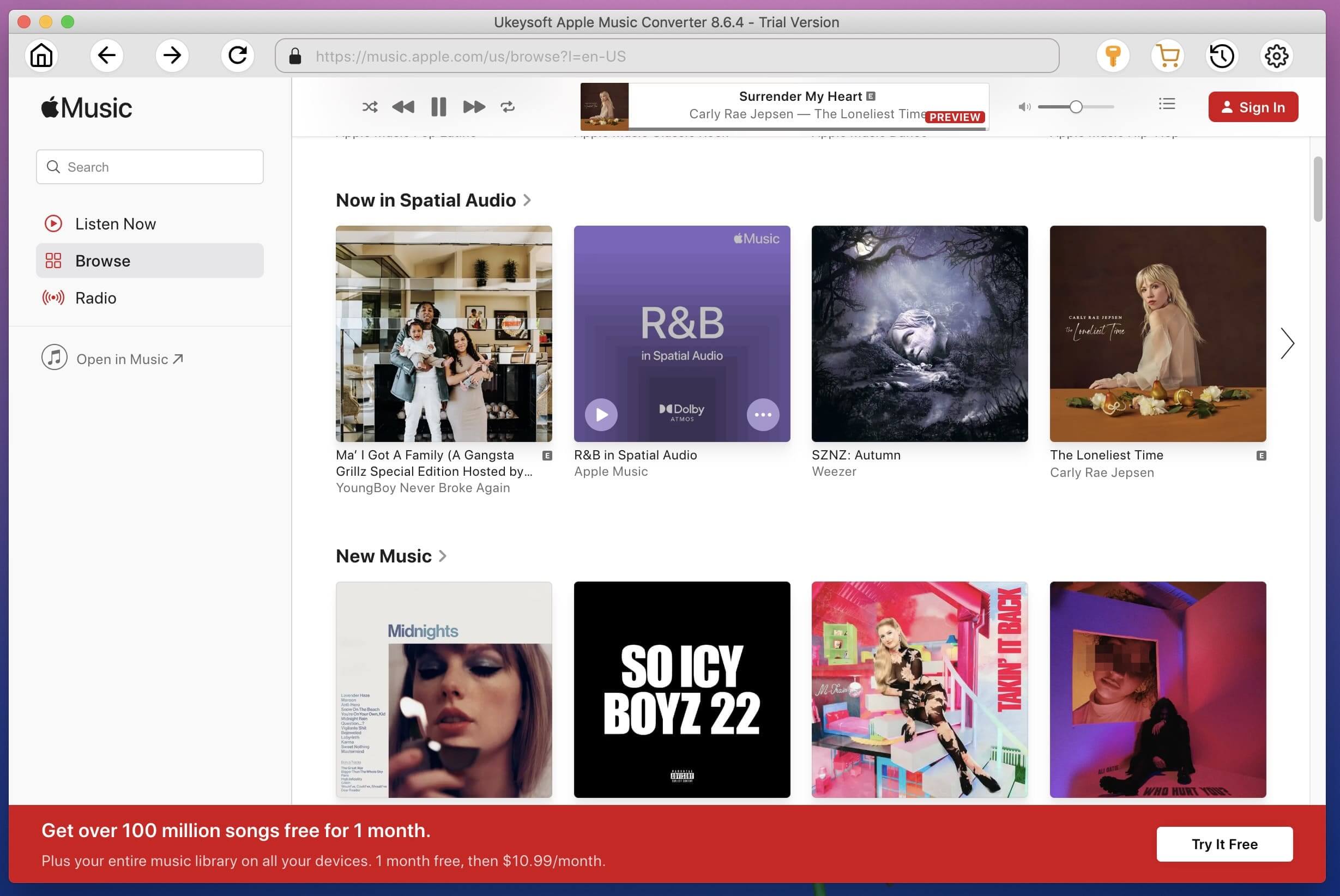
Step 2. Add Songs You want to Convert to MP3 to Converter
Click the Songs/Playlist in the left panel, then select the songs you want to convert to MP3 by ticking the checkbox in the right panel. Or find the songs you like through “Search Bar”.
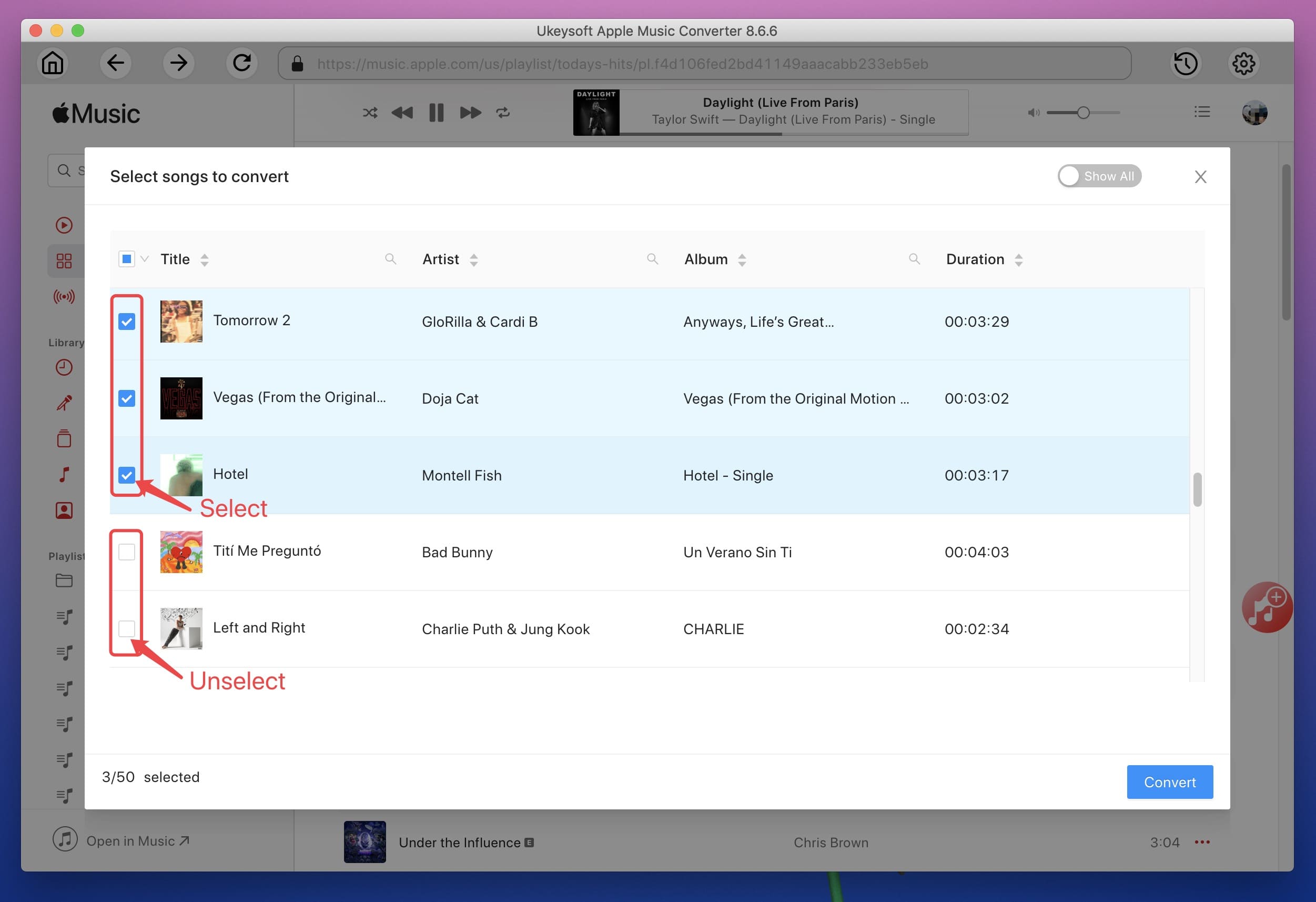
Step 3. Set MP3 as Output Format
MP3 is the default format, so no need to do anything. Besides, you can adjust the out folder, Bit rate, output path if necessary.

Step 4. Start Converting Apple Music to MP3
After finishing the above settings, please click the “Convert” button to start converting Apple Music M4P songs to DRM-free MP3 format losslessly.
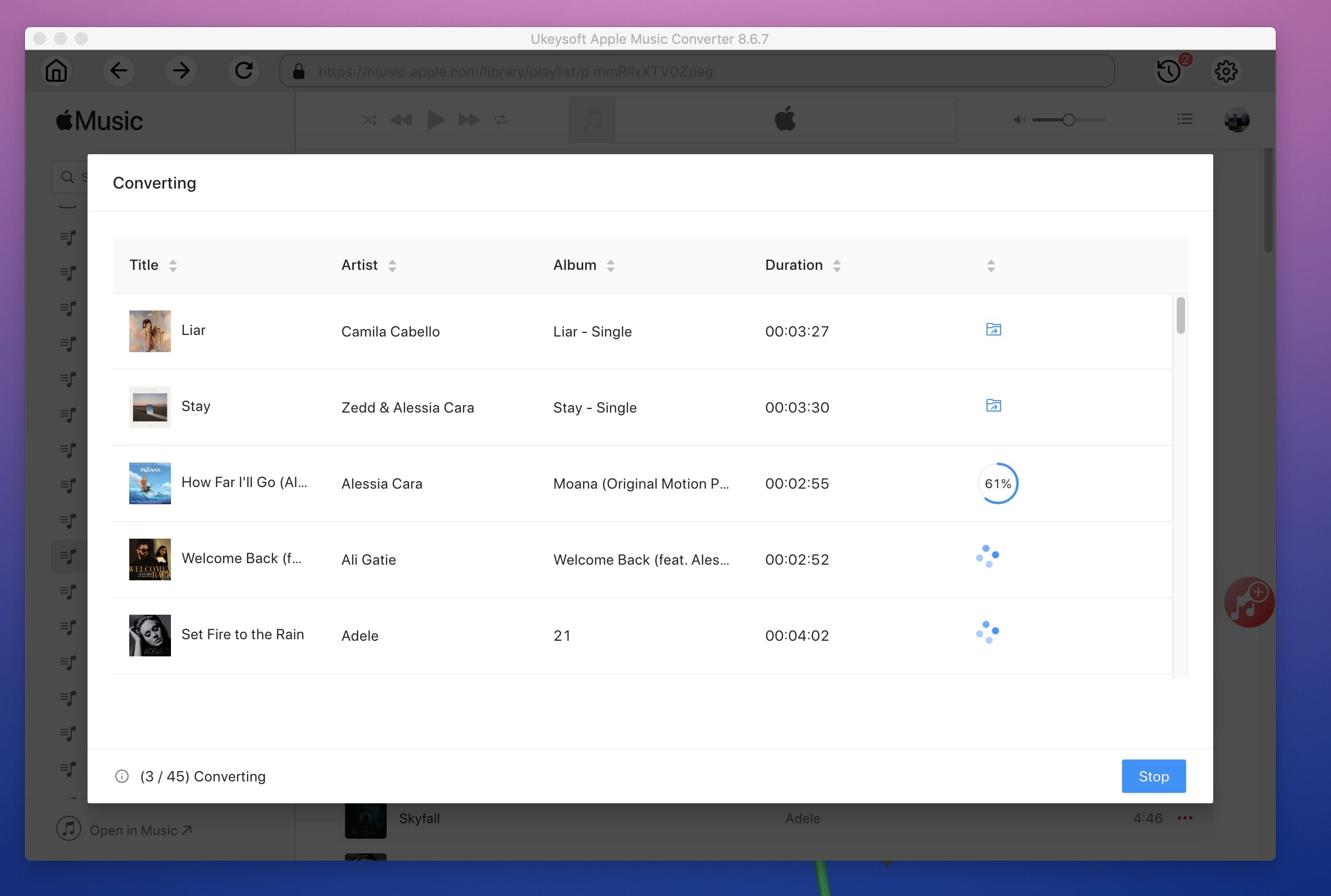
After conversion, you can locate the MP3 files by clicking “Explore Output File” button.
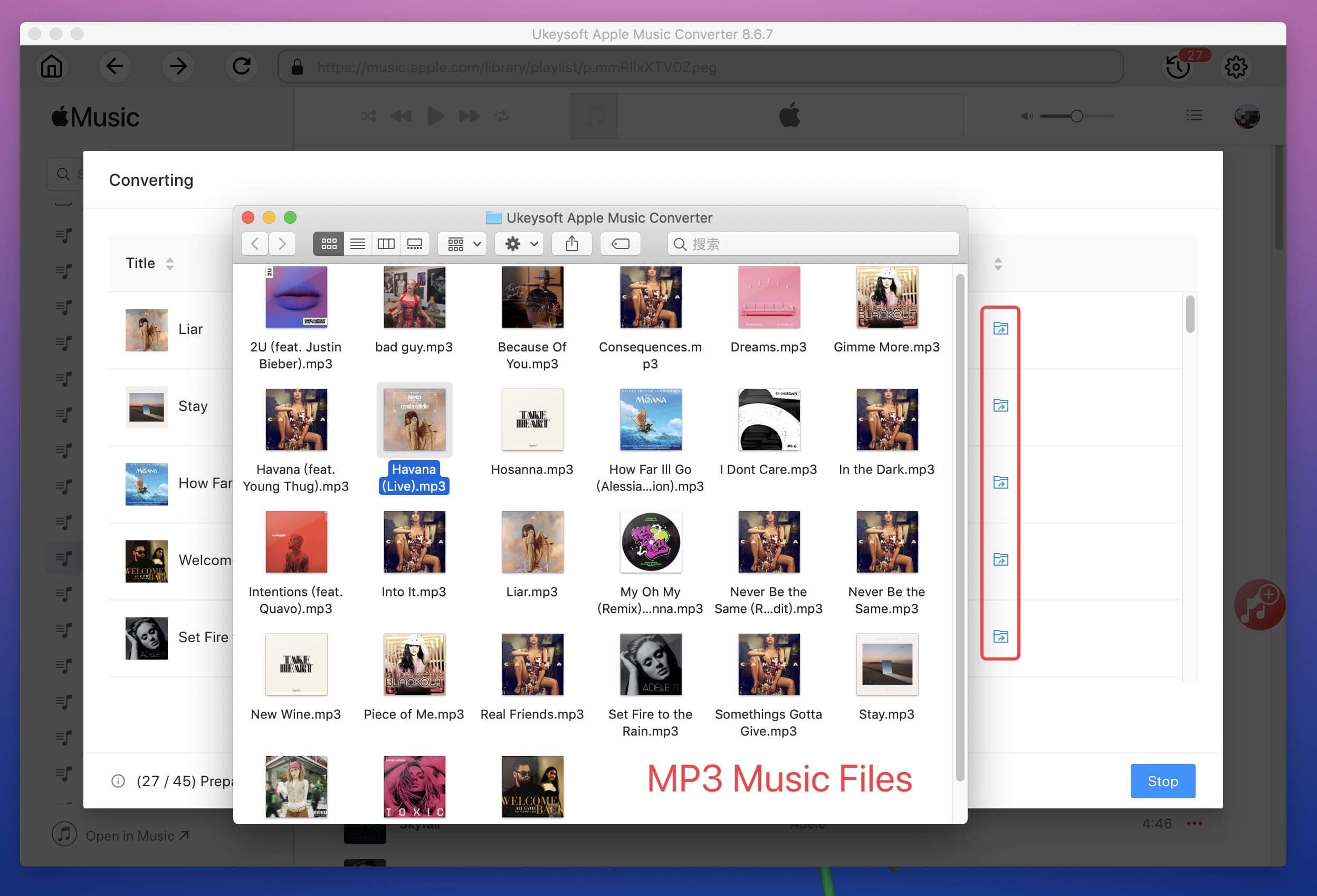
Now all you favourite Apple Music songs have been converted to MP3 files, please copy and transfer the converted MP3 songs to your device via USB cable. Then you can enjoy them on any devices without limits. By the way, UkeySoft Apple Music Converter also supports to convert Apple Music, iTunes Music, iTunes Audiobook and Audible Audiobook to MP3, M4A, AAC, WAV, AC3, AIFF, AU, FLAC, M4R, and MKA with all ID3 tags information preserved.
Prompt: you need to log in before you can comment.
No account yet. Please click here to register.

Convert Apple Music, iTunes M4P Songs, and Audiobook to MP3, M4A, AAC, WAV, FLAC, etc.

Enjoy safe & freely digital life.
Utility
Multimedia
Copyright © 2024 UkeySoft Software Inc. All rights reserved.
No comment yet. Say something...