 ✕
✕
By Justin SabrinaUpdated on December 16, 2022
How do I transfer playlists from Spotify to Apple Music?
"I am a Spotify Premium users, I've tried using SongShift but I get the error of none of the songs syncing, so I have switched to Apple Music, I want to know is it possible to transfer Spotify playlist to Apple Music app on iPhone?"
How to copy songs from Spotify to Apple Music?
"I’ve been a Spotify user for several months but lately have been wanting to switch to Apple Music. But there are many favorite songs that Spotify recommended and playlists I have created on Spotify app, both Premium users and free users are not allowed to play Spotify music outside Spotify application, I want to know how to transfer my Spotify songs and playlists to Apple Music?"
How to transfer Spotify songs to iTunes Library?
"My Spotify Premium subscription will expire in three days, I switch to Apple Music now, there is any way to transfer songs downloaded from Spotify to iTunes library? I don't want to lose those downloaded Spotify songs."
CONTENTS
Apple Music has a lot going for it with a huge catalog, excellent curation, a well designed app and a family subscription plan, three are more that 50 million songs on Apple Music, Apple Music is available in iTunes and for iOS and Android devices. You used Spotify to enjoy streaming music and want to switch to Apple Music? When you plan to move Spotify to Apple Music, you may want to move playlist from Spotify to Apple Music, before canceling Spotify Premium subscription, the first thing you need to do is converting Spotify music as local files - MP3, M4A, WAV and FLAC, and then transfer DRM-free Spotify music to iTunes library & syncing to Apple Music app, this is the best way to bring your Spotify playlists to Apple Music app for playable forever.
As we all know that the Spotify music adds a DRM (Digital Rights Management) protection, with Spotify Free account, you just allow to listening Spotify music online; For Spotify Premium users, you can download songs from Spotify app for offline listening, but those downloaded songs also added DRM protection, so can only play them within Spotify App. If you want to transfer Spotify playlists to other streaming music service, such as Apple Music, Google Play Music, Pandora, YouTube Music, Tidal, Amazon Music Unlimited & Prime Music, etc. and Media players, such as VLC media player, Windows Media Player, KMPlayer, GOM Player, iTunes, PotPlayer, Kodi, SMPlayer, etc. You need to remove the DRM protection from Spotify music, you will need UkeySoft Spotify Music Converter to remove Spotify DRM and convert to MP3 files with Free or Premium subscription.
With UkeySoft Spotify Music Converter, you can easily get DRM-free Spotify music, songs, albums and playlist. And save Spotify songs & playlist as local MP3 files.
Key Features of UkeySoft Spotify Music Converter:
Step 1. Launch UkeySoft Spotify Converter on PC or Mac
Download, install and run UkeySoft Spotify Music Converter on Windows or Mac computer. Then log in to your Spotify Free/Premium Account.
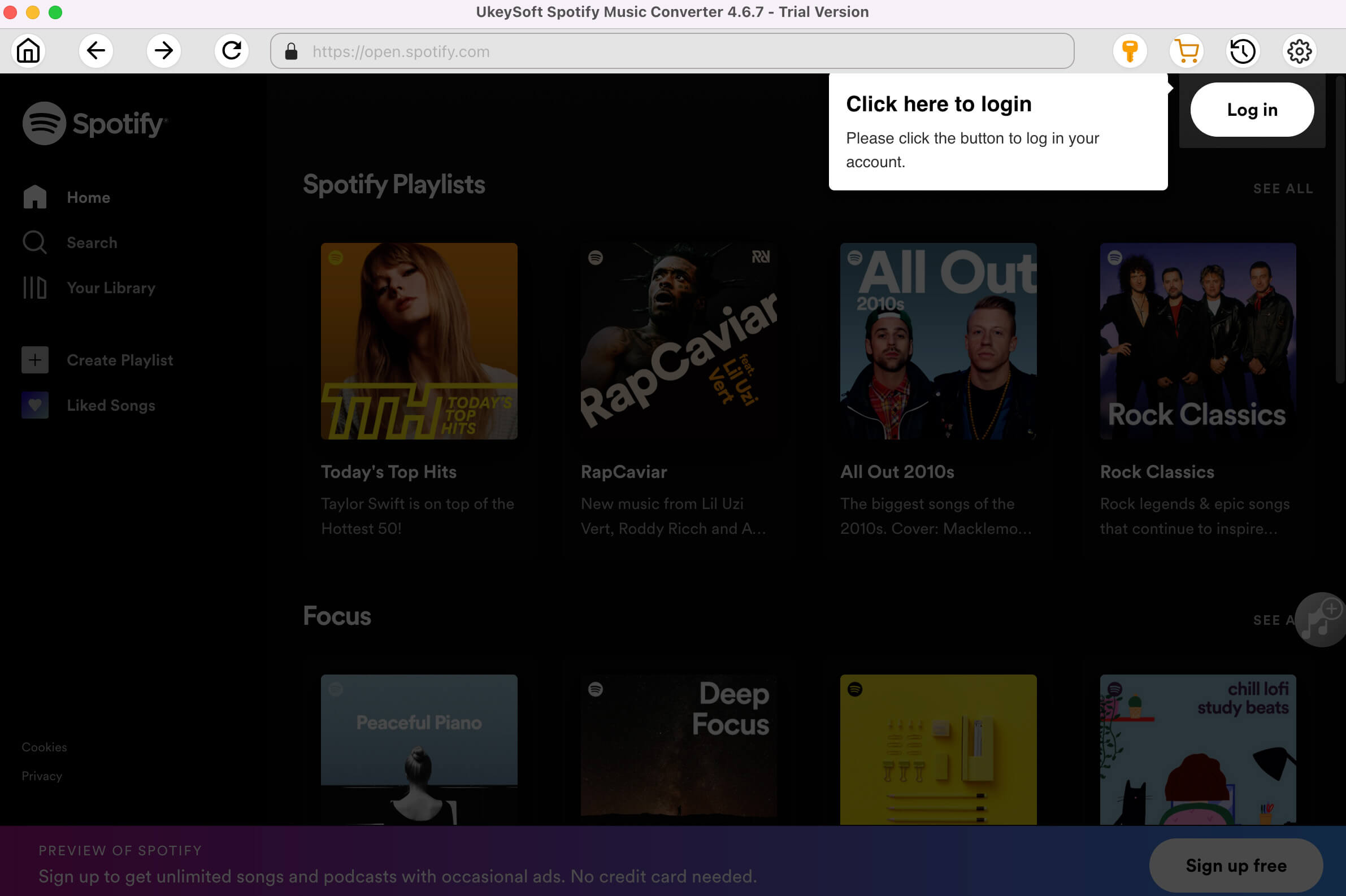
Step 2. Choose MP3 or M4A as Output Format
Click on the Gear icon to set the output format, output quality, output file name and more settings. Because Apple Music app and iTunes support MP3 and M4A audio format, please select MP3 or M4A as output format.
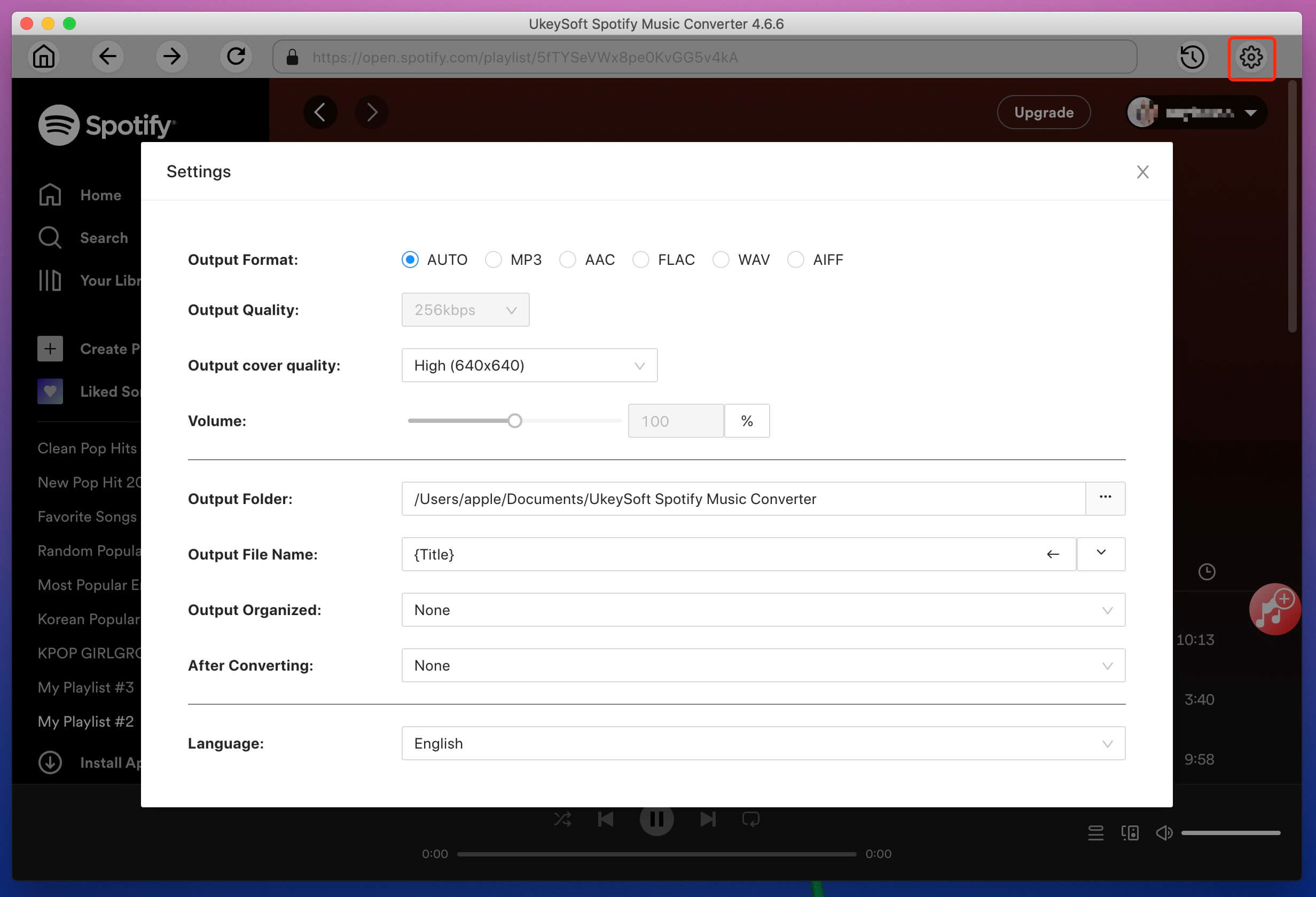
Step 3. Add Spotify Songs, Albums or Playlists to Converter
The built-in Spotify web player lets you browse, search and play any Spotify songs freely!
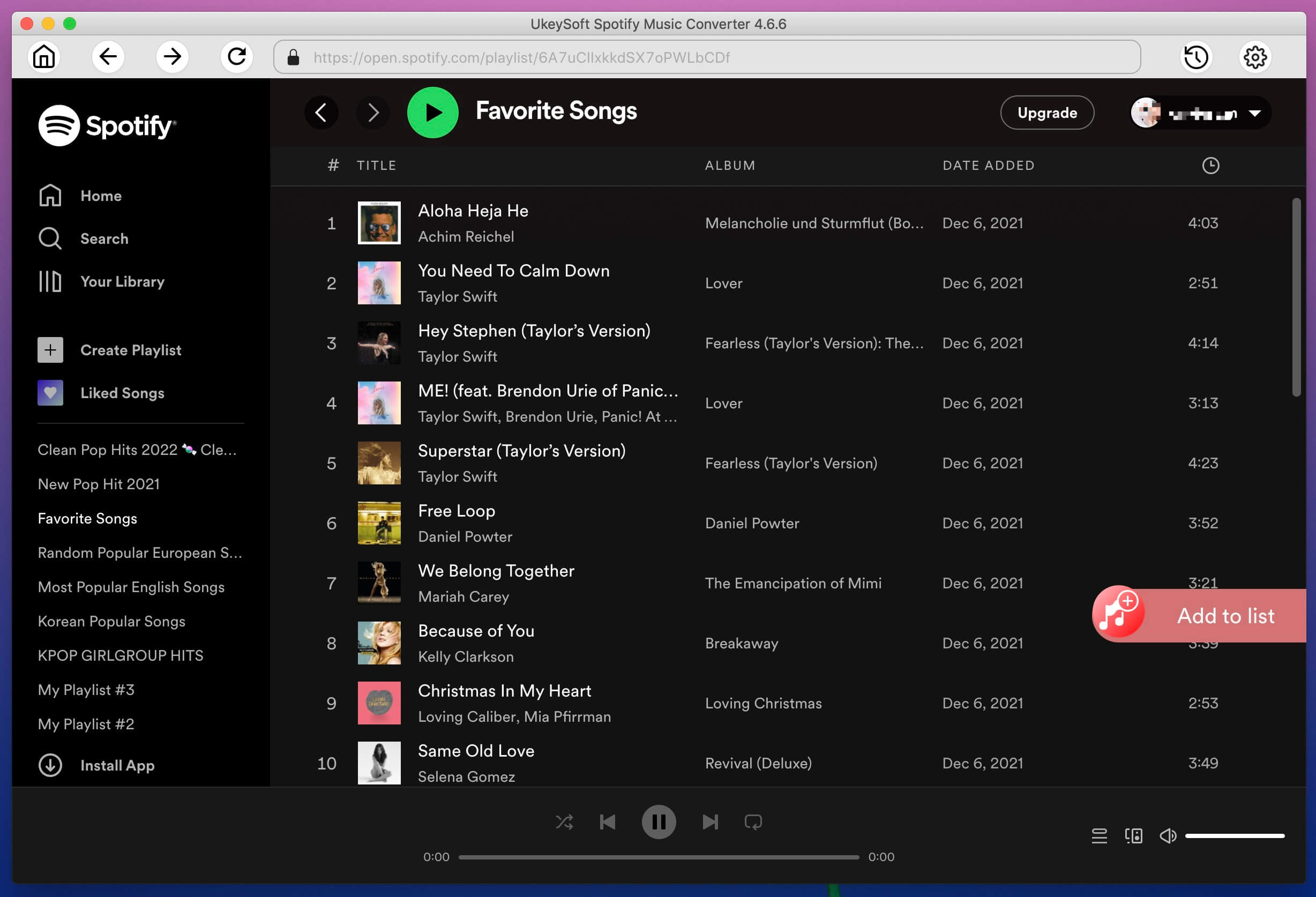
Choose any songs, playlists or albums in the left panel, then click the red "+" icon to add them into the converting list.
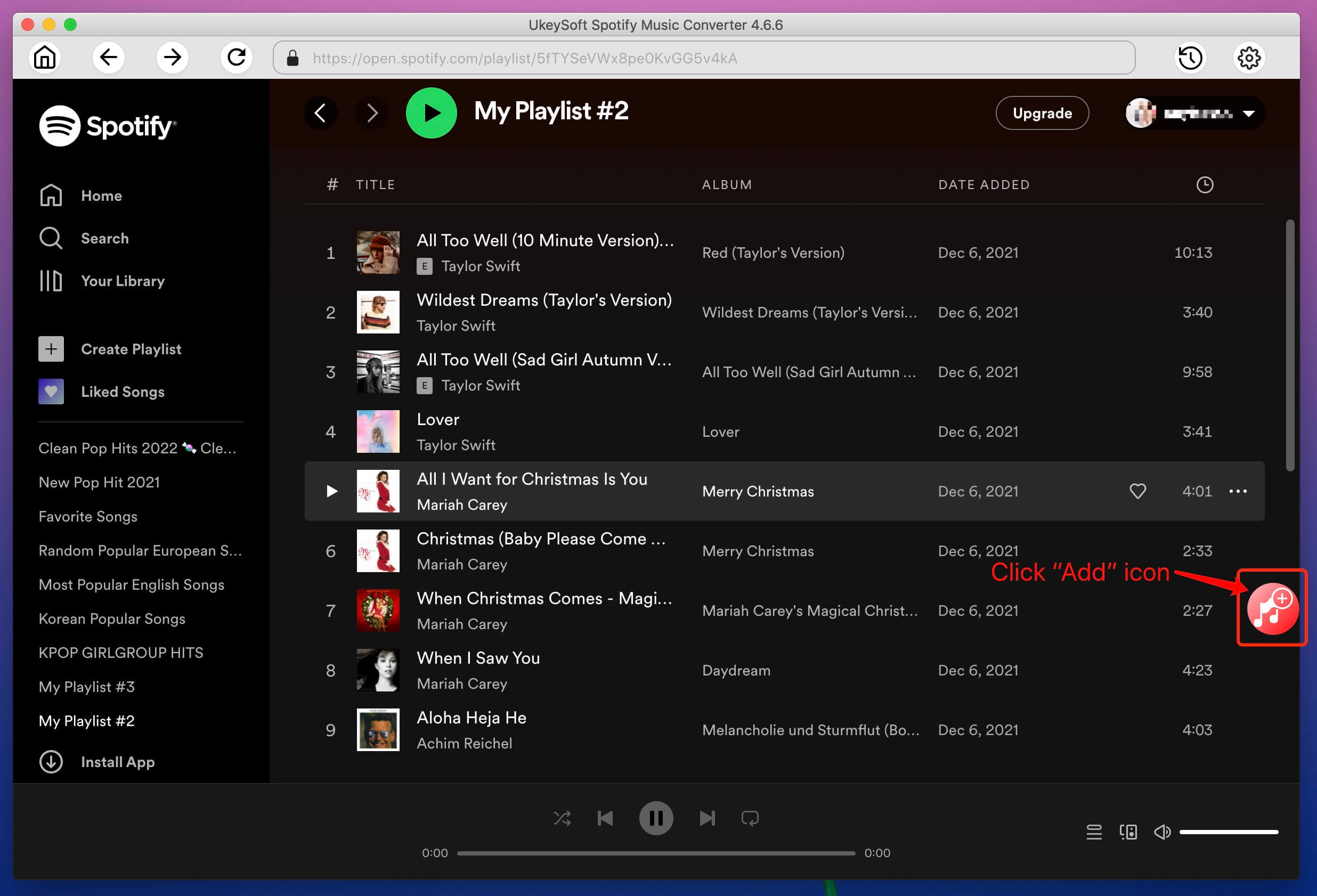
Step 4. Start to Convert Spotify Music to MP3/ M4A
After select the songs you need and the output format you want, just Click "Convert" button to start downloading Spotify music to the DRM-free MP3 or M4A format.
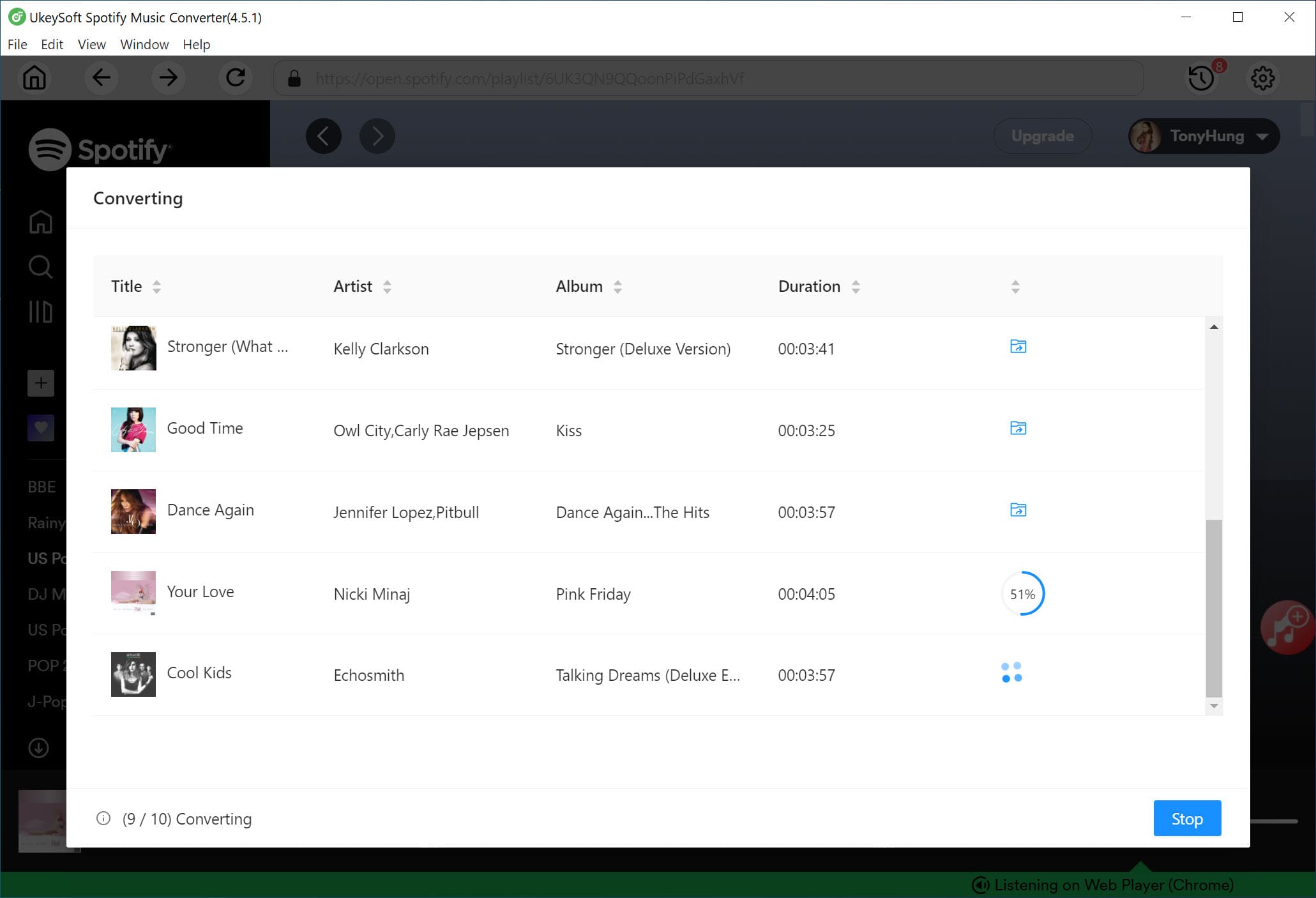
When the conversion is finished, click the "history" > "blue folder icon" to quickly locate the DRM-free Spotify songs.
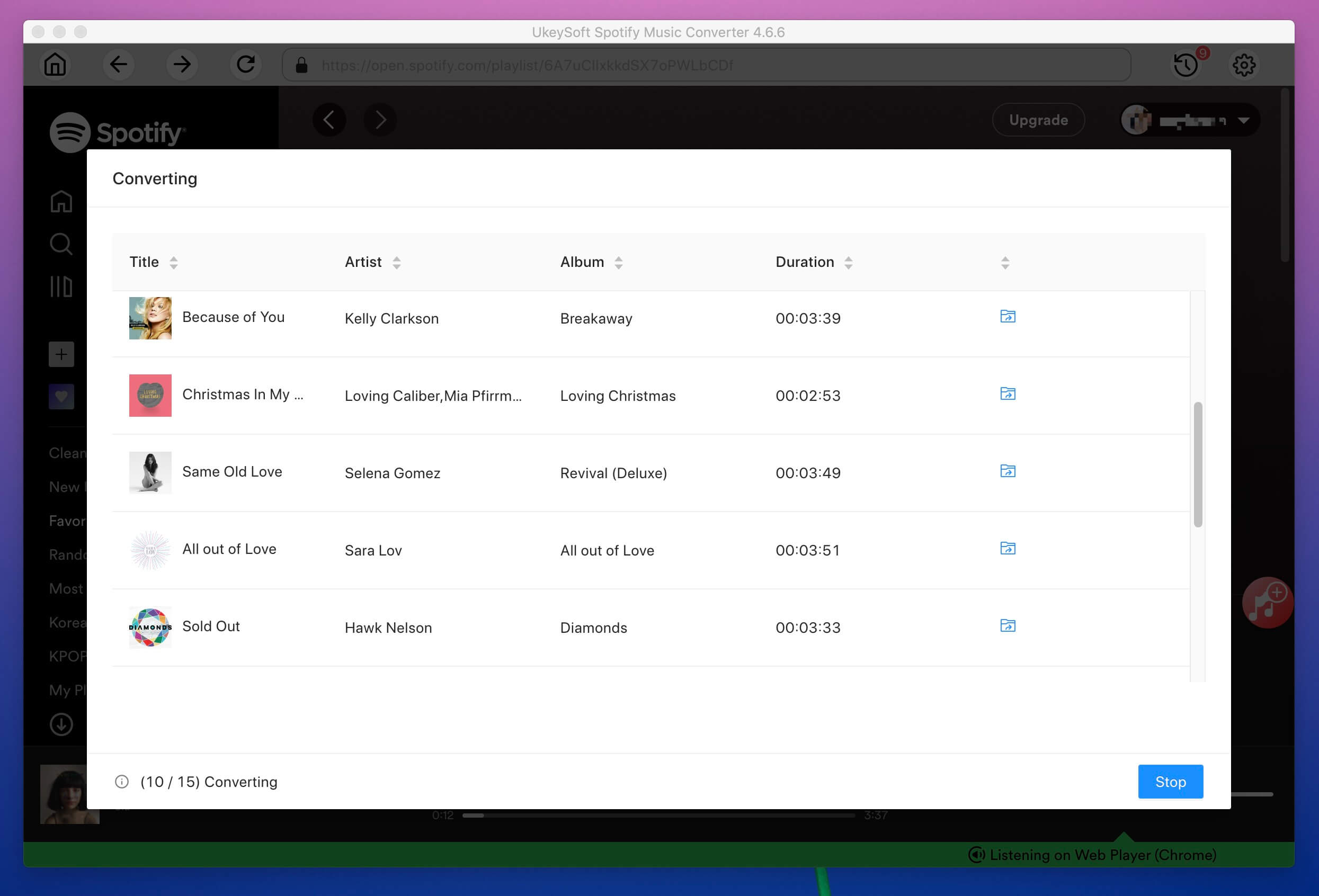
Now you can play Spotify music on the UkeySoft software direcly. You can enjoy Spotify music anywhere you want without Spotify app. In addition, you can also sync the DRM-free Spotify music to iTunes library and Apple Music app on mobile phones, let’s teach you how to move the converted Spotify music to Apple Music app easily.
Step 1. Launch iTunes and Signed in Apple Music account
To sync the converted Spotify songs and playlist to Apple Music, you need to install the iTunes program on your computer, opening it and signed in with your Apple Music account.
Step 2. Import the Converted Spotify Music to iTunes Library
After opening the iTunes program, please go to Menu bar -> "File"- > "Add to Library" to import the converted Spotify playlists from local computer to iTunes library.
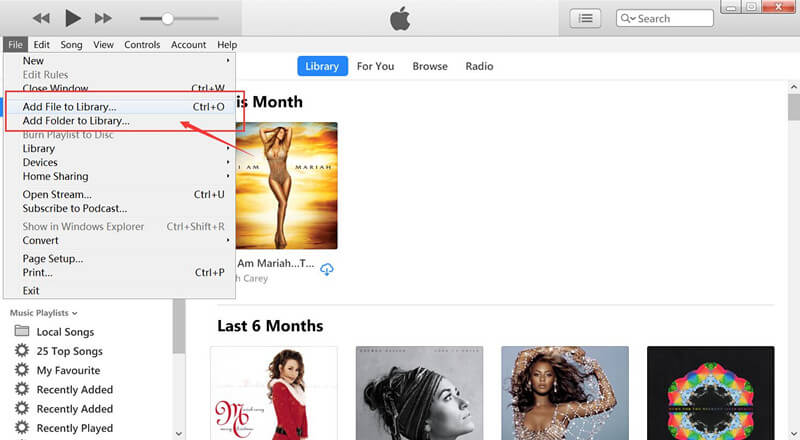
You can also go to Menu bar -> Folder- > Add to Library" to import all songs from the folder to itunes library.
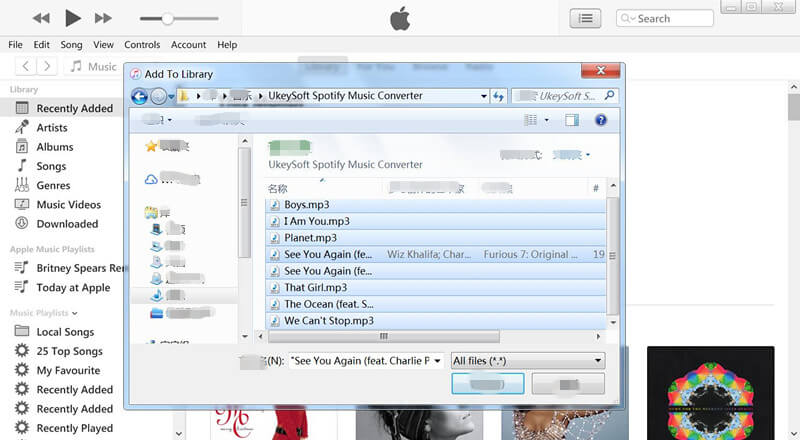
When the import is completed, your Spotify playlist will appear in the Playlist section within iTunes, now you can play Spotify playlist via iTunes on the PC or Mac.
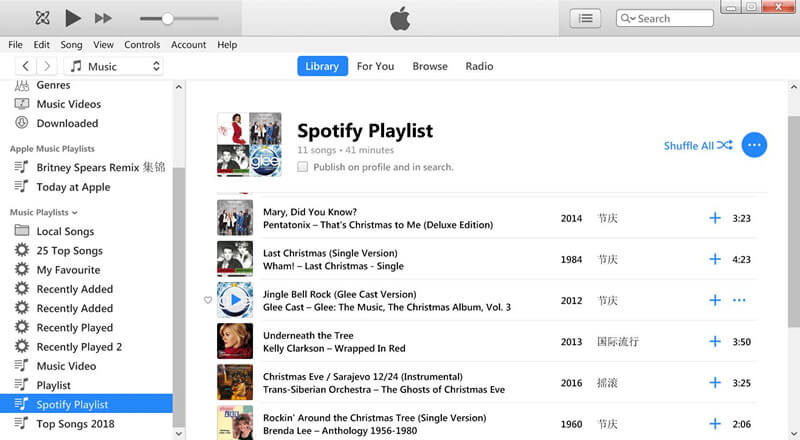
Step 3. Sync the Converted Spotify Music to Apple Music App
Above steps, you have added the converted Spotify playlist to iTunes library, if you want to play Spotify music via Apple Music app on iPhone/iPad/iPod touch, or playing Spotify music on iPod Nano/iPod Classic/iPod Shuffle, etc. Please connect the iOS devices to computer, and then sync songs from iTunes library to iOS device via iTunes. After the syncing processing complete, your Spotify playlist will appear in the Playlist section within Apple Music app, now you can play Spotify music on Apple Music app.
Prompt: you need to log in before you can comment.
No account yet. Please click here to register.

Convert Apple Music, iTunes M4P Songs, and Audiobook to MP3, M4A, AAC, WAV, FLAC, etc.

Enjoy safe & freely digital life.
Utility
Multimedia
Copyright © 2024 UkeySoft Software Inc. All rights reserved.
No comment yet. Say something...