By
Justin SabrinaUpdated on February 11, 2025
Summary
If you’re planning to make the switch from Apple Music to Spotify, then you’ll probably become frustrated trying to move your playlists across. Here we've listed Top 6 free ways to move any Apple Music playlists to Spotify with ease.
Spotify was first launched in 2008 (and arrived in the US in 2011), changing the way many people consume music. It's a music streaming service that lets you listen to millions of tracks on almost any device. Unlike Pandora, Spotify lets you listen to whatever music you want. This means you don't have to create a radio station for artists who like to listen to music. What’s more, Spotify is available in two tiers: Free and Premium. Spotify free users can enjoy any album or song as they wish, but with advertising. Moreover, you can only play music in random mode, only a certain number of tracks can be skipped per hour. Now you can also use Spotify Web Player to access Spotify on other devices, such as Chromebooks. This is also a good choice if you are unable to install the software on your current computer or if the Linux version does not apply to your distribution.
Since the launch of this great tool, more and more iPhone and Android users are switching from Apple Music to Spotify to enjoy its outstanding features. However, scores of people are stuck in transferring playlist from Apple Music to Spotify, which makes "Apple Music to Spotify" a hot topic on the Internet. In order to solve this thorny problem, this article summarizes 6 efficient solutions to transfer Apple Music playlist to Spotify for free.
#1. UkeySoft Apple Music Converter
Price: Free for limited use, $79.95 for permanent access
The first recommendation is for free UkeySoft Apple Music Converter, which helps you downloading Apple Music tracks as MP3, M4A, AAC, FLAC, WAV, AIFF for importing to Spotify. Everyone knows, Apple Music adds a DRM (Digital Rights Management) layer to its streaming music.If you are a Premium subscriber, you will get Available Offline option effortlessly. But once you cancel your Apple Music subscription or downgrade from a Premium account, you'll lose the ability to listen to those playlists offline. UkeySoft Apple Music Converter is an application that can help you download Apple Music songs and playlist to Spotify supported formats on your computer and then transfer to Spotify for streaming. It is capable of removing DRM from Apple Music songs and convert DRM-ed M4P songs to MP3, M4A, WAV, AAC, FLAC, AIFF for offline playing. Plus, it converts music losslessly as well as all ID3 tags and metadata are preserved.
UkeySoft Apple Music Converter
- Remove DRM from Apple Music, purchased M4A songs, audible AA/AAX audiobooks, iTunes M4B audiobooks.
- Free download Apple Music songs to MP3, M4A, AAC, FLAC, WAV, AIFF.
- Preserve all ID3 tags like song title, album, artist, genre, track number, artwork, etc. in the output files.
- Up to 10X faster conversion and maintain its original quality.
- Extract audio from iTunes M4V movies, TV shows, music videos as well as home videos.
- Support convert Apple Music tracks in batches.
- Keep Apple Music songs forever after canceling premuim subscription.
- Built-in web player, no need to install iTunes/Apple Music app.
- Make Apple Music playable on Android tables, iPod nano/shuffle/classic, PSP, PS4, Xbox 360, car player, etc.
Steps to Transfer Apple Music playlist to Spotify
Step 1. Insall UkeySoft and Login
Free download UkeySoft Apple Music Converter on your computer. You can see a built-in web player in the program.

Follow the instruction to log in with your Apple ID (An Apple ID that you have Apple Music subscription).

Step 2. Set up outpfut Format
Click the 'Gear' icon on the top right corner to set up the output format. You can choose 6 available formats in here, inclusing MP3, M4A, AAC, FLAC, WAV, AIFF. Auto is default as M4A in 256kbps. You should choose MP3 here since MP3 is the universal audio format that is compatible with most devices. You can also set output quality, output folder, output file name and other parameters according on your needs.

Step 3. Add Apple Music
After you have finished the output setting, it's time to add your favourite Apple Music tracks to the converting list, choose Apple Music tracks, playlists or albums and click the "Add" icon to add songs /playlists to the converting list.

All the songs from the converting playlist will be selected, you can untick the songs that you do not want from the downloading list.

Step 4. Start Converting
To convert the selected songs to MP3 or other DRM-free music files, just click the "Convert" button start converting Apple Music to MP3/M4A/FLAC/WAV/AIFF. After that, you are able to copy and transfer Apple Music on any device for personal use without restricts, the converted MP3 files you get are all in lossless audio quality with ID3 Tags kept.

Step 5. Check Converted Apple Music Files
You can click "History" icon to check the converted Apple Music files on your computer after the conversion is finished. Now you have the Apple Music playlist on your computer forever and playing even without subscription.

#2. TunemyMusic
Available on: Web
Free transfer service Tune My Music loads right in the browser, and handles tons of streaming services. It supports multiple music services including: Spotify, Apple Music, YouTube, Deezer, Tidal, Itunes, Nanpster, Google Play Music, Amazon Music and more. So you can use it to your playlists and music library from Apple Music to Spotify at ease.
Please review the steps to copy Apple Music playlists to Spotify using TunemyMusic:
Step 1.
Go to the website on your phone or computer.
Step 2.
Click on "Let's Start" and select "Apple Music" as the source music platform.
Step 3.
Next, you will be asked to "Login to your Apple Music account" or select "Import from iTunes" to add a playlist to switch.
Step 4.
Once you sign in with your Apple ID, you will be able to access all Apple Music playlists in TunemyMusic. Check the playlist you want to transfer by checking the checkbox.
Step 5.
Click "Select Destination" and select "Spotify". You will be asked to log in to your Spotify account.
Step 6.
Click "Start Moving My Music" to start transferring Apple Music playlists to Spotify.
Step 7.
When it says "CONVERSION COMPLETED", you will be able to access your playlists in the Spotify app.
#3. Soundiiz
Available on: Web
Soundiiz works with an impressive array of services, including all the big names like Google Play Music, Apple Music, YouTube, Last.fm, and Deezer. The app also supports many smaller apps, such as Telmore Musik, JOOX, Anghami, and KKBox.
Step 1.
Click "Platform to Platform" on the left-hand panel.
Step 2.
Select “Apple Music” as your source platform and login your Apple ID.
Step 3.
Select Spotify as your destination.
Step 4.
Tick specific songs. If you’d like to transfer all of your music, click the box next to each category.
Step 5.
Click on "Confirm" to start copying Apple Music playlist to Spotify.
Note
The free version of Soundiiz only allows you to import one playlist at a time. However, the $3/month Premium version eliminates this limitation.
#4. Houdini
Houdini is priced at $2.99 in the App Store and it is designed to only work between Apple Music and Spotify. The specific steps are as follows:
Step 1.
Download Houdini and launch it on your iPhone.
Step 2.
Select “Apple Music” in the “Export From “Screen”, and allow Houdini to open “Apple Music”.
Step 3.
In the “Import To” screen, choose “Spotify”. Then click “OK” to authorize this app to access Spotify.
Step 4.
Select the playlist you want to transfer and wait Houdini to match your songs.
Step 5.
Tap on “Start Transfer Process” to transfer your Apple Music playlist to Spotify.
#5. SongShift
SongShift provides similar capabilities as Soundiiz, but it’s an iOS-only application. There isn’t Android support. Besides, it also supports various services like Deezer, Discogs, HypeMachine, LastFM, Napster, Pandora, Tidal and YouTube.
Step 1.
Free download SongShift from Appstore.
Step 2.
Launch it and follow the steps to grant it access to your Apple Music account and Spotify.
Step 3.
Tap on the Apple Music and select a playlist that you want to transfer to Spotify app.
Step 4.
Select Spotify as the destination. You can create a new Spotify playlist to receive the songs or select an existing playlist.
Note
You can only transfer up to 100 songs with the free version, and you will have to pay $3.99 if you want to transfer more.
#6. Stamp
Stamp is available on iOS, Android, Windows, macOS, and even the Linux platform.
Step 1.
Download the Stamp app.
Step 2.
Launch it and follow the steps to give it access to your Apple Music account.
Step 3.
Select Spotify as your final destination.
Step 4.
Select the playlists that you want carried over.
Note
The free version of Stamp allows you to carry over playlists with 10 songs and if you pay for $10, you’ll be able to carry over playlists with unlimited tracks.
Tip: System Requirements:
Windows 7 or later on 64bit required
Copy Apple Music Playlists to Spotify

Apple Music Converter

Justin Sabrina has always had great enthusiasm for writing, programming and web development. He likes writing about software and technology, his works are featured on some tech blogs or forums like Tom's Hardware, CNET, etc.




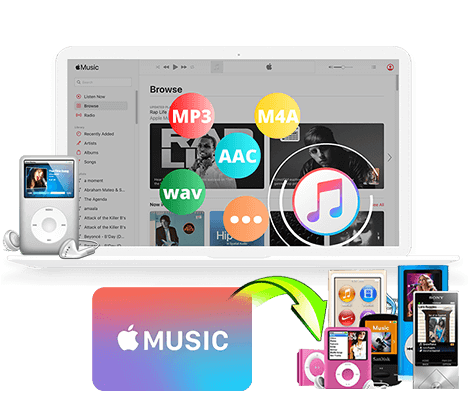


















No comment yet. Say something...