 ✕
✕
By Justin SabrinaUpdated on August 18, 2023
“I want to listen to my iTunes songs on Sony Walkman MP3 player, how do I transfer music from iTunes to my mp3 player? Since iTunes can’t sync music to non-Apple device, how to put iTunes music on a non Apple mp3 player”
“iPod Nano mp3 player doesn’t compatible with Apple Music, is it possible to play Apple Music tracks on iPhone Nano? How to put Apple Music on mp3 player?”
“I have subscribed to Apple Music and downloaded many songs to iTunes library, but I can't transfer Apple Music songs from iTunes to my MP3 player, is it possible to play Apple Music songs on my Sony Walkman?”
Many Apple Music users looking for a way to transfer Apple Music songs from iTunes library to MP3 player for offline playing. Can you transfer music from iTunes to an MP3 player? The answer is Yes and No. This article explains how to convert music from iTunes and Apple Music on a computer to MP3 format and move it to any MP3 player. Let's get started!
CONTENTS
Technically, the iTunes unprotected AAC audio files is compatible with most MP3 players, but Apple Music files comes with DRM protection. After adding Apple Music songs to the iTunes library, you will find the kind of songs is Apple Music AAC audio file, as the screenshot shown below:
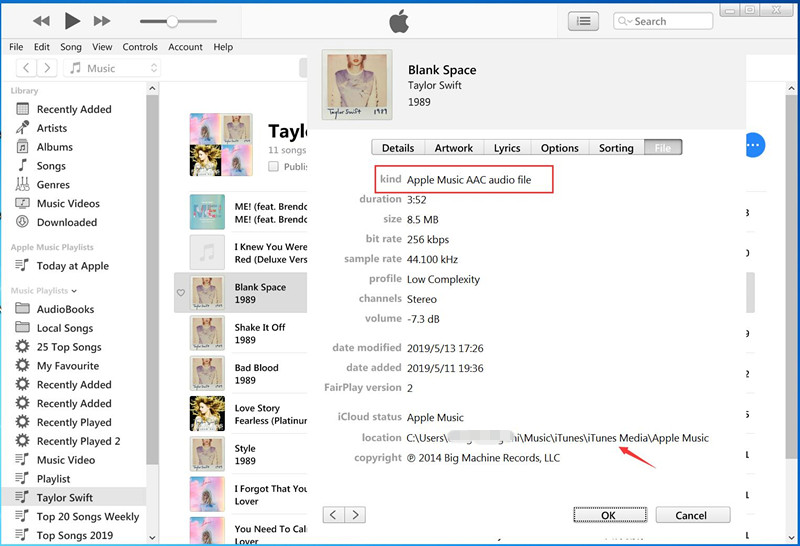
When you download Apple Music songs for offline listening in iTunes, you will find the downloaded Apple Music songs are stored in .m4p format. You can go to this path to find the downloaded Apple Music files: C:Users\Your Computer Name\Music\iTunes\iTunes Media\Apple Music
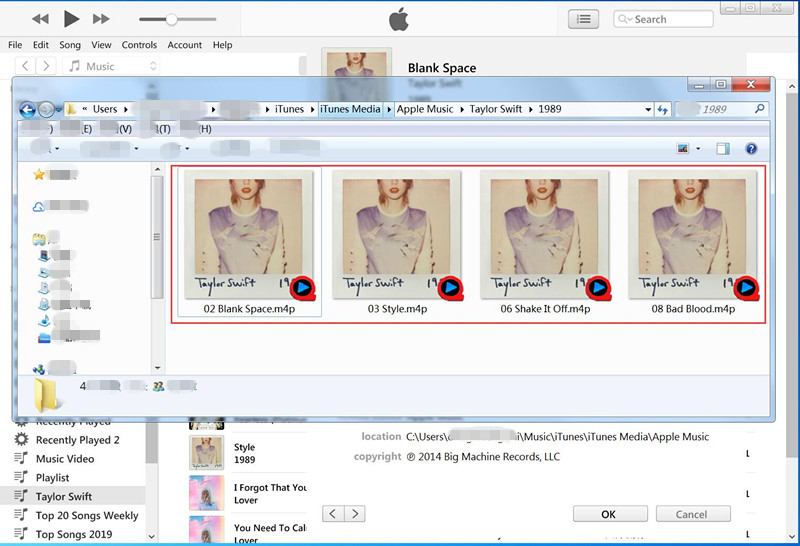
Because Apple Music is a streaming music service platform, all Apple Music songs are encrypted by Fairplay protection, if you have subscribed to Apple Music, you only allowed enjoy Apple Music on iTunes, iPhone, iPod, iPad, Android phone and Apple TV after logging in your authorized Apple ID, even though Apple Music subscribers can download songs for offline listening on iTunes and Apple Music app, the songs you get are DRM protected and you can only play them within authorized devices. When you cancel your Apple Music subscription, you not allowed to access “My Music” and "For You" section, and the songs you downloaded will not playable, because you don’t really own the Apple Music files, even you have downloaded and save onto the computer. So, you can’t copy the downloaded M4P Apple Music files to MP3 player or other devices for offline playing.
If you've downloaded most of your favorite tracks from Apple Music and want to transfer those downloaded Apple Music songs to MP3 player to playing, you need to remove DRM from Apple Music and convert M4P Apple Music files to plain MP3 format. This is the best way to transfer and play your Apple Music on any MP3 player, such as iPod Nano, iPod Shuffle, iPod Classic, Apple iPod Touch (No WiFi), Sony Walkman, Onkyo DP-X1A, HiFiMan SuperMini, Astell & Kern AK Jr, SanDisk MP3 Player and more MP3 player.
Most MP3 player compatible with MP3, AAC, FLAC, WAV, and WMA format, so if you want to play Apple Music on MP3 Player, UkeySoft Apple Music Converter (Older Version) can help you. This program can let you convert any copy-protected Apple Music and iTunes M4P songs to MP3, M4A, AAC, AC3, AIFF, AU and FLAC with original audio quality and ID3 tags kept. Then you can transfer the converted Apple Music and iTunes songs to any MP3 player, smartphone, tablet, USB drive, etc.
Features of UkeySoft Apple Music Converter (Older Version):
Free download the Older Version of UkeySoft Apple Music Converter and use it to convert Apple Music to your MP3 player. The trial version allows you convert the first three minutes of each audio file.
The brand-new UkeySoft Apple Music Converter V.8.7.4 has the integrated Apple Music web player. It is well designed to download and convert Apple Music songs/playlists/albums/artists to MP3, M4A, AAC, WAV, FLAC, AIFF format at 10X faster speed with lossless music quality. With this advanced version, users don't need to add Apple Music content to iTunes library, nor using the iTunes/ Apple Music app.
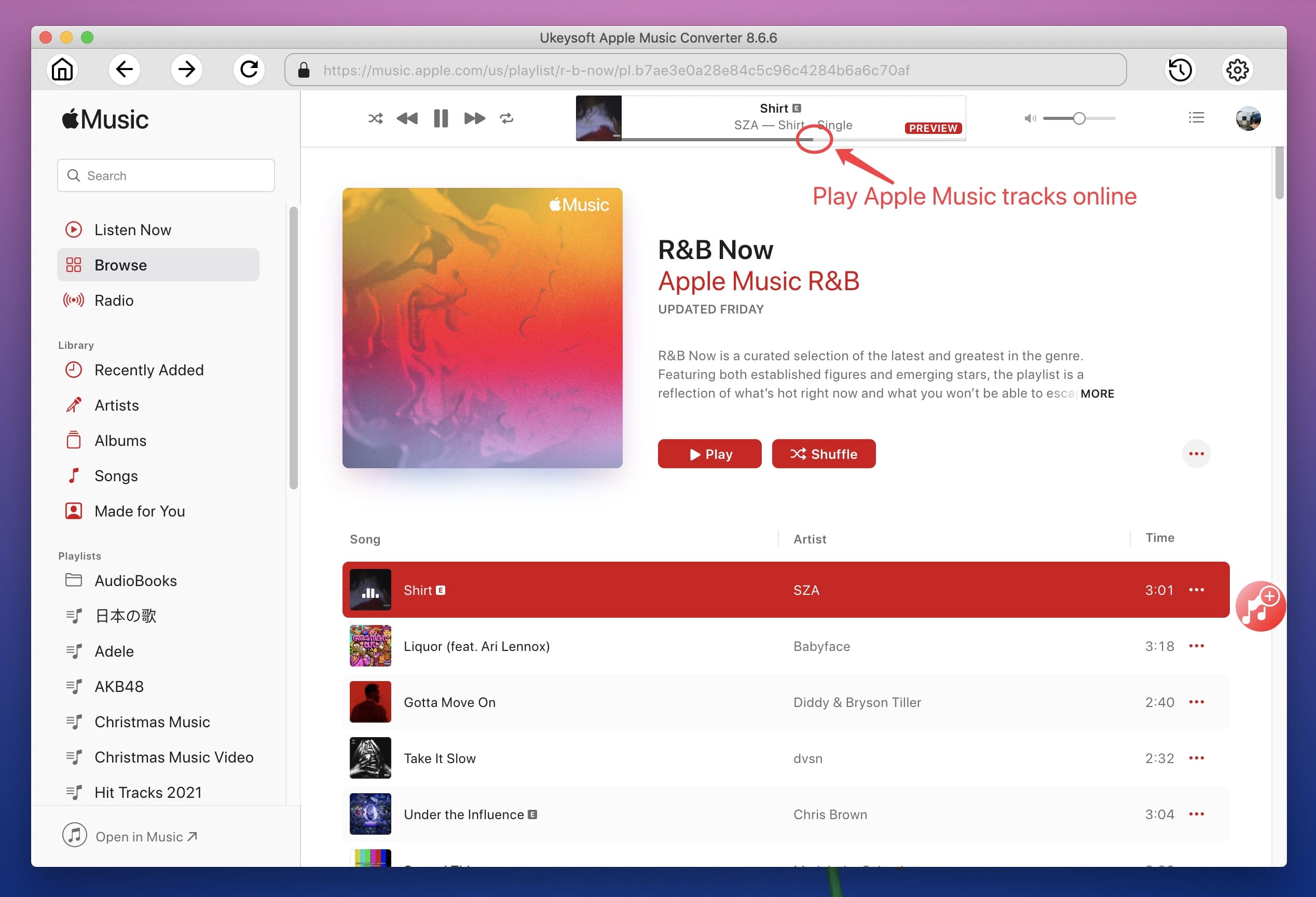
Just log into your Apple ID and password on the converter, set output audio parameters, add Apple Music content, then start the conversion process. That's it! Here is the download link of UkeySoft Apple Music Converter new version, you can have a try!
Step 1. Add Apple Music to iTunes Library
You can get the Apple Music files by adding them to your iTunes library. The Apple Music Converter automatically syncs with your iTunes Library and you don't need to download the Apple Music songs to computer, if you want to save time to convert songs, you can download the Apple Music songs from iTunes to local computer, as well.
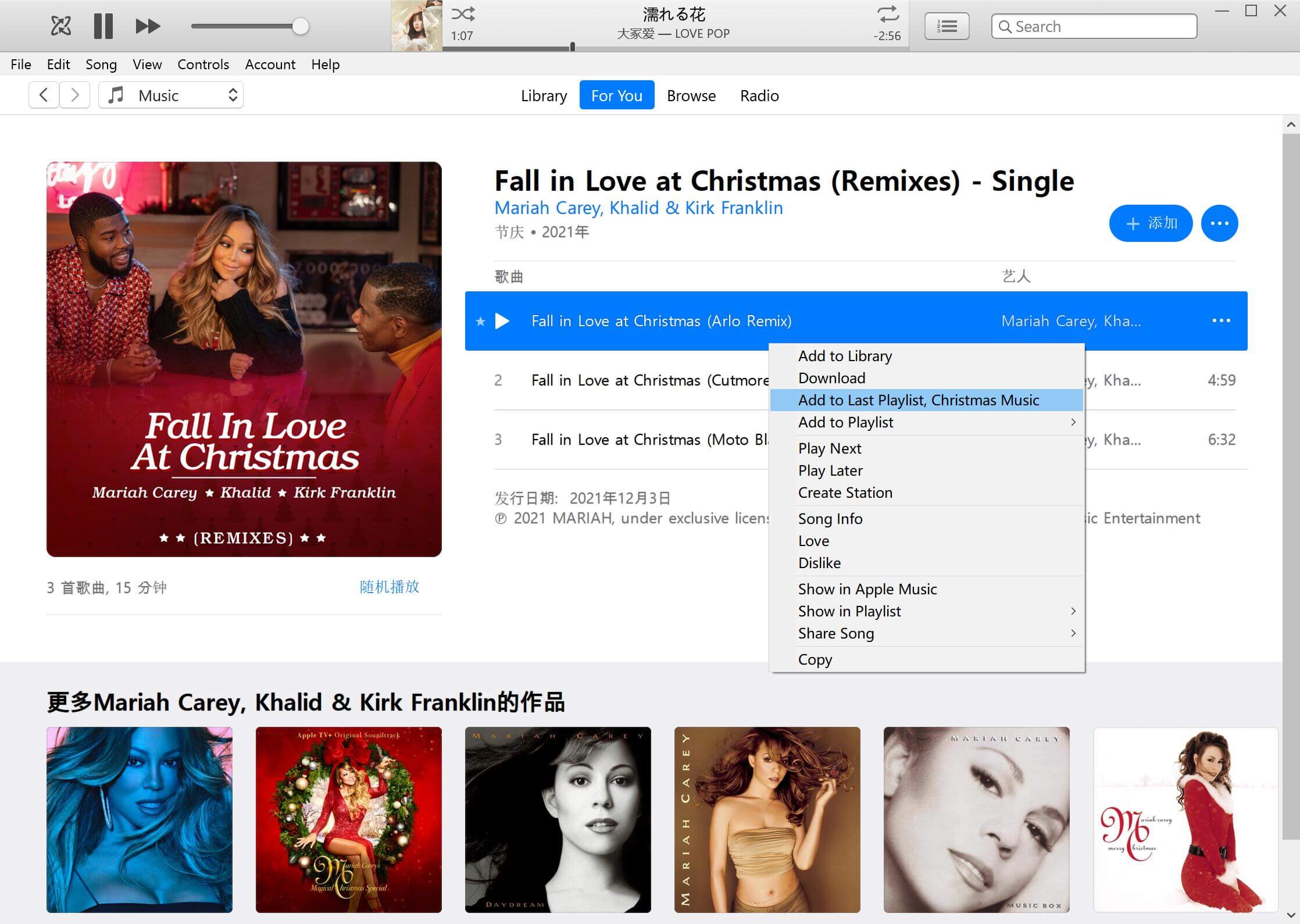
Step 2. Launch UkeySoft Apple Music Converter on PC or Mac
When you run the Older Version of UkeySoft Apple Music Converter, iTunes will be launched automatically. If you have already launched iTunes, UkeySoft will ask you to Quit and Relaunch iTunes. Click below Quit and Relaunch iTunes button. iTunes will be relauched.
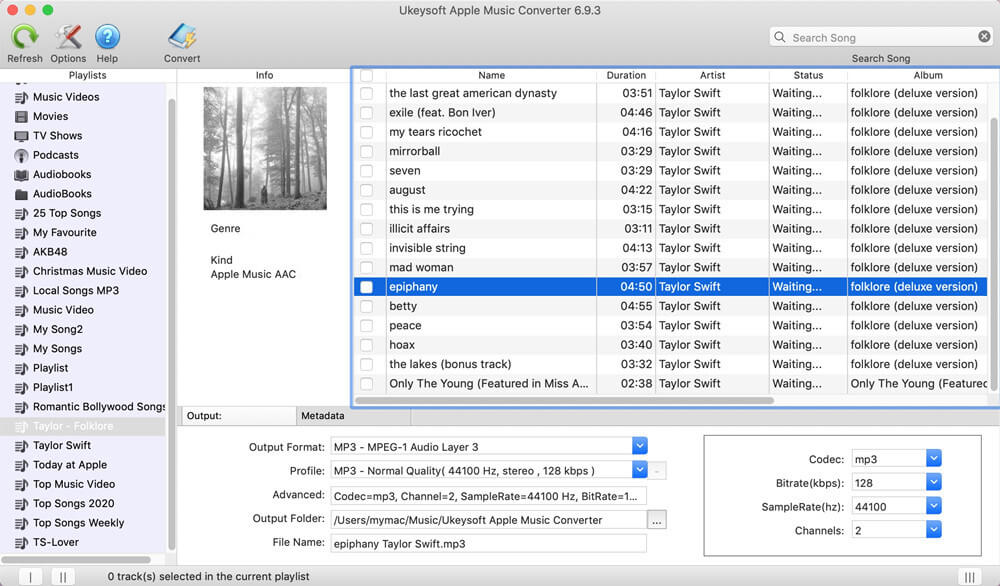
Step 3. Select Apple Music Songs to Convert
After launching Apple Music Converter, all iTunes media will loaded into the software automatically. Click Music or playlist name on the left side and select Apple Music songs you want to convert. If you can’t find the songs you want, you can also search song on the top right “Search box”, please type song’s name, artist or album to search the Apple Music songs you like.
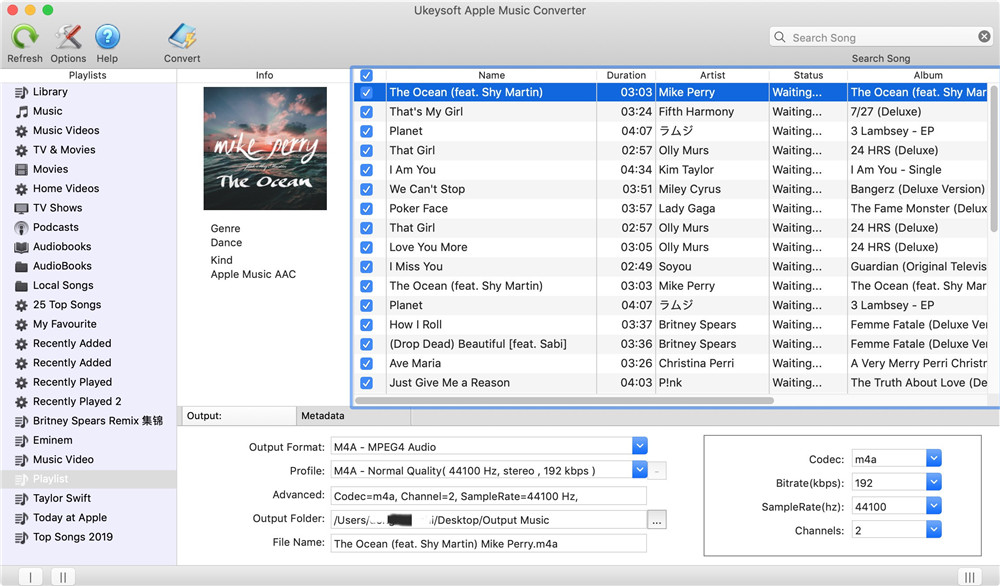
Step 4. Choose MP3 as Output Format
Because most MP3 players support MP3 audio format, please choose MP3 as output format for your MP3 player, the Apple Music Converter supports convert Apple Music and iTunes M4P songs to MP3, M4A, AC3, AAC, AIFF, AU, FLAC, M4R, MKA. You can also select or customize profile settings for the output file, including Bitrate, SampleRate and Channels.
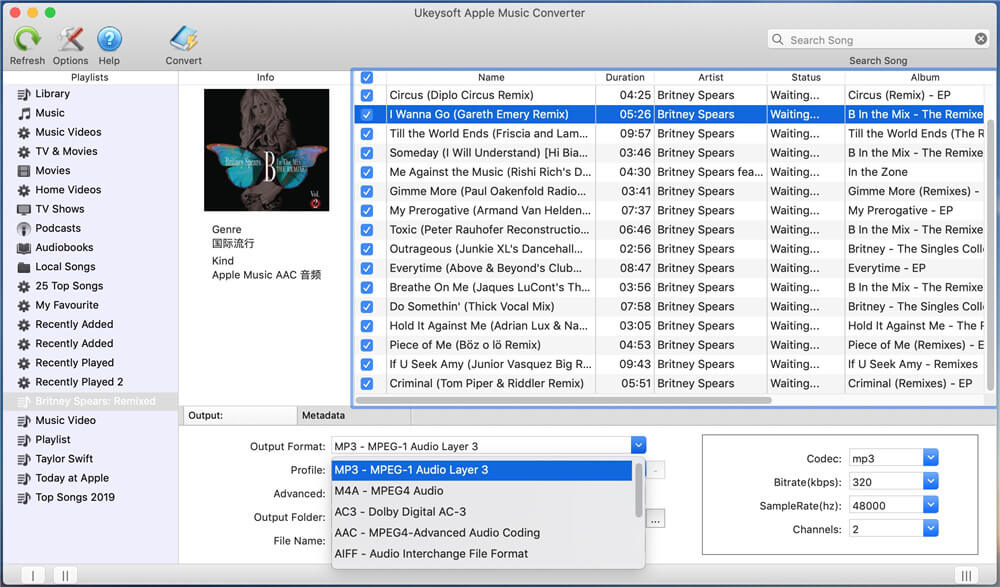
Step 5. Convert iTunes Apple Music File to MP3
Click “Convert” button start to convert the DRM-protected Apple Music songs and iTunes songs to MP3 format, the converter will remove DRM from Apple Music during conversion, and soon you will get all DRM-free Apple Music songs. After converting complete, please click “Open Output File” to get the MP3 audio files.
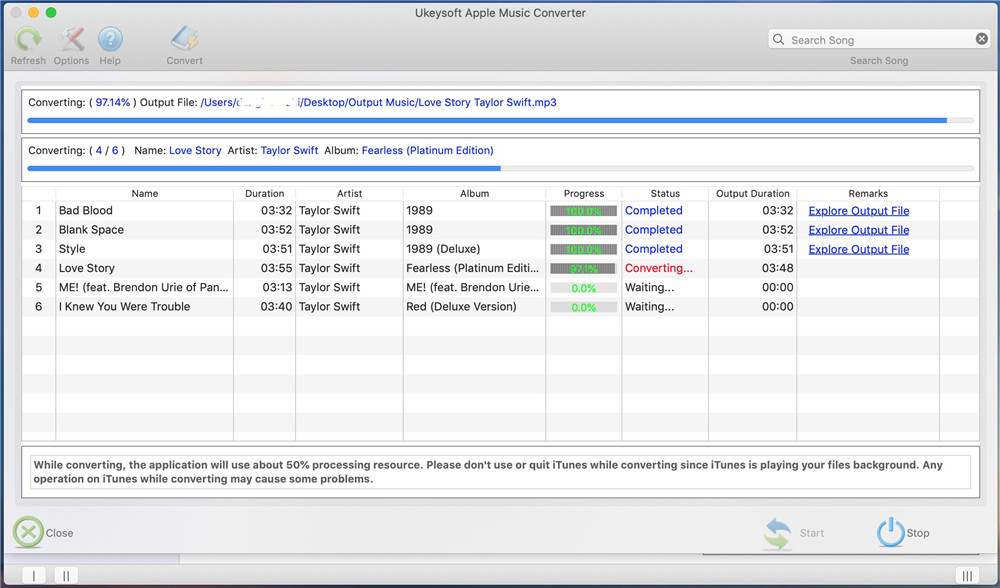
To transfer music with iTunes or Apple Music on Windows and macOS, please turn to Part 3.
iTunes not only helps you organize, manage and play your music and videos, but also supports to convert music to MP3, AAC, WAV, AIFF audios. You can convert DRM-free music to MP3 format in iTunes, and move it to an MP3 player. For macOS Catalina (10.15) and later, please use the Music app for this process.
Step 1. Open iTunes or Music app on your computer.
Step 2. Go to "Edit" > "Preference", tap "General" tab and select "Import Settings". Then choose "MP3 Encoder" and "High Quality (192 kbps)" option.
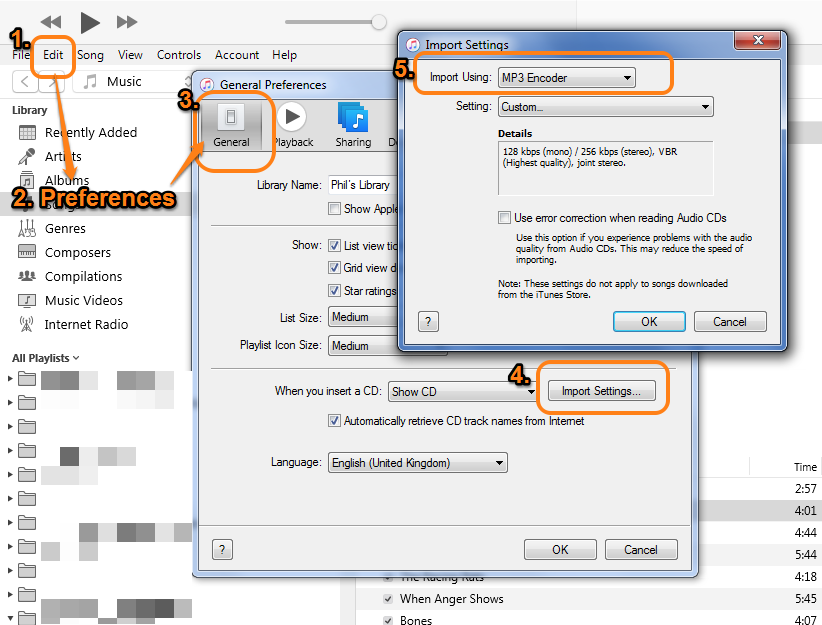
Step 3. Select the non-DRM songs you want to put on your MP3 player, and go to "File" > "Convert" > "Create MP3 Version".
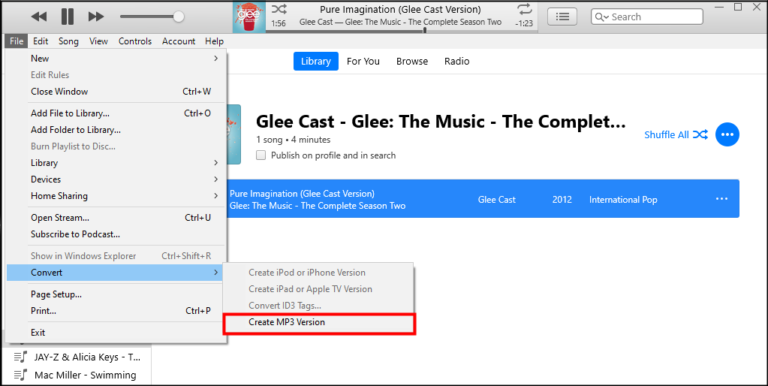
Tips: If you are not sure whether a song is DRM-protected or not, you can read this article to check iTunes song extension.
Now you can transfer the DRM-free Apple Music songs and iTunes songs to your MP3 player. You can perform the following steps:
If you use a non Apple mp3 player like Sony Walkman, SanDisk MP3 player and Onkyo, just plug your MP3 player into the computer via USB cable. Then open the "Music" folder on MP3 player, copy the converted Apple Music/iTunes songs, and paste it the "Music" folder of MP3 player.
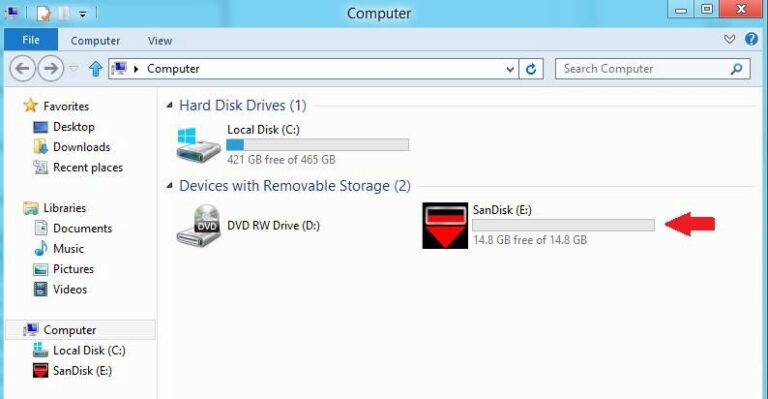
Once you import the converted Apple Music/iTunes Music songs or DRM-free songs (MP3, WAV, AAC or other audio files) to iTunes library, you can transfer songs from iTunes to an MP3 player. Here we take Sony Walkman MP3 player as an example.
1. Connect your Sony Walkman MP3 player to computer using USB cable.
2. It will recognize your Sony Walkman player automatically. Open the "MUSIC" folder of the Sony Walkman player.
3. Open iTunes app, under "Library", click "Music". Then select the songs, then drag & drop the songs from iTunes to the "MUSIC" folder of Sony Walkman player.
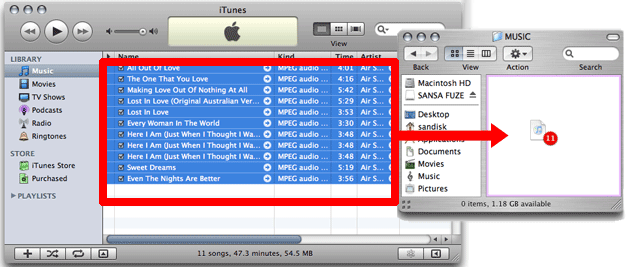
If your use Apple iPhone/iPad/iPod Touch/iPod Nano, you can use iTunes to sync the converted Apple Music songs to your iPod Nano.
1)Launch the iTunes on PC or Mac.
2)Drag the converted Apple Music songs into the iTunes library.
3)Connect your iPod Nano to computer via Apple USB cable.
4)Click “iPod Nano” icon in the upper-left corner of the iTunes window.

5)From the list under Settings on the left side of the iTunes window, click “Music” content type that you want to sync.
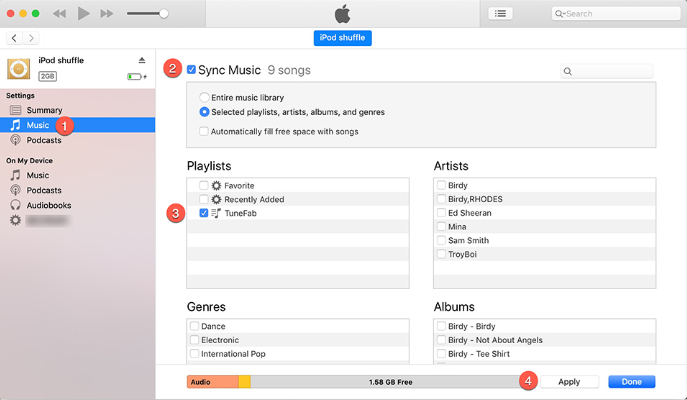
6)Click the “Apply” button in the lower-right corner of the screen start to sync those converted Apple Music songs to iPod Nano by using iTunes.
Note: To sync data by using iTunes, it will erase existing data and setting on your iOS devices, so I recommend you use this iPhone/iPad/iPod Transfer tool to transfer and manage music easily.
Also read: How to transfer music to iPhone/iPad/iPod
Listening to music on MP3 player is a perfect choice when you don't want to carry your phone. However, some purchased iTunes songs are protected AAC audios, and Apple Music songs are in encoded M4P format. To transfer iTunes music and Apple Music to MP3 player, you need to convert the music files in iTunes/Apple Music to plain MP3 format by using Apple Music Converter. UkeySoft Apple Music Converter is your best tool you can't miss. All converted iTunes Music and Apple Music files can save on any MP3 Player, iPod, mobile devices, game console, USB drive, SD card and more for offline playing.
Prompt: you need to log in before you can comment.
No account yet. Please click here to register.

Convert Apple Music, iTunes M4P Songs, and Audiobook to MP3, M4A, AAC, WAV, FLAC, etc.

Enjoy safe & freely digital life.
Utility
Multimedia
Copyright © 2024 UkeySoft Software Inc. All rights reserved.
No comment yet. Say something...