 ✕
✕
By Justin SabrinaUpdated on August 09, 2023
"How can I convert iTunes Library to MP3? I want to transfer music files from my iTunes Library to my iRiver MP3 Player, some of which Apple Music are protected AAC formats, is there any way to convert Apple Music to MP3 format?"
iTunes is considered to be a very useful media player and media library, which contains various music files. If you want to move these music files to other devices, it will be troublesome. That is because these music files in iTunes have different extensions. Due to the different audio formats, the files may not be compatible with player and devices, so the best way is to convert iTunes Library to MP3 for free playback on any device and player. Among them, the most troublesome is Apple Music files, because they are DRM-protected AAC format. In this article, we will show you how to convert Apple Music to MP3 as well.
CONTENTS
Before we starting to convert iTunes Library to MP3, you are going to learn how to check music file format in iTunes. Please the simple steps below.
# 1. Open iTunes App on your computer, find the song you want to check the details. It can be on Apple Music, in your library, or playing on a radio station.
# 2. Click the 'More' (three-dot icon) button for the song. Just put your mouse over the song for a while.
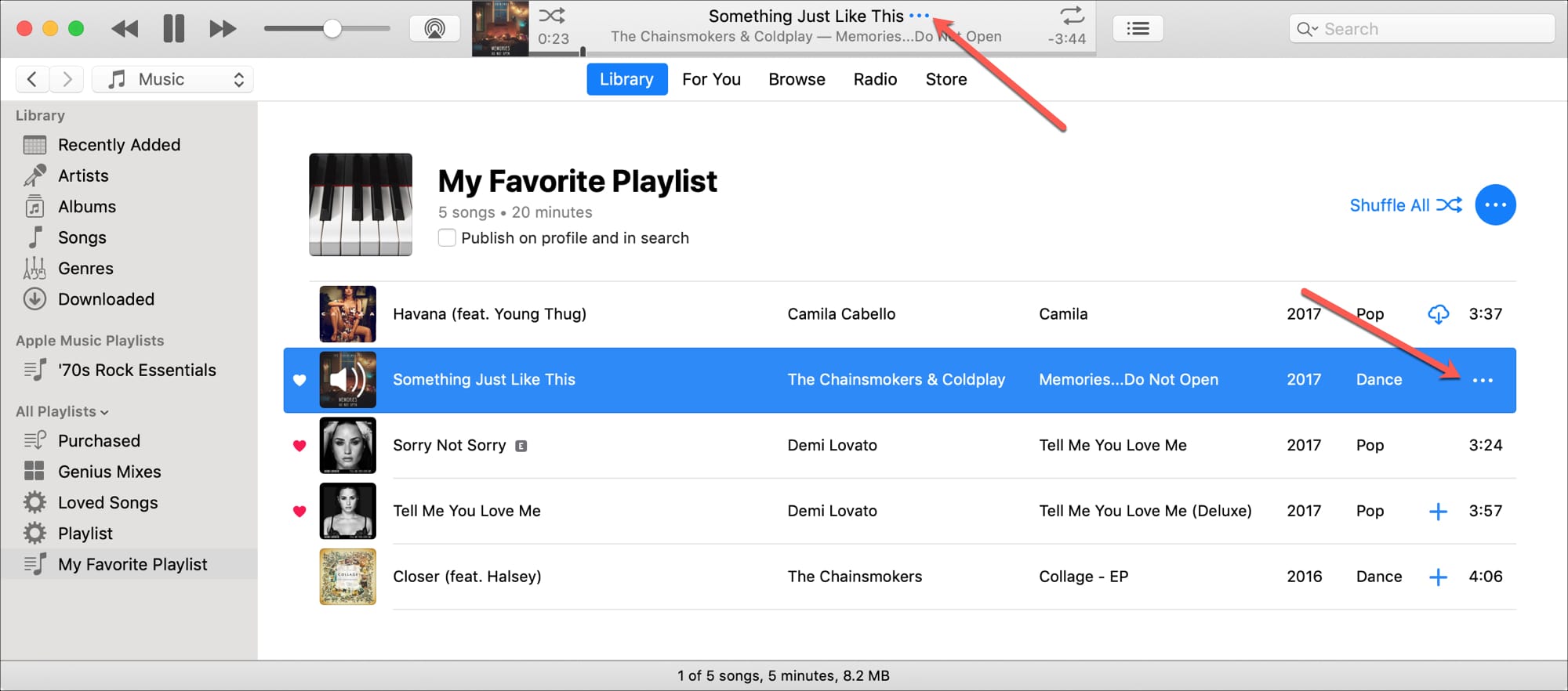
# 3. Choose the 'Song Info' option from the pop-up menu, which contains many details about your song.
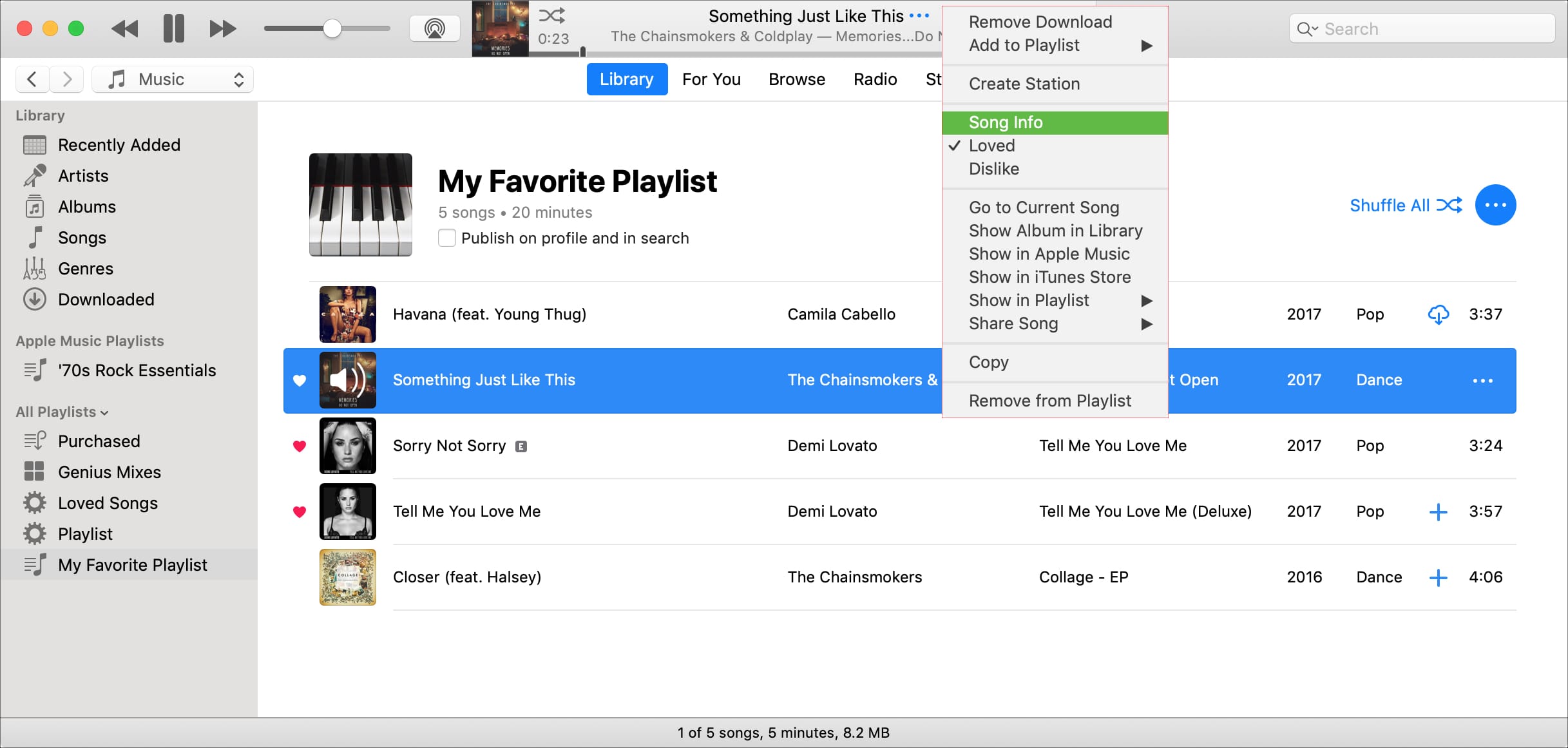
# 4. To check the audio format, just move to 'File' tab. This section displays the song file including file kind, duration, size, bit rate, sample rate, and other details. The file kind is what you are looking for.
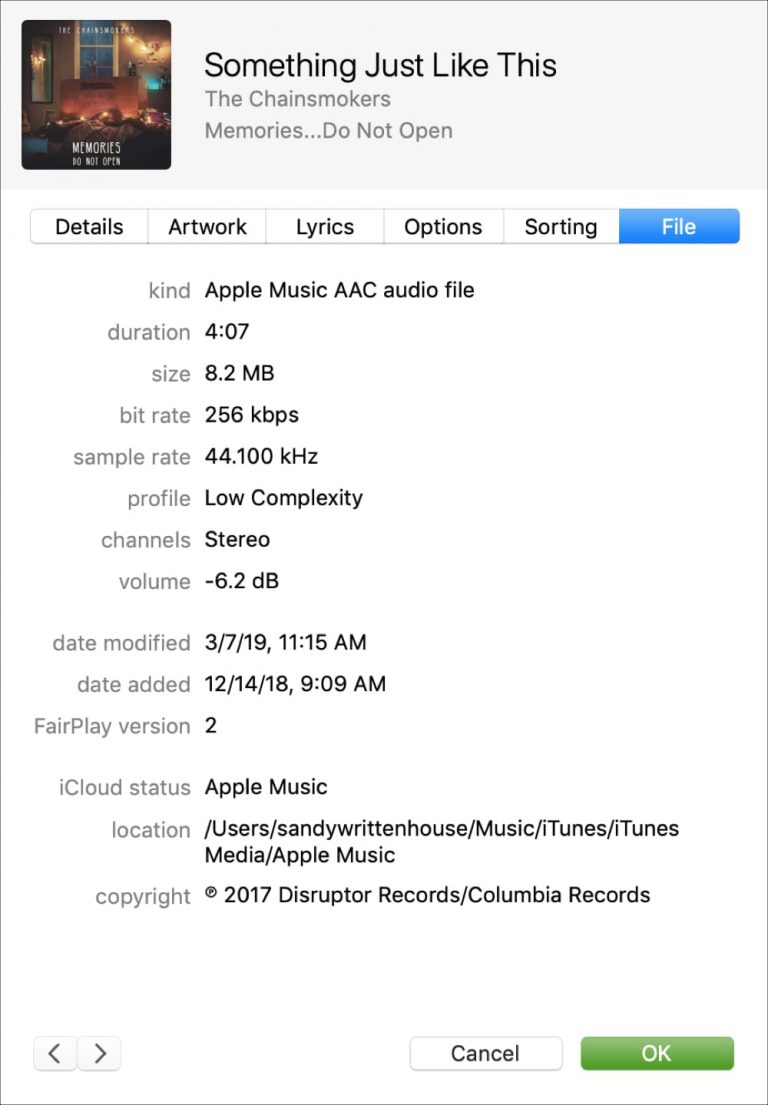
Actually, iTunes supports MP3, WAV, AIFF, Apple Lossless, and AAC audio formats. Here, we will introduce you the details of these audio formats.
WAV: It is a high-quality audio format. But in iTunes, the album cover and song info cannot be showed in WAV files. That is to say, iTunes cannot display WAV metadata info, such as pictures and lyrics.
AIFF: The sound quality is extremely high and it takes up a lot of memory. It can maintain the original sound quality, but there are few software that supports AIFF on Windows, so it is difficult to play on other players other than iTunes.
ALAC: As a lossless compression format, the sound quality is almost the same as WAV and AIFF. And under the same sound quality, the file takes up less space than WAV and AIFF, which is suitable for people who want to enjoy uncompressed high-quality songs while saving space. However, sometimes non-Apple players don't support this format.
MP3: Although it is compressed sound quality, it is the most widely used music format. And it can be used on almost all devices and players.
AAC: Apple Music's track extension is AAC format, which is an audio file protected by DRM. Its sound quality is higher than MP3. Due to DRM restrictions, most music players and devices do not support AAC files, so Apple Music can only be played on devices authorized by Apple.
After the understanding of the iTunes supported file format, the best way to play iTunes music is to convert iTunes Library to MP3 format. Before starting convert iTunes Library to MP3, you need to convert Apple Music to MP3 at first. Here we will recommend you a powerful tool - UkeySoft Apple Music Converter, it can help you convert Apple Music to MP3 with ease. Then you can transfer Apple Music to other devices easily.
UkeySoft Apple Music Converter is a powerful tool to assist you to convert iTunes Library to MP3 with ease. It has the ability to remove the DRM protection from iTunes files, and convert all iTunes contents to MP3, FLAC, WAV, AC3, AIFF and other popular file formats. These formats can work well with iTunes App, or you can also transfer converted Apple Music to iPod Nano, Sony Walkman and other MP3 players without any limitation.
And it will keeps ID3 tags and metadata info in the output files such as song title, artist, copyright, album, genre, etc. By doing this, you are able to mange the output Apple Music songs in convenient. Besides it can help you to convert Apple Music to MP3 for listening freely on other devices, the converted DRM-free Apple Music will be keep as your local files permanently even if you cancel the subscription.
Main Features of UkeySoft Apple Music Converter:
Next, we will show you how to convert Apple Music to MP3 via UkeySoft Apple Music Converter. MP3 is the most widely used audio file format, and it is convenient for you to convert iTunes Library to MP3.
Step 1. Launch UkeySoft Apple Music Converter
After installation the UkeySoft Apple Music Converter on your computer, activate UkeySoft and the iTunes App will be opened automatically. And the UkeySoft will load the iTunes Library contents at the same time.
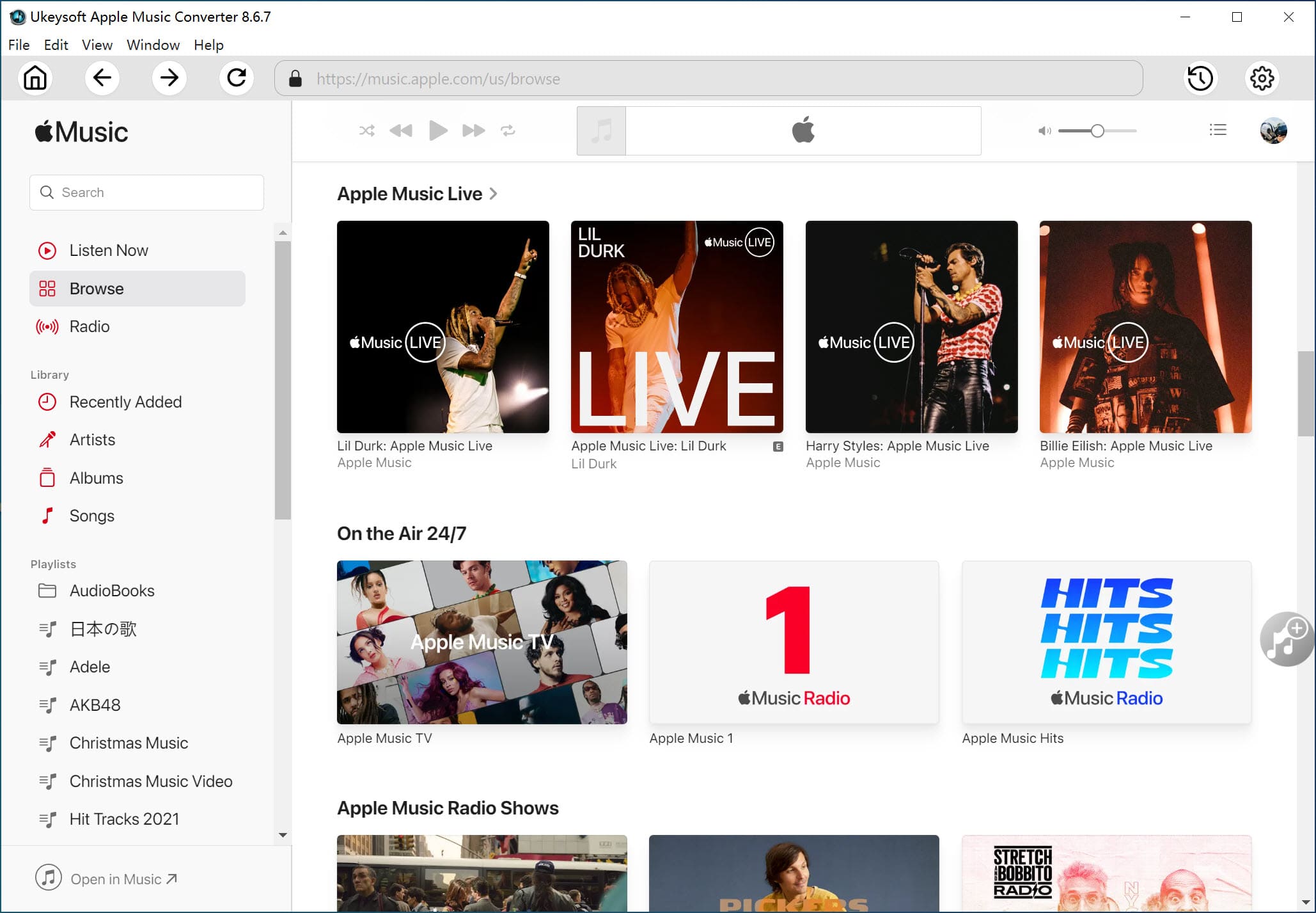
Step 2. Add Apple Music Tracks to UkeySoft
Tap on "playlist" button in the left column to view all tracks in the playlist, then tick the checkbox to choose the Apple Music tracks or the entire playlist you desired to convert. Or you can use the "Search Box" button to find the song in a simple way.
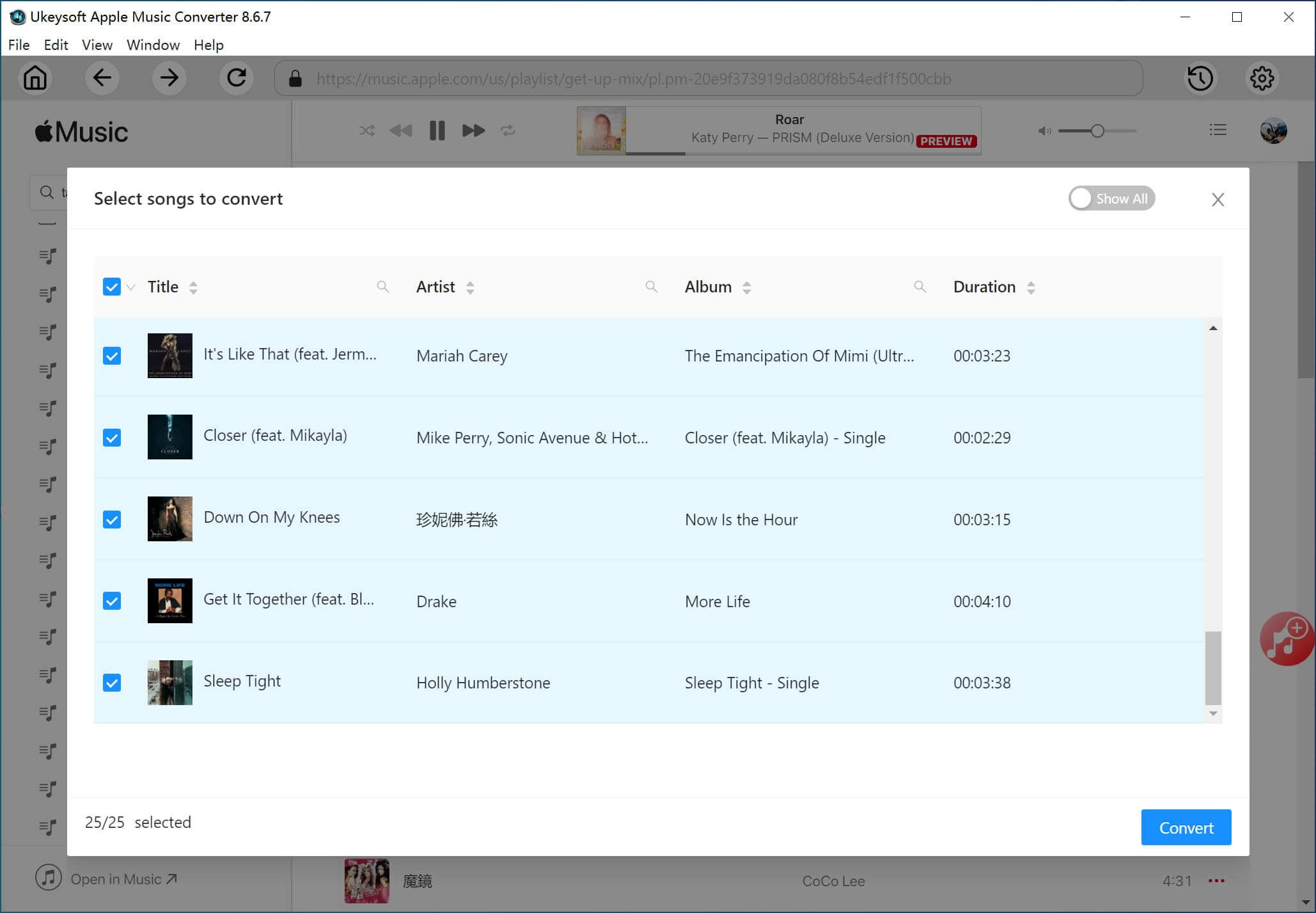
Step 3. Choose Output Format as MP3
Press the "Output Format" button to select the output formats as MP3. To convert iTunes Library to MP3, you need to convert Apple Music to MP3 at first. And MP3 is the most popular format and can be compatible with the most devices and players. You can also adjust the Output Quality, Bitrate, Sample rate, Channels, etc. according to your needs.
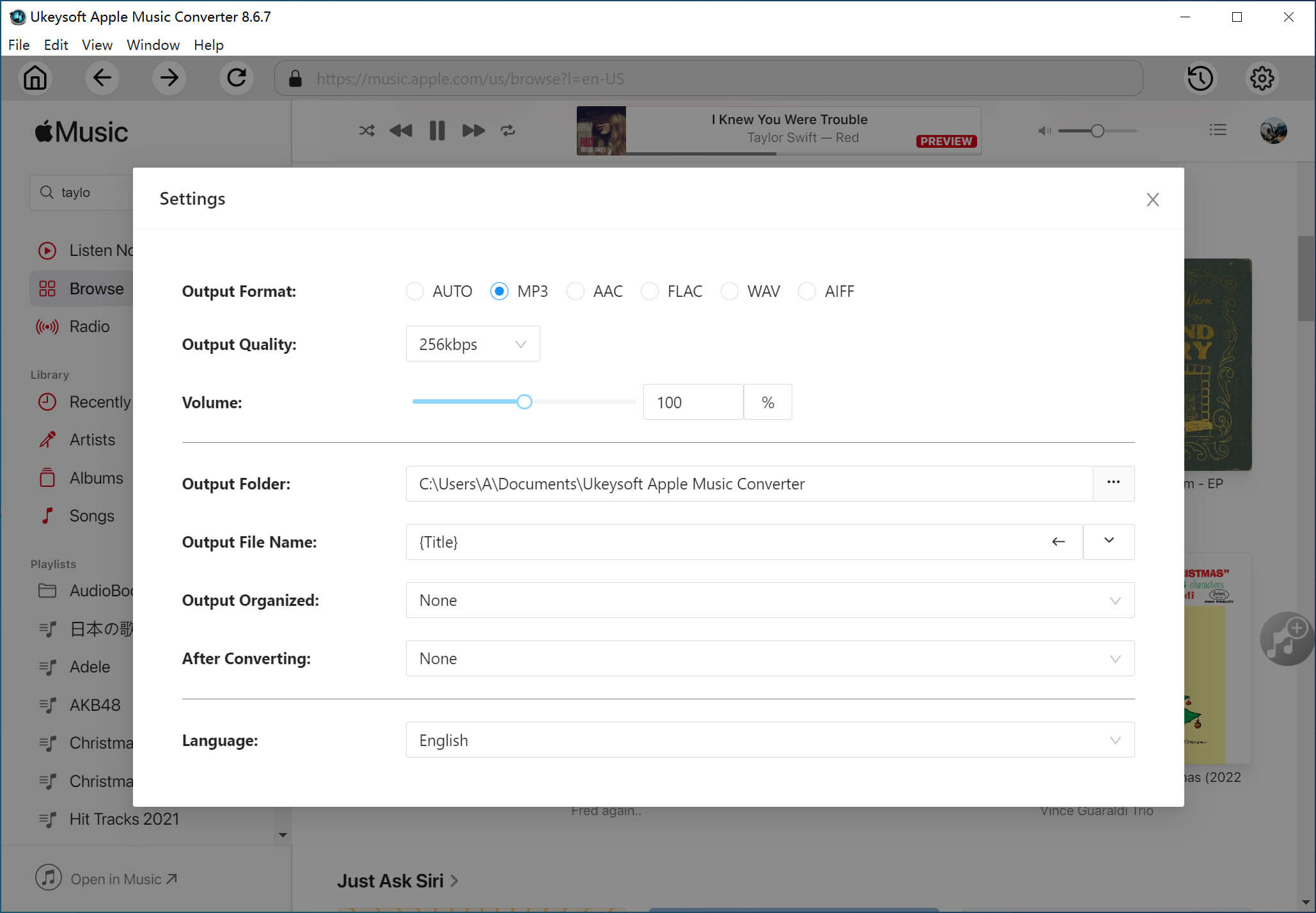
Step 4. Start to Convert Apple Music to MP3
Just hit on "Convert" button to convert Apple Music to MP3. Then you can convert iTunes Library to MP3 with ease.
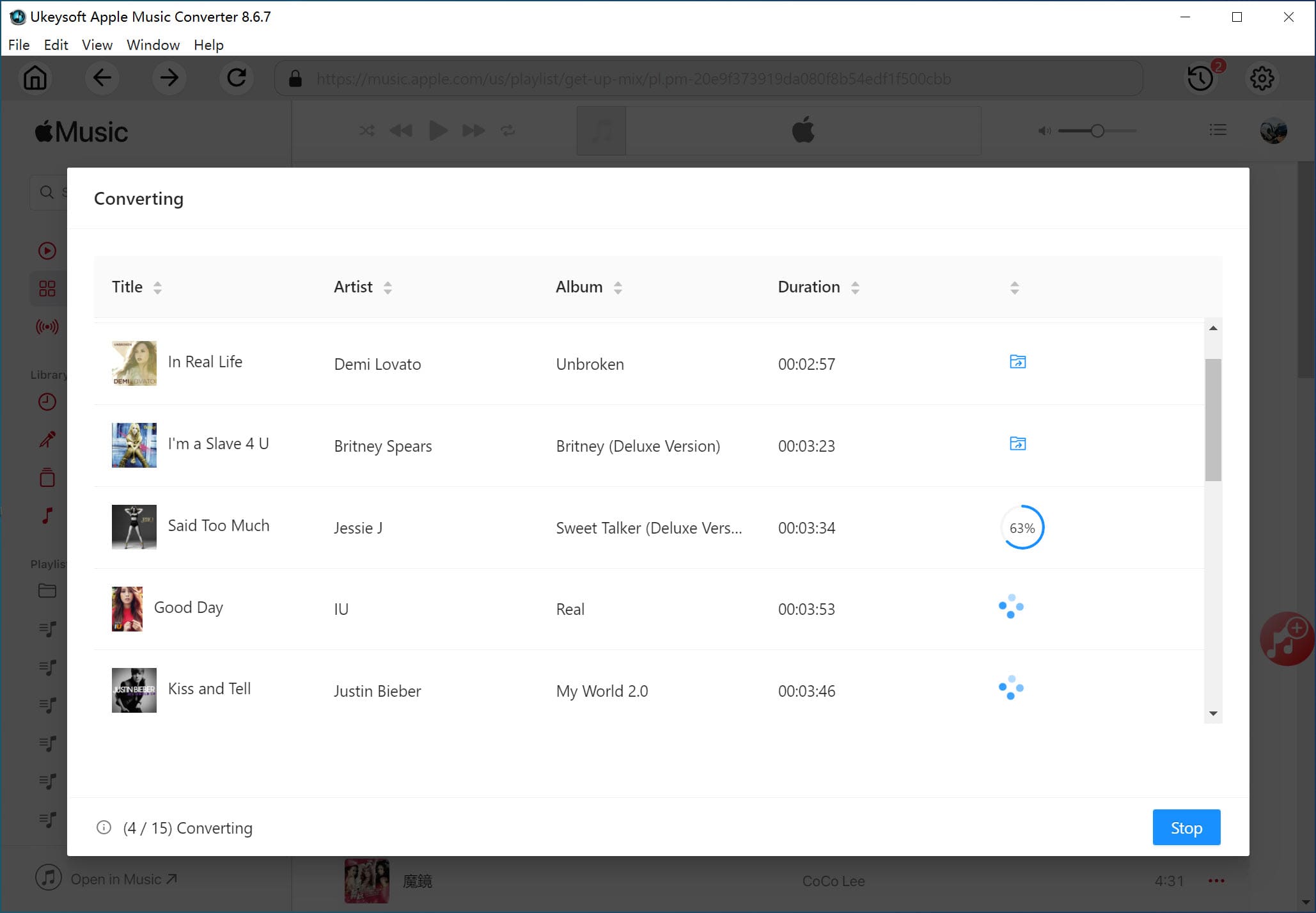
After converting, switch to "Open Output File" button to locate the DRM-free Apple Music tracks on your local drive.
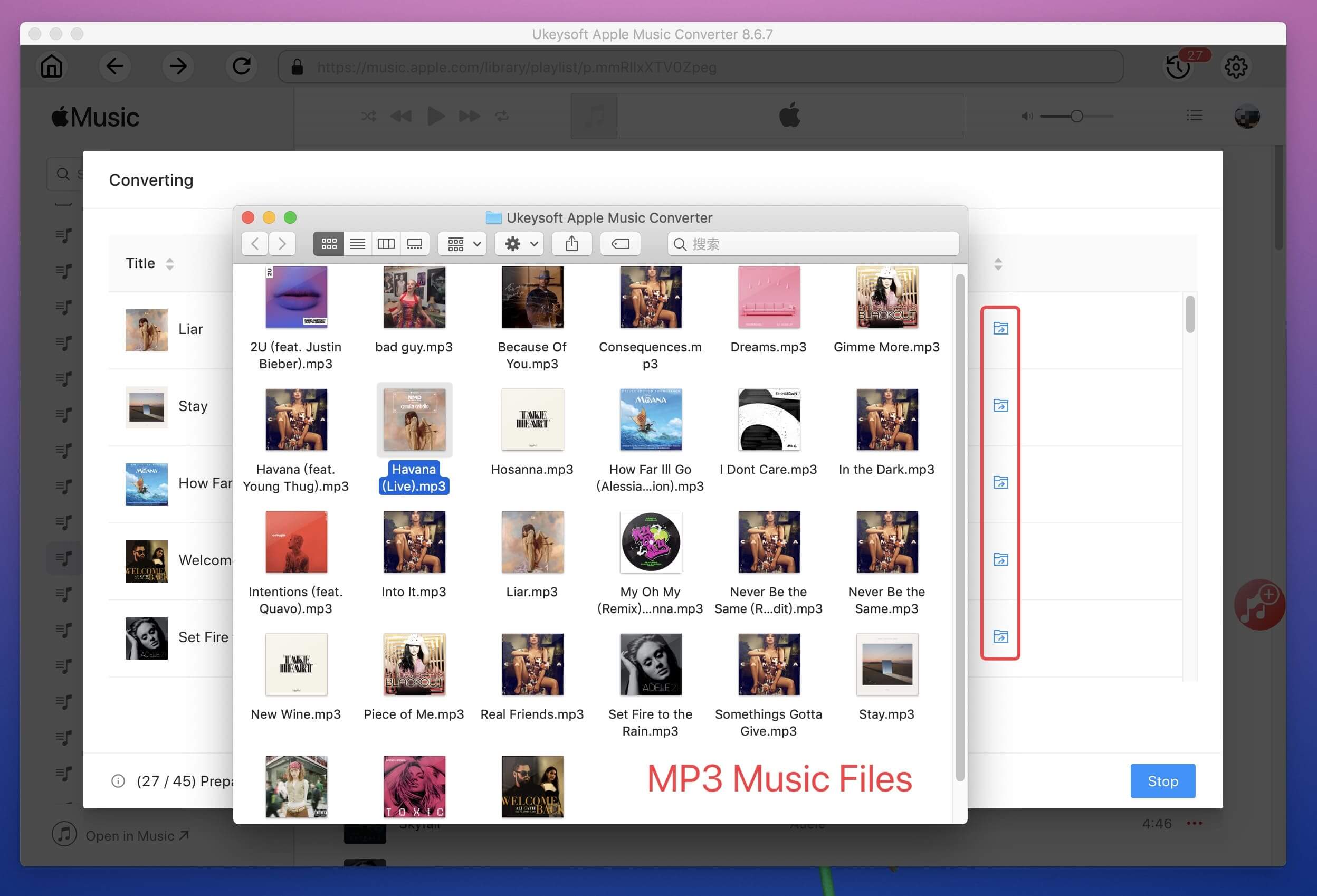
Now you convert Apple Music to MP3, for those common audio files in iTunes Library, we can use iTunes App to convert iTunes Library to MP3. Here are the simple steps on Windows computer.
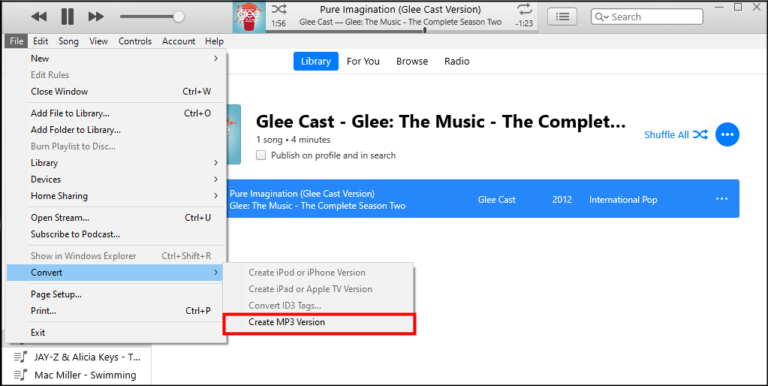
# 1. Open iTunes App on your Windows computer, tap 'Edit' > 'Preferences' button in the menu bar.
# 2. Hit on the 'General' option, and click 'Import Settings'. In the 'Import Using pop-up' section, select 'MP3' format, then touch on 'OK' button to save the settings.
# 3. Choose the songs in your iTunes Library that you want to convert to MP3. Then click the 'File' > 'Convert', next hit on 'Create MP3 Version' button to convert iTunes Library to MP3 format.
If you intend to move iTunes music to other devices, it will be tiresome because of audio formats incompatible with the devices. To solve this difficulty, the best way is to convert iTunes Library to MP3, it including convert Apple Music to MP3. Here comes the UkeySoft Apple Music Converter, with its help, you can easily remove DRM encryption and convert Apple Music to MP3 effortlessly. Then you can transfer converted Apple Music and iTunes music to any device and player for enjoying freely.
Prompt: you need to log in before you can comment.
No account yet. Please click here to register.

Convert Apple Music, iTunes M4P Songs, and Audiobook to MP3, M4A, AAC, WAV, FLAC, etc.

Enjoy safe & freely digital life.
Utility
Multimedia
Copyright © 2024 UkeySoft Software Inc. All rights reserved.
No comment yet. Say something...