 ✕
✕
By Justin SabrinaUpdated on September 02, 2021
If you are an Android user, you may be confused: how to move thousands of Apple Music songs to SD card to free up storage space. Generally, high-quality audio requires more capacity than normal audio. If you are a music enthusiast, you hardly want to give up high-quality music because of insufficient space. The memory space of a mobile phone is easily filled up by various applications, photos, contacts, photos, music, text messages, emails, documents, etc. There is nothing better than transferring music to an SD card. So, how to transfer a large number of Apple music tracks to an external SD card?
Apple Music for Android Now Supports Saving Songs to SD Card
Looking for a way to free up space on your Android phone? The good news is that a new update for Apple Music for Android app has been released, which covers a practical feature: you are allowed to download songs from the app and save them to your Android phone removable microSD card. In this case, you can keep more music offline and not occupy the phone’s internal storage. This may be an important feature that many Android device users will appreciate, because you can put all downloaded tracks into the SD card and free up the storage space on Android phone, as long as you use an Android device with a microSD card slot. However, if you are an iOS user, it is a pity that you can only save music to your iPhone's internal storage.
What's New in the Updated Apple Music for Android App?
#1 Support downloading songs to an external SD card on Android.
#2 See full schedule of Beats 1 Shows, making it easy to tune into your favorite.
#3 Browse My music by Composers and Compilations which help you find your classical albums or movie soundtracks.
Many Android users may not know how to copy Apple Music to microSD card. This tutorial mainly shows you the specific method of copying and transferring Apple Music to SD card through 2 parts. The first part is only for Android users and you need an Apple Music subscription. The second part is to convert Apple Music M4P songs to MP3 and other formats by using Apple Music Converter and then transfer to iOS or Android phone for offline playback.
If you don't know how to download Apple Music SD card, then you can follow the steps here to save Apple Music to SD card on Android:
Step 1. Update or download the latest Apple Music app from the Google Play store.
Step 2. Start the Music application, and then click the Menu icon in the upper left corner > click Settings.
Step 3. Find Download > Download Location > Select SD Card from the list of options.
Step 4. A small window will pop up. When asked if you want to move all currently downloaded music and all future music to the SD card, click on “Yes”.
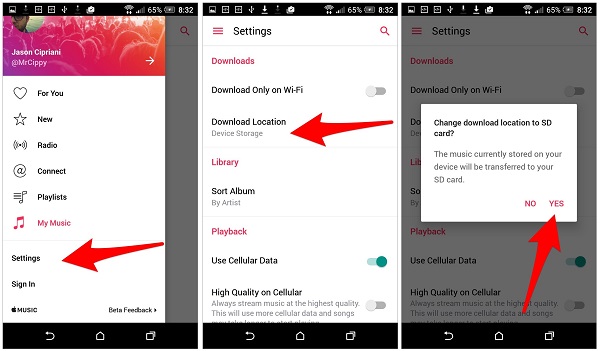
Apple Music comes with a 3-month free trial, and now you can download songs and listen to them offline even without an internet connection.
Notice:
1.Apple Music comes with DRM protection, you cannot insert the SD card into other devices for playback.
2.You need to order the Apple Music service for $ 9.99 per month.
In addition to saving space, SD cards have the advantage that you can enjoy music, movies and other media files from any device in a plug-and-play manner. However, you cannot insert the SD card into other devices to play Apple music songs. All Apple music songs are combined with digital rights management protection, and any downloaded songs can only be played during the validity period of the subscription. Moreover, you can only listen to Apple music tracks on Apple authorized devices. In order to play Apple Music on car stereos, portable speakers or any other device that supports SD card, it is best to use Apple Music Converter to remove DRM protection from Apple Music first.
UkeySoft Apple Music Converter is specially developed for Windows and Mac users to get rid of DRM protection of Apple Music and convert Apple Music songs to MP3, M4A, AAC or other popular audio formats. You can keep all original ID3 tags, such as titles, albums, Artist, album cover, etc. With UkeySoft Apple Music Converter, you can easily backup Apple Music files on an external SD card. Even if you cancel your Apple Music subscription, these files can still be played and accessed. This method is suitable for iOS users and Android users. In short, it enables you to save Apple Music songs on PC forever.
Step 1. Add Apple Music Songs to iTunes library
You don't need to download Apple Music songs because UkeySoft Apple Music Converter automatically syncs with iTunes Library. Therefore, you need to add the Apple Music songs that need to be converted to the iTunes library, and ensure that the songs can be played in iTunes.
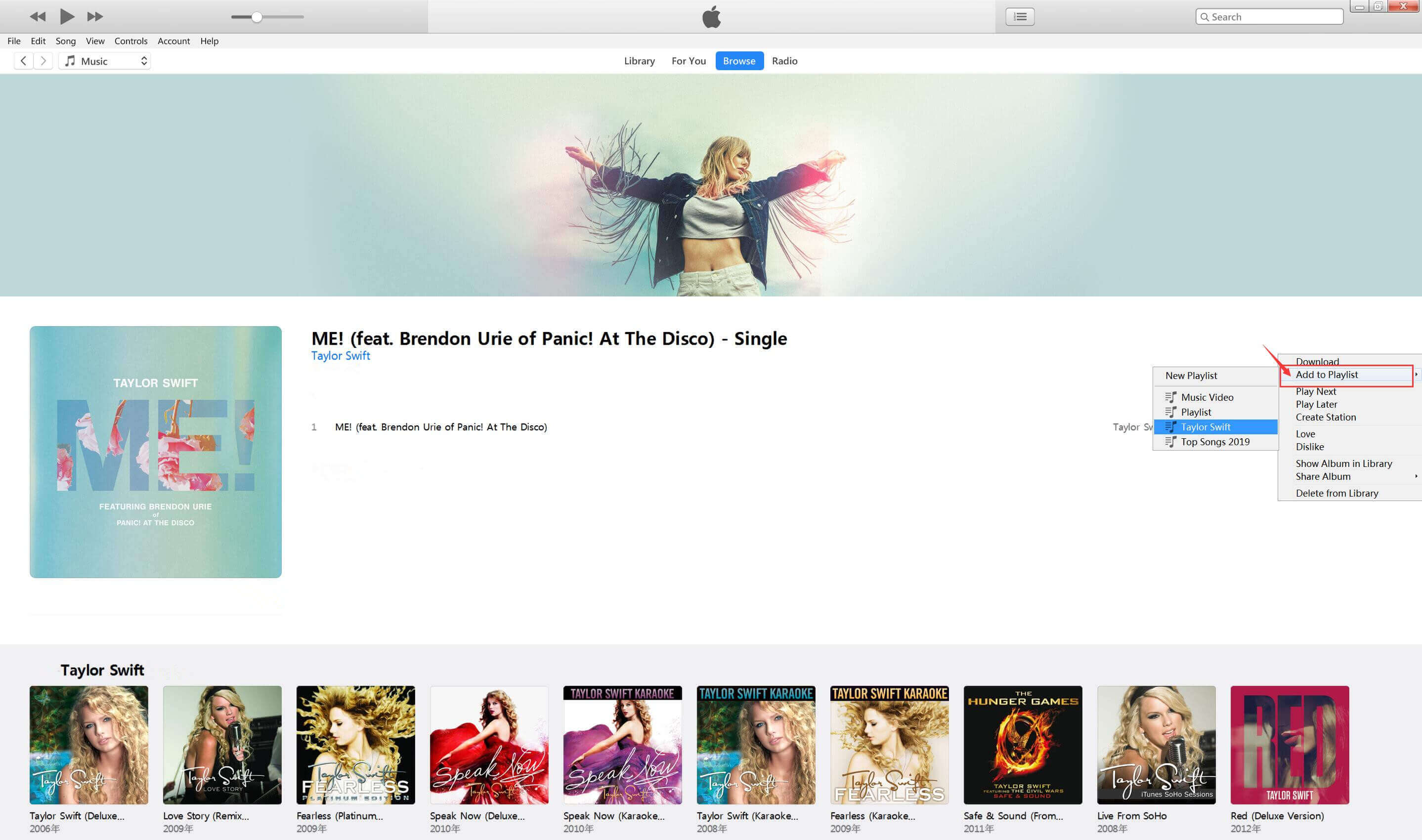
For macOS 10.15 and above: Please add songs, playlist or albums you want to convert to the Music library. When you start the converter, the Apple Music app will also be opened.
Step 2. Open UkeySoft Apple Music Converter and Select Songs
Open UkeySoft Apple Music Converter on your Windows or Mac PC. When the main interface shows up, you can select the songs you want to from "Playlists" panel. If you have too many songs, you can enter the title of the song in the search bar at the top to quickly find the track that needs to be converted.
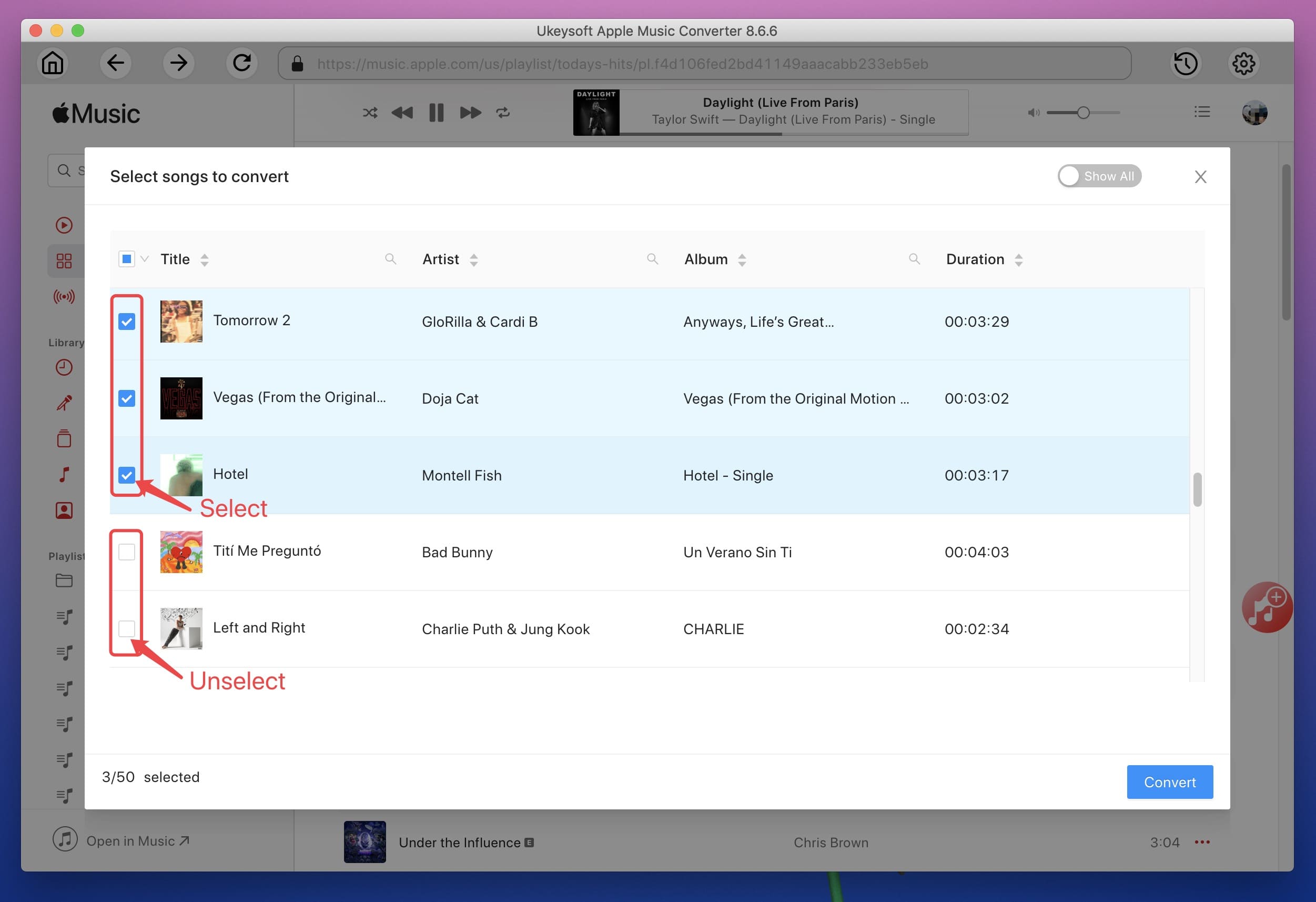
Step 3. Select MP3 as Output Format
Go to "Output Settings" to select output formats and output folders. This Apple Music converter also supports converting Apple Music files to WAV, M4A, AC3, AAC, AIFF, AU, FLAC, M4R and MKA.

Step 4. Start to Convert Apple Music to MP3
Click "Convert" to start saving all Apple Music songs to MP3 for offline listening. The batch conversion function of the software allows you to download any number of songs from Apple Music to PC.
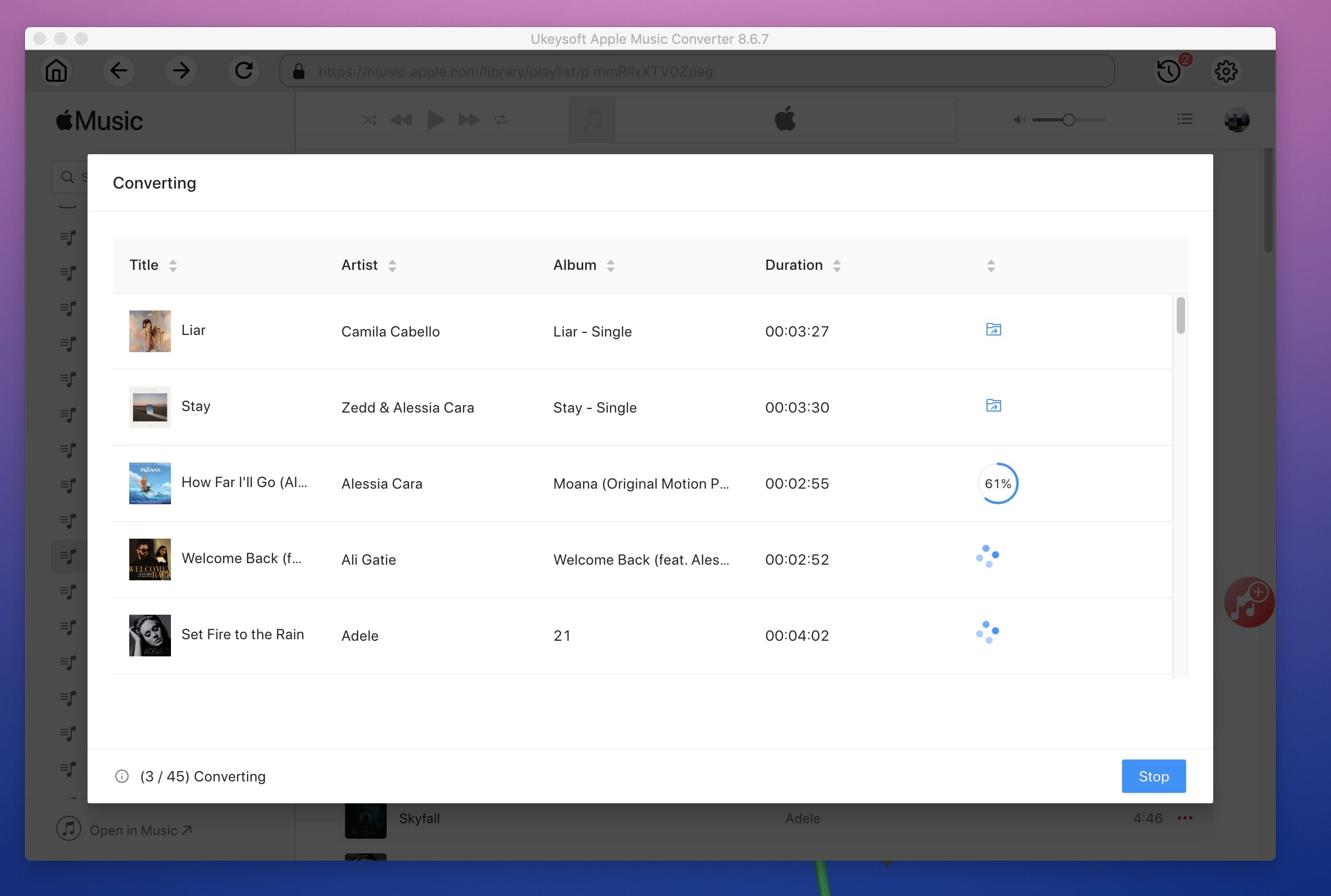
When the conversion is done, you can click on "Explore Output File" to find out the downloaded Apple Music tracks.
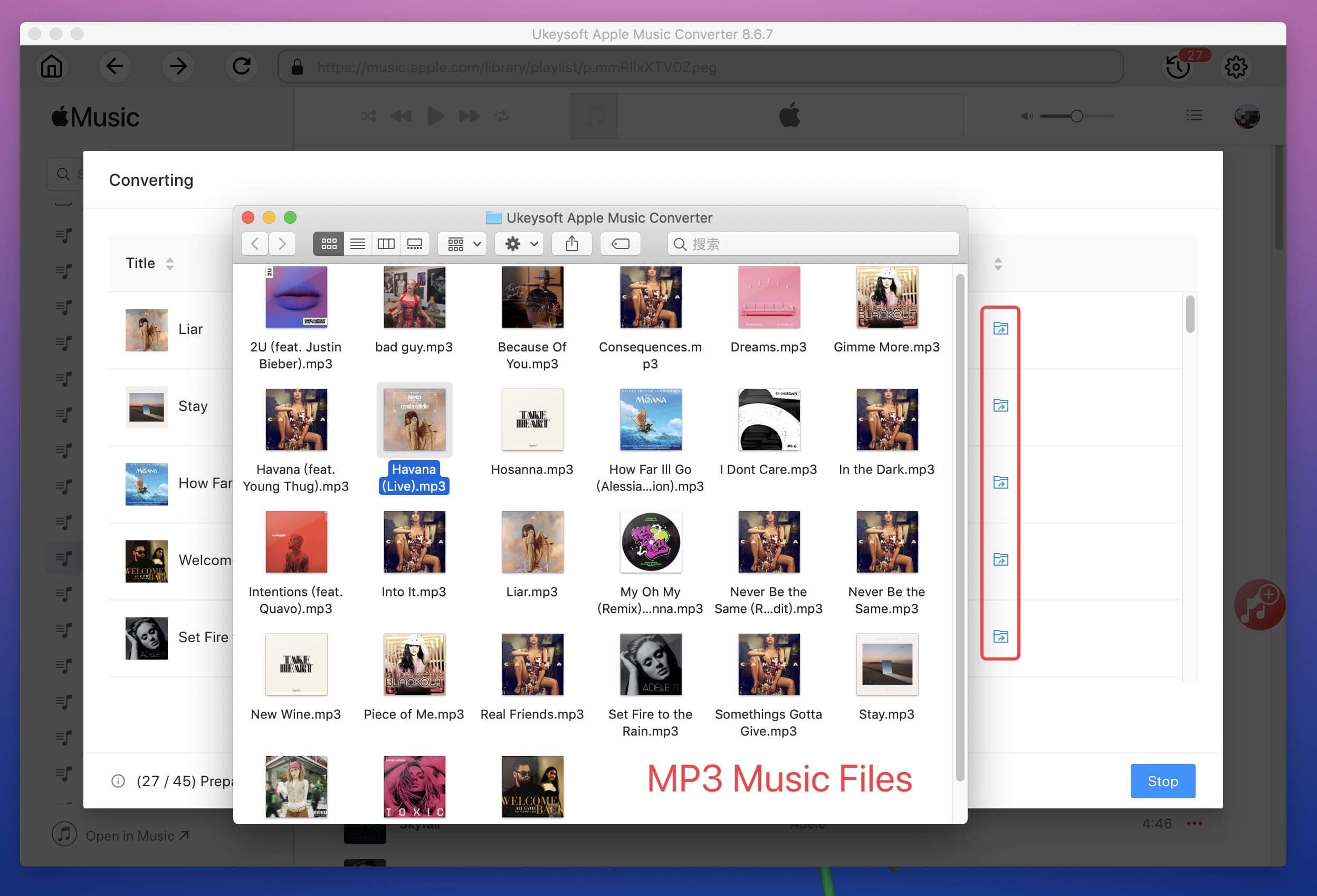
Step 5. Transfer Apple Music Songs to SD Card
After getting the DMR-free Apple music song, you can insert your SD card into the SD card reader. Then connect the SD card reader to the USB port of the PC or laptop. Now, select all converted Apple Music files in the output folder, then copy and paste them into your SD card. And you can play them anywhere and anytime you like.
Prompt: you need to log in before you can comment.
No account yet. Please click here to register.

Convert Apple Music, iTunes M4P Songs, and Audiobook to MP3, M4A, AAC, WAV, FLAC, etc.

Enjoy safe & freely digital life.
Utility
Multimedia
Copyright © 2024 UkeySoft Software Inc. All rights reserved.
No comment yet. Say something...