 ✕
✕
By Justin SabrinaUpdated on August 31, 2021
Can I Burn a CD from Apple Music?
“I want to burn the downloaded Apple Music onto a CD, but failed. My friend told me that all Apple added DRM protection to its songs to prevent users from copying or transferring it. Is it possible to burn Apple Music songs to CDs?”
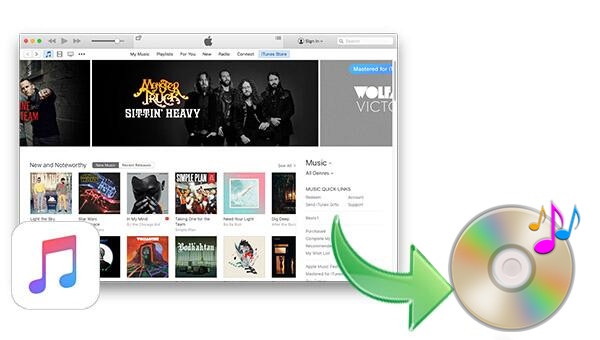
You May Like:
Apple Music is an excellent streaming music service that provides more than 60 million songs for users to listen to. After you subscribe to Apple Music, you can download Apple Music on Apple Music app or iTunes for offline playback. But it should be noted that all Apple Music M4P songs you downloaded are protected by DRM, and the general players does not support the M4P format, so you cannot burn Apple Music to disk, nor can you play them on your car player/MP3 player that does not support Apple systems. Don't worry, this article will guide you how to burn Apple Music songs to CD with a powerful Apple Music to CD Burner.
UkeySoft Apple Music Converter is such a professional Apple Music to CD Converter that helps you remove DRM from Apple Music and convert Apple Music M4P songs to MP3, M4A, WAV and FLAC with keeping original audio quality. Meanwhile, it also supports you convert convert iTunes music/audiobooks and Audible audiobooks to MP3, M4A, AC3, AIFF, AU, FLAC, M4R and MKA format with all ID3 tags preserved. After conversion, you can burn the converted Apple Music to CD through iTunes or Windows Media Player.
What do you need to do before Burning Apple Music to CD?
1. A blank disc is required.
2. Your Mac or Windows computer must have a disc drive that can burn discs.
3. Add songs you want to convert and burn to disk to iTunes.
4. Apple Music to CD converter is required, please download UkeySoft Apple Music Converter on your PC/Mac first, so that you can burn the converted Apple Music tracks to CD via iTunes.
iTunes provides the option for CD Burner, but it can only burn MP3 or M4A songs and other common formats to CD. You can do this if needed:
Step 1. Create a new playlist in iTunes and add the desired songs to this playlist.
Step 2. Right-click on the playlist and click on it when you see the "Burn Playlist to Disc" option.
Step 3. The Burn Setting dialog box pops up, choose other settings here according to your needs.
Step 4. After setting, click "Burn" button to start burning MP3/M4A music files to CD.
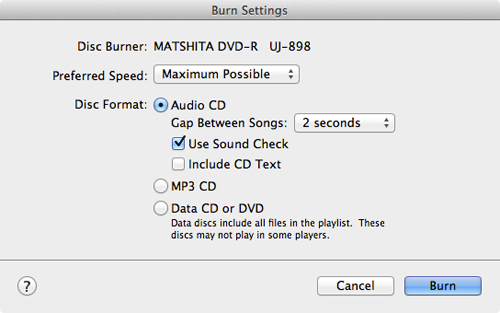
In fact, this does not apply to burning Apple music to CD due to DRM restrictions. When you add Apple Music songs to the playlist, right-click on it and you may find that there is no "Burn Playlist to Disc" option. Of course, with the following alternative method, users can burn Apple Music songs to CD with or without iTunes. Below is a professional Apple Music to CD converter that helps you remove DRM from Apple Music M4P songs. In the case, you can use the song freely without restrictions.
In the following part, we will guide you how to burn songs from Apple Music to CD with using UkeySoft Apple Music Converter step by step.
Step 1. Launch the Converter
Launch the UkeySoft Apple Music Converter while iTunes will be opened automatically.
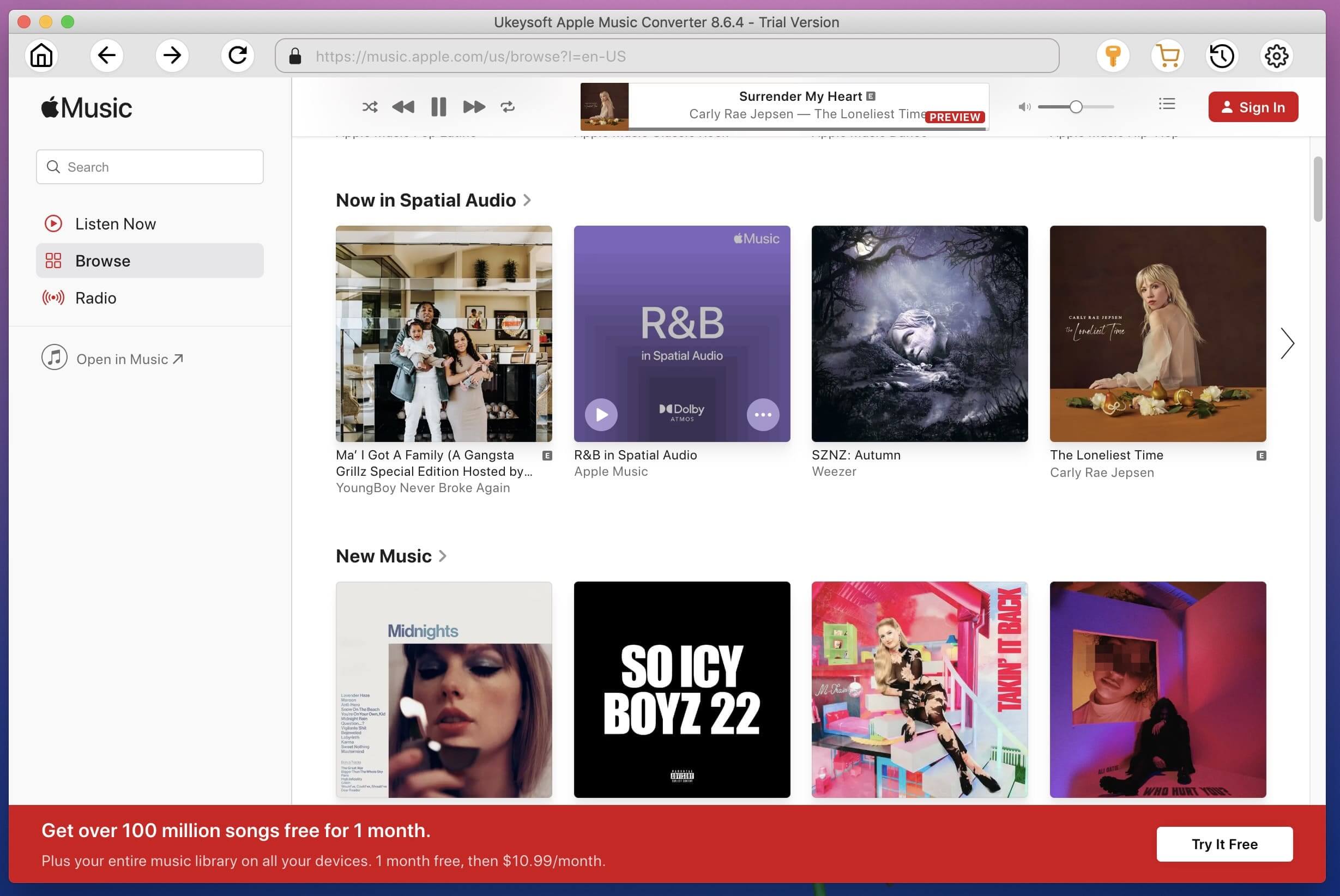
Step 2.Select Apple Music Tracks You Want to Burn to CDs
Click the Songs/Playlist in the left panel, then tick the Checkbox to select Apple Music songs you would like to burn to a CD in the right panel.
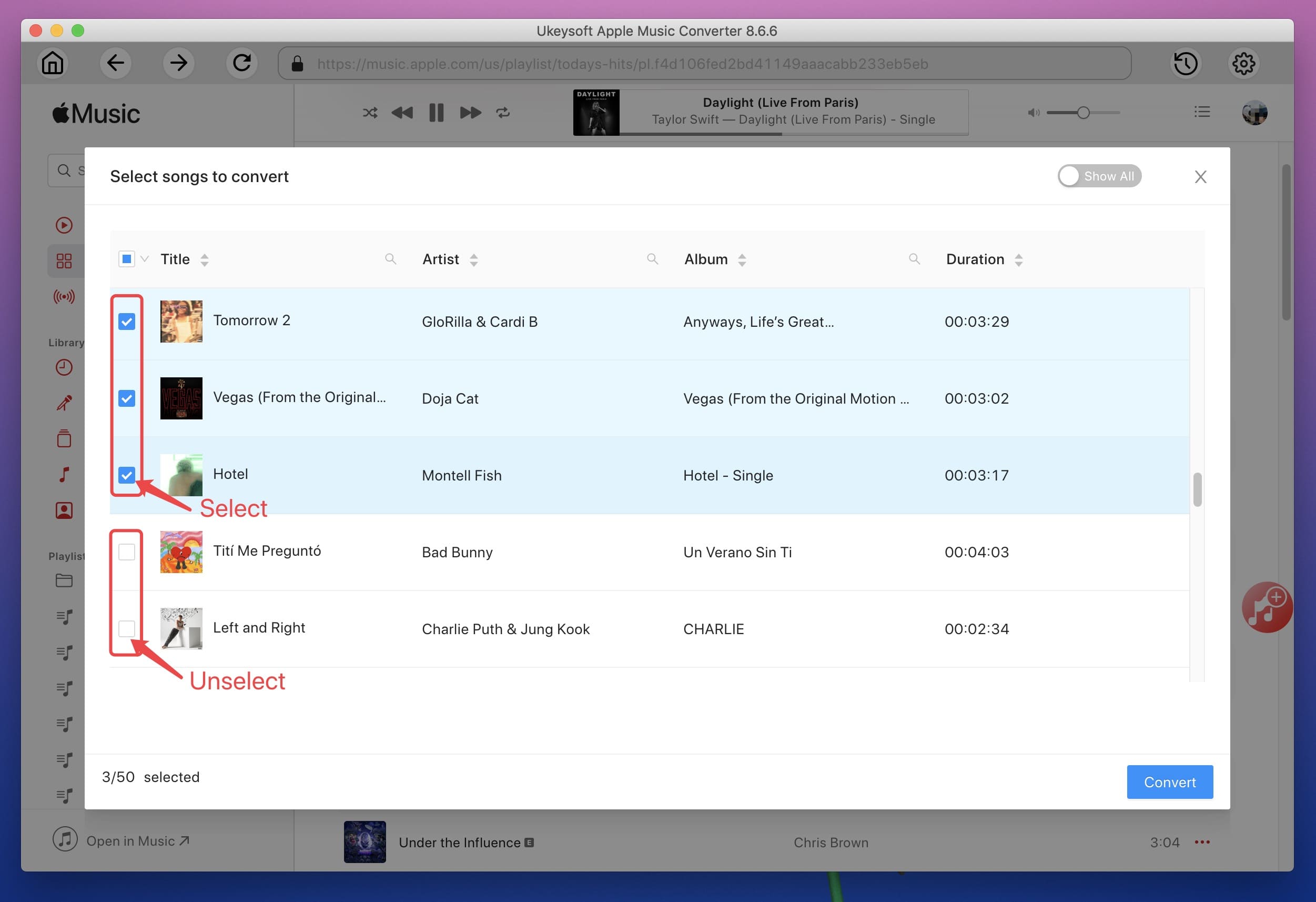
Step 3. Choose the Output Format
Now you can set the output format as MP3, WAV, FLAC or AAC, etc, output path, out folder, for your preference.

Step 4. Start Conversion
Click the “Convert”button to start converting to CD supported format.
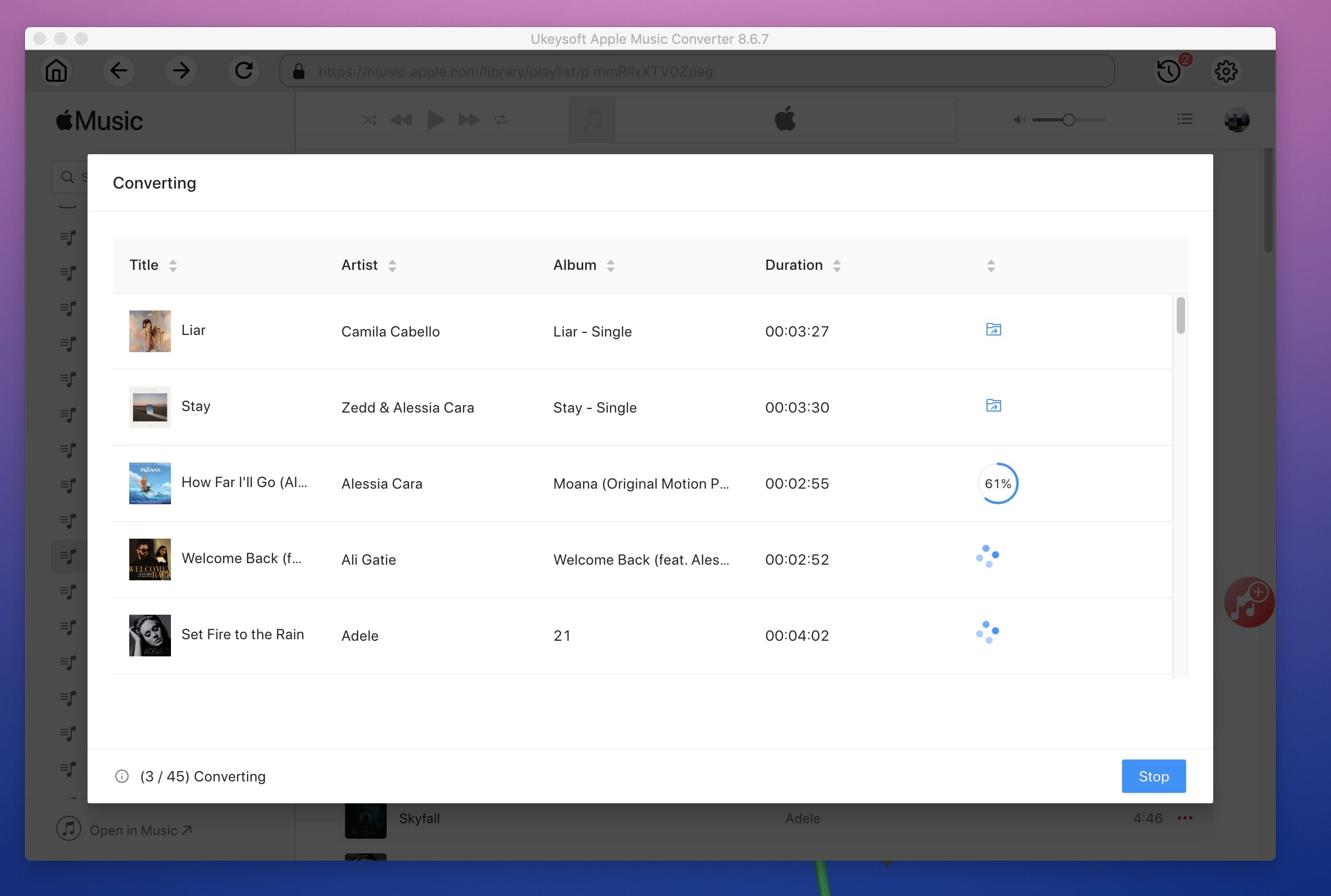
After conversion, you can find the converted songs by clicking “Explore Output File” button.
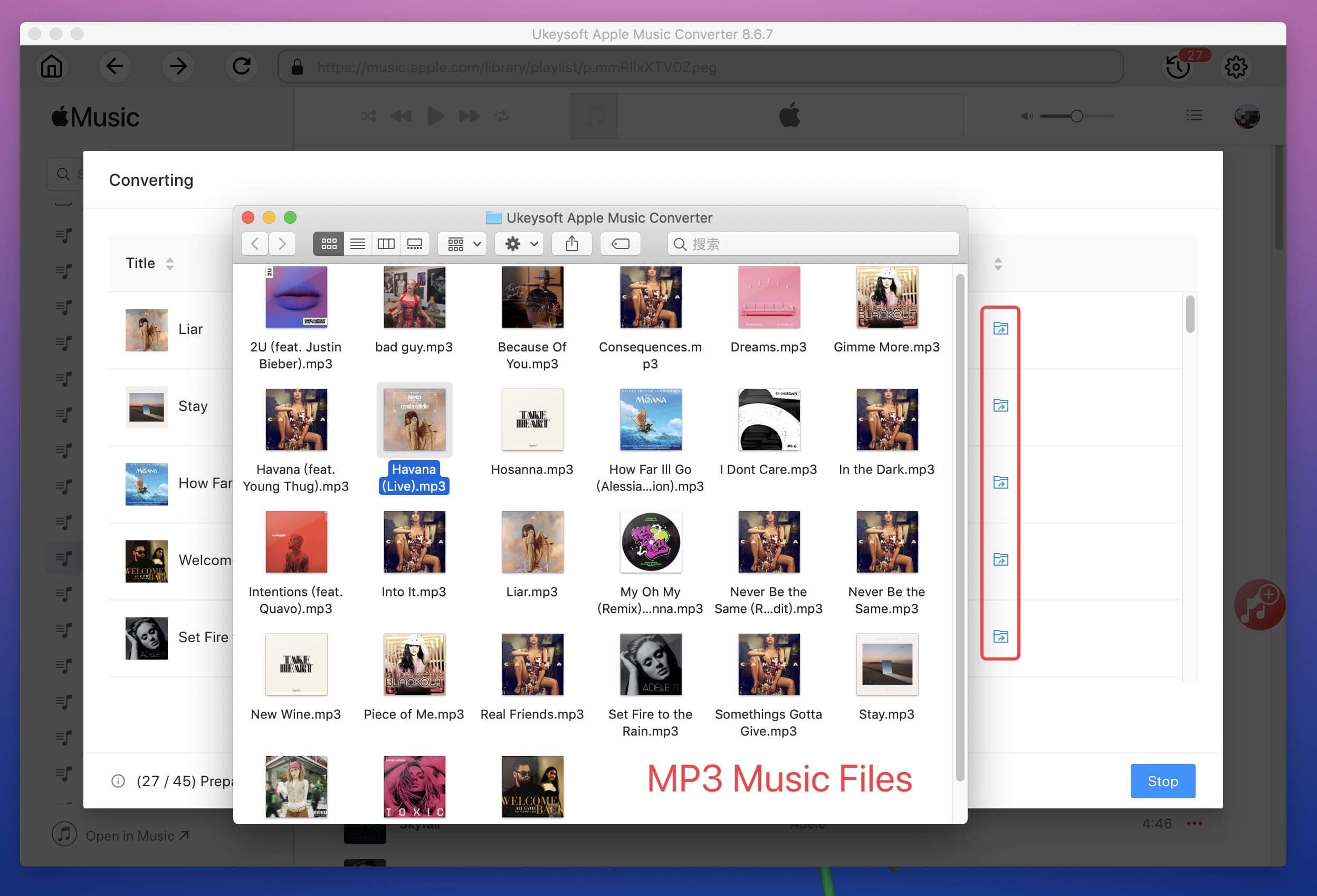
Step 5. Import Converted Apple Music Files to iTunes
Create a new playlist in iTunes, click on File > New > Playlist and name it, then import the converted Apple Music songs to the playlist.
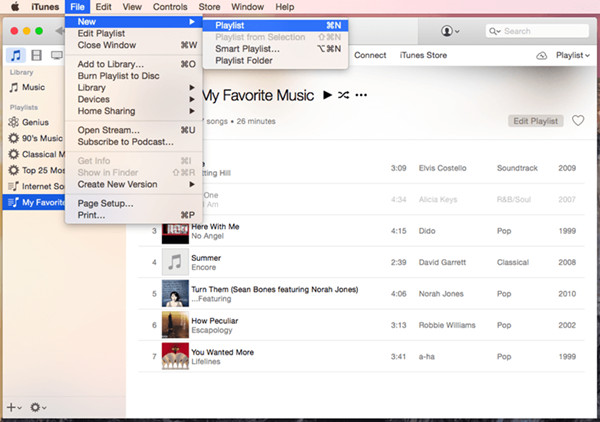
Step 6. Burn Apple Music Tracks to a CD via iTunes
Insert a blank CD and open the CD, then right click the "Burn Playlist to Disc" option. In the Burn Settings window you are allowed to choose preferred speed, disk format for CD burning. Click "Burn" to start burnning Apple Music files to CD.
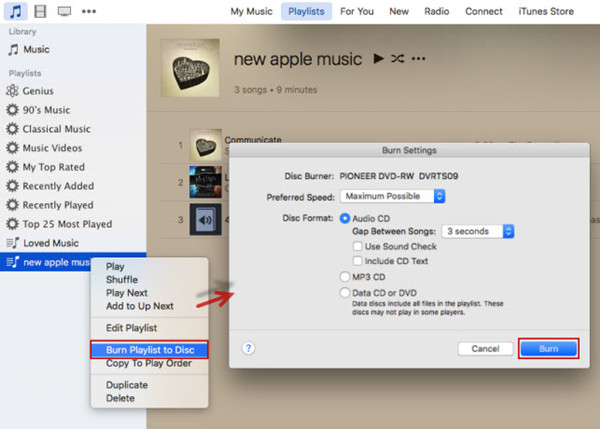
Now you can burn Apple Music to CD with the help of UkeySoft Apple Music Converter, or transfer the converted songs to any devices for playback, such as, MP3 players, iPod Touch, iPod Shuffle, iPod Nano, iPod Classic, Sony Walkman, SanDisk MP3 player, Activo CT10, FiiO M11/M15, Activo CT10,PS4, Zune, PSP, etc.
Video Demo: Best Apple Music DRM Removal
Watch this quick video tutorial to learn how to remove DRM from Apple Music with UkeySoft Apple Music Converter.
Prompt: you need to log in before you can comment.
No account yet. Please click here to register.

Convert Apple Music, iTunes M4P Songs, and Audiobook to MP3, M4A, AAC, WAV, FLAC, etc.

Enjoy safe & freely digital life.
Utility
Multimedia
Copyright © 2024 UkeySoft Software Inc. All rights reserved.
No comment yet. Say something...