 ✕
✕
By Justin SabrinaUpdated on April 06, 2023
“I have already purchased or rented the video from iTunes, so I don't need to waste money to repurchase the songs from Apple Music again, how to extract songs from an iTunes music videos? I want to play Taylor Swift’s new music videos “Me!” on my Sony Walkman MP3 player.”
“I have subscribed Apple Music service, I like the background music of an iTunes music video, how to extract audio track from iTunes Music Videos to MP3?”
"I need to extract a audio from an iTunes music video as my created video background music, after downloaing music video from iTunes store, the iTunes can't convert M4V video file, how to convert a downloaded iTunes video to MP3?"
Apple has expanded its Apple Music streaming subscription service to include thousands of music videos. You can access Apple Music's video catalog on any Apple Music compatible device. This includes iOS devices such as iPhone and iPad, Apple TV, Mac and Windows computers, and Apple Music for Android mobile apps. Apple Music subscribers can add/download them to your library for offline watching by clicking the download icon, or you can add them to your iTunes Music playlist.
Sometimes we just want to save the audio in a movie or music video. iTunes music videos are usually encrypted using DRM copyright protection. So a standard audio extractor would not help to extract audio from iTunes DRM protected M4V videos. You may want to know how to convert iTunes music videos to MP3, so you can take them to other devices for offline listening.
Also Like: How to Convert iTunes M4V Movies to MP4
UkeySoft Apple Music Converter is such an efficient and easy-to-use iTunes audio converter, it allows you to remove DRM from both purchased iTunes music video and convert iTunes M4V music videos to MP3 format. Besides, it is designed to extract MP3s from Apple Music songs, M4P audios, iTunes M4B audiobooks, Audible AA/AAX audiobooks, purchased iTunes M4V movies and TV shows. With it, you can extract audio from iTunes music videos and save as MP3, M4A, AC3, MKA, FLAC, AU, etc, offering up to 16x faster speed and keeping 100% audio quality. Now download it and follow the guide to extract MP3 audios from iTunes music video.
Step 1. Download M4V Music Videos to iTunes Library
It's easy to extract audio from all kinds of iTunes videos, but you should firstly add or download iTunes music videos from iTunes Store to the library. After downloading, exit iTunes.
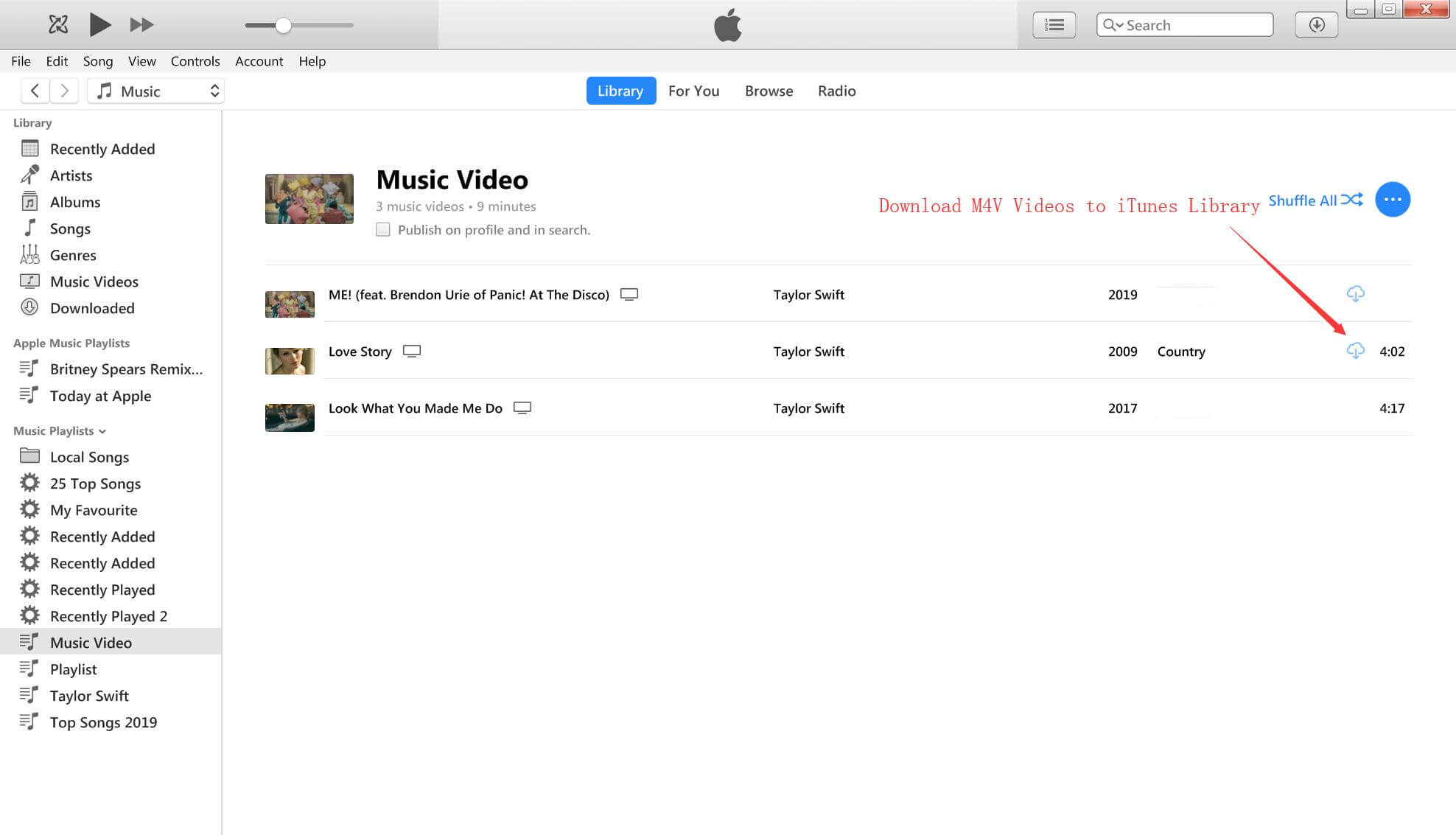
Step 2. Launch UkeySoft Apple Music Converter
Now, install and launch UkeySoft Apple Music Converter on your computer. Once it started successfully, iTunes will be opened automatically at the same time.
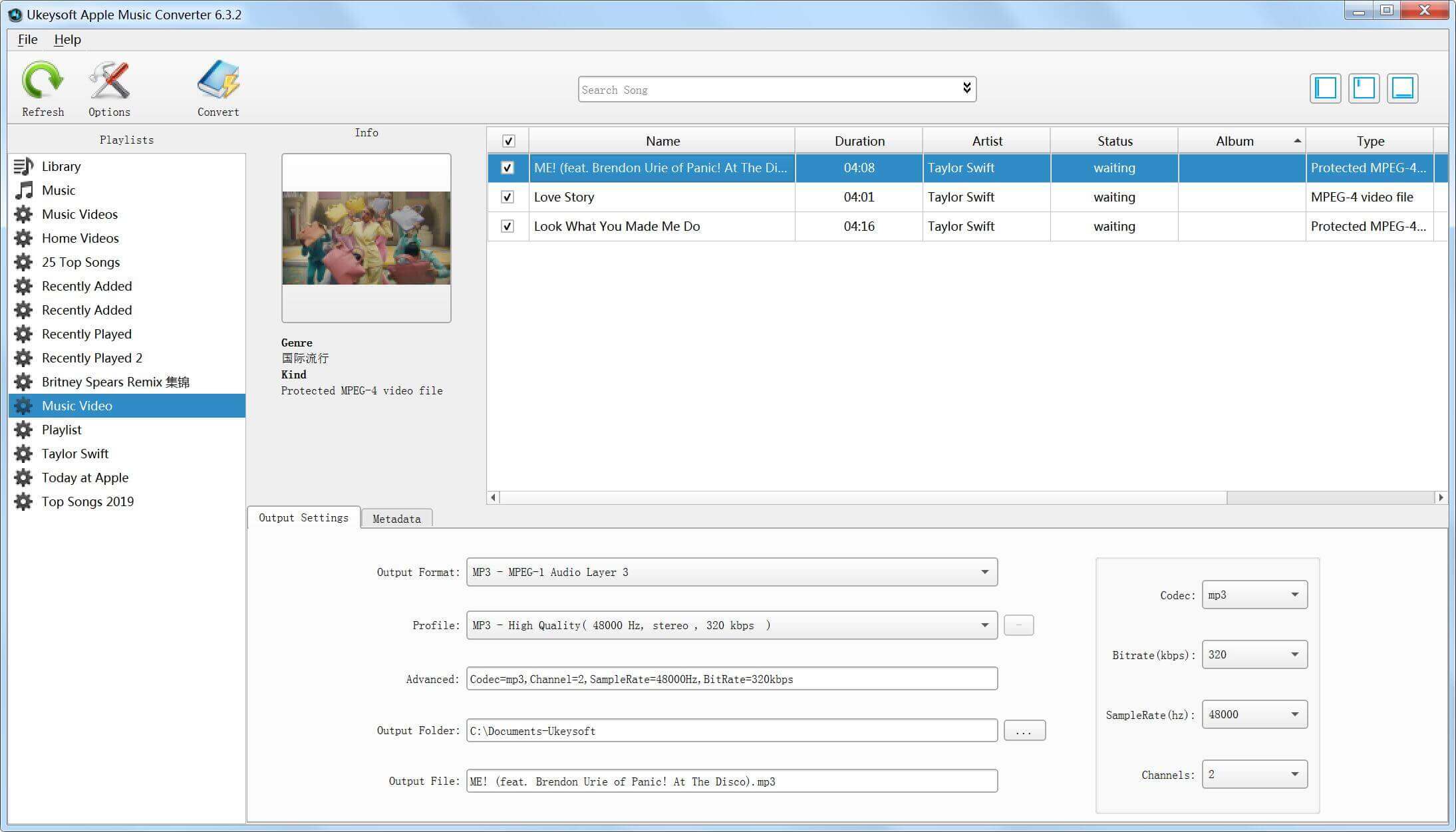
Step 3. Select iTunes Music Videos
If you need to extract audio from music videos, find it from the left column and open the "Music Video" playlist, then select one or more iTunes music videos from which you want to extract audio. This program has built-in batch conversion, so you can add multiple files at once.
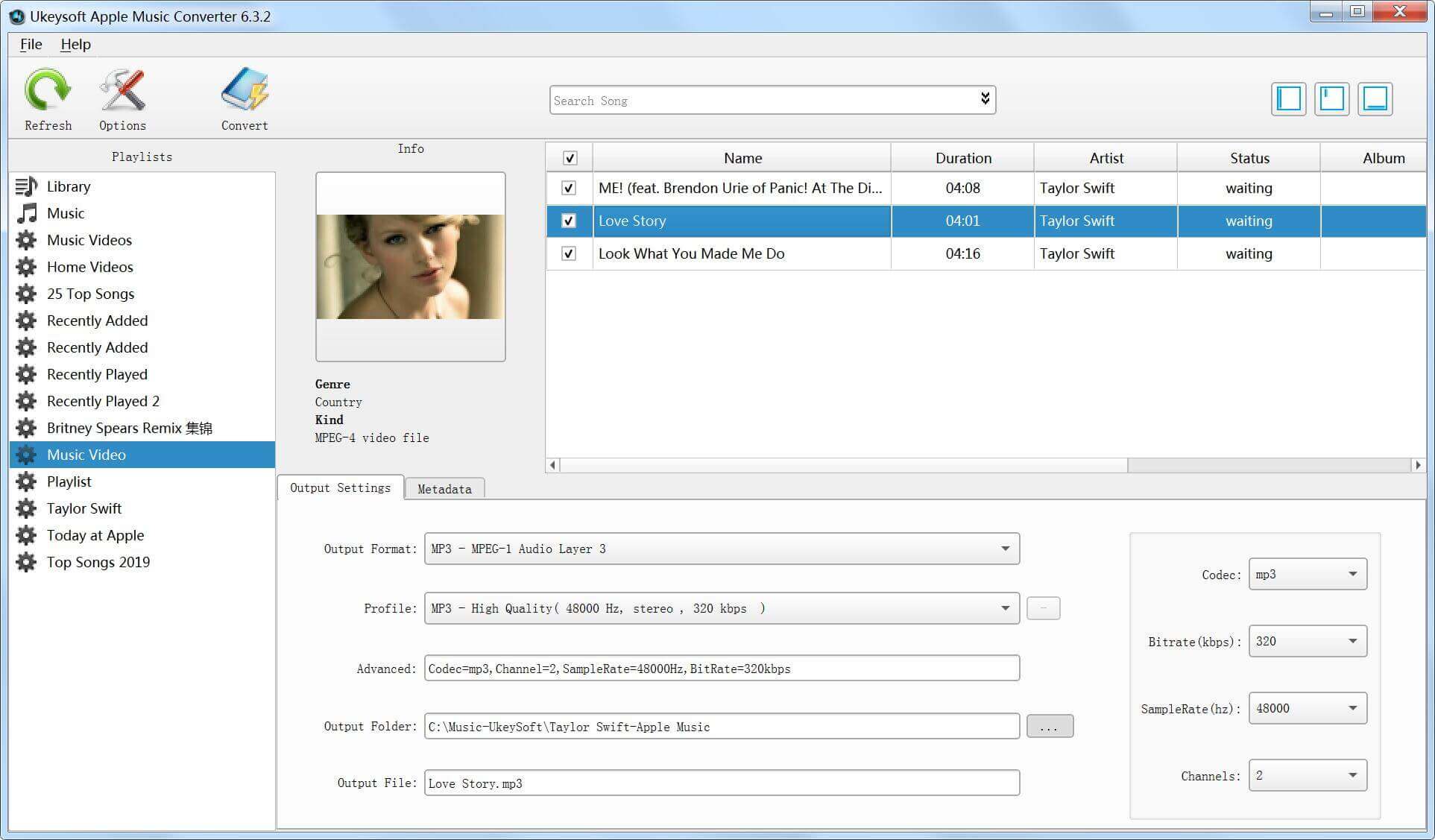
Step 4. Select MP3 as Output Audio Format
There are multiple output music formats in the list, you can choose MP3, M4A, AIFF, FLAC or other formats as needed. You can also choose MP3 by default and select the audio quality in the profile list, or customize the bit rate, sample rate and audio channel if necessary.
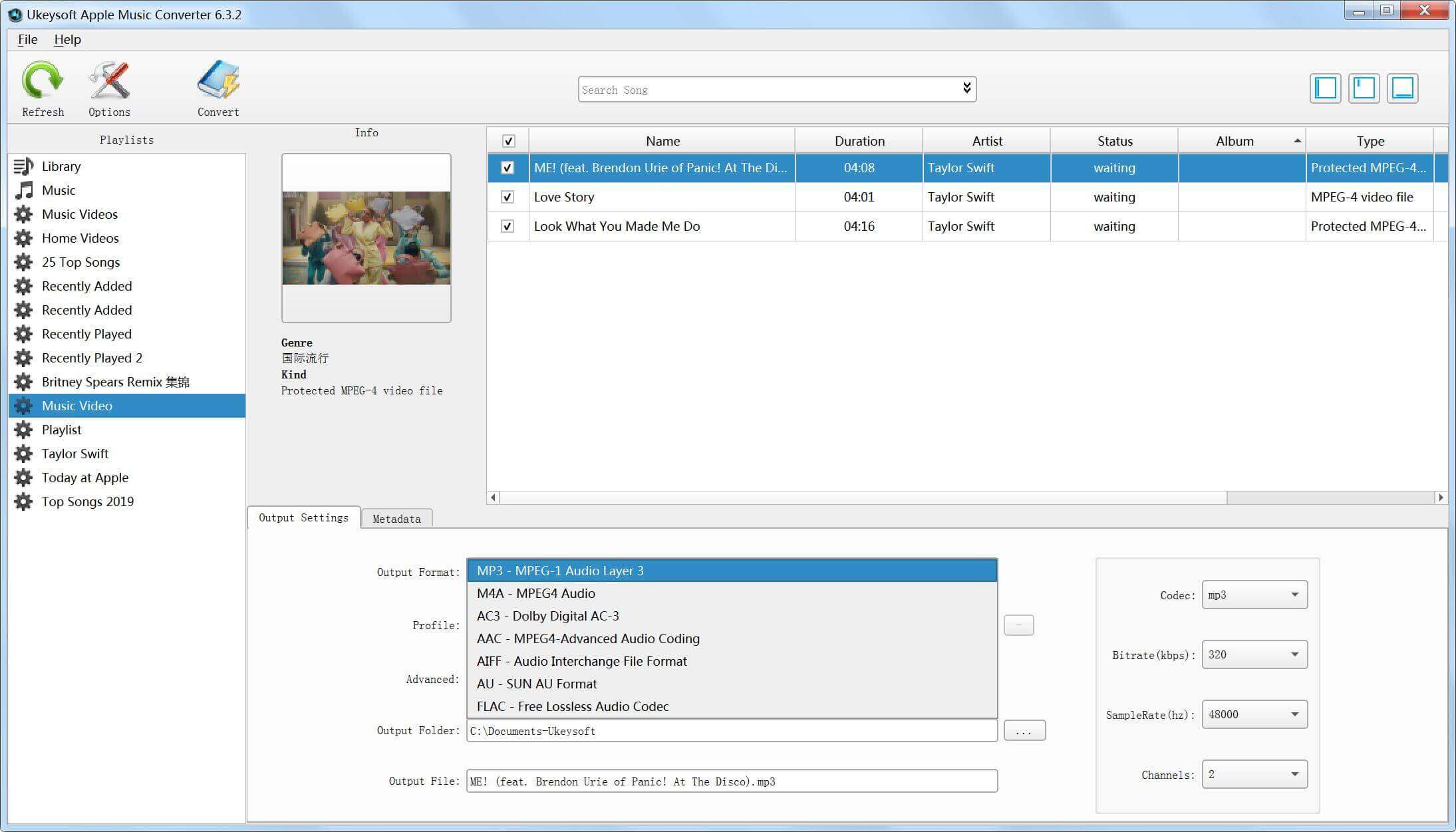
Step 5. Extract MP3 from iTunes Music Videos
When finish customization, click on the “Convert” button to start converting and extracting audio from iTunes M4V music videos.
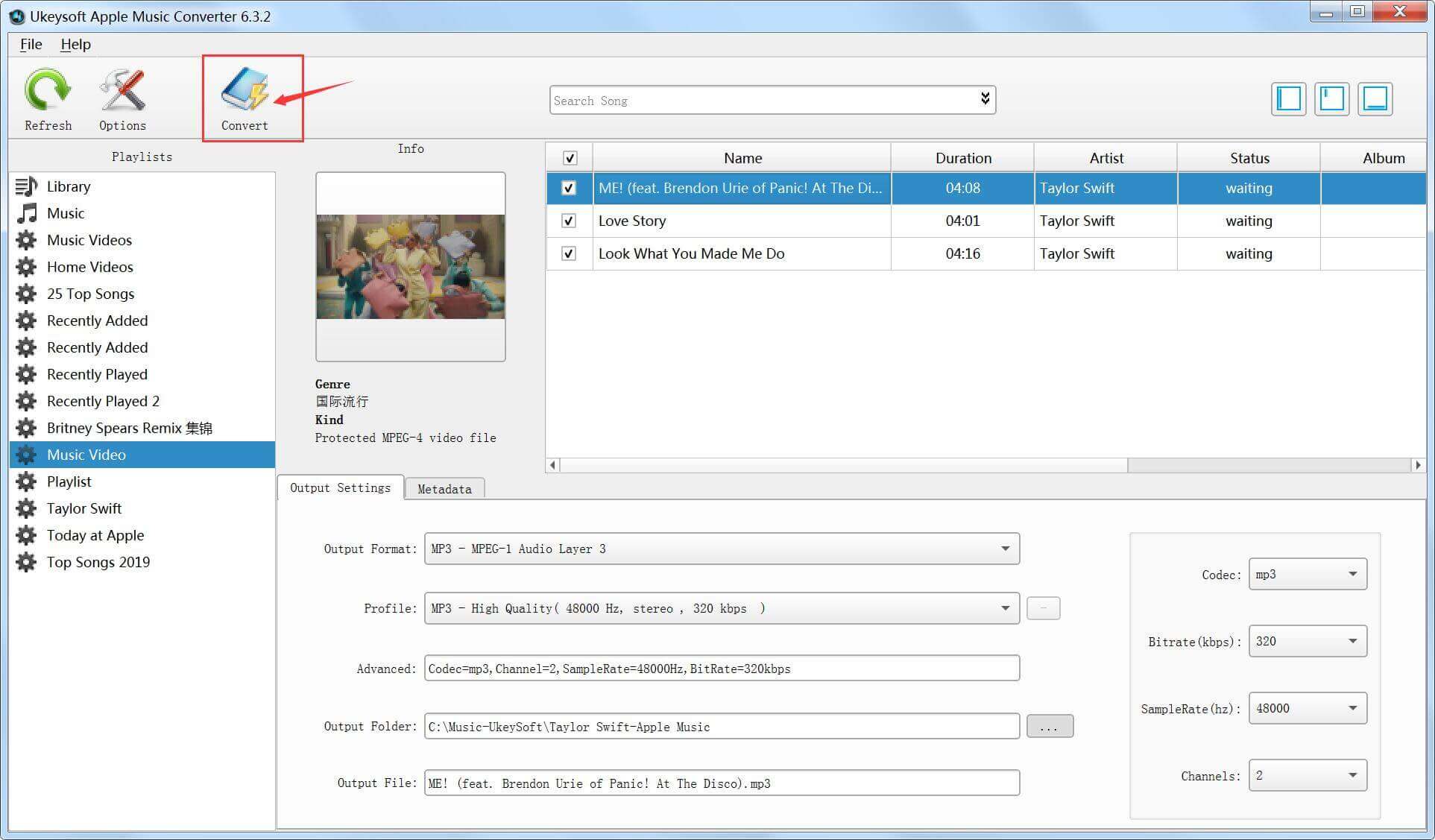
Notes: During converting, iTunes plays the iTunes M4Vvideos in the background (muted), so you'd better not using iTunes before conversion is finished.
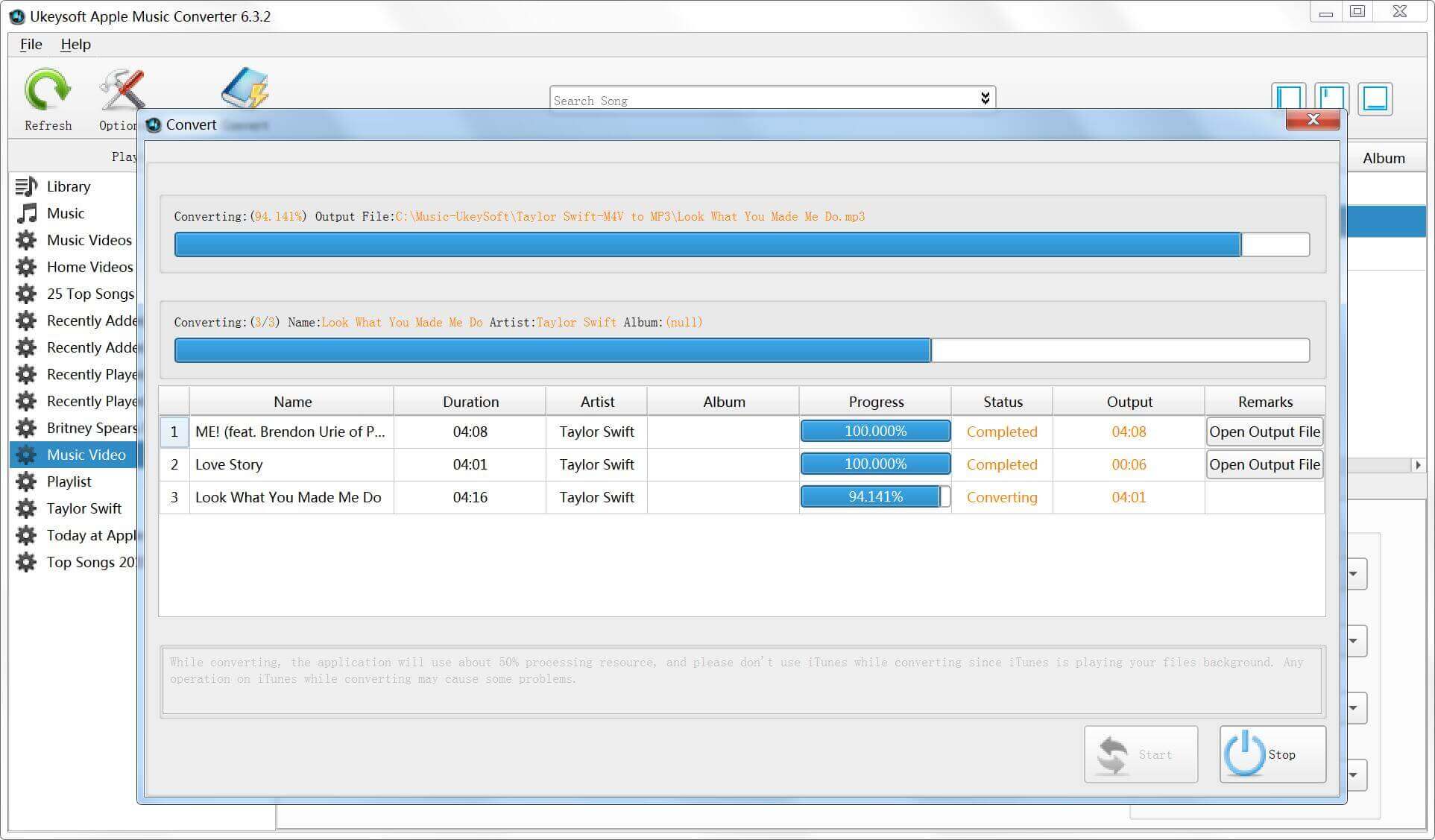
It will work at 16X faster speed when converting the iTunes M4V videos to DRM-free audios. When audio extraction is done, you can simply click "Open Output File" button to get the DRM-free MP3 audio file.
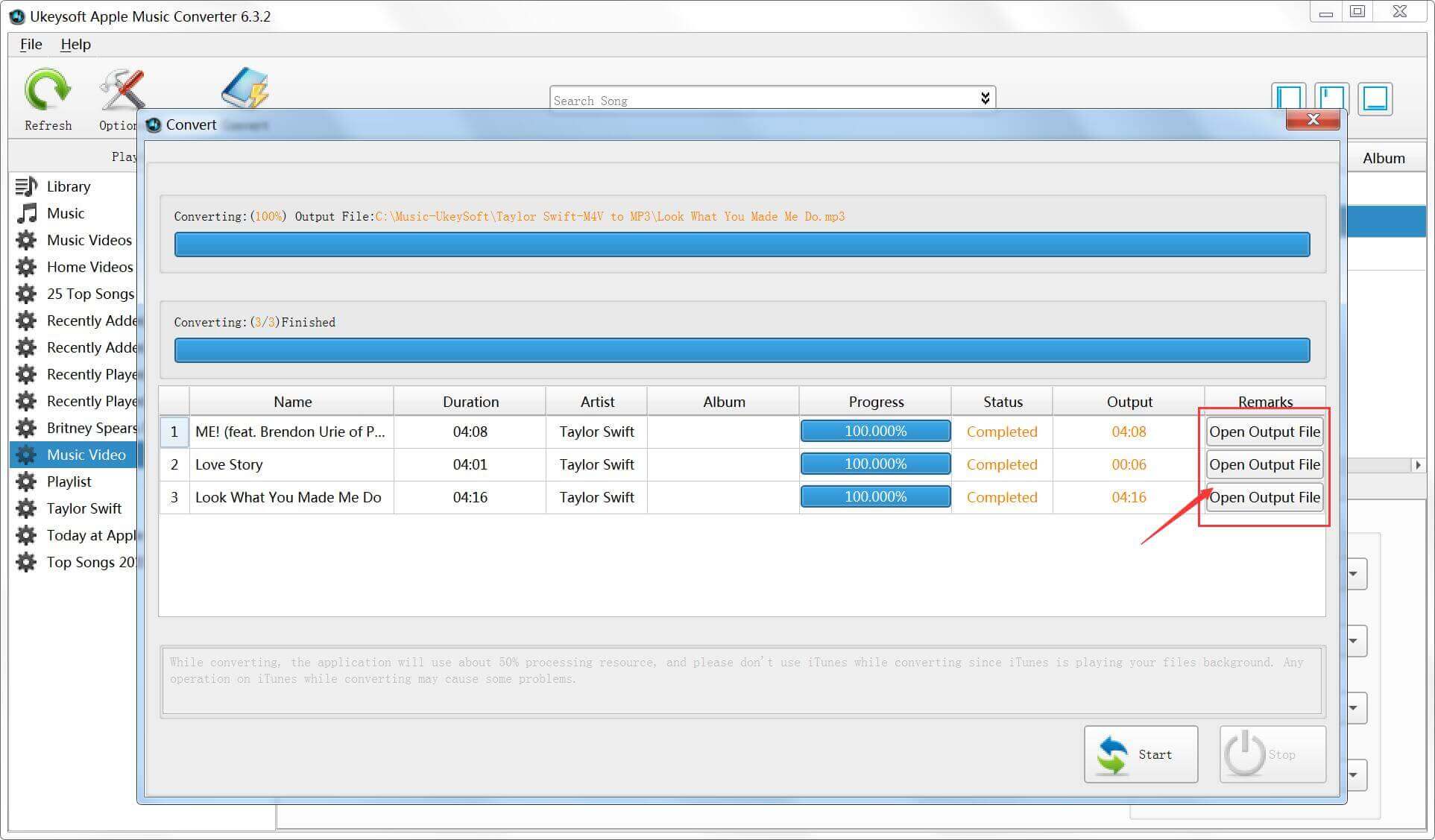
On the below screenshot, you can see all iTunes music video be extracted and saved in MP3 format.
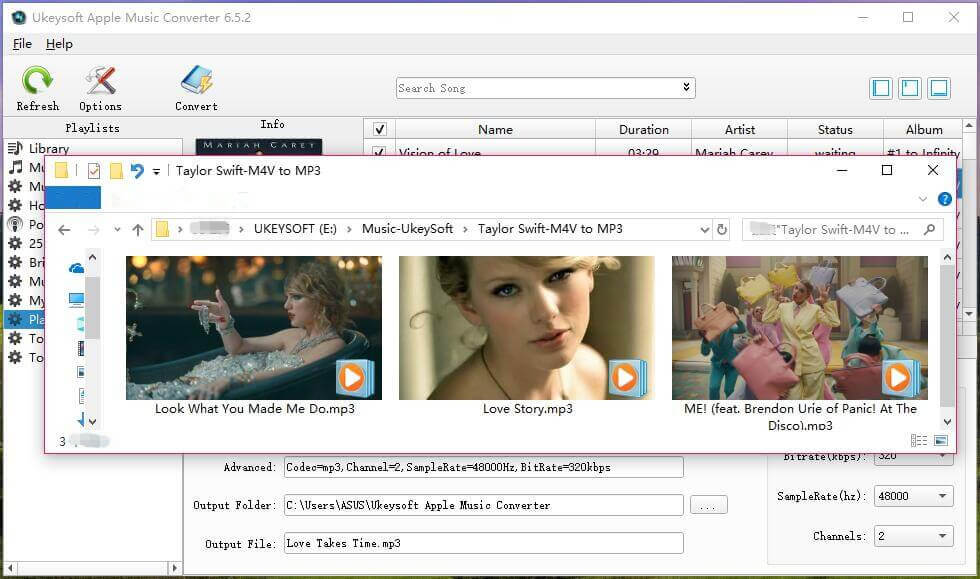
After conversion, now you are freely to use the music as a created video's background music, or enjoy them on your MP3 players, iPhone/iPod/iPad, Android phones/tablets, etc.
Prompt: you need to log in before you can comment.
No account yet. Please click here to register.

Convert Apple Music, iTunes M4P Songs, and Audiobook to MP3, M4A, AAC, WAV, FLAC, etc.

Enjoy safe & freely digital life.
Utility
Multimedia
Copyright © 2024 UkeySoft Software Inc. All rights reserved.
No comment yet. Say something...