 ✕
✕
By Justin SabrinaUpdated on September 01, 2021
[Summary]: Want to Convert iTunes Music to MP3 but don’t know how? You need to take a glimpse of this article, which will show you step-by-step guide for exporting songs from iTunes library to MP3.
MP3 is the standard for digital audio. An MP3 music track can be played on almost ANY player, whether it's portable or computer-based. Get the MP3 audio file, you can transfer songs to a USB flash drive so you can listen to the music on the car; you can also rip the song to the CD for playing. However, music purchased from the iTunes store is usually not in MP3 format. Apple still encodes songs using the proprietary AAC format. These songs are protected by digital rights management (DRM) copying, which is called "protected AAC" and has a file extension of ".m4p". If you're looking for ways to transfer music from your iTunes library to MP3, read this guide to show you the steps to export music from iTunes library to MP3.(Dont' miss: How to Convert Apple Music Songs to MP3. )
CONTENTS
Not all iTunes music is protected by Apple's FairPlay. iTunes has released some DRM-free music, which can be burned to CD as many times as needed, and synced to any AAC-enabled device (such as iPad, iPod, iPhone or Apple TV). These songs are supported for playback on any Mac, Windows computer or media player. Here's a step-by-step guide to converting music from iTunes to MP3. Here's how.
Step 1. Run iTunes and go to Edit > Preferences > General.
Step 2. Click the "Import Settings" button.
Step 3. Change the “Import Using” to “MP3 Encoder.”
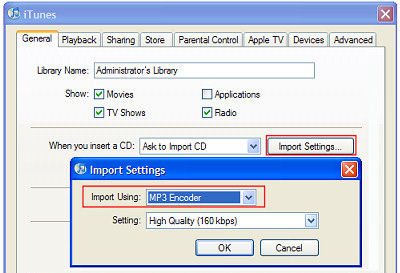
Step 4.Right-click on a music track, choose "Create MP3 Version" or "Convert Selection to MP3".
For music purchased from iTunes before 2009, it may be protected by DRM. If you try to convert a track and iTunes tells you that "xxx cannot be converted because the protected file cannot be converted to other formats", the song is DRM protected and cannot be converted to MP3. To convert DRM-protected tracks, you need a professional iTunes DRM to MP3 converter.
UkeySoft Apple Music Converter is a powerful, yet simple DRM Audio Converter, used to bypass DRM protection with up to 16X conversion speed and convert any song in iTunes Music library to MP3, AAC, AC3, M4A, AU and FLAC. And users can also remove DRM from songs purchased from iTunes Store, Apple Music songs, Audiobooks from iTunes/Audible. It preserves iTunes music metadata & keep 100% original iTunes Music quality in the output audio files. In addition, the batch conversion feature allows you to check all iTunes Music songs and one-click to convert to MP3.
Before downloading, make sure you have selected the correct version, as UkeySoft Apple Music Converter supports both Windows and Mac versions. Follow the step-by-step guide.
How does the UkeySoft Apple Music Converter appeal to you?
Step 1. Install UkeySoft Apple Music Converter on PC
Free download and install the UkeySoft Apple Music Converter on your Mac or Windows. At the same time, iTunes will be launched automatically.
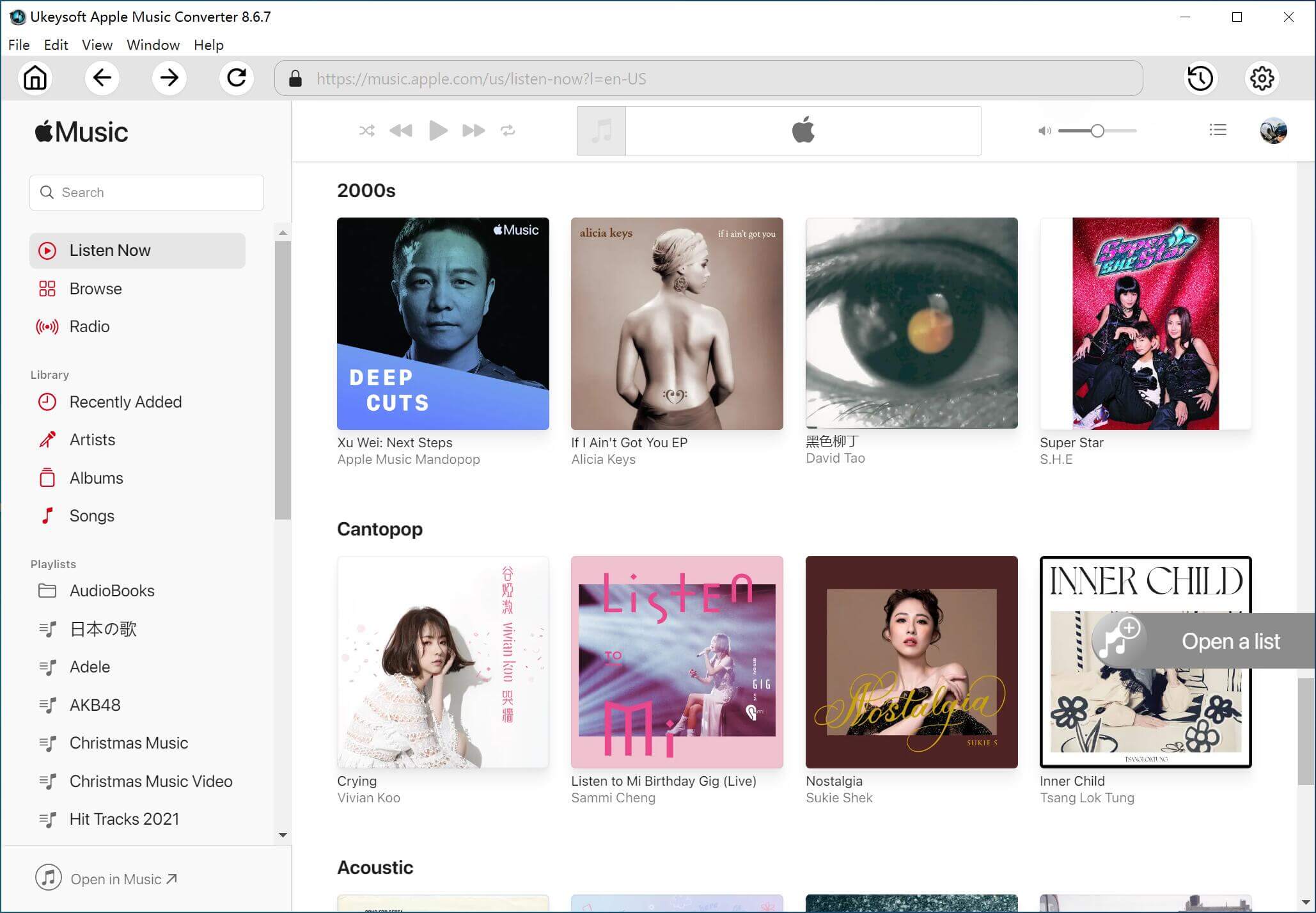
Step 2. Select iTunes Music
The UkeySoft Apple Music Converter will automatically obtain all playlists and files from your iTunes library, so there is no need to import files – just select the songs you want to convert.
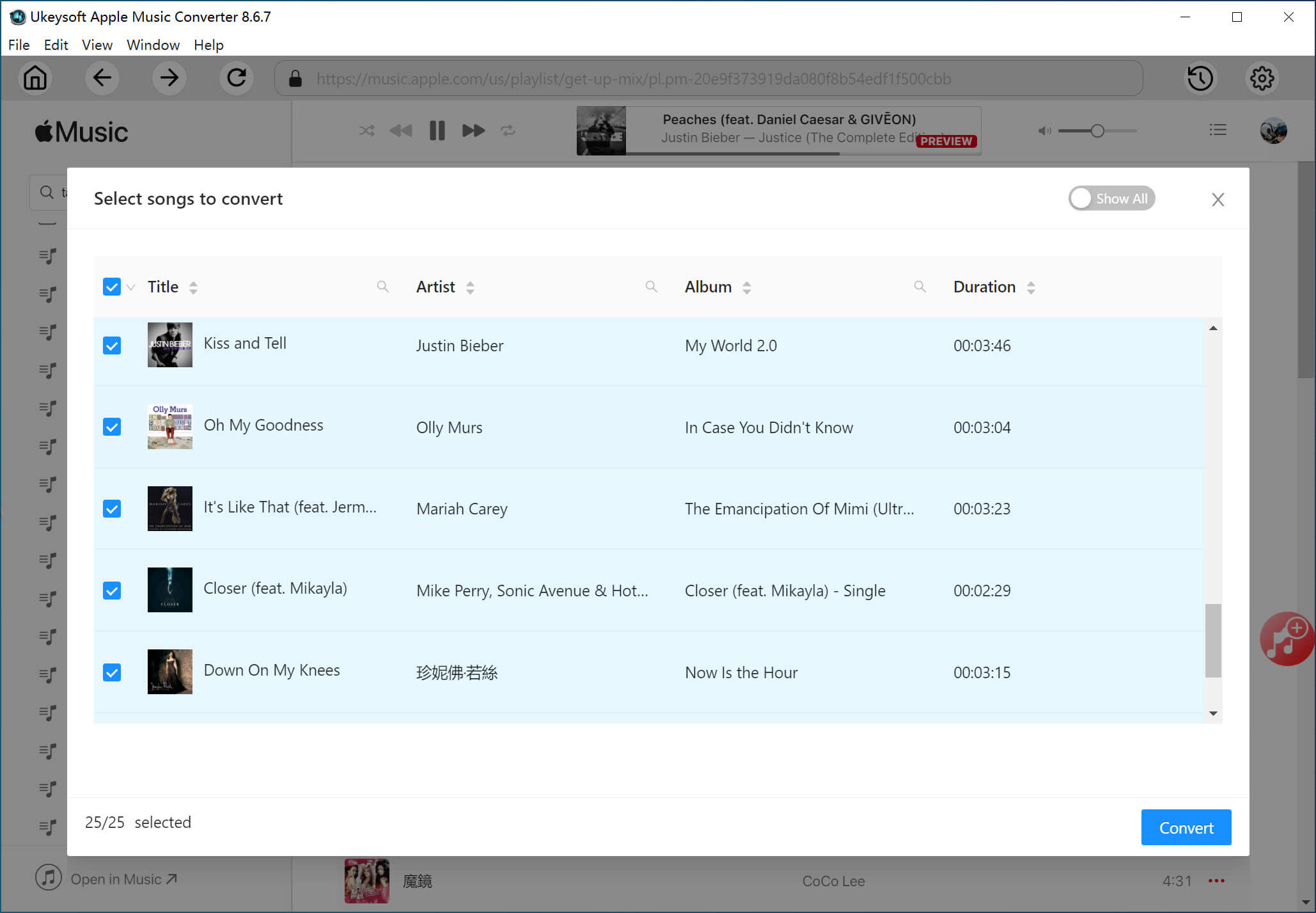
Step 3. Choose Output Format
Now you can choose output format in the bottom of the main window. In the case, select MP3 as your output format. To change the conversion speed, you need to click on "Options" button on the menu bar to open the Preferences interface.
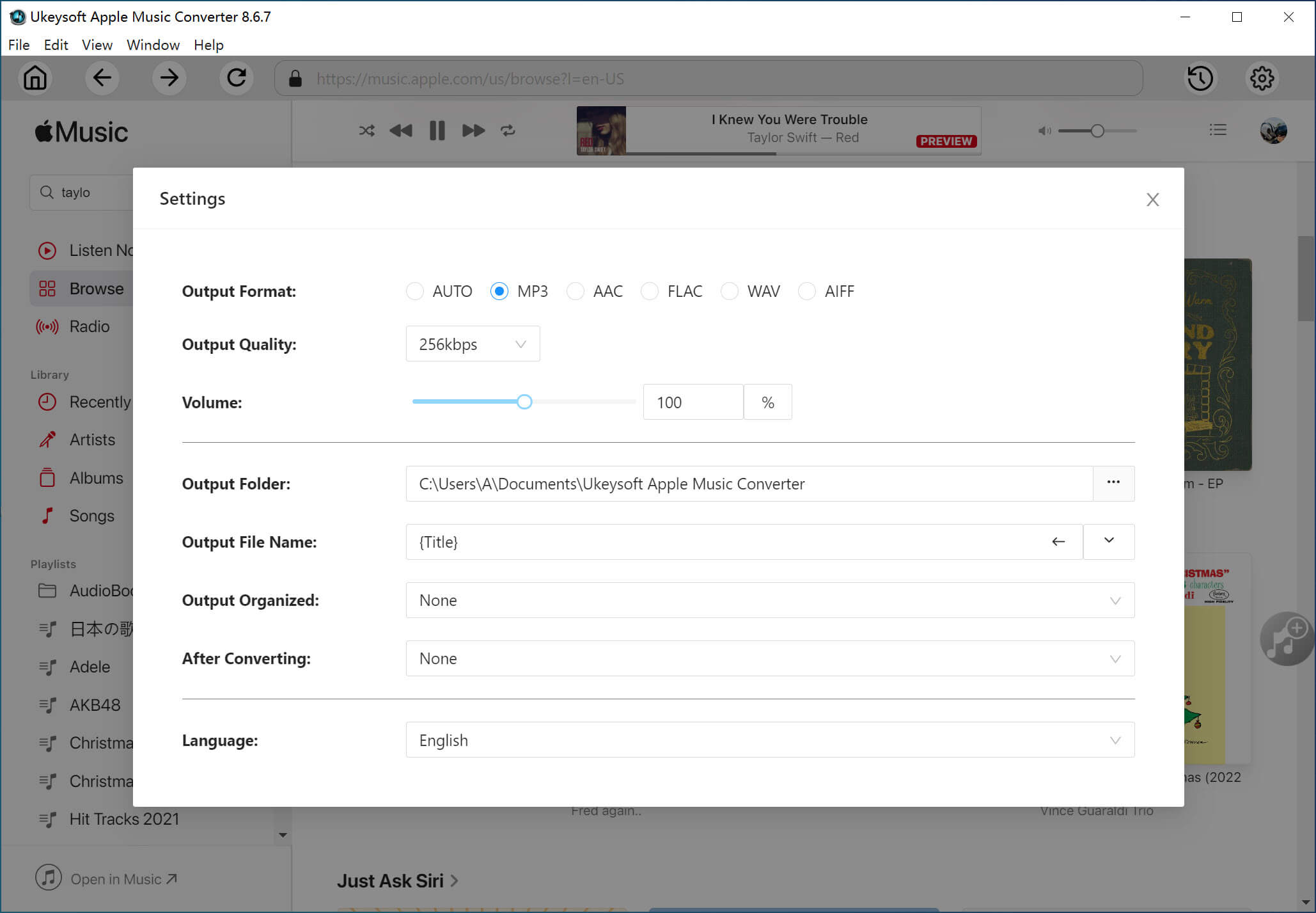
Step 4. Convert iTunes Music to DRM-free MP3
Simply click on "Convert" then the software will convert the iTunes music to MP3 format automatically. When the conversion is completed, you can find the MP3 files on the output folder.
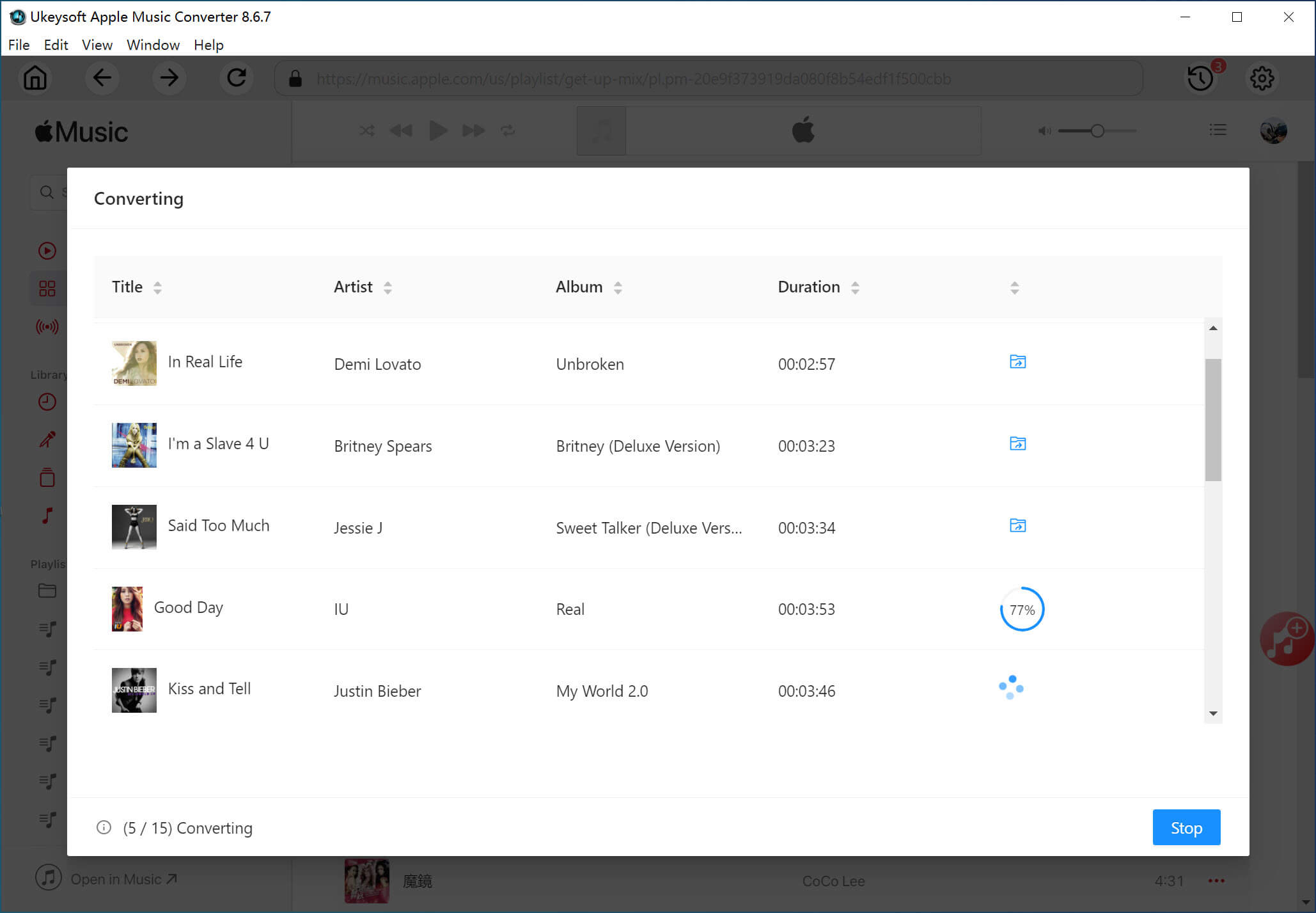
Prompt: you need to log in before you can comment.
No account yet. Please click here to register.

Convert Apple Music, iTunes M4P Songs, and Audiobook to MP3, M4A, AAC, WAV, FLAC, etc.

Enjoy safe & freely digital life.
Utility
Multimedia
Copyright © 2024 UkeySoft Software Inc. All rights reserved.
No comment yet. Say something...