By
Justin SabrinaUpdated on February 11, 2025
Summary
Do you want to download Apple Music tracks for offline listening on Mac and MP3 player? Read this article and learn how to download Apple Music to MP3 on Mac, you also can learn how to convert music to MP3 with Apple Music app.
iTunes and Apple Music app is developed by Apple company, we can download, organize, manage and enjoy streaming music with iTunes and Apple Music app on Macbook/iMac. If you have update your Mac computer to macOS Catalina, the iTunes is erased and the new Apple Music app will appear in the system, then you can enjoy Apple Music tracks with the new music app. But, today, we will teach you a method to convert Apple Music to MP3 on Mac or Windows computer, you can batch download Apple Music songs, playlist and albums to MP3 on Macbook/iMac, so that you can enjoy Apple Music without Apple Music ap on Mac.
CONTENTS
Even though we can download Apple Music songs with authorized Apple Music app/iTunes application for offline listening, since Apple Music tracks are protected M4P format, you will find that all downloaded Apple Music tracks cannot be transfered/copied to other devices.
If you want to play Apple Music in other devices such as iPod Nano, iPod Shuffle, Surface, PS4, Sony Walkman, Android TV and other general MP3 players, you need to convert Apple Music to MP3 format. For example, some users want to export music from iTunes Library to USB Flash Drive, Memory Card, MP3 Player, etc. Or transferring Apple Music songs to iPod nano/shuffle/classic, iPod, iPhone, Android phone, etc. Many users want to know how to convert Apple Music M4P files and iTunes songs to MP3 for playing offline on any MP3 player. Please allow me to introduce you a professional Apple Music to MP3 Converter, which can help you remove DRM from Apple Music and convert the to MP3 format.
About Apple Music and DRM Protection
Apple Music is one of the most popular streaming music service in the world similar to Spotify Youtube Music and Amazon Music, it owns over 100 million songs in library. If you have subscribed to the Apple Music membership, you can download and enjoy Apple Music songs in Mac, PC, iPhone, iPad, Apple Watch, Apple TV, Android and Sonos, even though you have downloaded Apple Music songs to your iOS device, Android device or computer via iTunes/Apple Music app, you don’t actually own the song even subscribe to Apple Music service, if you canceling Apple Music subscription, you are not allow to play any streaming music you've added or downloaded to your library from the Apple Music catalog. In addition, you can't transfer Apple Music songs to a unauthorized device for playing offline, such as general MP3 player, iPod nano, iPod shuffle, iPhone classic, SanDisk, Sony Walkman, PSP, Xbox, mobile phone, etc. Why? Because Apple Music songs added digital rights management (DRM) protection, all songs is DRM protected M4P format in iTunes store, so Apple inc not allows users keep Apple Music songs playable after canceling its subscription, and we can’t transfer Apple Music songs to MP3 players.
![new apple music app]()
However, how to keep Apple Music forever even after unsubscribing? How to play Apple Music songs on MP3 player? How to enjoy Apple Music songs on any unauthorized mobile phone offline? What you need to do is removing the DRM protection and convert Apple Music M4P songs to MP3 first. Please keep reading below tutorials, we will teach you how to convert iTunes playlists to MP3 by iTunes, and how to convert Apple Music and iTunes M4P/AAC/AC3 songs to MP3 by UkeySoft Apple Music Converter.
If you want to convert Apple Music to MP3 for offline play Apple Music songs on MP3 player, iPod nano/shuffle/classic, PSP, chromecast, Xbox, Android phone and more devices, you need an third-party Apple Music Converter to remove the DRM protection from Apple Music and convert Apple Music M4P songs to MP3. Please learn the below tutorial, we’ll teach you a quick and confirmed method to convert Apple Music to MP3 by UkeySoft Apple Music Converter.
Part 1: How to Convert Apple Music to MP3
UkeySoft Apple Music Converter for Mac is the best Apple Music to MP3 Converter and Apple Music DRM Removal, it can help users easily convert Apple Music to MP3 at 16X speed. What's more, it can help you download Apple Music songs/playlist to MP3 in batch, because of its convenient control options and built-in Apple Music web player. The program offers you a batch download feature that enables you to download all Apple Music songs to Mac in batch with one click.
This great tool will keep 100% original music quality after converting Apple Music songs to MP3, you can also customize the audio parameters, such as output quality, output folder, volume, etc. Amazingly, it has a built-in Apple Music web player and music player, after downloading Apple Music to Mac with our software, you can directly play them with it's built-in music player, it means that you can listen to those downloaded Apple Music not only on the app itself, but also on our software, any MP3 player, iPod, iPhone, Android, smart TV, PSP and so on.
Here are main features about the improved UkeySoft Apple Music Converter:
- Convert Apple Music to MP3, M4A, AAC, FLAC, WAV, AIFF.
- Remove DRM from Apple Music songs and playlists.
- Built-in Apple Music Web Player, no iTunes/Music app needed.
- Adjust output quality, Volume, output file name, etc.
- Sort output Apple Music songs by artist, album, artist/album.
- Batch convert Apple Music to MP3 and keep 100% original quality
- Keep original ID tags and more songs information after conversion
- Fully compatible with the latest Windows 11 & macOS 13 Ventura.
Something You Need to Know About the Older Version of UkeySoft Apple Music Converter for Mac:
- Works with the help of iTunes app or Music App (MacOS 10.15 Catalina).
- Convert Apple Music and iTunes M4P songs to MP3, M4A, etc.
- Convert iTunes audiobooks to MP3.
- Convert Audible AA/AAX Audiobooks to MP3, M4A, etc. (older version).
- Extract audio from iTunes M4V videos (Convert M4V to MP3).
What you should pay attention to before using the older verison of UkeySoft Apple Music Converter?
2)Before using UkeySoft Apple Music Converter, please exit the iTunes program, after running the Apple Music Converter, it will automatically launch iTunes again.
3)After launching the Apple Music Converter program, please don't click the iTunes program and don't play music via iTunes.
4)During the Apple Music conversion process, don't use or click the iTunes program until the conversion process complete. Otherwise, an error will occur during the conversion process.
Tip:For free trial version, you can try to convert the first 3 minutes of each audio/Apple Music songs. If you like the program, please buy the full version and "Register" to unlock the restrictions.
Guide: Download Apple Music to Mac to Listen Offline
This tutorial will show you how to convert Apple Music songs to MP3 on Mac. If you subscribe to Apple Music on a Windows PC, please learn this guide about how to convert Apple Music songs to MP3 on Windows 11/10/8.1/8/7 (32 & 64bits).
What you should do before converting Apple Music to MP3 by UkeySoft Apple Music Converter
You don't need to download the Apple Music songs to computer, just add songs, albums or playlists from Apple Music catalog to iTunes Library/Apple Music app's Library.
Because the UkeySoft Apple Music Converter will automatically syncs with your music library and playlists. After launching the Apple Music Converter, login to your Apple ID, it load your Apple Music library automatically, and you can see all your tracks, playlists, etc. Also, you can search for any Apple Music track, artist, album or playlist in the Search Box.
Step 1. Launch UkeySoft Apple Music Converter(Mac) on Mac
After installation, please run the UkeySoft Apple Music Converter for Mac on your Mac computer. Meanwhile, click the "Sign in" with your Apple ID and password.
UkeySoft Apple Music Converter for Mac automatically loads your Apple Music library and playlists (including added Apple Music songs and playlists). You can play any Apple Music track online!
Step 2. Select MP3 as Output Format
Click on the Gear icon to open the settings window. The default format is AUTO M4A foramt. Most devices and media players supports MP3 audio format, we recommend you choose MP3 as output format.
In this step, you can also select output music quality (128kbps, 192kbps, 224kbps, 256kbps, 320kbps) according to your needs.
Step 3. More Output Settings(Option)
In the "Output File Name" option, you are able to customize output mp3 filename format if you like.
Output filename can contain Title, Artist, Album, TrackID and DiskID, such as Artist - Album - Track - Title.mp3. Click Options on the menu bar to open Preferences and customize output filename format if you like. Then all output MP3 songs will be in this filename format.
You can also adjust the volume as you like.
To manage your music library, you could organize the output content by artist, album, artist/album, album/artist.
Step 4. Select Apple Music Tracks to Converter
In this steo, you need to add Apple Music tracks to the converter. If you want to view the detail information, please click playlist name or Music and all songs included will be shown on the main interface. You can listen to them online. Then click the red "+" icon to add them into converting list.
By default, it will select all songs in the playlist. You can tick the checkbox before the song to select songs you don't like. want to convert to MP3.
Step 5. Start to Convert Apple Music M4P Songs to MP3
After completing the above steps, just click the "Convert" button on the toolbar start to convert Apple Music songs to MP3.
After converting complete, please click the "History" icon to locate the converted Apple Music songs, you will click the blue folder icon to get the DRM free Apple Music in MP3 format.
As the below screenshot, you see all converted Apple Music songs save onto the Mac folder as .mp3 format.
Tip:Sometimes the conversion speed will be a little slow, it depends on the playing time of the song. If you want to convert Apple Music songs quickly, please download the songs & playlist to the iTunes library firstly, then use our UkeySoft to convert your downloaded M4P/AAC Apple Music tracks. Our UkeySoft Apple Music Converter will keep Apple Music songs metadata such as title, artist, album, genre and artwork, and keep 100% original quality. So, please wait patiently!
Part 2: How to Convert iTunes Songs to MP3 with iTunes
iTunes application also is a music manager and music converter, it can convert iTunes music to Mp3 files, and export music from iTunes to MP3, as we allow know that there is an option built into the iTunes library, which can help us convert iTunes Music into an MP3 format, the iTunes supports convert AIFF, WAV, AAC, M4A to MP3 files, but iTunes application can’t convert DRM protected Apple Music and M4P files to MP3, if you want to convert Apple Music songs to MP3, please learn the below part two tutorial. Let’s teach you how to use iTunes to convert your iTunes music to MP3 files steps-by-steps:
Guide: How to Convert iTunes Library to MP3
Step 1.Launch iTunes on Mac and Click “Preferences”
First of all, please double click on the iTunes icon that is present in your Mac computer. The iTunes program will now open, then choose the option of “Preferences” which is under “iTunes” from your menu bar, the screenshot as below.
For Windows users: After launching the iTunes in Windows 10/8/7, please click “Edit” instead of “iTunes” and then navigate to “Preferences” option.
Step 2. Click “Import Settings” under “General” menu
After clicking “Preferences” option, the iTunes will pop up an new windows, please go to “General” and click on “Import Settings” button, it will automatically take you to import settings window.
Step 3. Select MP3 as Output Format
In this step, please click on drop-down icon beside “Import Using” and select “MP3 Encoder”, then click “OK” to go to the next step.
Step 4. Select the Songs in iTunes Library
After completing the above settings, then select the songs you want to convert to MP3. If you want to select multiple songs at once, just click “Shift” key to select multiple songs you want.
Tips: You can choose your desired tracks from albums or playlists in your iTunes library and mark them.
Step 5.Start to Convert iTunes Songs to MP3
After select the songs you want to convert, please click the option of “Convert” which is under “File” from your menu bar, then click “Create MP3 Version” to convert iTunes music file into MP3 format.
All your unprotected iTunes music (except DRM-ed Apple Music songs) converted into MP3 files and can be seen in your library.
Tips: Disadvantage - iTunes Can’t Convert DRM Protected Apple Music Songs and M4P Files
iTunes application can convert AIFF, WAV, AAC, AC3 and M4A to MP3, but it can’t convert protected files to other formats, many Apple Music users might see a tips “songs could not be converted because protected files cannot be converted to other formats”.
Because Apple Music songs are protected by Apple's Fairplay DRM, when you add Apple Music songs to iTunes library, the added Apple Music songs is AAC audio file, and the downloaded Apple Music songs come in M4P format, so iTunes doesn’t support convert DRM protected Apple Music songs, it can't convert protected M4P and DRM-ed AAC files to MP3 or other DRM-free audio format. So, you need to use a Apple Music conversion software to remove DRM from Apple Music and convert them to MP3 format.
Part 3: Convert Songs Files to MP3 with Apple Music App
Apple has finally released the latest version of MacOS - MacOS 10.15 Catalina. macOS Catalina split iTunes into three a new apps: Apple Music, Apple TV and Podcasts, so the previous music function of iTunes be moved to Apple Music app on macOS Catalina. The new Apple Music app’s function including: stream Apple Music, access previously purchased music, manage your local music library, make new digital purchases on the iTunes store, and even converting a song/audio to a different file format. This part teach you how to convert a song to MP3 format with the Apple Music app on macOS Catalina.
Tips: Before using Apple Music app to convert music to MP3 or other different file format, you should know that the Apple Music app is licensed to you only for reproduction of:
- 1.Non-copyrighted audios/music, it means you can’t copy or convert the Apple Music songs, iTunes M4P files and audiobooks purchased from different sources, including iTunes Store and Audible with Apple Music app.
- 2.Music for which you own the copyright
- 3.Songs you are authorized or legally permitted to reproduce
Guide: Convert Song Files to MP3 with Apple Music app
Step 1. Launch Apple Music app on Mac computer(MacOS 10.15 Catalina and above).
Tips: If your Macbook runs on MacOS 10.14, please update to Mac OS X 10.15, the Apple Music app will appear on your computer after upgrading.
Step 2. In the menu bar, choose Music > Preferences.
Step 3. Click the Files tab, then click Import Settings.
Click the menu next to Import Using, then choose the encoding format that you want to convert the songs to.
Step 4. Click OK button to go to.
On your keyboard, hold down the Option key and choose File > Convert > Convert to [import preference].
Step 5. Select the songs and import them to Apple Music app, the Apple Music app will convert songs to MP3 audio files.
After converting completed, the converted songs will appear in your library, you also can find the original songs appear in the Apple Music app's library.
Part 4: How to Record Apple Music as MP3 on Mac
Looking for an Apple Music recorder to rip Apple Music songs as MP3 for offline listening? If you don't need to save the song title, artist name, album name, genre or album artwork, you can use a stream audio recorder to record Apple Music tracks as plain MP3 files.
This Apple Music Recorder - Screen Recorder also is a nice streaming music recorder for Apple Music, Spotify, YouTube Music, Deezer, Pandora, iHeartRadio, Google Play Music, etc. You can record streaming audio as MP3, AAC, FLAC, WMA format from streaming music sites, video platforms, radio stations or capture sound from streaming music app, it works well with Windows and Mac. If you want to record Apple Music tracks to MP3 for playing on any music players and portable devices smoothly, this Apple Music recorder also is a good choice. Let’s show you the simple steps to rip Apple Music as MP3 audio file format.
Steps to Record Apple Music Songs as MP3 on Mac
Step 1. Launch Screen Recorder on Mac
To record Apple Music streams as MP3 on your MacBook Pro/Air/mini or iMac, please download and run the screen recorder on your Mac computer, you will see the main interface as below.
Step 2.Select "Audio Recorder" Function and Turn Off “Screen Capture” Section
If you only want to record Apple Music, you need to unclick/disable the webcam and video recorder section from the main interface, click on the button and when you see the red "X" appear, it means the function has been turned off.
Step 3. Choose Audio Input
To record Apple Music songs as HD audio quality, you need to turn on the microphone-alike icon, and select "Built-in Microphone" as audio input source.
Step 4.Other Setting(Option)
Here, you can set the Hotkeys, Play sound or Hide floating panel when recording under “General”;
You can also set the recorded video's frame rate and bitrate, or setting the sample rate of the output audio, you can set MP3 as output format.
Step 5. Open iTunes and Find a Song you Want to Record
Launch the iTunes application on Mac and find a pre-recording song.
Step 6. Record Apple Music as MP3 on Mac
Finally, please play the song via iTunes and click on "REC" button to start recording Apple Music tracks to MP3 on Mac.
Step 7. Locate Recorded Apple Music
Go to the upper right corner and click on the second button next to "Settings" icon, you can see all recording songs will display in this section.
Download the screen record and try to record streaming music and video on Mac/PC.
Apple Music Converter vs. Apple Music Recorder vs. iTunes vs. Finder
Above the first and third method, you can convert or record Apple Music as MP3 by using Apple Music Converter and Apple Music Recorder(audio recorder), however, the iTunes just support convert the unprotected iTunes songs/playlist to MP3, it can't convert the DRM-ed Apple Music to MP3. Which is the best way to convert Apple Music and iTunes songs to MP3? According to the detailed comparison below, I believe you will choose Apple Music Converter.
Apple Music to MP3 Converter(5 Star Recommend)
Unlike other general audio/music converter or audio recorder, UkeySoft Apple Music Converter not only can help you remove DRM from Apple Music & convert them to MP3 format, but also it can read and save music metadata, including the song title, artist name, album name, genre or album artwork. What's more, UkeySoft Apple Music Converter enable batch convert Apple Music tracks to MP3, M4A, AC3, AIFF, AU, FLAC, M4R and MKA up to 16X conversion speed, you can also customize the output music quality, bitrate, sample rate and number of channels. With the help of this professional and powerful Apple Music Converter, it will satisfy wil all your audio quality requirements.
What's more, UkeySoft Apple Music Converter also support export songs from iTunes and convert them into MP3 format, so that you can enjoy songs and music videos in iTunes library on multiple devices for offline listening, such as MP3 player, Android phone/ tables, iOS devices, etc.
Apple Music to MP3 Recorder
There are many streaming audio recorders in market, in fact, they are general audio recording tools, this is the traditional audio recording, the efficiency is very slow, the quality of the recorded audio is not good, even with some noise, you need to record songs one by one, sometimes you are easy to make mistakes and record incomplete songs. However, the Screen Recorder (Video/ Audio Recorder) enables you to record various streaming music, radio or online audio instead of downloading them. So, you can record Apple Music as MP3/WMA/AAC/M4A file without saving the music metadata, this is also a great way to save Apple Music tracks as local files for easy playback.
iTunes to MP3 Converter
iTunes can convert unprotected songs into different file formats (and keep a copy of the original song). For example, you can use iTunes to convert unprotected AAC songs to MP3 format. However, when it converts between compressed formats (such as AAC to MP3), you may notice that it will reduce the audio quality. If you want to encode your music in another file format, for best results, re-import the music from the original source using the new encoding format. In a word, the iTunes application just supports convert non-DRM audio files, such as AAC, M4A, AC3, FLAC, AU, MKA, MP3, the iTunes can't convert the DRM protected AAC/M4P Apple Music tracks.
Finder to MP3 Converter(MacOS 10.15)
Finder only available on MacOS 10.15 and above, it just allow us convert the non-DRM song to MP3 or other different audio format, Finder can't convert the DRM-ed Apple Music tracks to MP3. If you want to convert Apple Music, M4P songs and Audiobooks to MP3, you should use third-party Apple Music MP3 Converter for Mac.
Part 5: Transfer the Converted Apple Music Songs from Mac to MP3 player, Android Devices or iOS Devices
Above simple steps, you have converted Apple Music tracks to MP3 files and saved on your Mac folder, if you want to transfer the MP3 songs to any MP3 player, iPhone, iPad, iPod nano, Android phone/tablet, please reading the following tutorial.
#1: Transfer MP3 Songs from Mac to iOS and Android Devices
This iOS & Android Manager(Mac) can help you directly import music, videos and photos from Mac to iPhone, iPad, iPod and Android devices, even you have upgraded to MacOS Catalina. In other word, with the help of this powerful phone manager tool, you can import the converted Apple Music songs to iOS/Android devices without using Finder or iTunes.
Free download iOS & Android Manager tool to transfer music from computer to your devices.
Steps to Import Music to iOS/Android on Mac
Step 1. Launch iOS & Android Manager(Mac) on Mac
Step 2. Connect iPhone or Android phone to Mac
Step 3. Click “Music” menu
Step 4. Click “Add File” and select the converted Apple Music songs(.mp3)
Step 5. Click “OK” button start adding songs to your devices.
#2: Transfer MP3 Songs from Mac to MP3 Player, USB Drive, etc.
Unlike Windows computer, when you plug in the general MP3 players or USB flash drive to Mac computer, you can directly copy files to the USB drive, because Mac OS X does not support writing to Microsoft Windows formatted NTFS volumes out-of-the box.
In order to directly copy files from Mac to USB flash drive and MP3 player easily, we recommend you install Tuxera NTFS for Mac at first.
Steps to Import the Converted Apple Music Songs to Any MP3 Player on Mac
Step 1. Download and install Tuxera NTFS for Mac
After installing complete, you can access your Windows disks as easily as any Mac disk.
Tips: This program provides 15 days free usage for new users.
Step 2. Plug in your MP3 player such as Sony Walkman to the Mac computer, the Tuxera NTFS for Mac will detects it.
Step 3. Open the MP3 player’s folder and then directly copy the converted Apple Music songs(MP3 files) from Mac to this folder.
Step 4. After copying complete, please dial out your MP3 player from computer, then you can enjoy Apple Music on MP3 player. Or, you can copy Apple Music to USB flash drive for listening in your car media player.
Download Apple Music to MP3 on Mac

Apple Music Converter

Justin Sabrina has always had great enthusiasm for writing, programming and web development. He likes writing about software and technology, his works are featured on some tech blogs or forums like Tom's Hardware, CNET, etc.




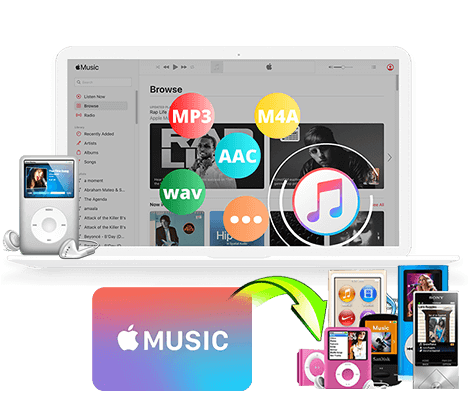
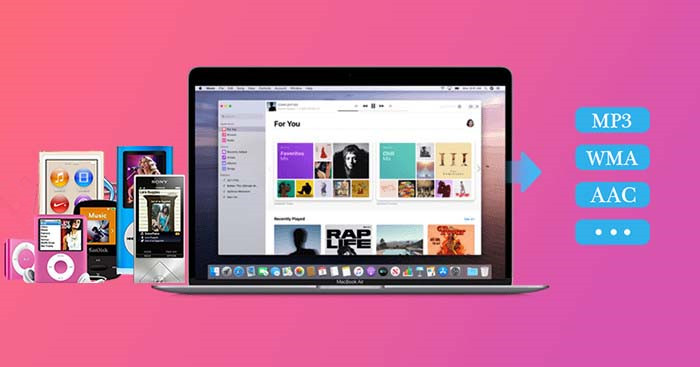
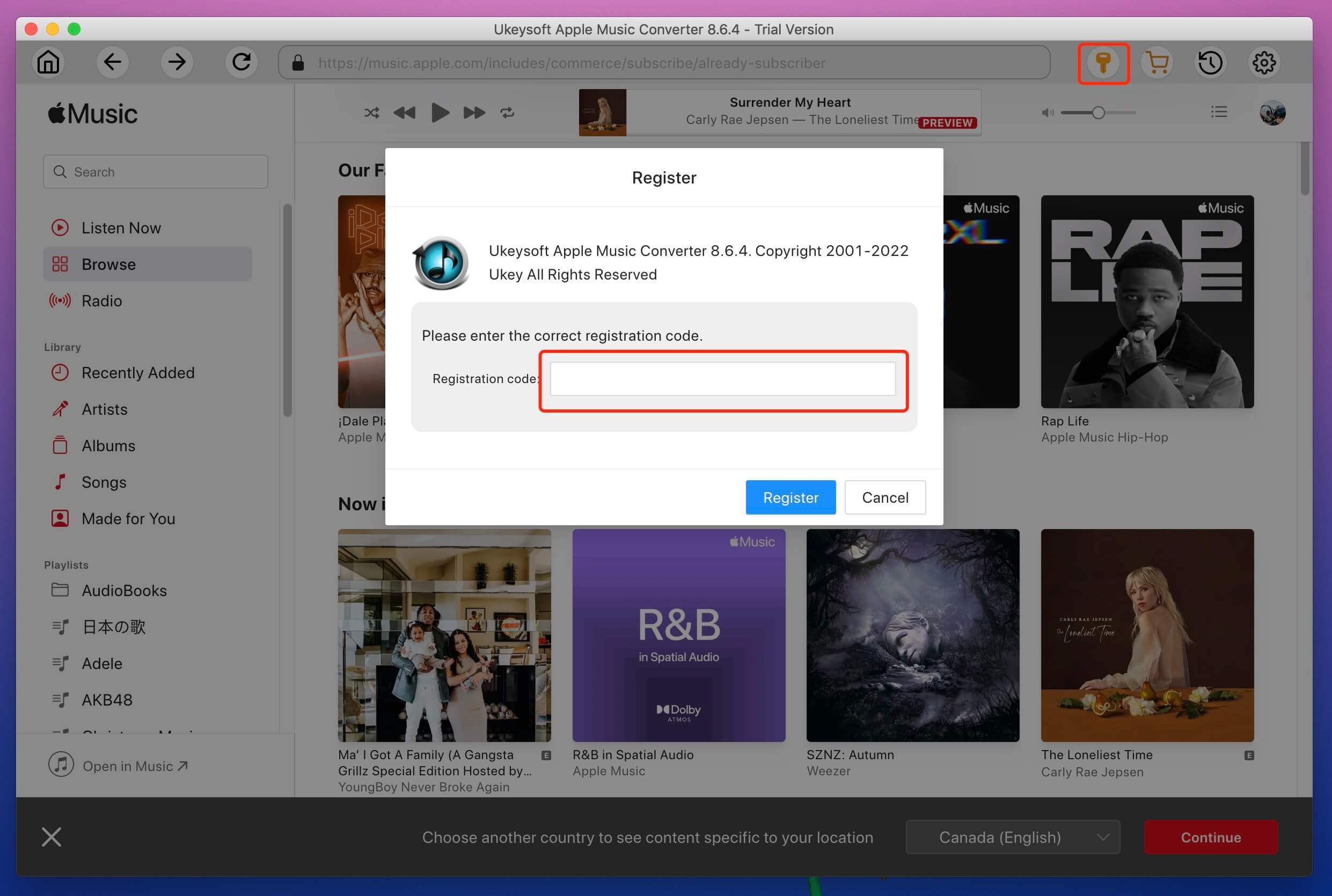
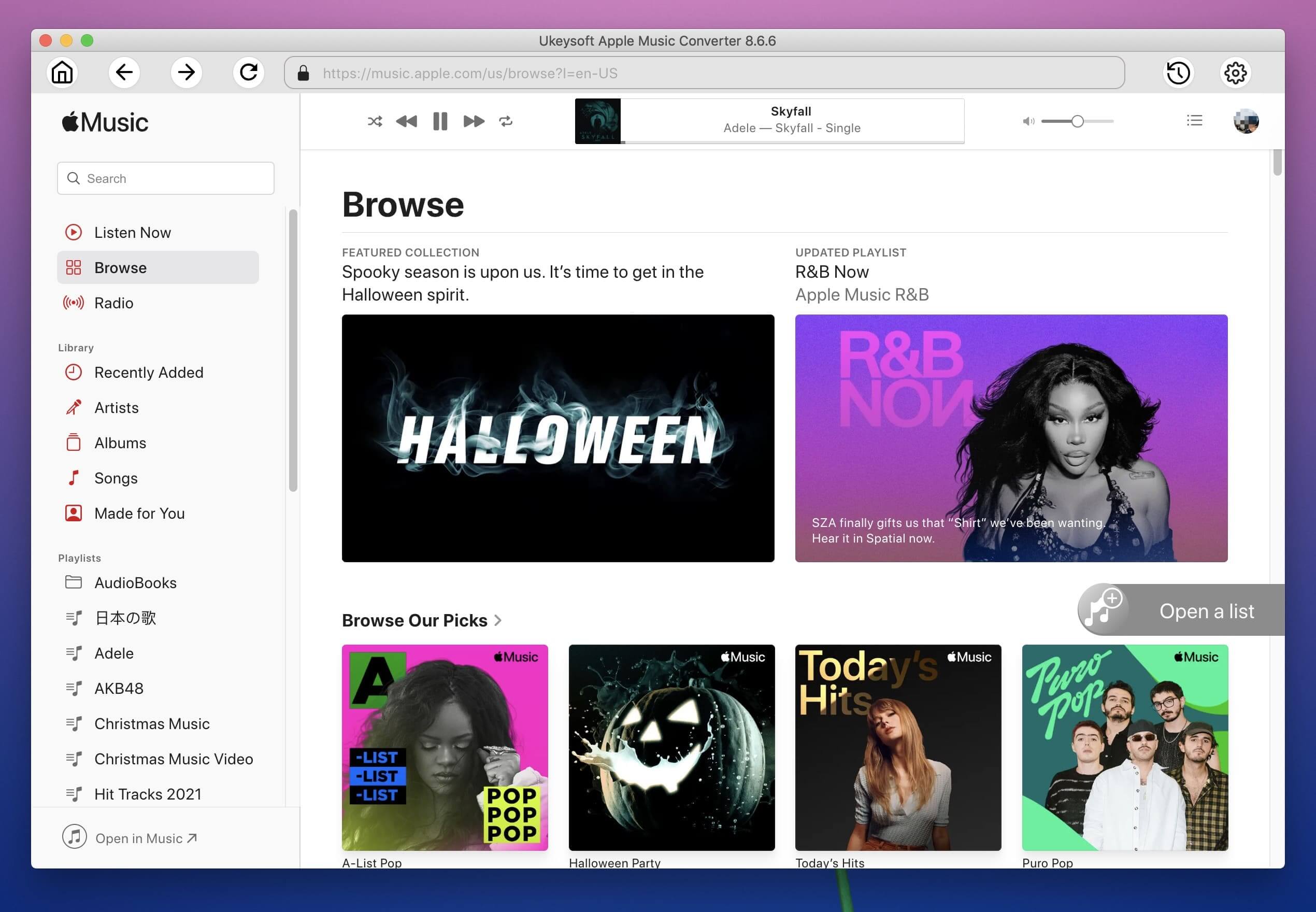
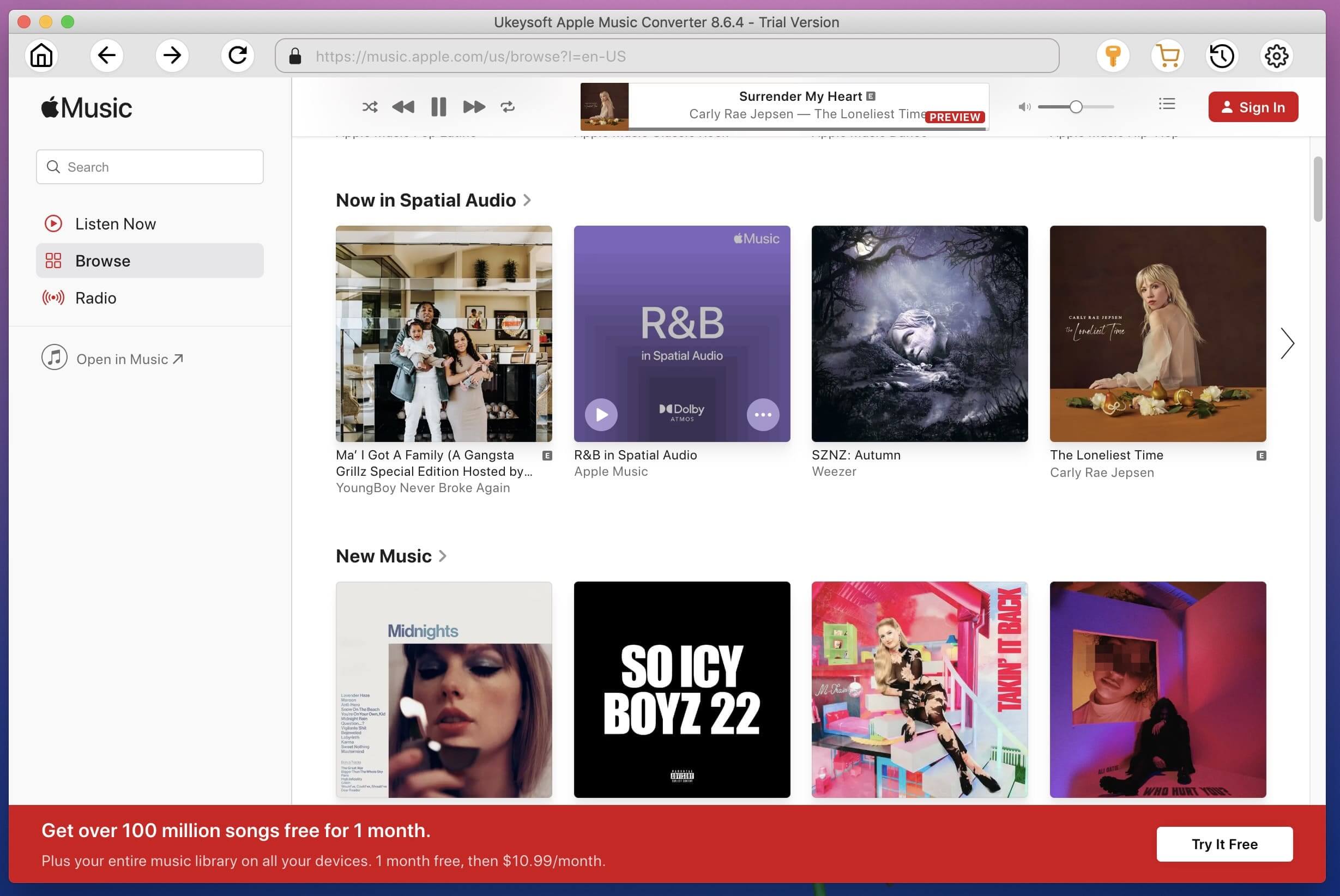
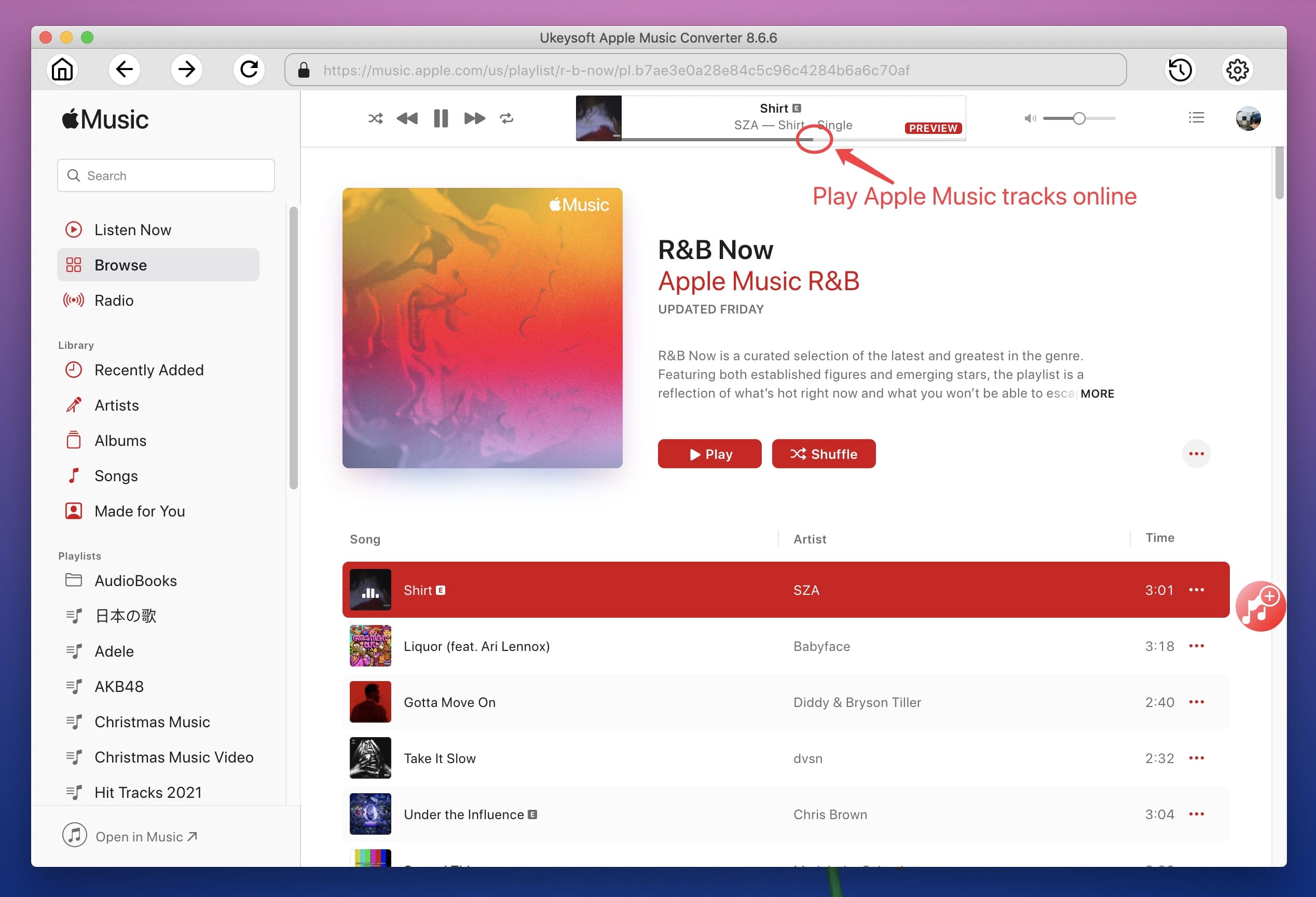

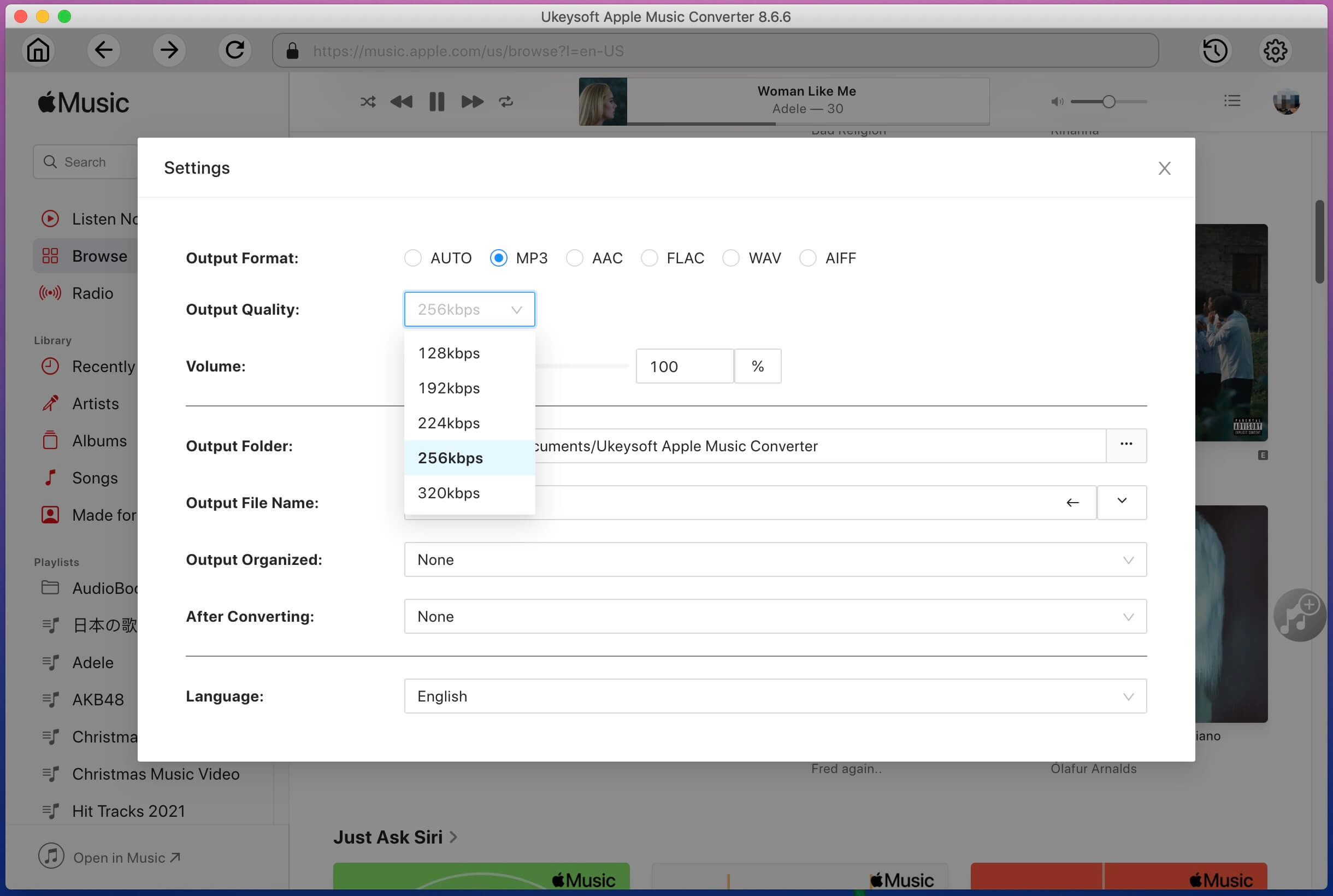
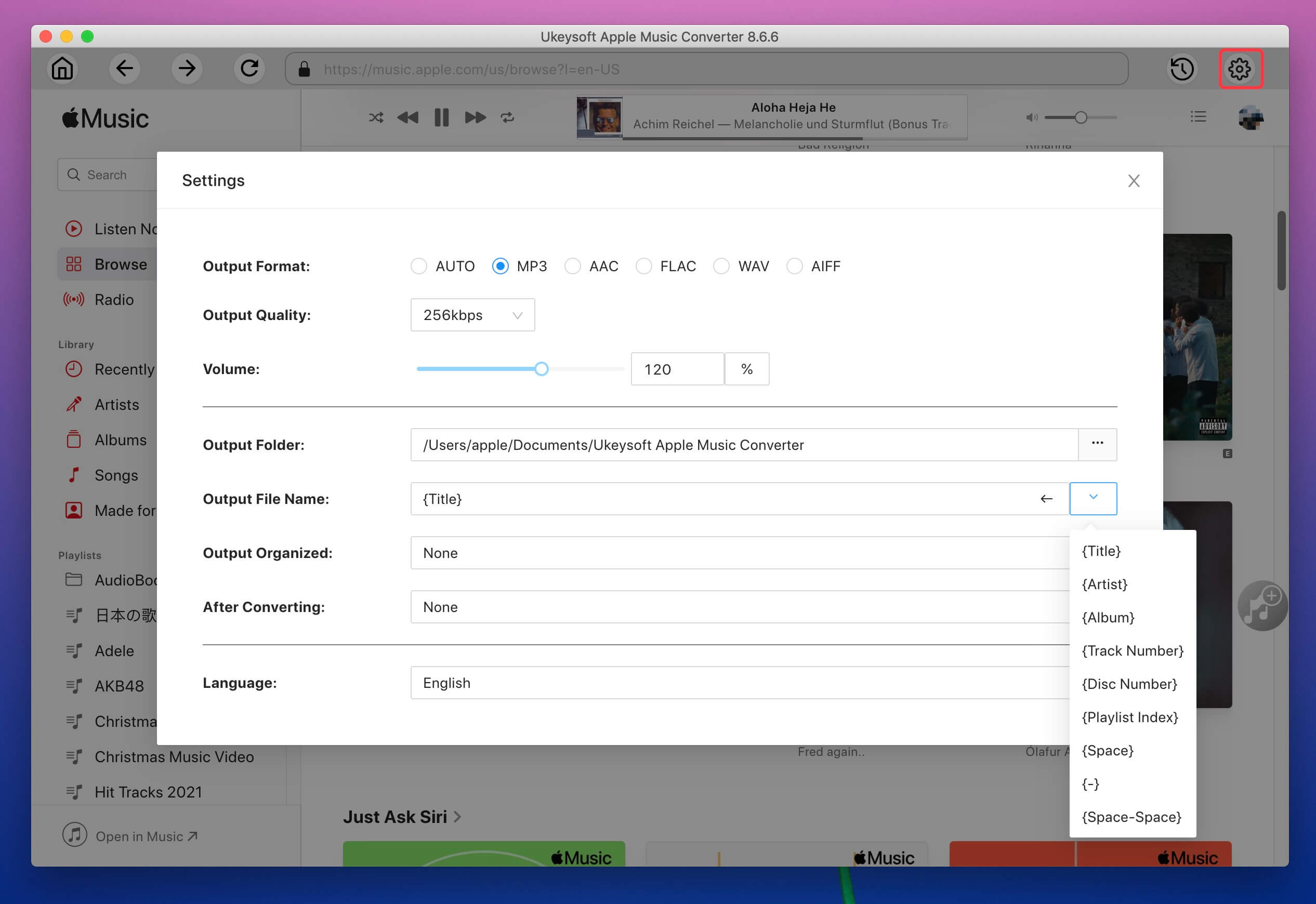
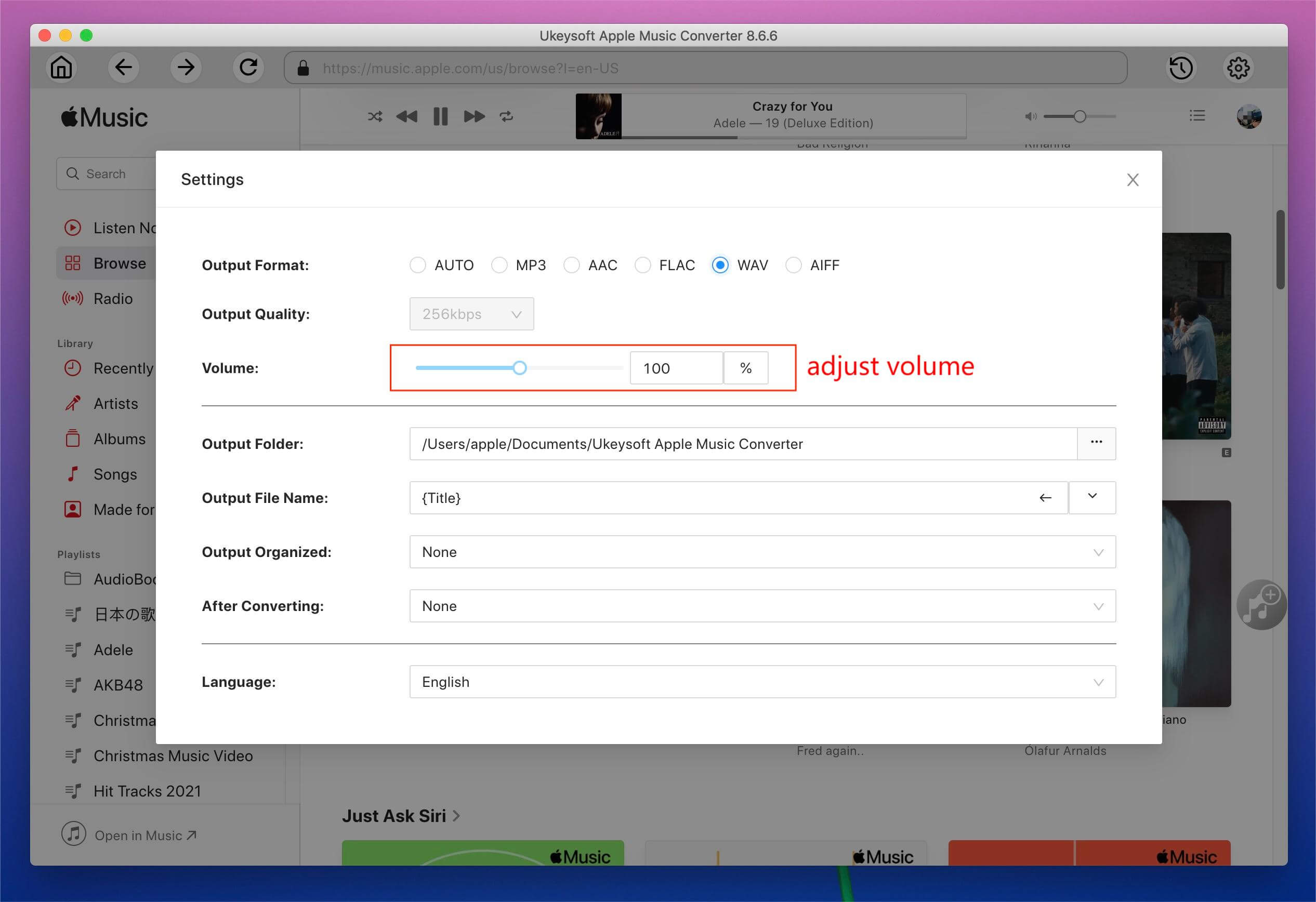
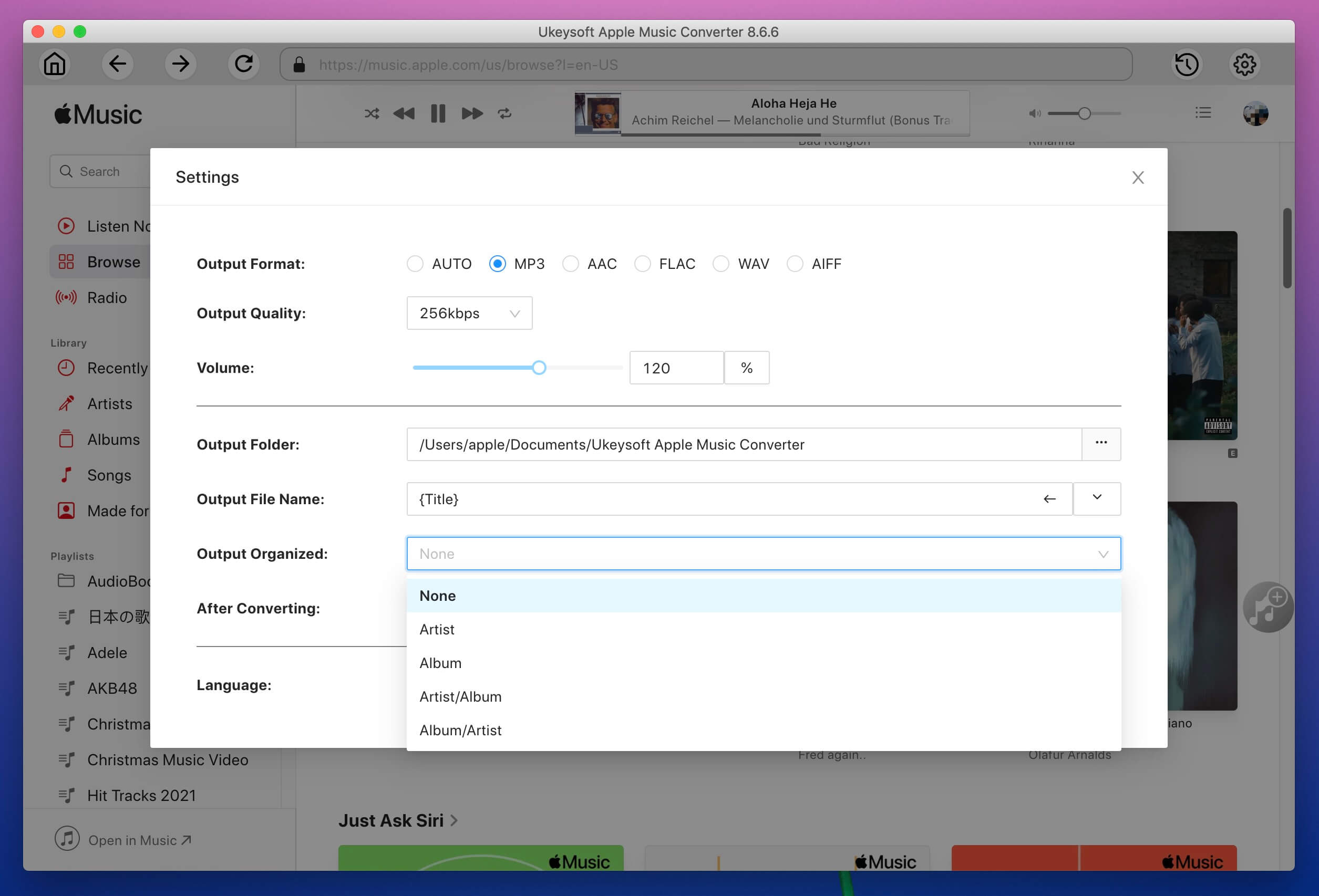
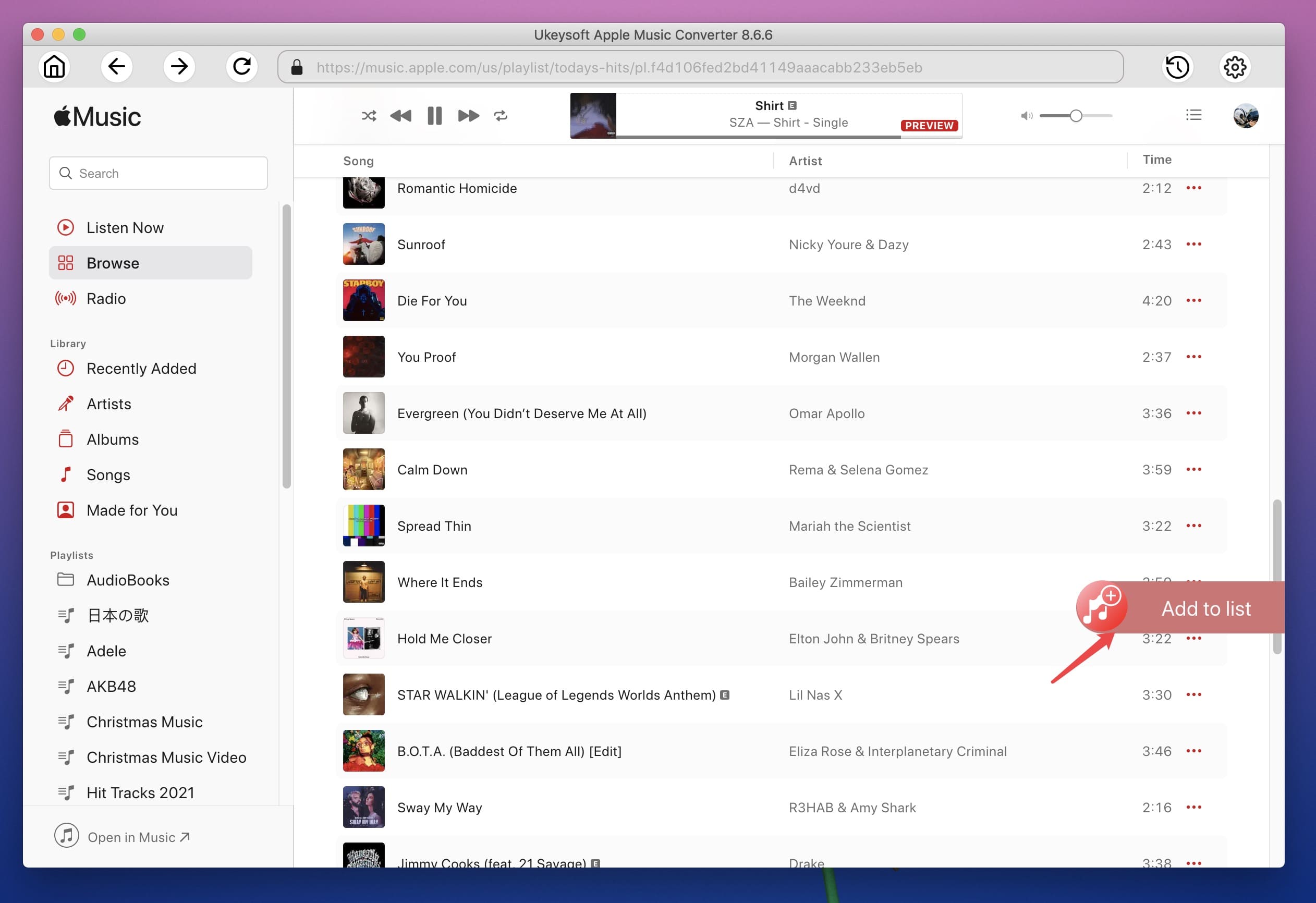
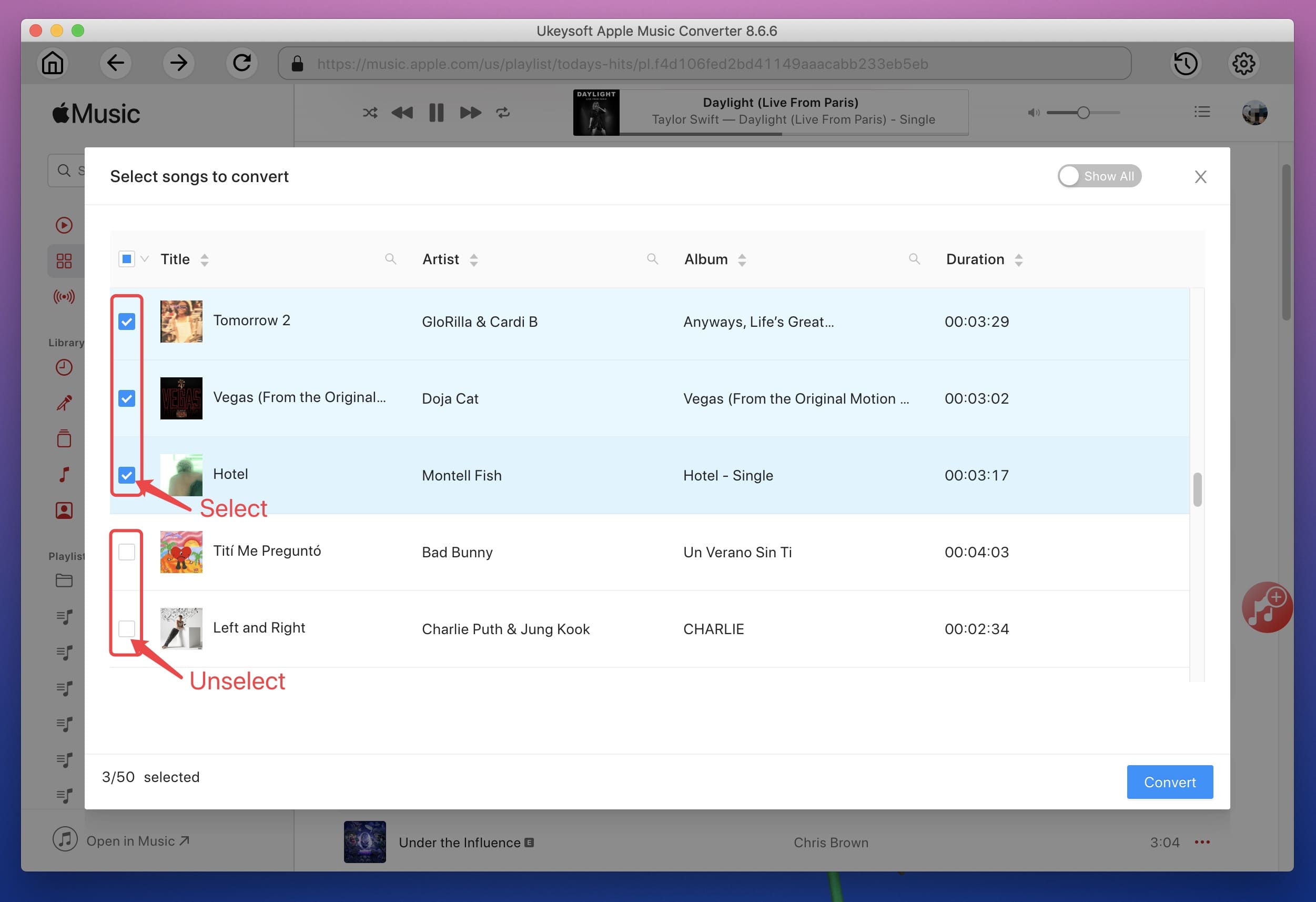
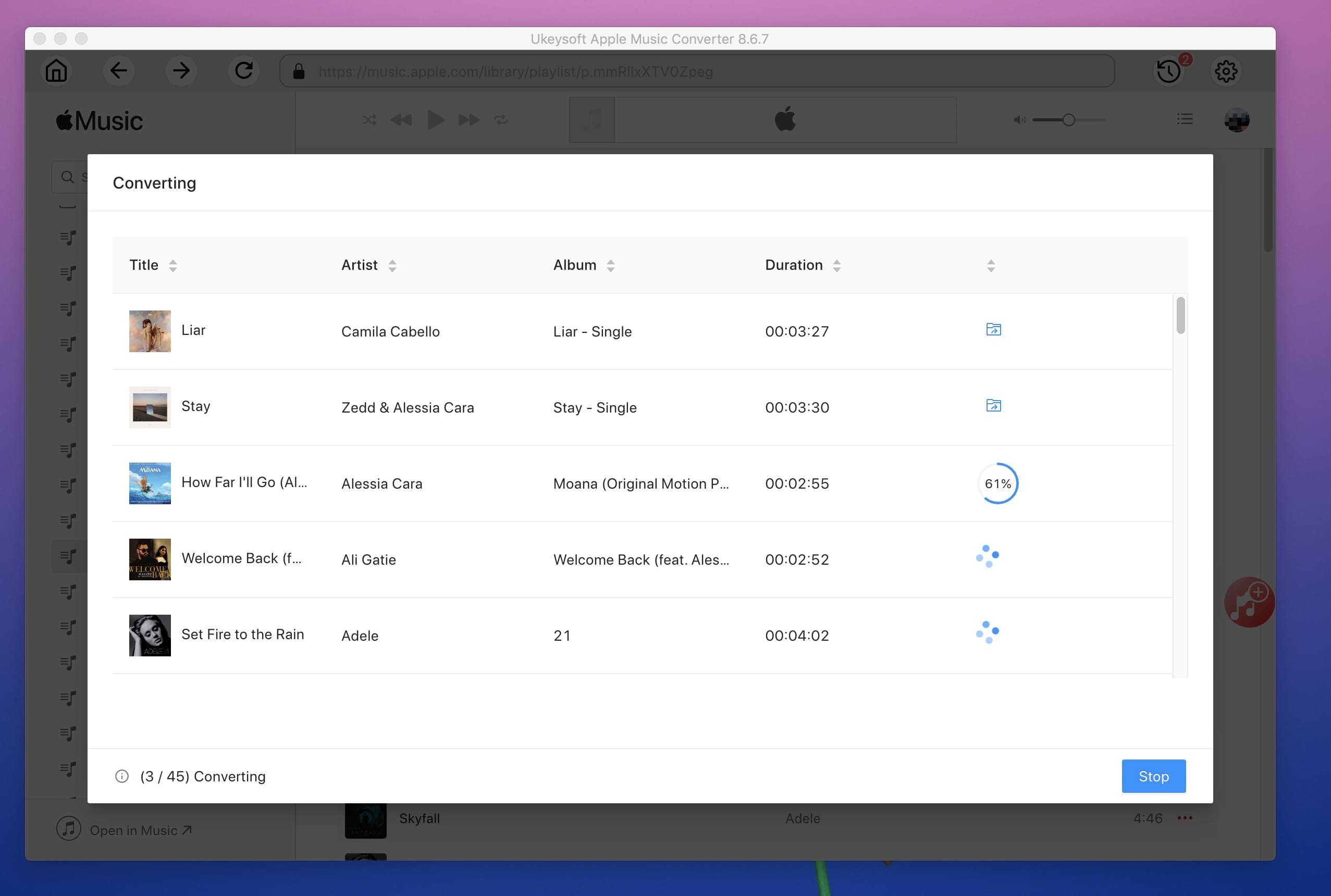
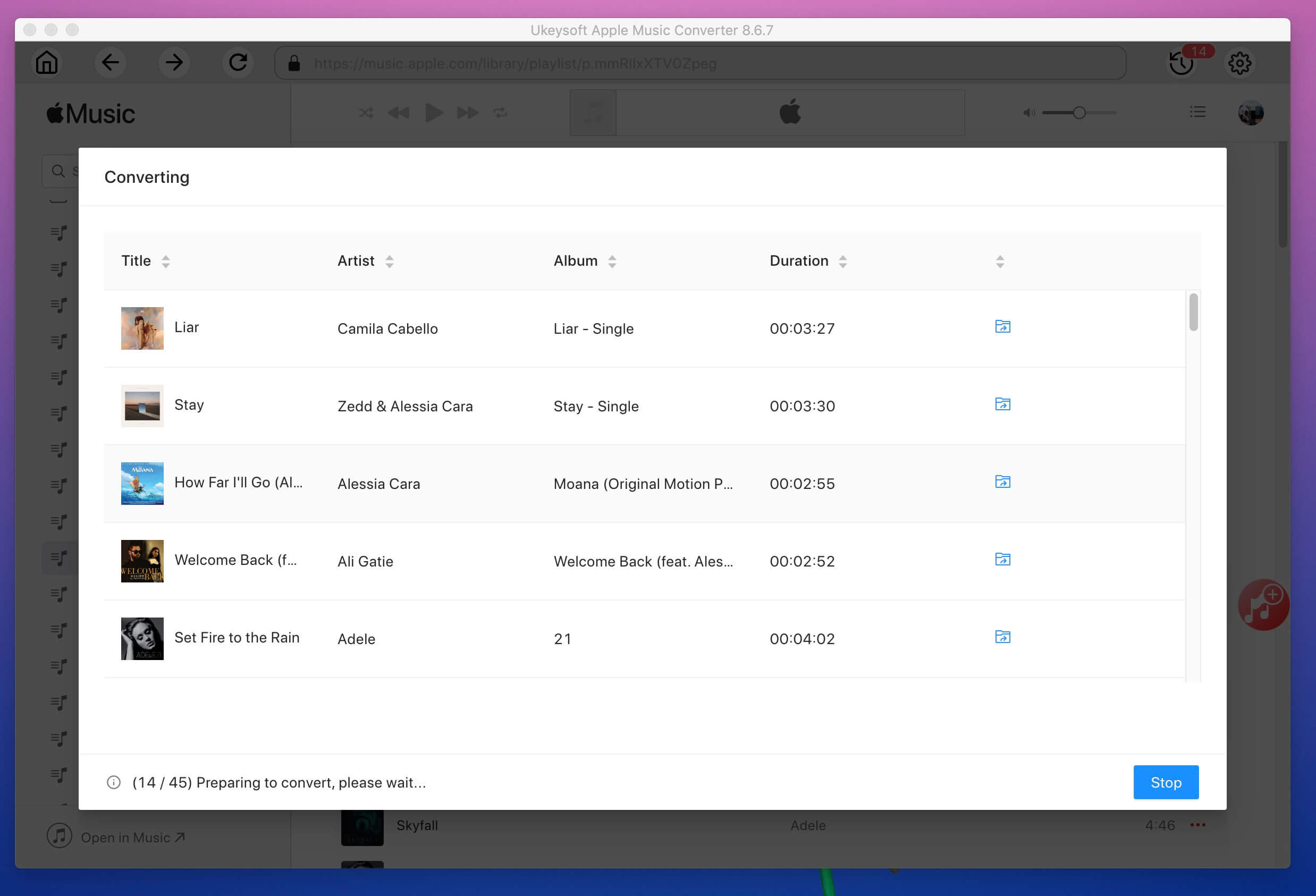
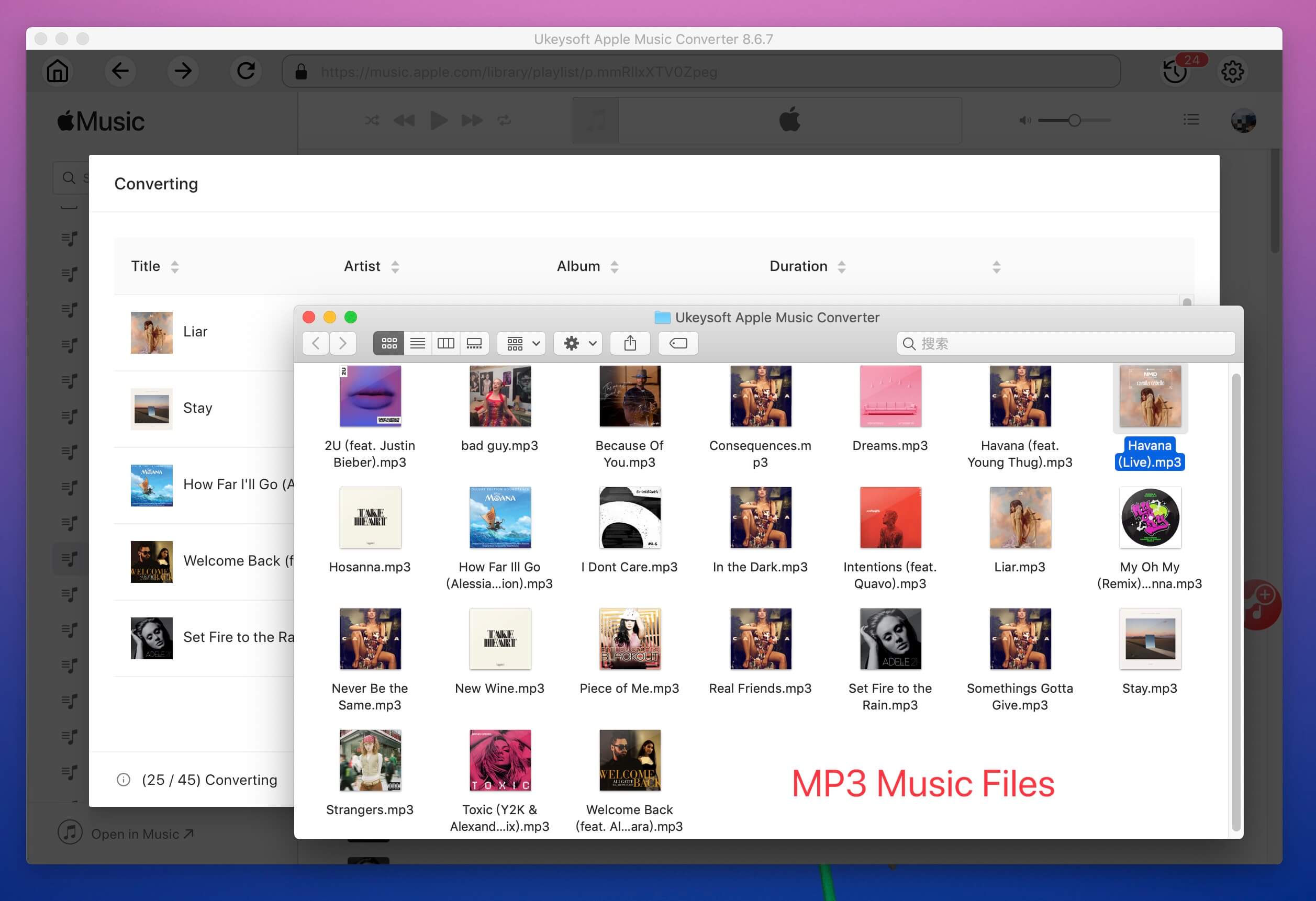
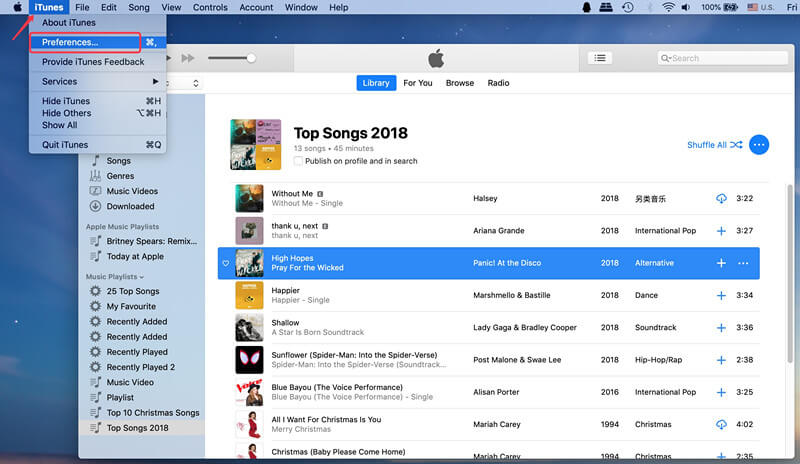
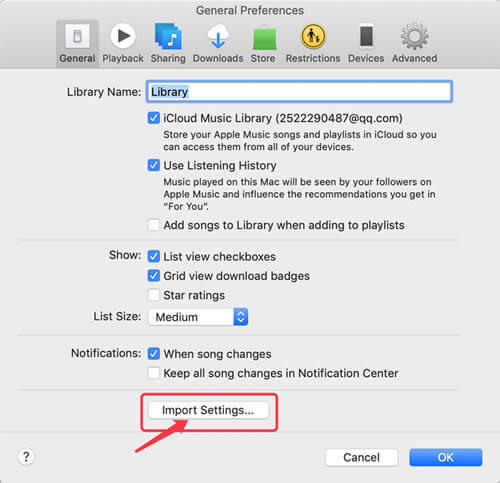
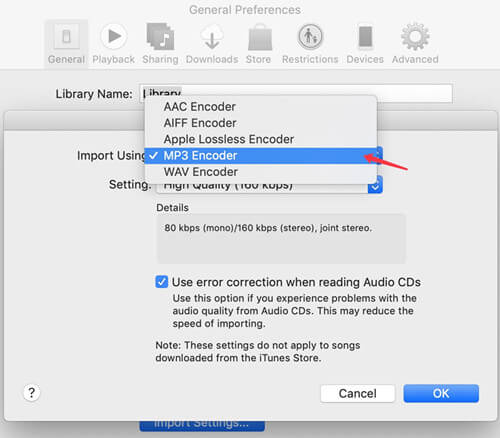
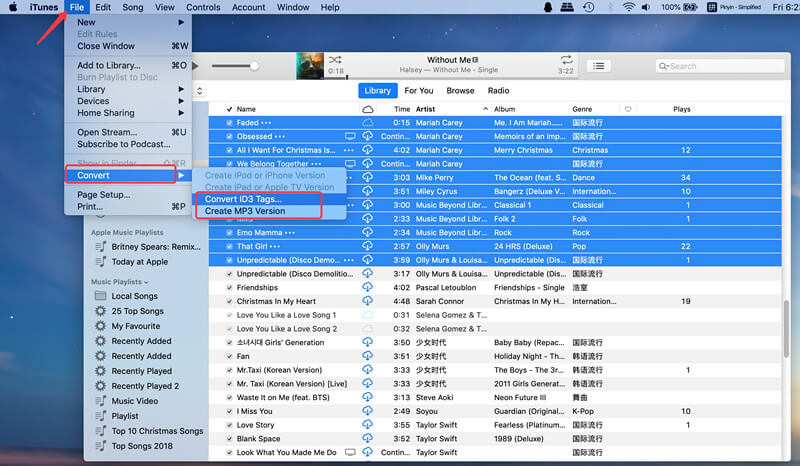
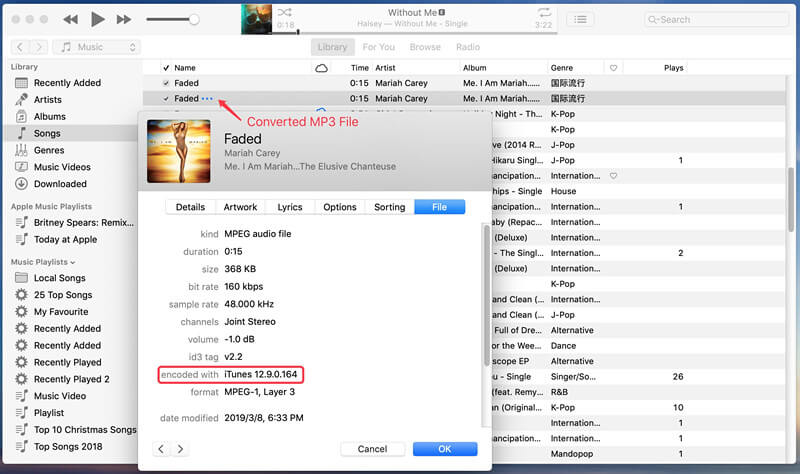
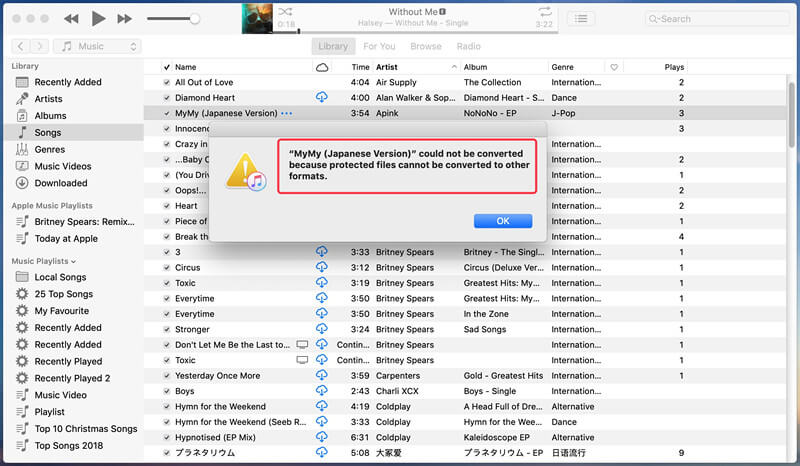
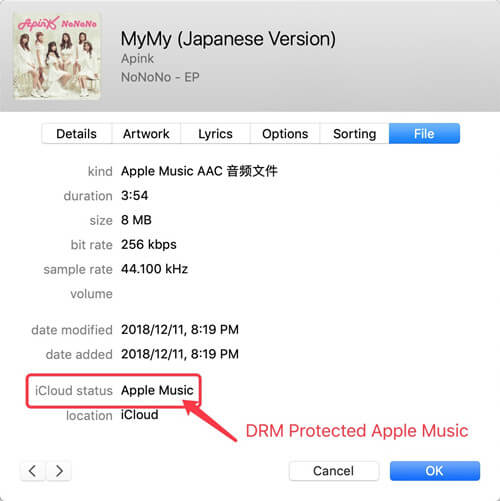
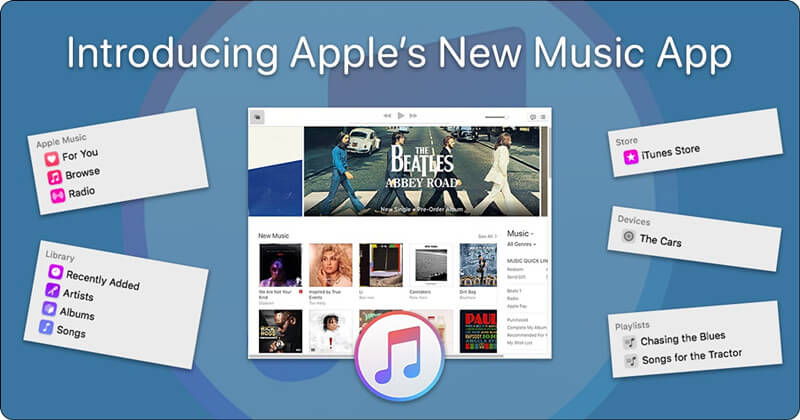
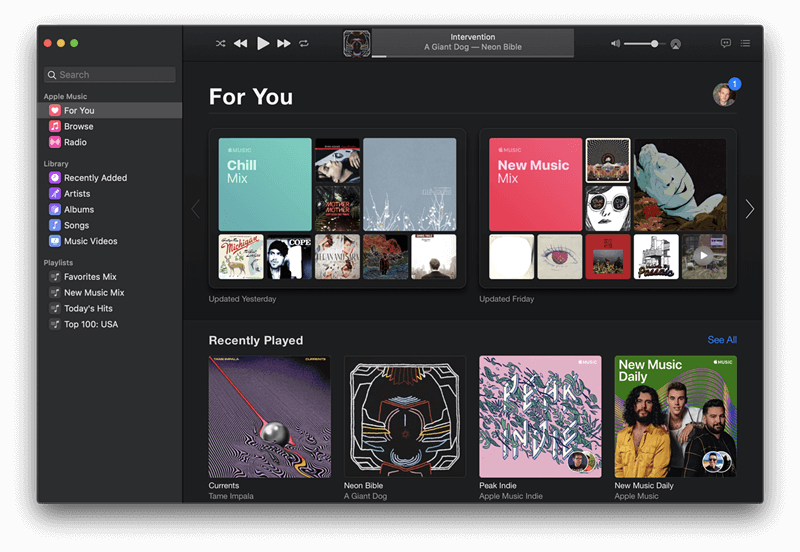
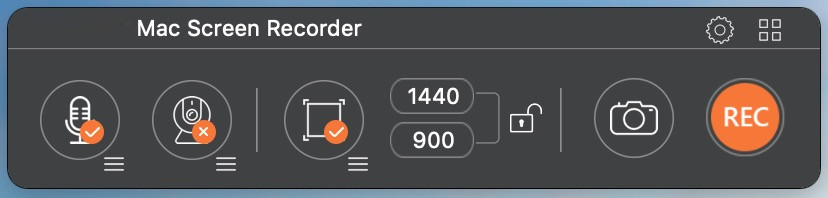
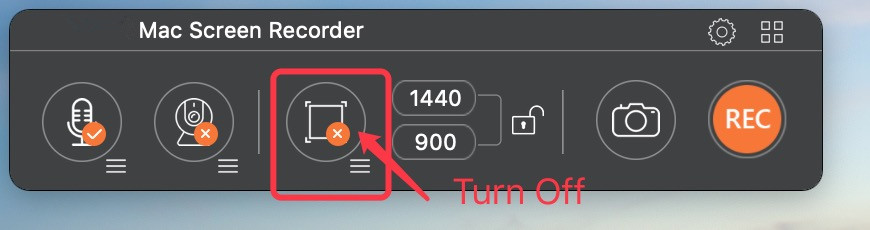
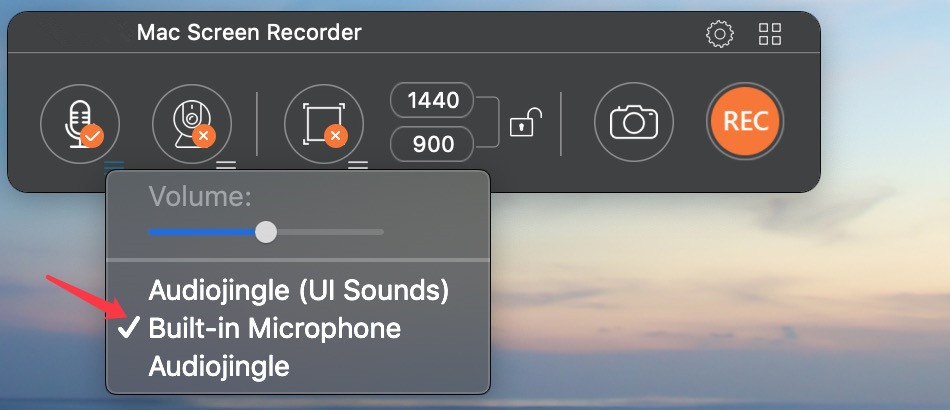
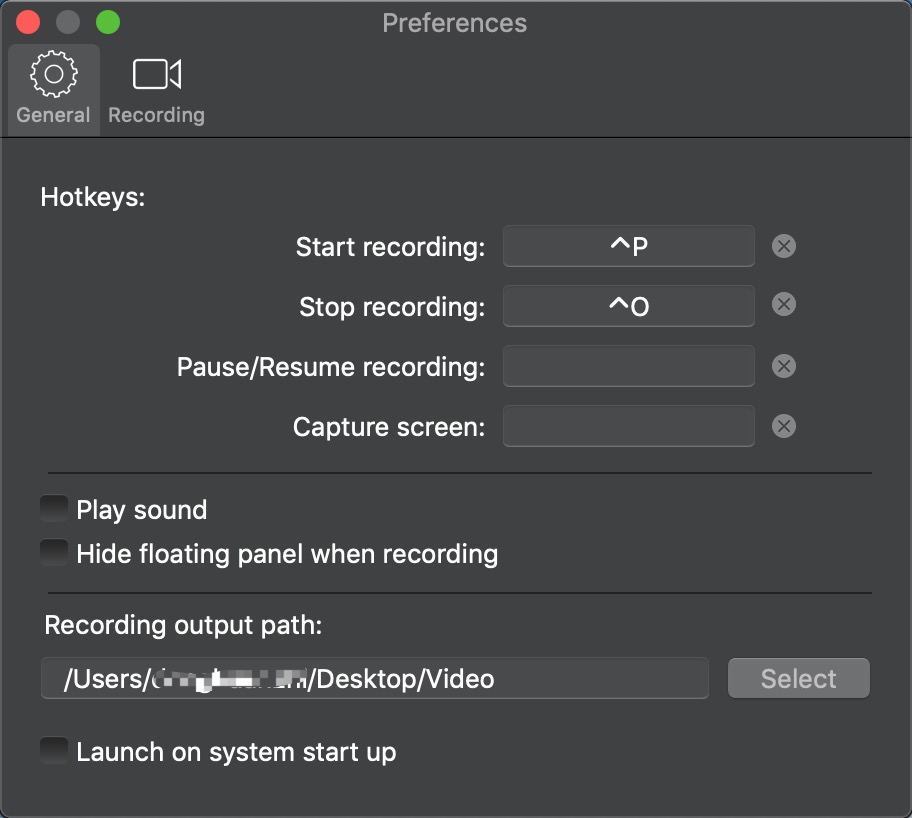
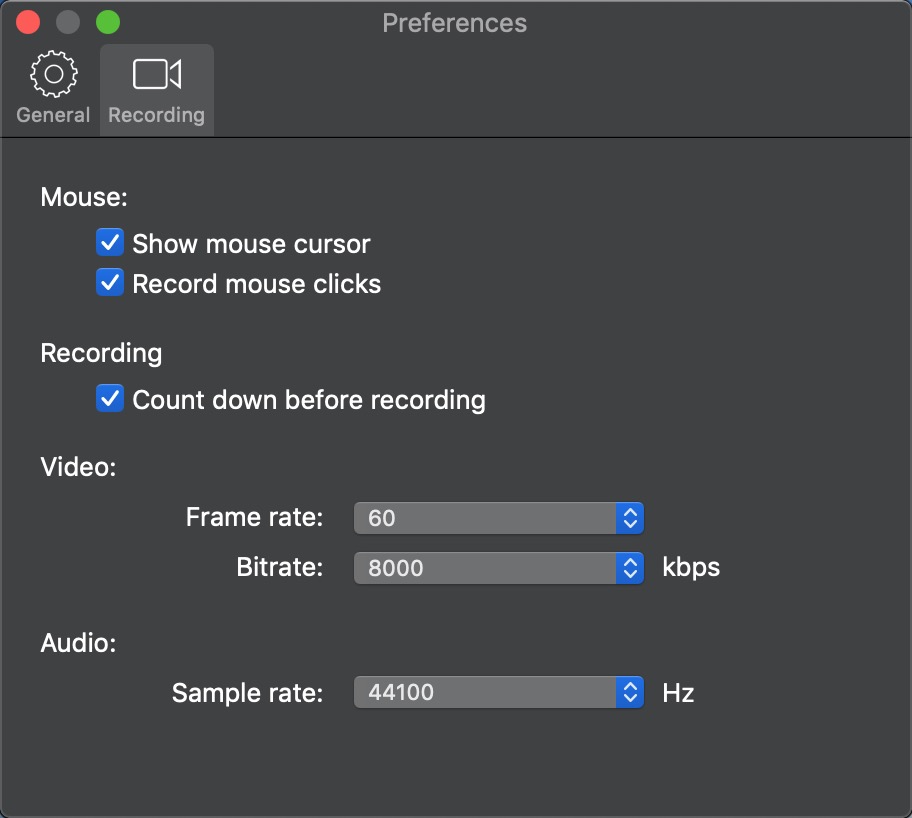
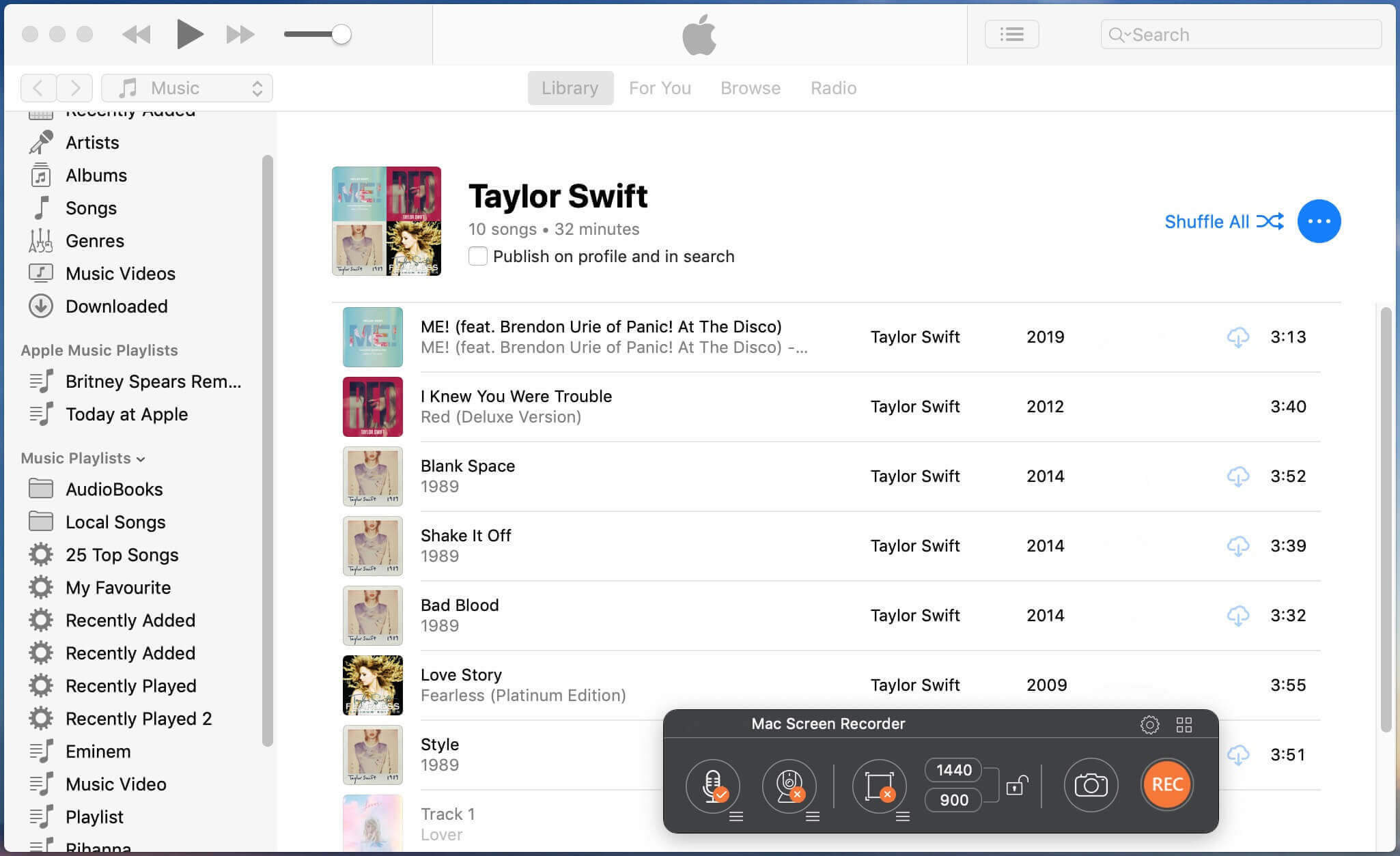
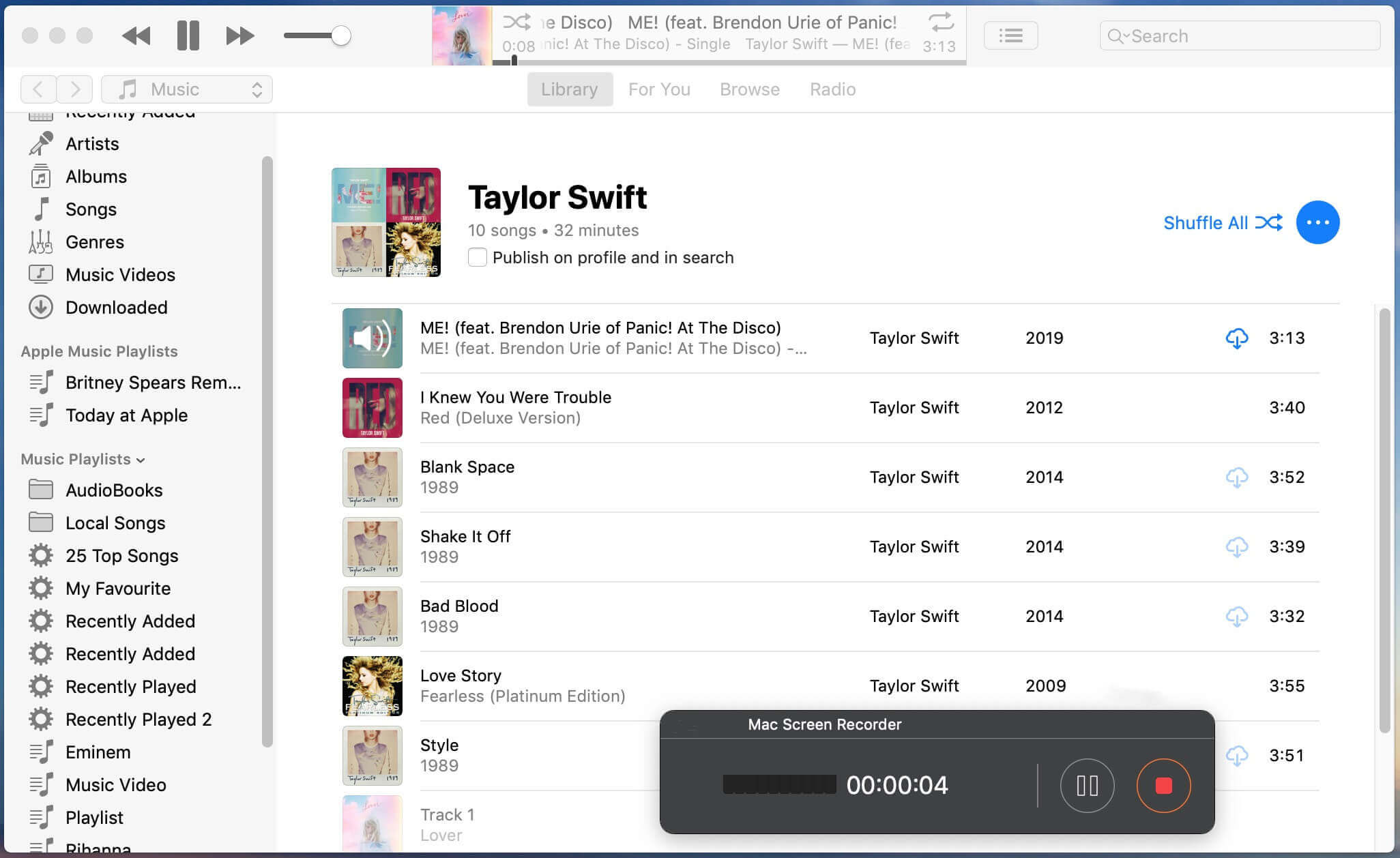
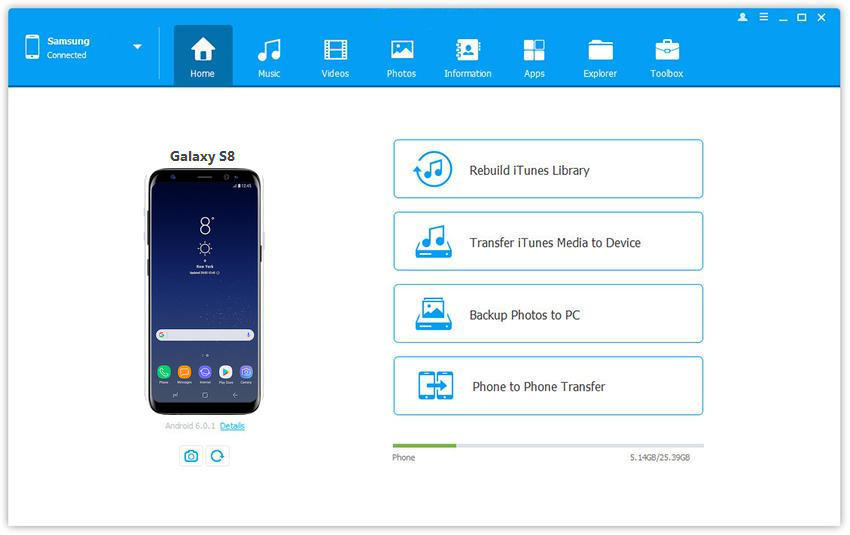
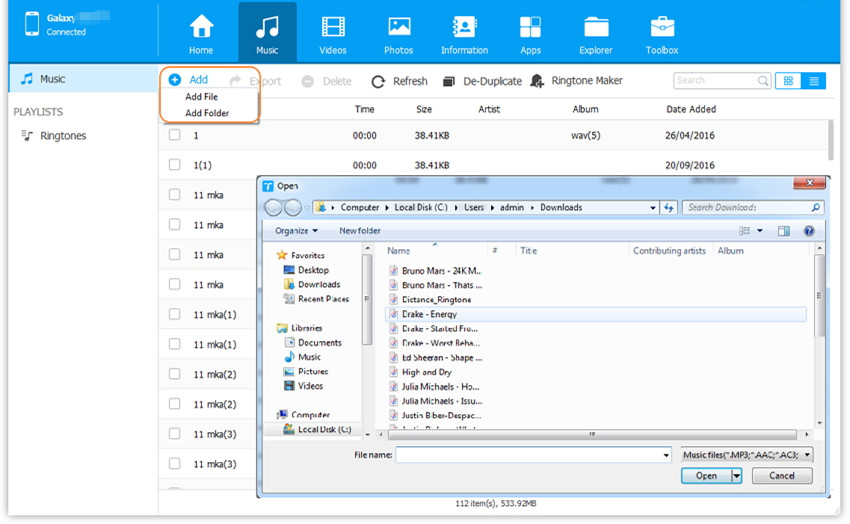
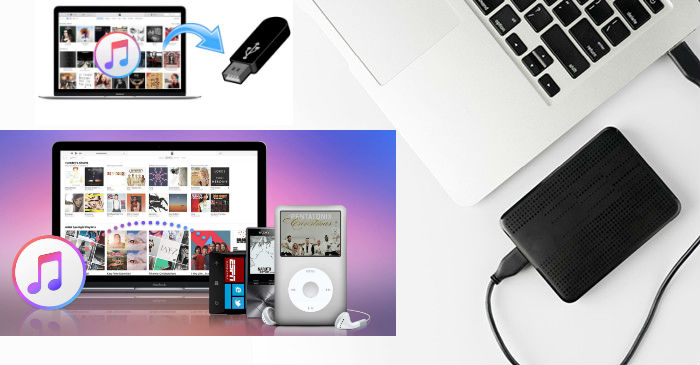










No comment yet. Say something...