 ✕
✕
By Justin SabrinaUpdated on April 07, 2024
"How to download Spotify to mp3 for free? I want to download Spotify music to MP3 player for playback, but the Spotify songs are protected by DRM, is there any free Spotify downloaders helps me download MP3 music from Spotify? Thanks for help." - Asked by Sebasty in spotify community
Spotify is one of the most popular streaming music services. Usually, you may download your favorite Spotify songs or playlist to Windows PC for offline listening. However, these Spotify downloads are only available on its app, all the downloads comes with DRM protection. You're not allowed to stream them on any device you prefer. And only Spotify Premium users can download songs for offline listening in its app, while Spotify Free users do not have the downloading feature. So, someone tried to download Spotify music to MP3 on Windows PC. Yes, it is necessary to download or convert Spotify music to MP3 format for flexible playback.
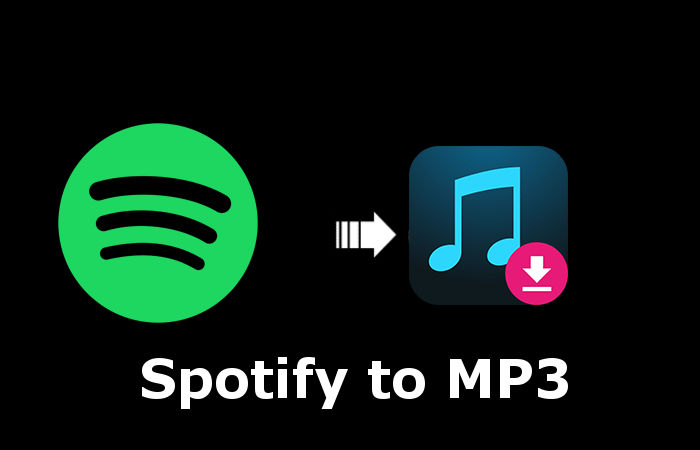
The best tool to download Spotify Music to MP3
Note: In order to downloading Spotify to MP3, you need the help of a third-party Spotify to MP3 converter. To choose the best Spotify music to MP3 downloader, you need to consider with the software security, ease of use, performance, stability, download speed, quality and more. Which is the best Spotify to MP3 downloader? How to choose a Spotify music converter?
UkeySoft Spotify Music Converter is the best choice that all Spotify users need to own one, with this Spotify downloader & converter, no matter if you are using a Spotify free or premium account, it lets you batch download Spotify tracks, playlists, albums and podcasts to PC/Mac with lossless audio quality.
Here, I will introduce you 4 useful ways to download and convert Spotify to MP3 on Windows PC, including using a professional Spotify to MP3 downloader, free Spotify to MP3 converter tool, Spotify music recorder and online downloader. Let's introduce below four free & paid Spotify to MP3 downloading/converting methods for your reference. If you want to download Spotify songs/albums/playlists to MP3 in high quality, I suggest you use a professional Spotify music downloader.
CONTENTS
Both Spotify Premium and Free accounts are able to access more than 80 million songs. For Premium users, they can listen to music on desktop or mobile app at any time and download music for offline playback. On the Spotify desktop app, Spotify doesn't let you download an individual song. Thus, you need to create a playlist, and add your desired Spotify songs to a playlist in advance. Then you can download Spotify playlist on Windows PC with a Premium account.
How to Download Music from Spotify to Windows PC?
Step 1. Go to the MicroStore, download and install the Spotify desktop app to your Windows PC.
Step 2. Open the Spotify app, sign in with your active Premium account.
Step 3. Choose a playlist, and enable the "Download" icon. All the songs in the playlist will be downloaded to your PC.
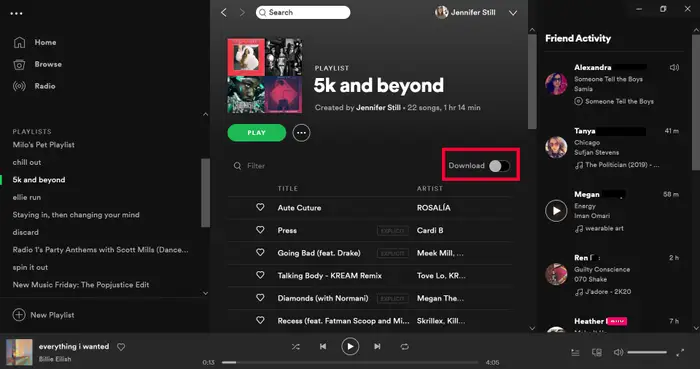
Step 4. Then, you can listen to Spotify songs offline on your PC without network connection.
Becasue of Digital Rights Management (DRM), even Spotify Premium users can download Spotify songs for offline listening, the downloaded songs are DRM protected and can not be played and transferred to other devices, you can only play them within Spotify App. You will need a professional Spotify Music Converter to download MP3 from Spotify, so that you can transfer Spotify music to other unauthorized devices for offline playback.
However even you can find the downloaded files from the storage location on your computer, you can not convert them to MP3 with audio format converting tools. Therefore, all you need is a Spotify to Mp3 converter, which can decrypt music from Spotify and directly download Spotify music to MP3.
Benefit for Downloading Spotify to MP3:
UkeySoft Spotify Music Converter is the best Spotify to MP3 downloader for both Spotify Free and Premium subscribers. It is highly compatible with Windows 11, 10, 8.1, 8, 7, Mac OS X 10.9 or higher. Whit this one-stop Spotify music downloader and Spotify to MP3 converter, you can easily download songs, playlists, album from Spotify and convert them to MP3, M4A, AAC, FLAC, WAV or AIFF with 100% original quality. The program comes with built-in Spotify web player, which makes easier to access and download Spotify music to MP3. There is no need to install the official Spotify music app on your computer.
Key Features of UkeySoft Spotify Music Converter
Learn more about this great Spotify to MP3 downloader for Windows!
Step 1. Download UkeySoft Spotify Music Converter
UkeySoft Spotify Music Converter full compatible with Windows 7/8/10/11 and Mac OS X 10.12 or higher, if you want to download songs, tracks, albums, playlists, and even the whole Spotify music library to Windows computer, please download the Window version and install it on your PC. Let's show you how to use this professional Spotify to MP3 downloadering to download and convert Spotify music to MP3 in Windows 11.
Step 2. Run UkeySoft Spotify Music Converter and Log In
Launch the program once it's installed, click the Log in icon at the top right corner to log in either with your Spotify Free account or Premium account. Then you can start accessing the whole process with the built-in Spotify web player.

Step 3. Select the output format as MP3
Click the "Gear" icon at the top right corner of the interface, here you can choose output format (MP3, M4A, AAC, FLAC, WAV or AIFF), please select MP3 here. You can also choose output quality from 128kbps to 320kbps, output folder, output file name, etc.

Step 4. Select Spotify songs
Select a playlist/album that you like to download, then click the "Add" icon to add the selected playlist/album to the converting list.

All songs from the playlist/album are shown in the converting list. Now you can start selecting songs that you like to download.

Step 5. Start Downloading Spotify songs to MP3
Click the "Convert" button and all selected Spotify songs or playlists will be converted to MP3 format.

Once the conversion is complete, you are able to review the conversion history, all the selected songs have been converted as MP3 files successfully.

Step 6. Get the MP3 Music for Playing Offline
Then, please clicking the "History" button in the top right corner to open the built-in Music Manager & Player, you're able to directly play the downloads offline without Spotify app.

Click the blue output icon on the right of each song to open the output folder, as shown in the figure below, all songs have been converted to MP3 format. Now, you're able to transfer, copy, share, burn and play those MP3 music files freely.

Tips: Please free download Spotify Music Converter and try to download MP3s music from Spotify. The free trial version of UkeySoft Spotify Music Converter enables you to convert the first 3 minutes of each song. You can buy the full version to unlock the limitation.
If you want a completely free software to download Spotify Music to MP3, you should try AllToMP3. It is able to break DRM from Spotify music and easily download Spotify tracks, playlists and albums with their URLs to MP3 at 256kbps, and you can save the Spotify songs with full ID3 tags preserved in batches. The software also supports other streaming music platforms, such as Deezer, YouTube Music, Soundcloud, etc.
Note: AllToMP3 only supports downloading music in 256kbps, there is no sound settings for the output files. So if you want to get Spotify music in MP3 without losing any quality, you should definitely get help from UkeySoft Spotify Music Converter.
Step 1. Download AllToMP3 from the website and install it to your computer, then launch the tool.
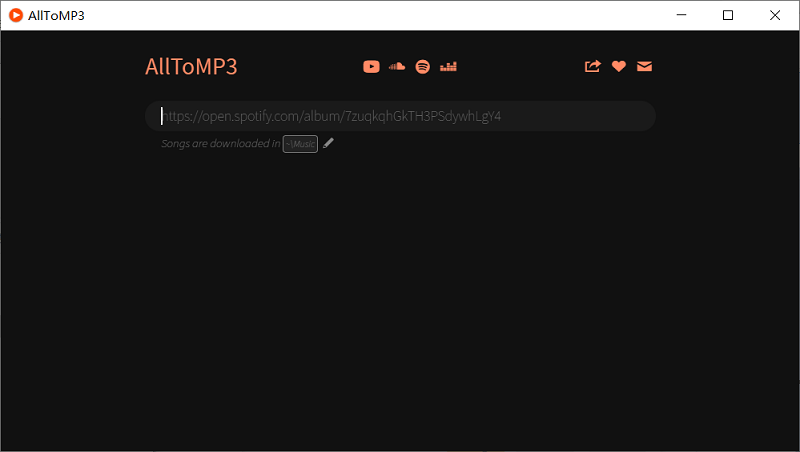
Step 2. Go back to the Spotify app, copy the URL link of an album or a playlist, then paste the link to the AllToMP3 app.
Step 3. Wait for the song and playlist link is analyzed, press the Enter key then the Spotify songs will be downloaded to your computer.
Another way to download Spotify Music to MP3 is using an audio recorder to record the Spotify songs when the music is playing from your computer. UkeySoft Screen Recorder can be a good choice for Windows and Mac. With its advanced technology, this powerful audio recorder can capture sound from your computer and easily download Spotify Music to MP3 and other common audio formats like M4A, WAV. Now let's see how to record and save Spotify songs to MP3 on computer.
Step 1. Download, install and run UkeySoft Sceen Recorder on your Mac computer.
Step 2. Open the Spotify web player or app, sign in with your Spotify account, then select "Audio Only" on the Screen Recorder interface.
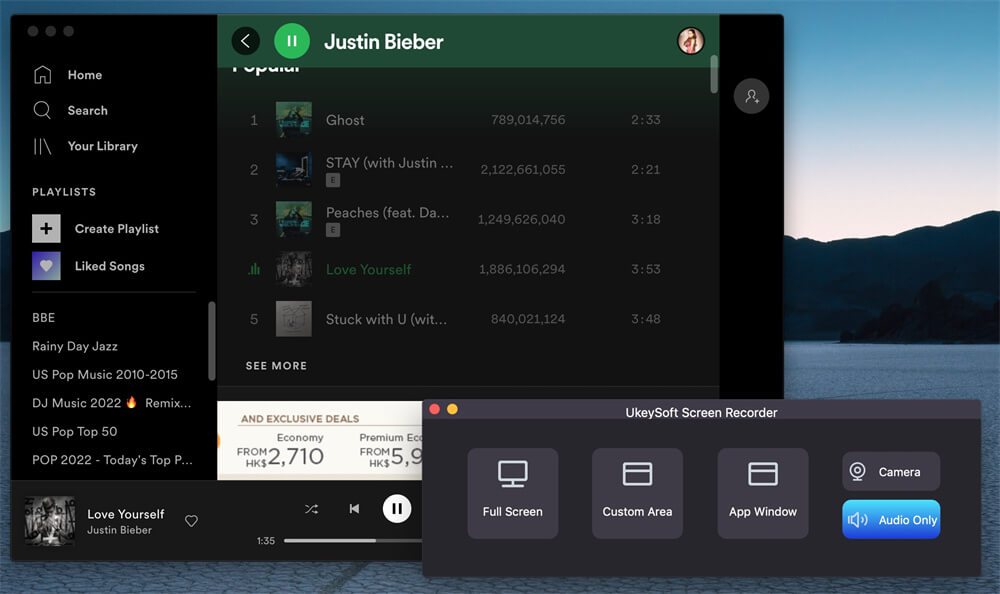
Step 3. Select MP3 as output format, and choose "System Audio" for the input sound.
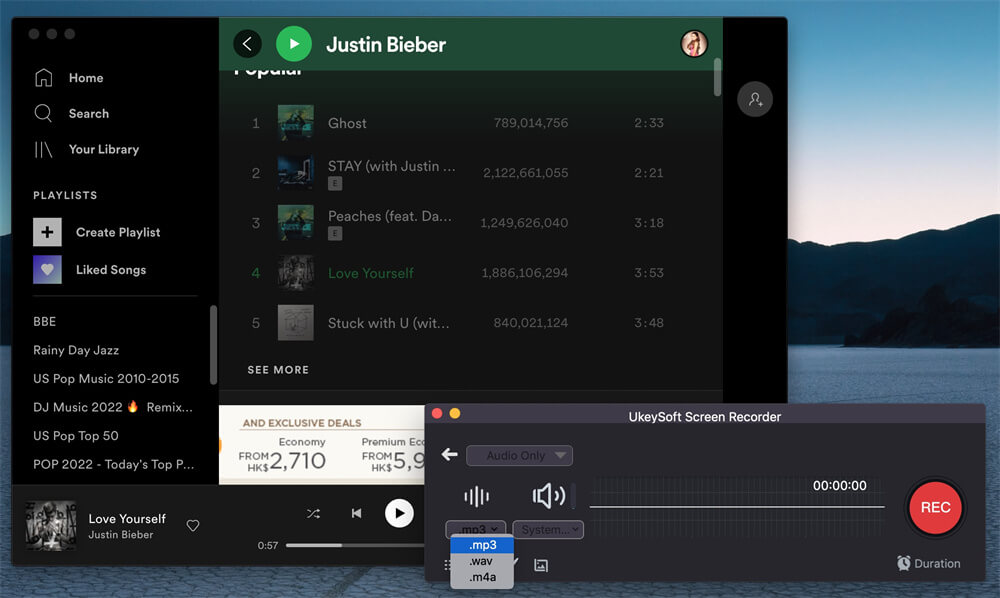
Step 4. Click the "REC" button, and play any Spotify song to start recording.
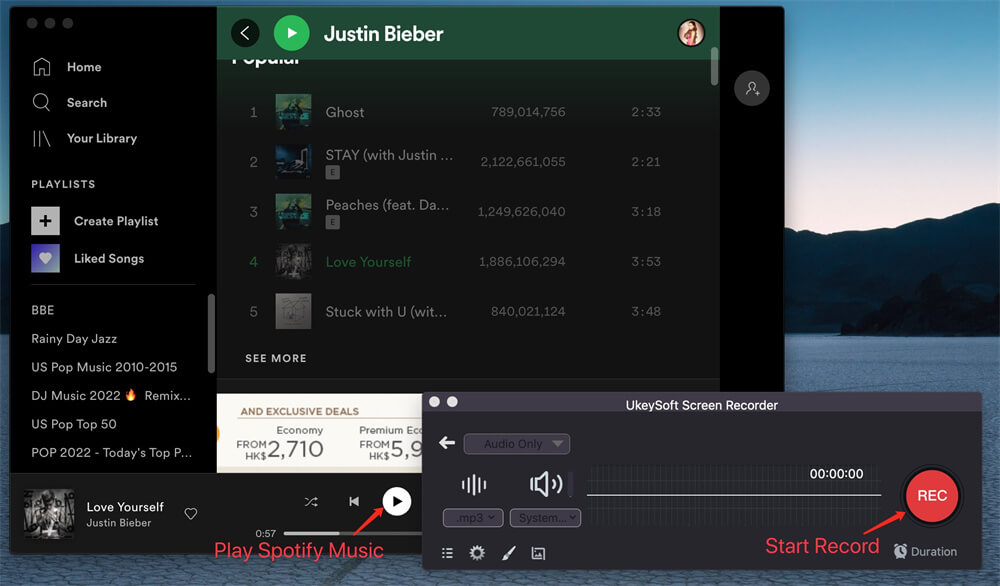
Step 5. When it's done, tap "History" to check the Spotify MP3 songs.
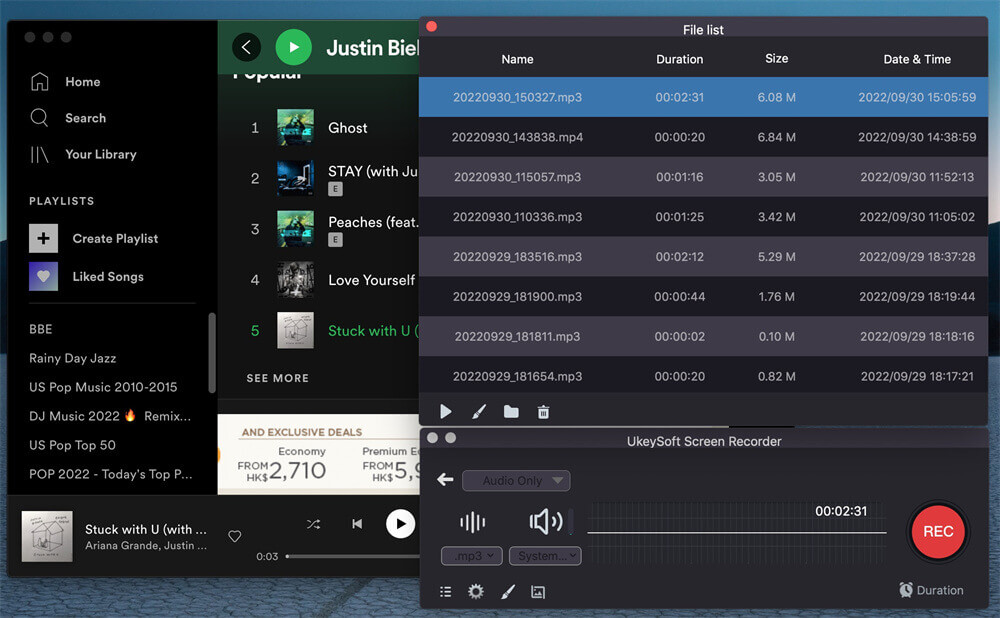
In addition to downloading Spotify to MP3 through the professional Spotify music downloader software, you can also try a online tool. Spotifymate is an online Spotify downloader service, which allows users to download Spotify songs to MP3 on PC or Mac without installing any app or extension. But 128kbps output quality will give you a bad listening experience. To enjoy high-quality Spotify music on your computer, you can try the professional UkeySoft Spotify Music Downloader.
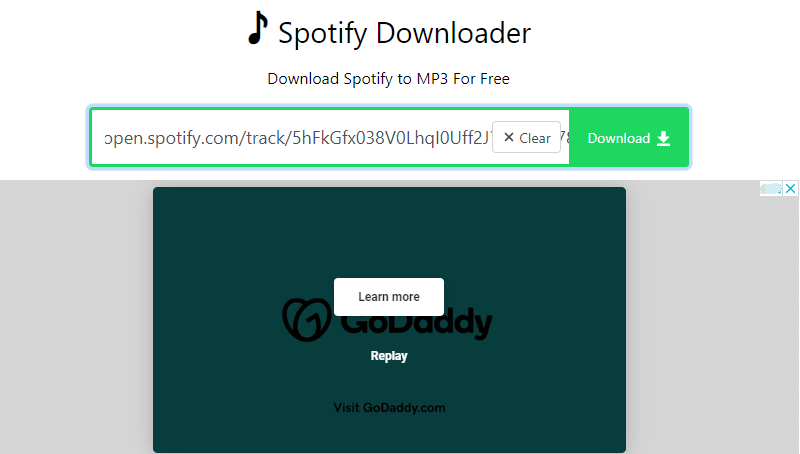
Step 1. Simply visit this online downloader in a web browser.
Step 2. Copy & paste Spotify music link from Spotify web to the search bar.
Step 3. Hit on "Download" button, click "Download MP3" to start downloading music from Spotify.
Step 4. The download Spotify song will be saved as MP3 format in local folder.
To download Spotify music to MP3, you can use a professional Spotify music downloader, a free tool, or even screen audio recorder. They can help you download and save Spotify music as MP3 on Windows and Mac computer. But which one is better? Here learn the differences among the three methods for Spotify music to MP3 download.
| UkeySoft Spotify Music Converter | AllToMP3 | UkeySoft Screen Recorder | Online Tool | |
| Price | Charge a few fees | Free | Free Trial with watermark | Free |
| Content Availability | Songs, albums, playlists, podcasts, audiobooks, radios, etc. | Songs, albums, playlists. | Songs, podcasts, audiobooks, music videos, etc. | Songs |
| Audio Quality | 320kbps (MP3), 512kbps (AAC) | 256Kbps | 320kbps | 128kbps |
| Batch Download | √ | × | × | × |
| Speed | 10X faster | Slow | Slow | Slow |
| Succcess Rate | Stable and very high success rate | Some bugs and errors often occur | High success rate | Low, only support downloading a few tracks |
What Audio Format Does Spotify Use?
All music from Spotify are DRM protected in OGG Vorbis format, Premium users can download Spotify songs for offline playback within the Spotify app. However, the downloaded music files are with the .files extension, can not be recognized regular MP3 players, iPod nano, etc., and if the membership expires, all the downloaded songs will be unavailable.
Where are Spotify Downloads Stored on PC?
Normally, the download Spotify songs on a Windows PC are saved in the C drive. You can visit this path to check your Spotify downloads:
C:\Users\Username\AppData\Local\Spotify\Storage.
However, the downloaded Spotify songs are cache files, you can only play them within the Spotify desktop app. You are unable to move these Spotify downloads to other players or devices. To enjoy Spotify freely, you need to download Spotify music as MP3 on Windows PC.
In this guide, you have learned 4 effective ways to download Spotify music to MP3 on a Windows PC. If you are looking for the most convenient and the best quality conversion, UkeySoft Spotify Music Converter is your best choice. If you just want free software to download Spotify songs to MP3 and don't care about the sound quality and other settings, you can try AllToMP3. If you like to record songs from Spotify and other more music streaming platform, Screen Recorder is your ideal choice. Now pick the one you like and use it to download Spotify Music to MP3 on Windows 11/10/8/7, or Mac computer, you will then save Spotify music on local computer forever. You may also transfer and enjoy your Spotify music on any device freely.
Prompt: you need to log in before you can comment.
No account yet. Please click here to register.

Convert Apple Music, iTunes M4P Songs, and Audiobook to MP3, M4A, AAC, WAV, FLAC, etc.

Enjoy safe & freely digital life.
Utility
Multimedia
Copyright © 2024 UkeySoft Software Inc. All rights reserved.
No comment yet. Say something...