 ✕
✕
By Li ZhangUpdated on April 10, 2024
“I'm a Spotify Premium user, I like to save Spotify Music for offline listening. However the songs I downloaded from Spotify will be unplayable once I cancel the subscription. Any ways to download Spotify Music on the computer as local files and keep them forever?”
Spotify is considered to be one of the most popular music streaming platforms in the world. With millions of tracks providing, and master audio quality offering, it attract lots of uses. Spotify mainly include Free and Premium subscription. If you choose the first one, the music constant ads and online cache data while listening to music. If you choose the later one, you can access all the music from Spotify online and skip the annoying ads. Better yet, you are allowed to download Spotify music to computer, mobile devices to listen to offline. However, when you tried to download Spotify tracks to local computer, you may find that the downloads are cache files, instead of local common audio files like MP3.
Why you can’t download Spotify Music locally? Firstly, all Spotify Music is protected and encoded in Ogg Vobis format, it can only be accessible within Spotify app. For Spotify Music contents protection, it prevents users from downloading songs from Spotify for using on other device or player, avoid anyone using music for outside of Spotify. It means you can’t access Spotify without Premium. What’s more, the downloaded files from Spotify will be disappear when the subscription expires. In this post, we will share two ways with you to download music from Spotify to Windows PC as local MP3 files. After whic, you can save Spotify songs on your Windows PC offline forever, or play Spotify music without Spotify app. And even move these Spotify songs to your MP3 player, USB disk, smartphone and tablet without limit!
CONTENTS
Spotify allow users to download songs to PC for personal usage under Premium subscription. If you have a Spotify Premium account, you can easily download music from Spotify to computer. After that, you can listen to the downloaded music offline. However, what you need to note is that the downloaded songs can't be played on other music apps. It can only be played with Spotify app under Premium subscription.
Step 1. Open Spotify app on the Windows PC, then log in your Premium account.
Step 2. Create a new playlist to add your desire songs. Or you can locate the favorite playlist that you would like to download to your computer.
Step 3. Tap the playlist, tap "Download" icon. Switch it to the right so that the toggle turns green.
Step 4. After that, the Spotify playlist will be downloaded to the computer successfully.
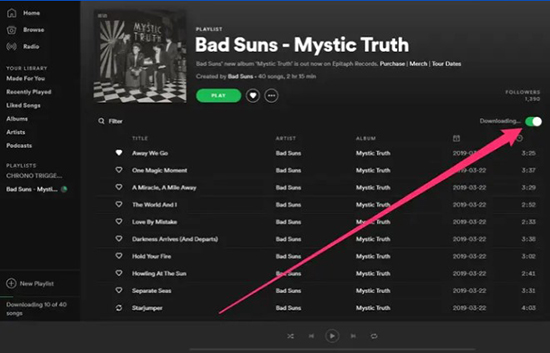
Though you could download Spotify Music under Premium subscription, the downloads will be grayed once the subscription ends. If you want to keep Spotify Music forever without repaying it, here is another better solution we share with you for reference.
Here UkeySoft Spotify Music Converter comes for you, it is specialized in downloading music from Spotify to Windows PC for both Free and Premium users, supports for all types of Spotify Music, including songs, playlists, albums, podcasts. Meanwhile, it has the ability to convert Spotify Music to MP3, AAC, AIFF, M4A, WAV, FLAC general audio formats with high quality audio kept. With this smart tool, you are allowed to save Spotify Music on the computer as local files forever, no matter you have are a Premium user or not. In addition, listen to Spotify Music offline on any device/player without limits. Additionally, you are able to use Spotify for more personal usages in life, for example, copy music to USB flash drive, record music to a CD, play music on audio speaker, etc,. After conversion, all ID3 tags and parameters will be preserved for better music management.
Features of UkeySoft Spotify Music Converter
Step 1. Install UkeySoft Program and Log in Spotify Account
To get started, please run UkeySoft Spotify Music Converter on your PC computer, click “Log in” on the top right corner to log in your Spotify account. Then it will sync all data from your Spotify account with UkeySoft software.

Step 2. Set Output Format
Click the Gear icon on the top right corner, it will pop up a setting window, in here you can set output format, also you can do more settings, like set output quality, output folder, output file name, etc,. To download Spotify Music for saving on the computer, your are suggested to set MP3 as output format, since it is the common audio format be compatible with most device/player.

Step 3. Add Music to Downloading List
Select the songs you need to download and add them to the downloading list. Click “+” to add any playlist/track contain the contents you need.

Tips: If you have created playlist in Spotify web player or Spotify app before, just go into your playlist and clicking "Add to list" icon, UkeySoft software will automatically analyze the playlist for you.
Step 4. Select the Music to Download
When you click a playlist/track, all music contents in the playlist will be default selected, just unselect the ones you don't need.

Step 5. Download and Convert Spotify Music to MP3
Click "Convert" button, it will begin to batch download and convert selected Spotify songs to MP3 with 10X faster speed, you can click “Stop” to interrupt the downloading process at anytime.

Step 6. Get Output Music Files
Once the music downloading is done, get and check the output music files by clicking "Output Folder". Also you can click the History icon, then click Play button to play Spotify Music offline with the built-in Spotify Music player.

Now you have got the two idea ways to download music from Spotify to Windows PC, including the one be available for downloading Spotify Music to computer without Premium. Just choose one depend on your needs. Thanks to UkeySoft Spotify Music Converter, you could save Spotify Music forever, play Spotify Music offline on any device/player without requiring a Premium subscription. What’s more, it make you use Spotify Music for more personal usages in life. If you ask which way is the best, of course, download Spotify Music via this practical & reliable UkeySoft Spotify Music Converter would be the best!
Prompt: you need to log in before you can comment.
No account yet. Please click here to register.

Convert Apple Music, iTunes M4P Songs, and Audiobook to MP3, M4A, AAC, WAV, FLAC, etc.

Enjoy safe & freely digital life.
Utility
Multimedia
Copyright © 2024 UkeySoft Software Inc. All rights reserved.
No comment yet. Say something...