 ✕
✕
By Justin SabrinaUpdated on December 16, 2022
"I joined the Spotify Premium plan. How can I download songs for offline listening on the web player? I prefer to listen to music on Spotify Web Player without downloading any app. Is it possible?"
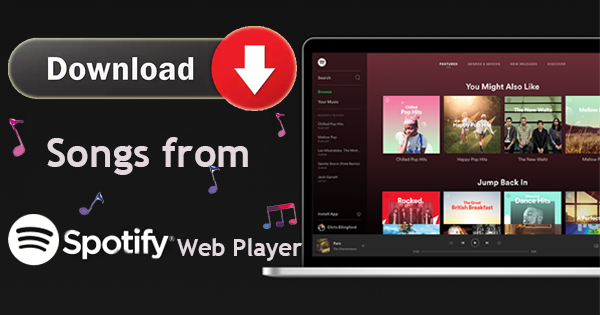
If you are a music lover, then Spotify is probably your best choice! Spotify is a digital music service that gives you access to more than 70 millions of songs from your computer, mobile devices, TVs, games consoles, smart watches and more. You can stream Spotify music with Spotify dektop app or Spotify mobile app. But what if you want to play Spotify music without downloading any app? Spotify won't open or not responding on Windows or Mac? Want to download Spotify music without the Spotify app? You come to the right place. Well, you can also play Spotify music on Spotify web player! This article is written to help you download music from Spotify web player. It's easy for Spotify Premiums user to download music from Spotify with Spotify app. Do you know how to download songs from Spotify Web Player? Is it possible to download music from Spotify Web Player? Check out this post, you will find the answers.
CONTENTS
Spotify is a free streaming music service. Both Spotify Free users and Premiums can play music on Spotify Web Player for free. The Spotify Web Player is supported by Google Chrome, Mozilla Firefox, Microsoft Edge, and Opera. Follow the detailed steps to play songs from the Spotify web player. Both Spotify Free users and Premiums can play music on Spotify Web Player. The Spotify Web Player is supported by Google Chrome, Mozilla Firefox, Microsoft Edge, and Opera.
Step 1. Go to the web player of Spotify on your browser. Or you can visit https://open.spotify.com/ directly.
Step 2. Click LOG IN in the upper right corner, and enter your username and password.
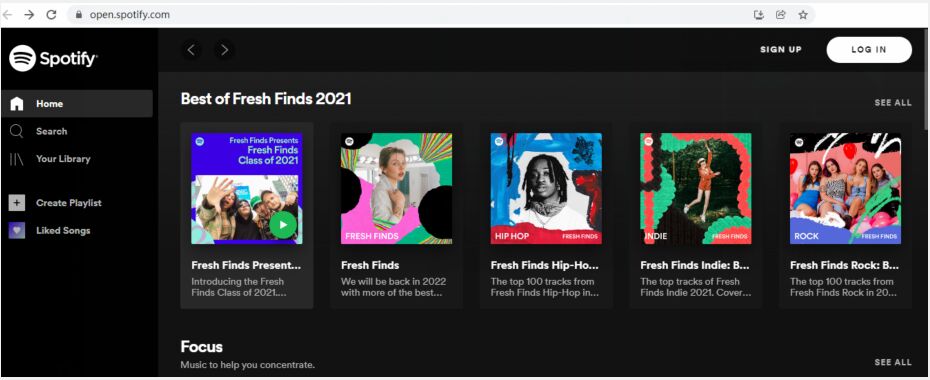
Step 3. Click "Your Library" in the left side, and select an album or playlist you like. Also, you can Search the song or artist.
Step 4. Then click the "Play" button to start playing music on the web player.
How to Fix the Spotify Web Player When It Stops Working?
1. Sign out of Spotify from all devices.
2. Check the browser and extension.
3. Clear browser cache and cookies.
4. Allow Sites to Play Protected Content
5. Change your Spotify Location in profile.
6. Quick Refresh.
7. Install the Spotify Desktop App.
8. Use Incognito Mode in your web browser.
Extra Tips: Spotify Web Player Hotkeys
On Google Chrome,
· Pause or Play: Alt+Shift+P
· Play Next Track: Alt+Shift+.
· Play Previous Track: Alt+Shift+,
· Save Track: Alt+Shift+F
On Mozilla Firefox,
· Pause or Play: Alt+Shift+P
· Play Next Track: Alt+Shift+.
· Play Previous Track: Alt+Shift+,
· Shuffle: Alt+Shift+F
· Repeat: Alt+Shift+R
· Play Album: Alt+Shift+B
To download songs from Spotify web player, you can ask help from a third-party Spotify Web Player. Here we highly recommend UkeySoft Spotify Music Converter. UkeySoft Spotify Music Converter is a one-stop Spotify music downloader, Spotify web downloader, as well as Spotify music converter. In addition to downloading music from Spotify web player, it also lets you download music from Spotify to local computer.
Detailed Introduction of UkeySoft Spotify Music Converter
UkeySoft Spotify Music Converter is a top-notch music downloader for Spotify users. Only Spotify Premium subscribers can download music from Spotify on Spotify desktop app / mobile app. But with UkeySoft software, users are able to download Spotify music without Premium account! The updated UkeySoft Spotify Music Converter has a built-in Spotify Web Player. Using it, you can directly download songs/playlists/podcasts from Spotify web player, no need to install Spotify desktop app.
This great tool enables Spotify users to download Spotify music to MP3/M4A/AAC/WAV/FLAC/AIFF audio files with lossless output quality kept. Compared with other audio recorders, the UkeySoft supports to batch download Spotify songs at 5X higher speed! Only in a few clicks, you can get 320kbps high-quality Spotify songs downloaded on your local computer. After that, you'll be able to transfer and enjoy Spotify music on any other music players, MP3 players, smartphone, iPods, speakers, etc.
Features of UkeySoft Spotify Music Converter:
Some Discussion About Downloading Spotify Albums from Web Player
Q1. Desktop Spotify will only let me download playlists, not albums. - from Spotify Community
Q2. How do I Download Albums from Spotify Web Player?
Answer: Spotify allows Premium subscribers to download albums, playlists, and podcasts on Spotify's mobile app. If you are using Spotify desktop client, you can only download playlists for offline listening.
UkeySoft Spotify Music Converter lets you download songs, playlists from Spotify web player. If you want to download Spotify albums, please add the songs in album to a playlist.
Step 1. Run UkeySoft Spotify Music Converter
After installation, launch UkeySoft Spotify Music Converter on your Mac or Windows PC. Then login to the converter with your Spotify Free or Premium account. Next, you will enter the Spotify web player.
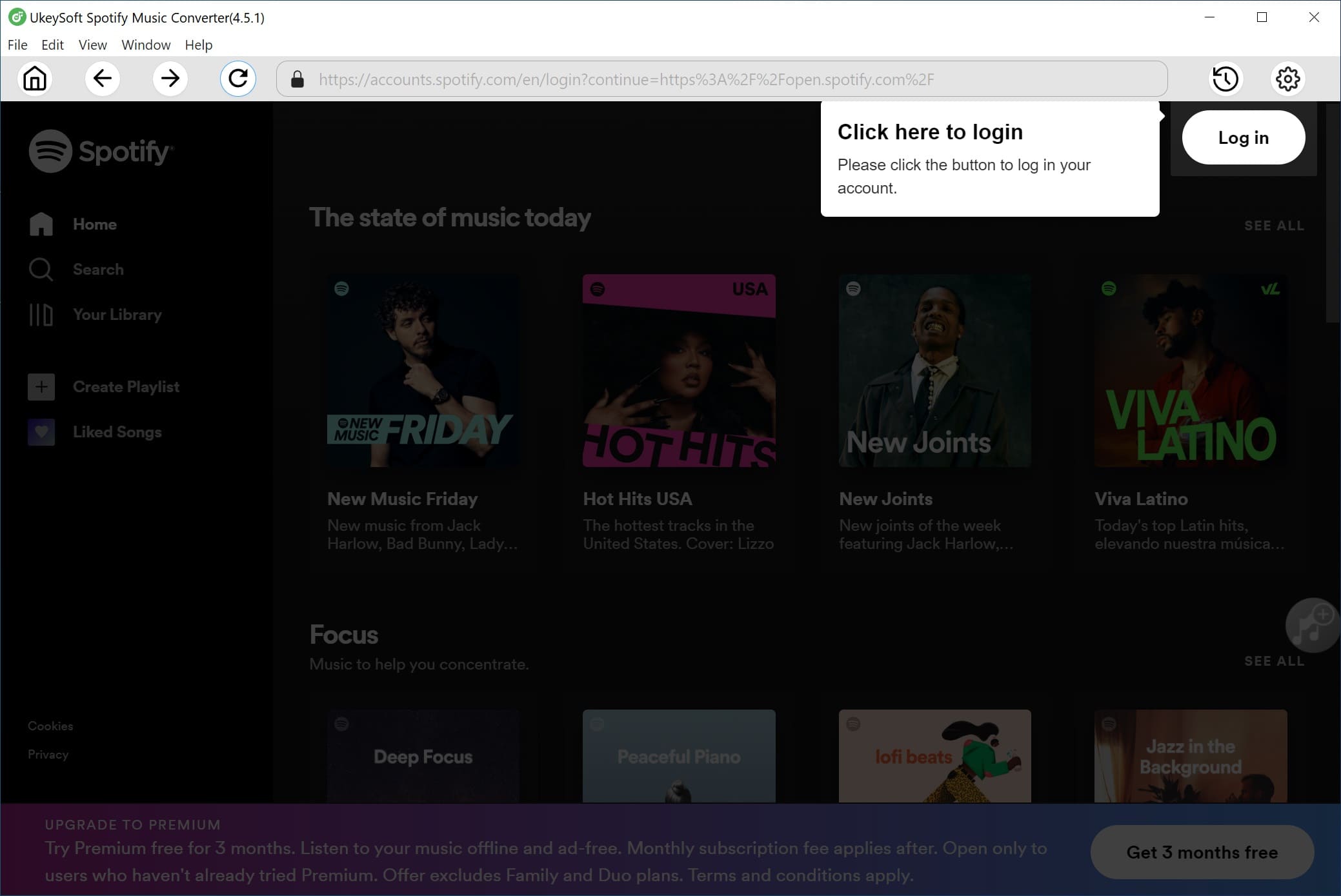
Step 2. Set the Output Parameters for Spotify
Click on the Gear icon at the upper right corner. In the pop-up window, you can set the output format, output quality, output folder, output file name, etc. for Spotify songs. By the way, UkeySoft allows you to organize output Spotify songs by artist, album, artist/album, album/artist.
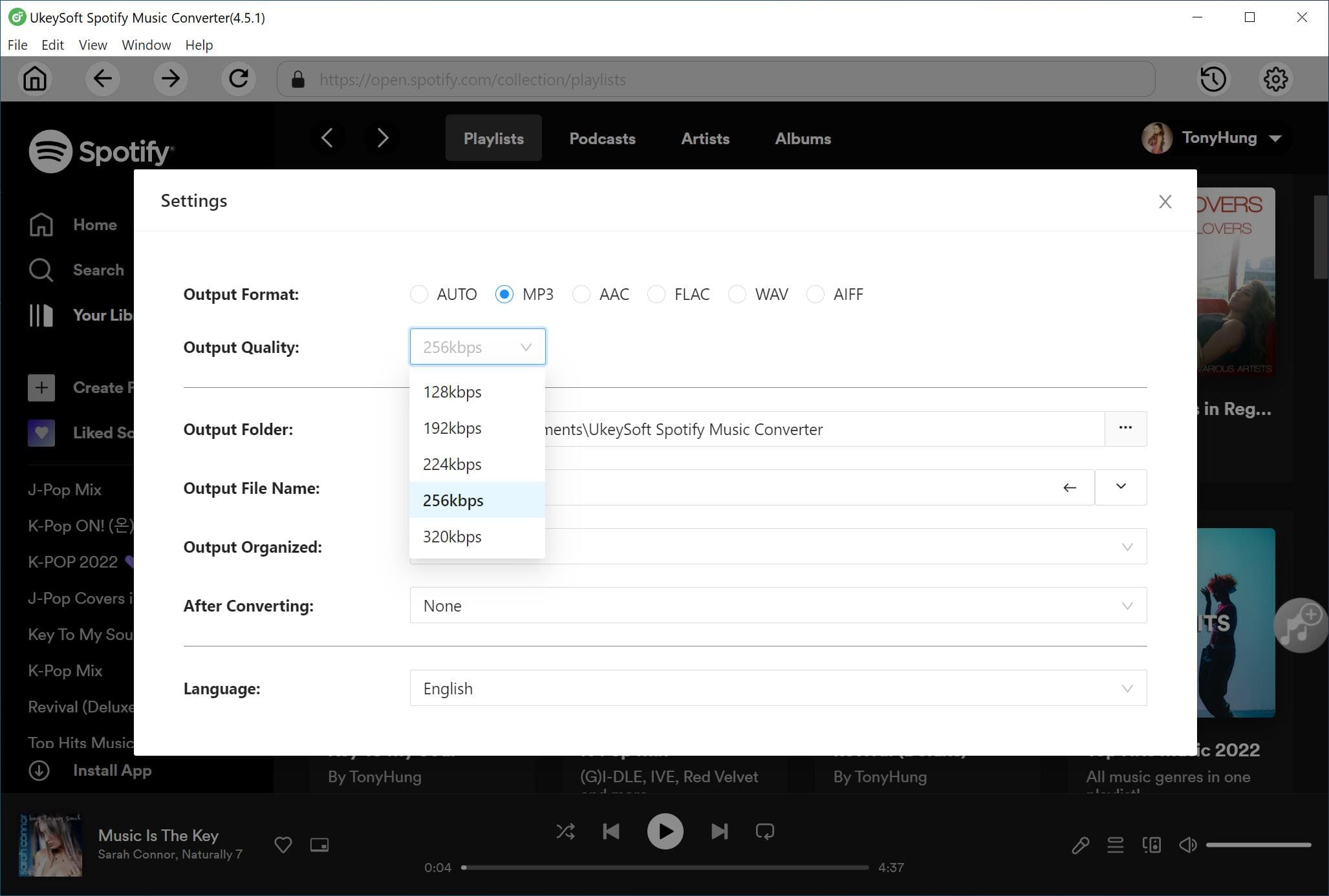
Step 3. Add Spotify Songs to UkeySoft
Search and open the songs or playlists you want to download. Then click the red "+" icon in the right side to add them to UkeySoft converter. Select the desired songs you like.
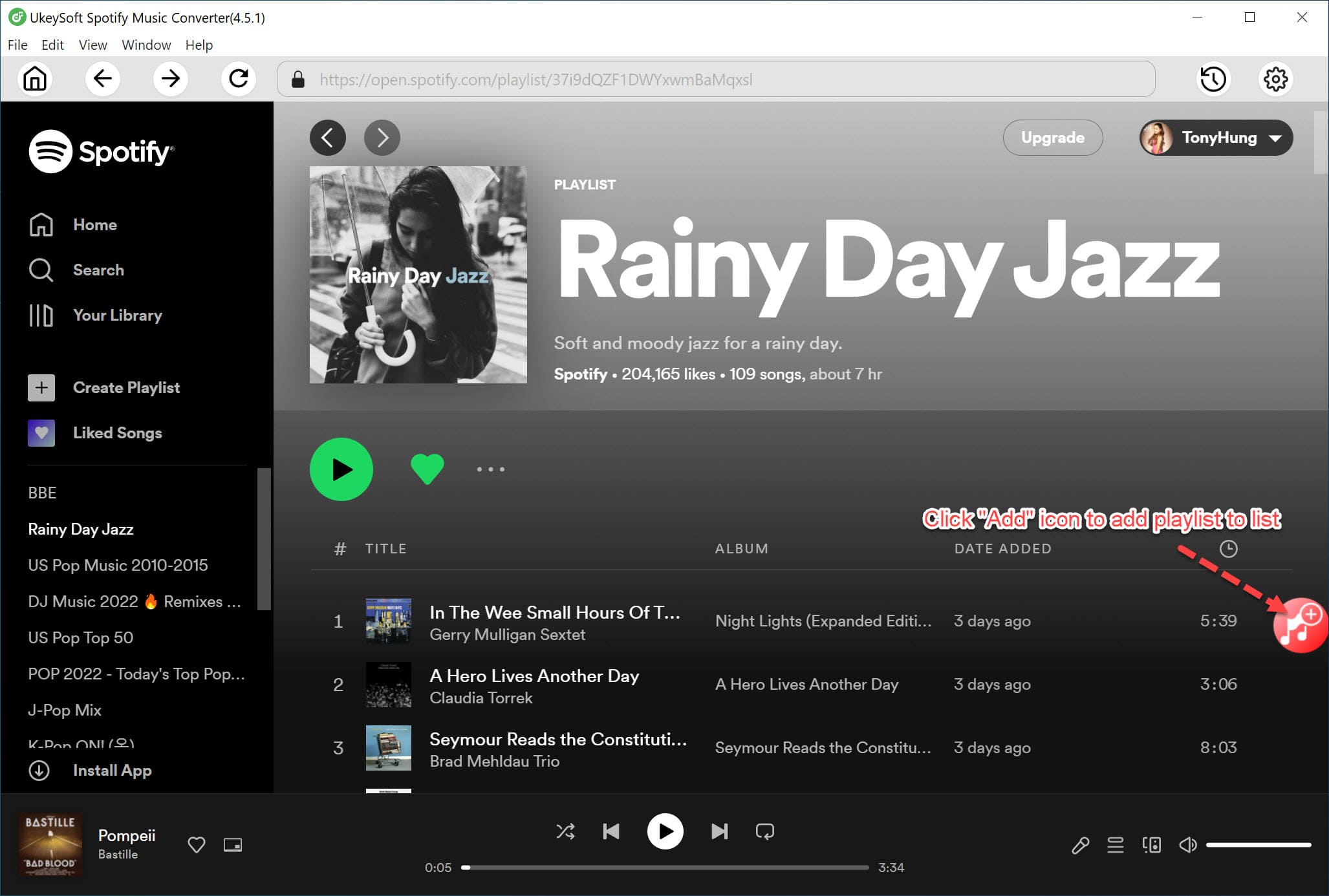
With the built-in Spotify web player and music player, you can browser any song, or play the song on the converter directly.
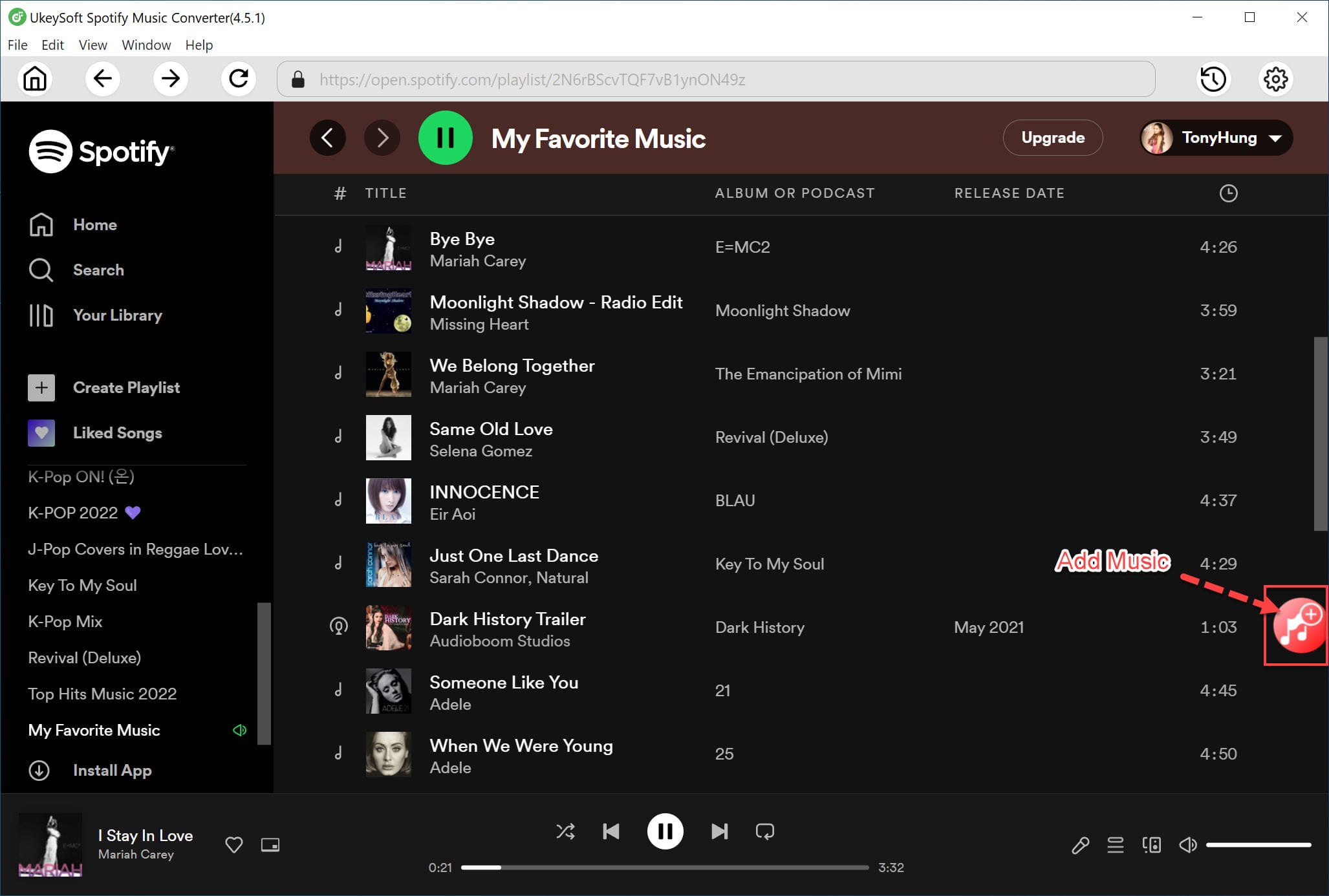
Step 4. Download Songs from Spotify Web Player
Once all the settings are set well, just tap on the "Convert" button, and UkeySoft software will immediately download songs from Spotify web player and export Spotify songs to your local drive.
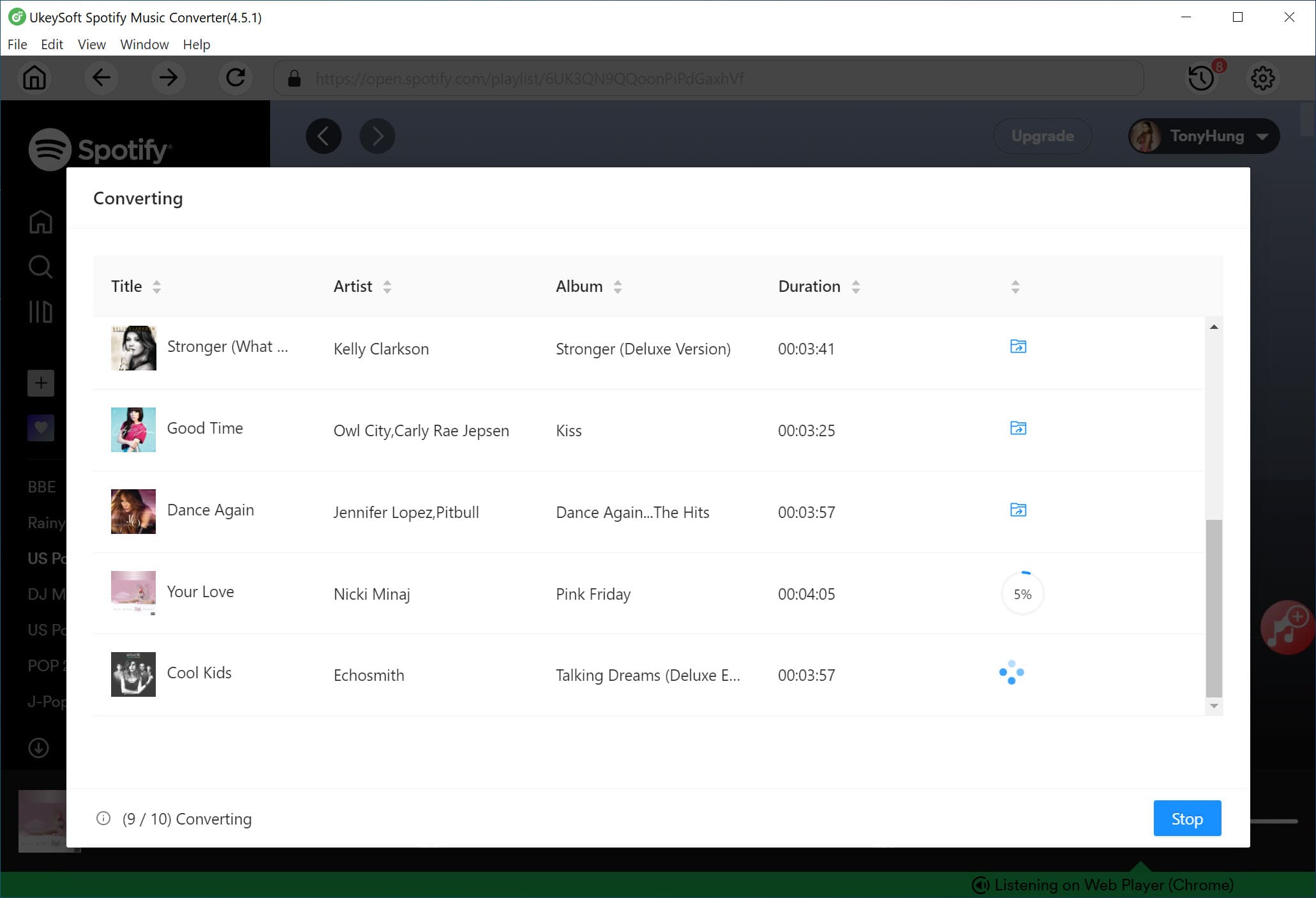
When finished, click on "History" icon to get the well downloaded Spotify songs.
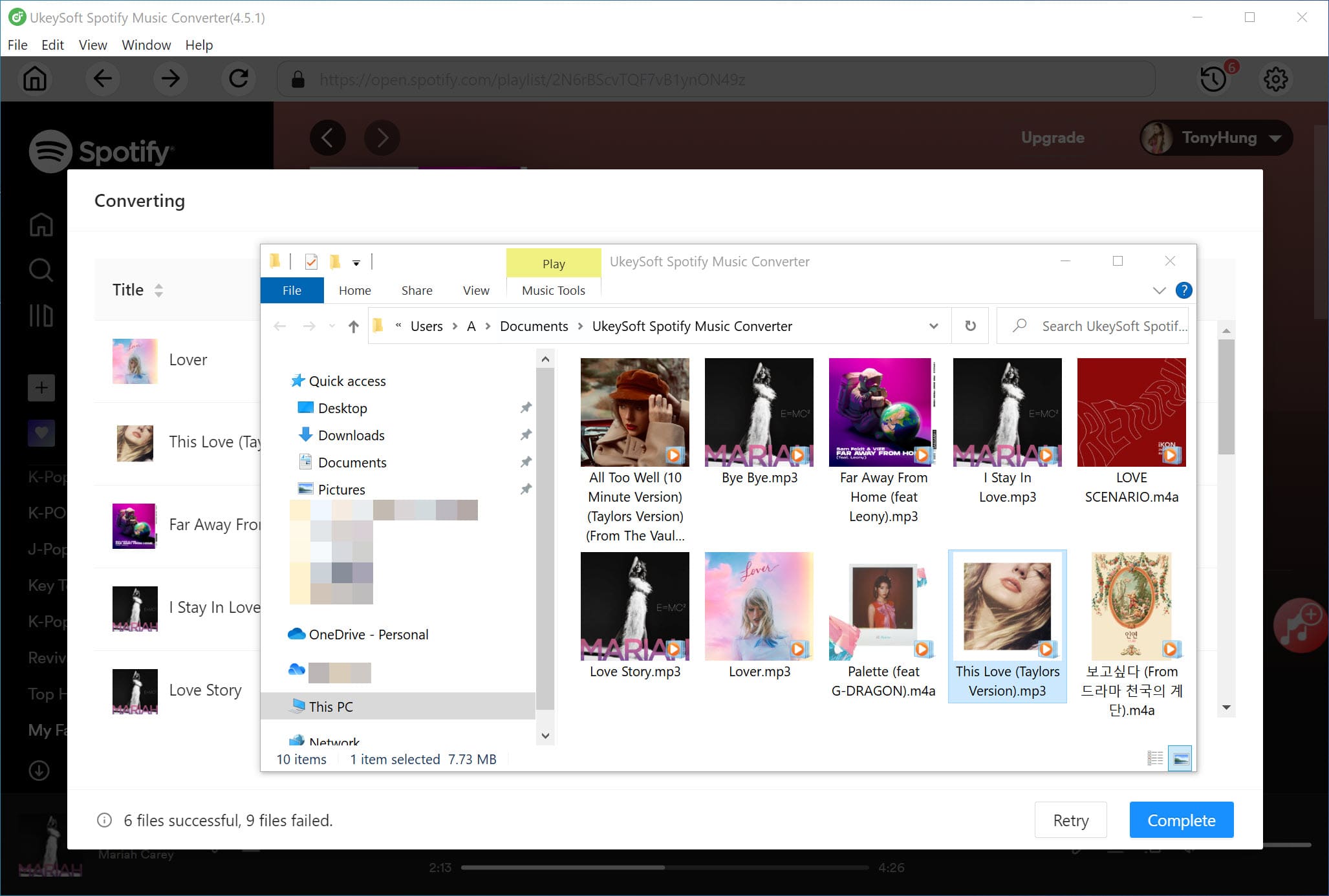
Now you can play these Spotify songs on the UkeySoft Converter directly, or open them through iTunes, QuickTime Player, Windows Media Player, VLC Media Player and other players. In addition, you could transfer the Spotify songs to your smartphone, MP3 player, iPod Nano, Sony Walkman and more devices for offline playback!
If you want to reduce the number of apps you've installed on your PC, using the Spotify Web Player on your browser is a convenient solution. But sometimes the Spotify web player does not work. , and you need a stable and smooth network to play songs online. Can you download music from Spotify web player? According to the Spotify page, it's currently impossible to save songs offline in the Spotify Web Player. To download songs from Spotify for offline listening, you need to use the Spotify desktop app or the Spotify mobile app.
But nothing is impossible! There are many third party tools/software that can help you download songs from Spotify web player or record audio from Spotify Web Player. Here you can turn to the UkeySoft Screen Recorder.
UkeySoft Screen Recorder is a simple yet smart tool that supports to record any sound playing on the computer. It lets you record music from multiple online sources like Spotify, Apple Music, Amazon Music, Pandora, Tidal, YouTube Music, etc. Also, the program offers popular output audio formats like MP3, M4A, AAC, WMA. By using this helpful Spotify web downloader, you can easily record music played on the Spotify web player or Spotify desktop app, and save the recorded music files in MP3, M4A format with high quality. Let's see how it works.
Step 1. Launch UkeySoft Screen Recorder
Install and launch UkeySoft Screen Recorder on your computer. To record Spotify music, please choose "Audio Audio" function.

Step 2. Select System Audio
Next, open the Spotify web player on browser, or start the Spotify desktop client. Then select "System Audio" to record Spotify music from the computer.
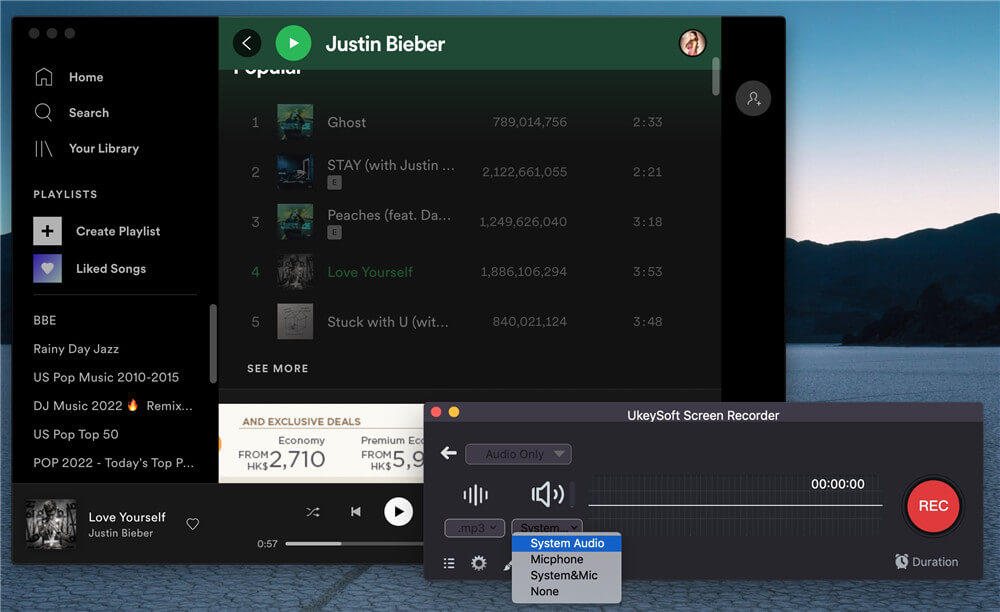
Step 3. Choose Output Format
Select the output format for the recorded songs, you can save the recoreded Spotify songs as MP3, M4A, WAV file, choose the one to meet your needs.
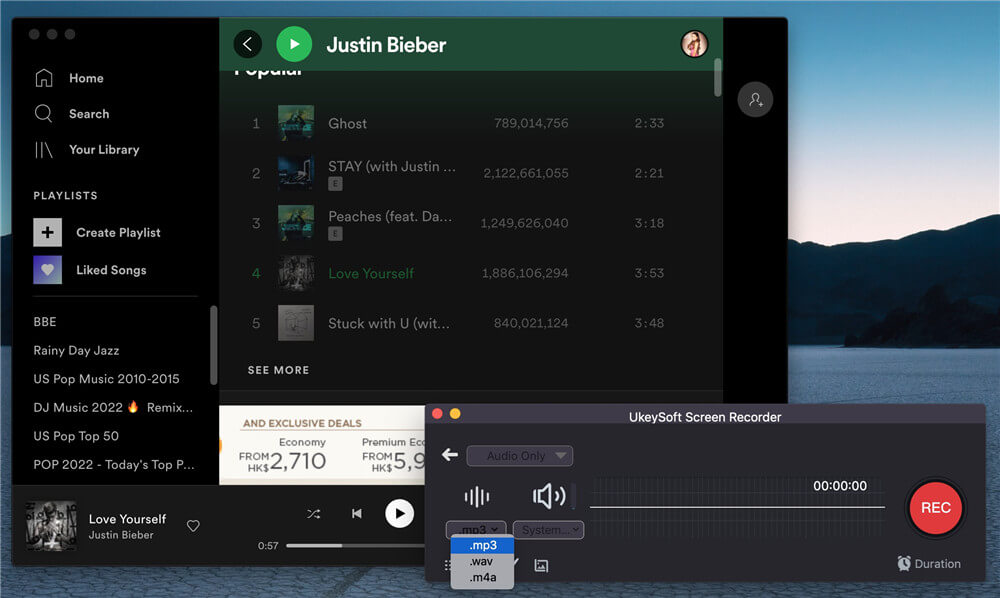
Step 4. Download Music from Spotify Web Player
Now play the music on the Spotify Web Player and press on "REC" icon to start recording Spotify music.
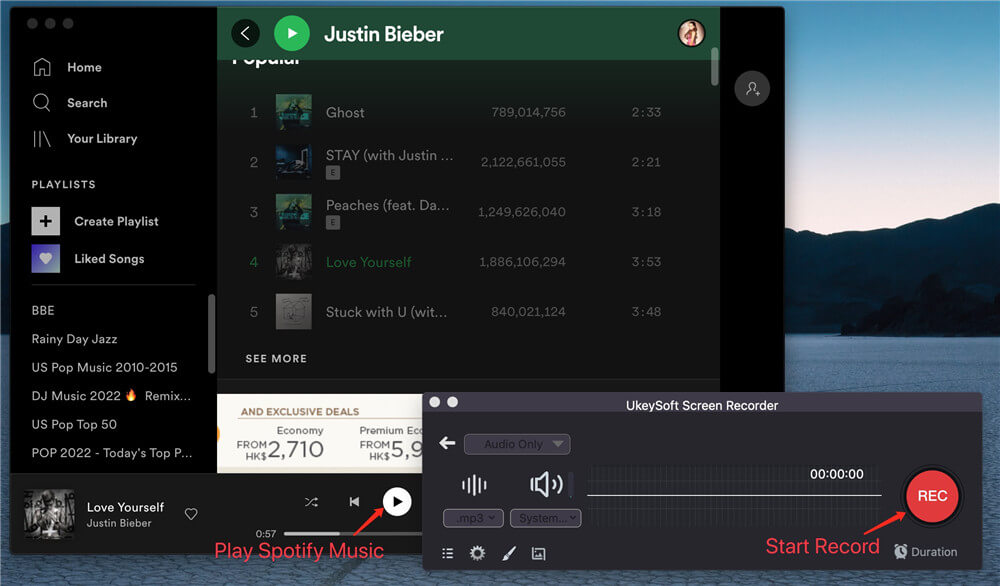
Step 5. View and Play the Recorded Spotify Music
After recording is complete, please click on the “Stop” button to end recording whenever you want. Then the Recorded Spotify Music will be automatically saved in MP3 on your computer, then you can start playing to the recored Spotify Music freely.
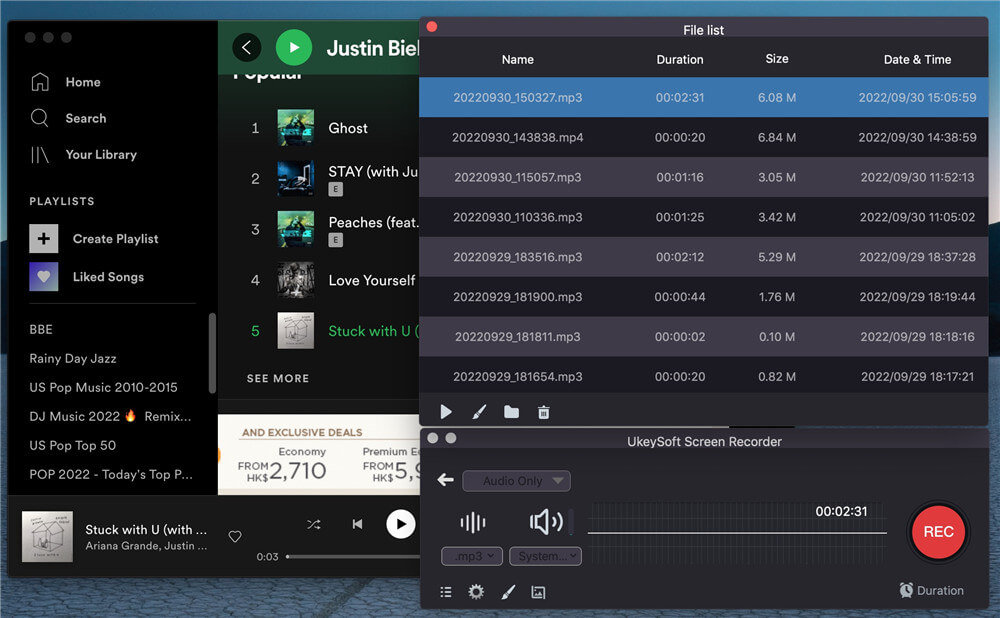
Spotify & Deezer Music Downloader is a Google Chrome extension. It enables users to download songs, playlists from Spotify and Deezer Web player and save them as MP3 files. With it, you can download songs from Spotify web player without Spotify app and Premium account.
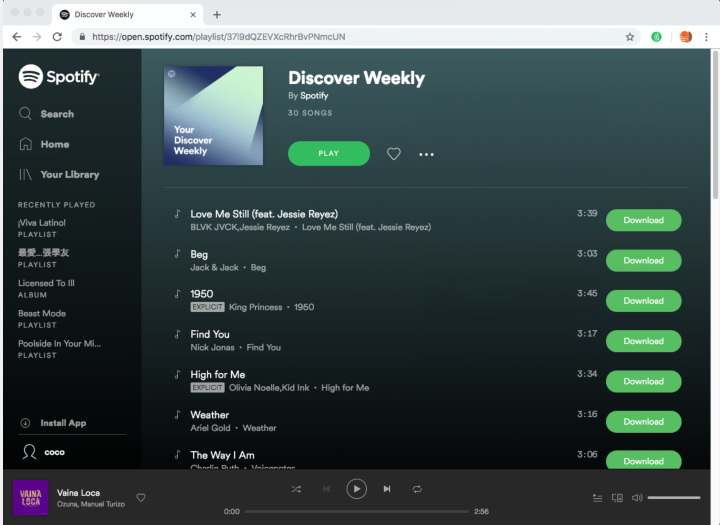
However, because Spotify has been revised some time ago, and this extension has not been updated, it can no longer be searched. That's too regretful! To download music from Spotify web player without Premium, UkeySoft Spotify Music Converter is your best option!
Download UkeySoft Spotify Music Converter for Windows & Mac:
Prompt: you need to log in before you can comment.
No account yet. Please click here to register.

Convert Apple Music, iTunes M4P Songs, and Audiobook to MP3, M4A, AAC, WAV, FLAC, etc.

Enjoy safe & freely digital life.
Utility
Multimedia
Copyright © 2024 UkeySoft Software Inc. All rights reserved.
No comment yet. Say something...