 ✕
✕
By Justin SabrinaUpdated on December 17, 2022
"I just downloaded 'Donda' by Kanye West from Spotify, how can I convert Spotify music to M4A so that I can listen to them on my iPod Shuffle?"
When it comes to converting Spotify music, many people maybe want to convert Spotify to MP3 format. Because we are more familiar with MP3, and MP3 is indeed compatible with more devices and players. Here we are going to introduce how to convert Spotify music to M4A, because M4A has more prominent advantages than MP3 format.
What is M4A Format?
Before introducing how to convert Spotify to M4A, let's briefly understand what the M4A format is. Like MP3, M4A is one of the most popular audio file extensions. Due to some improvements to the format, M4A files sound better than MP3 files when encoded at the same Bit Rate. And compared with MP3 files, M4A files are also smaller in size. More importantly, M4A format is perfectly compatible with all Apple devices, which makes to convert M4A Spotify to be a hot topic.
Well, as we all know that Spotify adds DRM protection to all the songs, that is a method to prevent users from keeping the songs as private files and playing them on any device. Under such circumstance, if you want to play Spotify on any Apple devices freely, you should better convert Spotify to M4A format. Here we will recommend you a smart Spotify to M4A tool - UkeySoft Music Converter.
UkeySoft Spotify Music Converter is a well-designed tool to convert Spotify music to M4A with zero quality loss. Besides M4A, it can download and convert Spotify to MP3, WAV, FLAC, AAC or AIFF without Premium account. In addition, during the conversion process, it can reach up to 5X conversion speed and support to convert in batches without touching the original quality. Moreover, UkeySoft uses an advanced ID3 tags identification technology in the conversion, the ID3 tags like title, album, artist, artwork, track number and other info will be saved well in the output songs. After which, you can get Spotify M4A files and set Spotify music as iPhone ringtone, alarm and transfer Spotify songs to iTunes for listening without any restrictions.
Outstanding Features of UkeySoft Music Converter:
In this part, we are going to show you how to convert Spotify to M4A with UkeySoft Music Converter. Before you converting, download UkeySoft Music Converter and Spotify App on your computer at first.
Step 1. Open UkeySoft Music Converter
Open UkeySoft Music Converter after installation, then login your Spotify account.
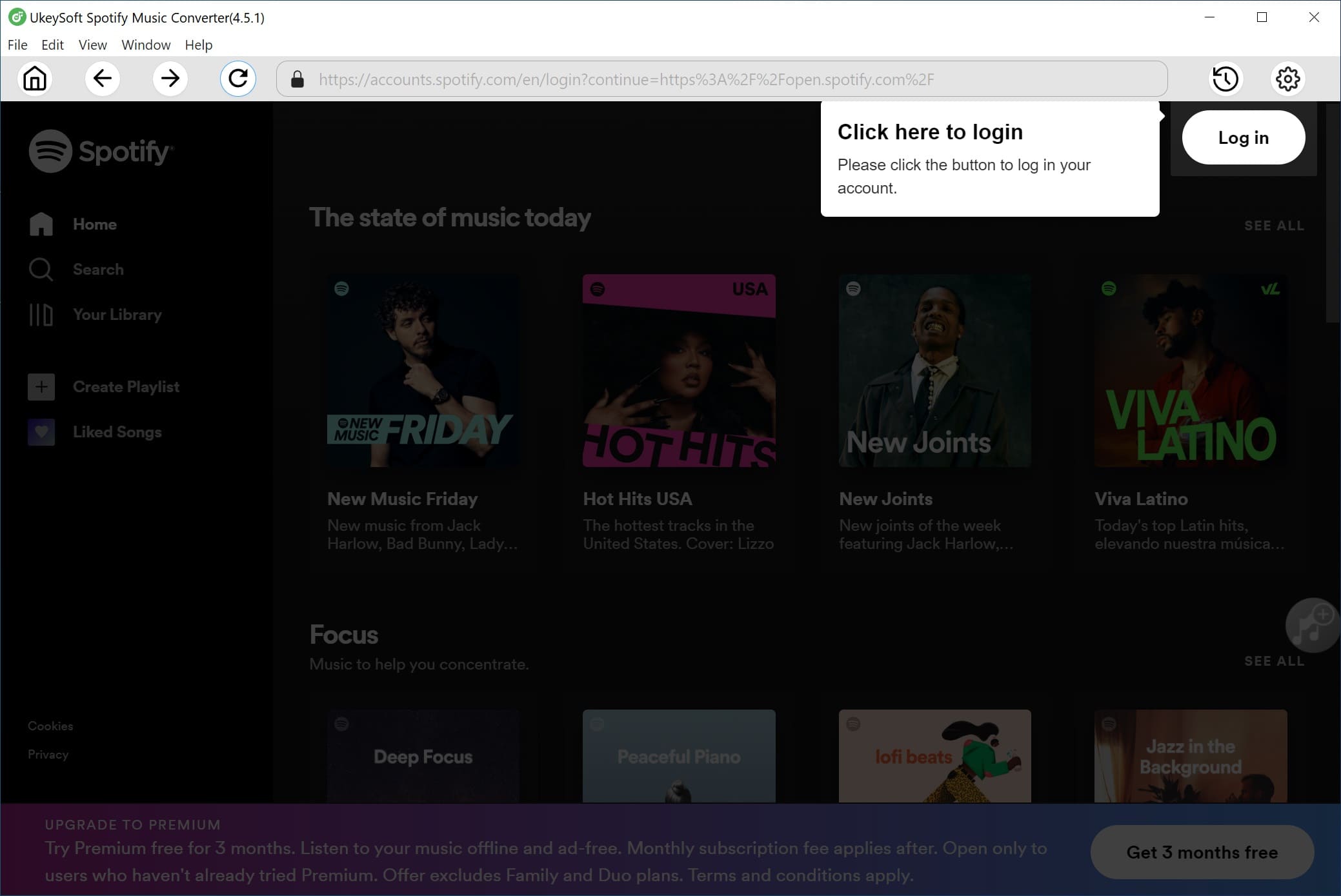
Step 3. Select Output Format - M4A
Clicking "Setting" option, the program will pop up a new setting windows. To convert Spotify to M4A, just choose M4A as output format, you can set output format, bit rate, sample rate for Spotify songs.

Step 2. Add Spotify Music to UkeySoft
Browse songs, playlist you want to convert, then click "Add" icon to add them to the list.
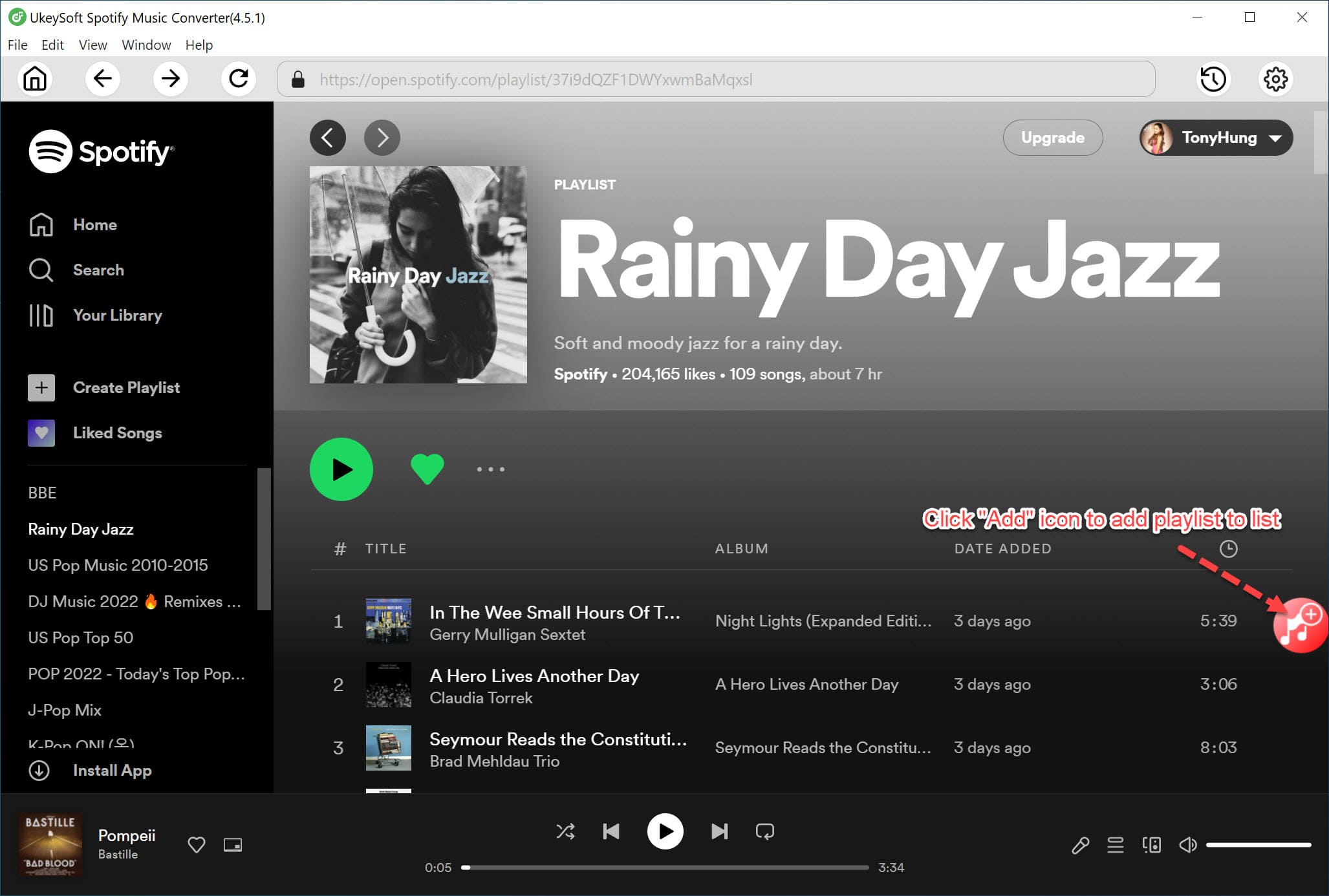
Then, please select songs you want to download.

Step 4. Start to Convert Spotify Music to M4A
The latest step, just click "Convert" button to start to convert Spotify to M4A with lossless quality.
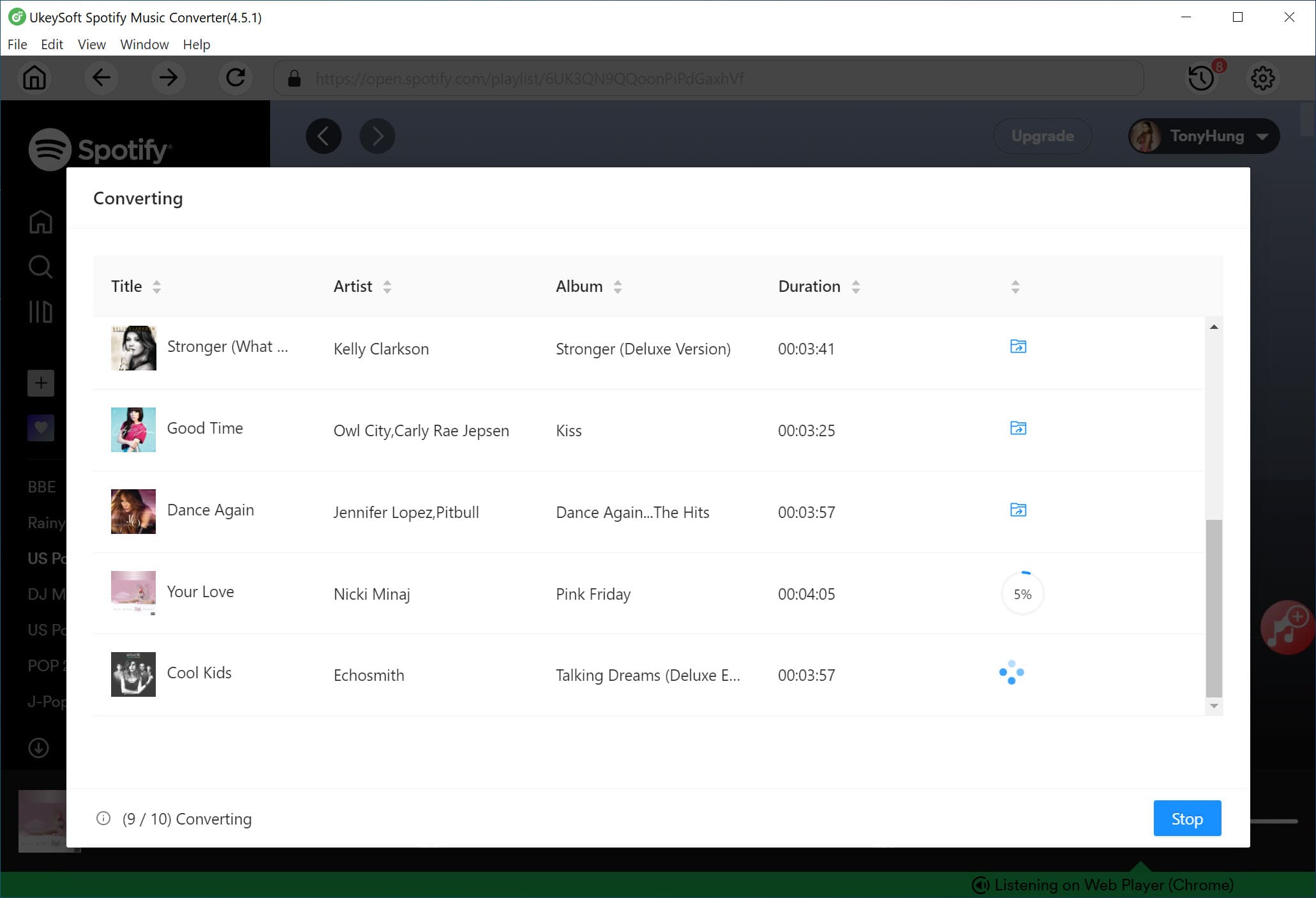
Step 5. Get Spotify M4A Files on Computer
After the conversion, you can find the Spotify M4A songs by clicking the "output folder" button.
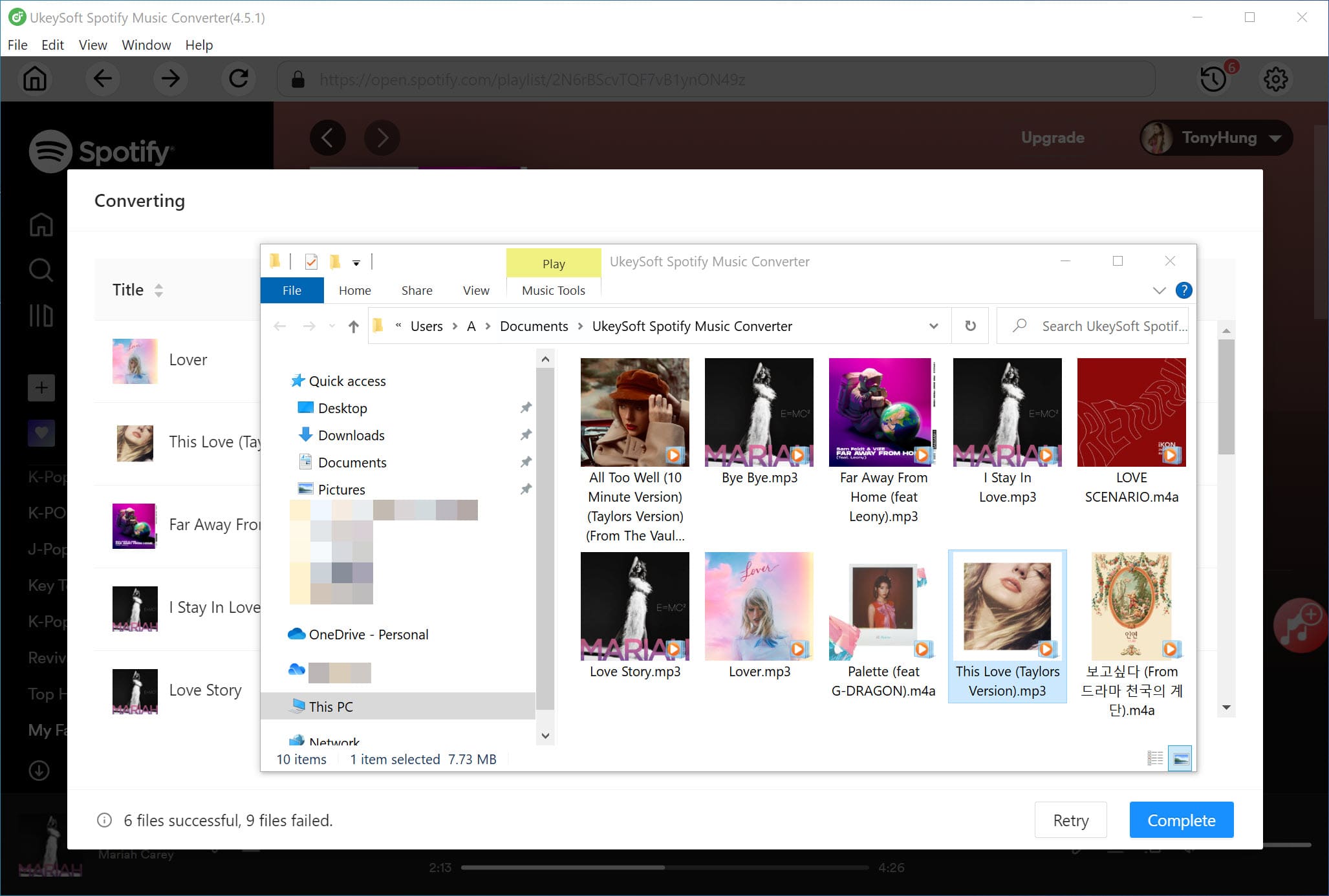
Although MP3 is the most familiar format, M4A is also a good choice. By using UkeySoft Music Converter, you can effortlessly convert Spotify music to M4A and other common files without Spotify Premium account, so that you can transfer converted files to your iPhone and other Apple devices to set Spotify music as alarm, ringtone or play Spotify on iTunes without any restrictions.
Prompt: you need to log in before you can comment.
No account yet. Please click here to register.

Convert Apple Music, iTunes M4P Songs, and Audiobook to MP3, M4A, AAC, WAV, FLAC, etc.

Enjoy safe & freely digital life.
Utility
Multimedia
Copyright © 2024 UkeySoft Software Inc. All rights reserved.
No comment yet. Say something...