By Justin SabrinaUpdated on February 11, 2025
Summary
Do you want to set a favorite Spotify songs as ringtone? Looking for a way to create Spotify Music as iPhone or Android phone ringtone? This article teach you how to download and convert Spotify songs to plain MP3, M4A format, so that you can use Spotify song as ringtone on iPhone or Android.
Spotify is one of the largest streaming music platforms in the world, offering users with timely up-to-date and varied songs and podcasts. It would be a good idea to use Spotify song as ringtone on your phone. However, it becomes a bit difficult to make ringtones from Spotify. Don't worry, this article will teach you how to set Spotify music as ringtone on iPhone/Android to show you show your taste and share it with people around you.
CONTENTS
Part 1. Can I Use Spotify Songs as Ringtones on My Phone?
Yes. But normally, you cannot directly set Spotify song as ringtone on iPhone or Android, because all Spotify songs are encrypted with copyright. First, the Free users are only allowed to stream music content within the Spotify app or web player with ads interruption. For another, when you upgrade to Spotify Premium tier, although you can download songs, playlists or podcasts on your device, all Spotify downloads are just cache files (stored in Ogg Vorbis). This means you can only access them within the Spotify app, nor set it as phone ringtone or move to other devices.
To make a Spotify song as ringtone, you need to use a third-party tool to help you convert Spotify songs to M4A/MP3 format which can be compatible with iPhone and Android phone. Keep reading to learn more details.
Are you looking for a reliable solution to enjoy your Deezer music library on various devices, including MP3 players, iPod Shuffles, and Sony Walkmans? UkeySoft Deezer Music Converter is a top-quality software designed to convert Deezer HiFi and Premium music to a range of formats such as MP3, M4A, AAC, FLAC, WAV, and AIFF, without compromising on quality. With this powerful tool, you can effortlessly convert your entire music collection in batches while keeping the ID3 tags of your tracks intact.
Part 2. Solution: Convert Spotify Music to M4A/MP3 for Ringtones
UkeySoft Spotify Music Converter is a profession-grade tool for you to unlock the DRM encryption and save Spotify music tracks as local audio files. It features a built-in Spotify web player that allows you to browse the whole Spotify music resources, stream tracks online, search and choose any track, playlist, album or podcast for conversion. Whether you are Spotify Free or Premium members, it can help you download high-quality 320kbps tracks from Spotify to your Mac or PC at 10X faster speed, and convert them into plain audio formats like MP3, M4A, FLAC, WAV, AAC, FLAC, or AIFF.
Additionally, the ID3 Tags and metadata info including songs title, album, artist, etc. will be saved well in the output songs. After conversion, you can freely set your favorite Spotify songs as ringtones on your mobile device. Also, you could set Spotify songs as alarm, transfer Spotify songs to your phone, tablet, USB drive, MP3 player and more devices!
UkeySoft Spotify Music Converter
- Unlock the DRM encryption from Spotify music tracks.
- Download Spotify songs, playlist, albums, podcast without Premium.
- Convert Spotify to MP3, M4A, WAV, FLAC, AAC, AIFF or AIFF.
- Download 320kbps high-quality Spotify tracks with Free account.
- Keep 100% original quality, ID3 tags and metadata info.
- Set Spotify song as ringtone for iPhone or Android phone.
- Enjoy Spotify songs on any device and player without limits.
Step-by-Step: Convert Spotify Songs to M4A/MP3 for Ringtone
In this part, we will introduce you how to download Spotify songs to M4A/MP3 by using UkeySoft Spotify Music Converter. In this way, you can set Spotify song as ringtone for iPhone or Android phone. Notably, this software is suitable for Mac and PC computer. Just install UkeySoft on your Mac/PC computer.
Step 1. Launch UkeySoft Spotify Music Converter
Launch UkeySoft Spotify Music Converter on your Windows or Mac computer, the log in Spotify account.

Step 2. Select M4A/MP3 as Output Format
Click "Setting" option to select the output format you need. To set Spotify song as Android ringtone, select MP3 as output format; to use Spotify song as iPhone ringtone, then choose M4A as output format. Here you can also adjust the Sample rate, Bit rate according to your needs.

Step 3. Add Spotify Songs
In the built-in Spotify web player, open the playlist or album you need to download, then click "+" icon to add them to the list.

Step 4. Start to Convert Spotify to MP3/M4A
Click "Convert" to start to convert Spotify to MP3 or M4A files for setting ringtone on your iPhone or Android phone.

After that, you can view the converted Spotify songs by clicking "output folder", then you can create the converted Spotify music as ringtone for iPhone/Android phone.

Please keep reading the below guide, we will teach you how to use a converted Spotify song(MP3/M4A) as a phone ringtone.
Part 3. How to Set Spotify Music as Ringtone on iPhone/Android?
Way 1. Use iOS & Android Manager
iOS & Android Manager is a one-stop phone device transferrer and manager. You can use it to transfer files between computer or mobile devices. Additionally, it is also a smart ringtone maker! Let's see how to use it to use Spotify song as phone ringtone:
Step 1.
Install, launch the software and connect iPhone or Android phone to your computer. Go to "Music" > "Add" tab, copy & paste the converted Spotify tracks to the software.
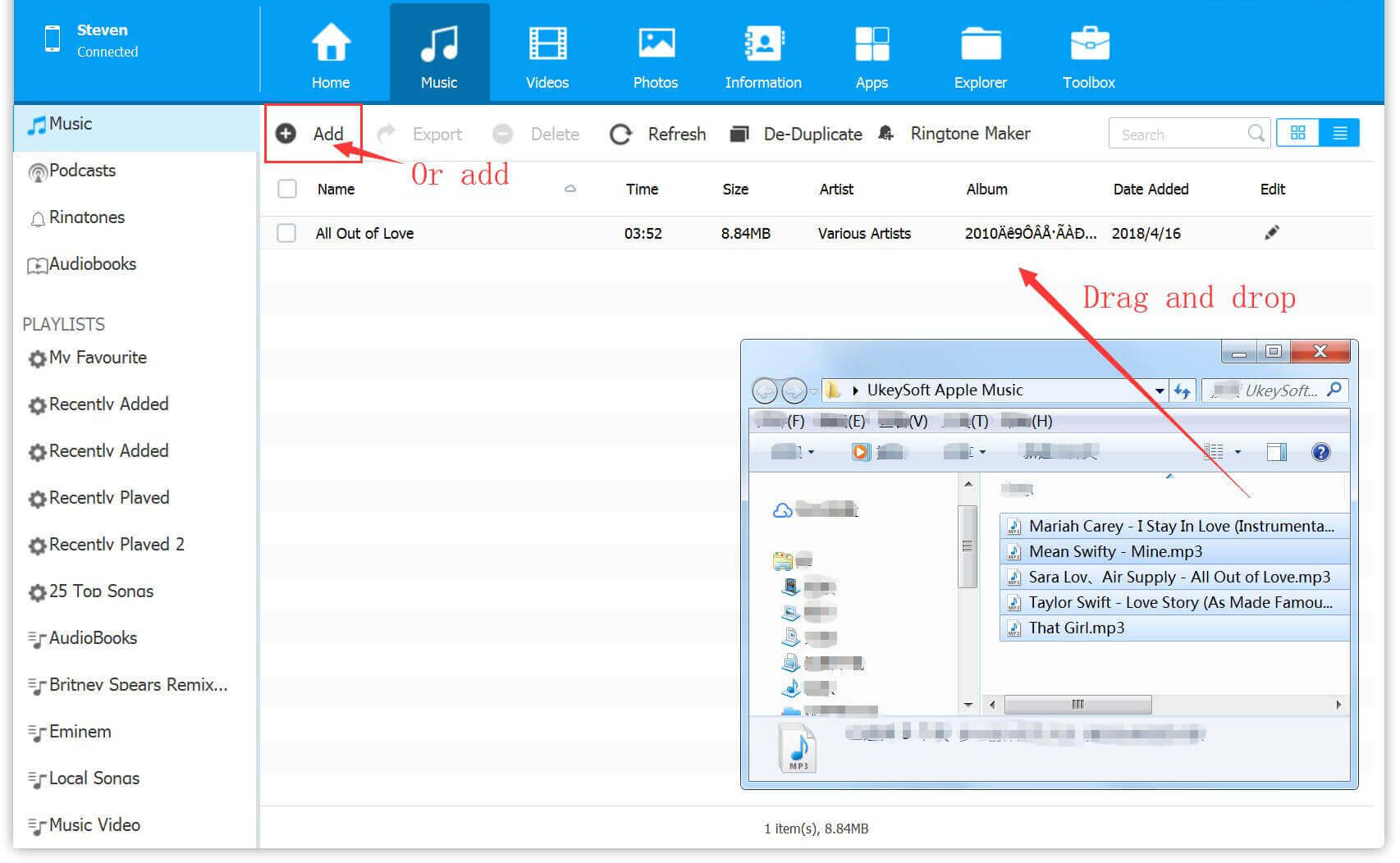
Step 2.
Choose the song you want to set as ringtone and click "Ringtone Maker" feature.
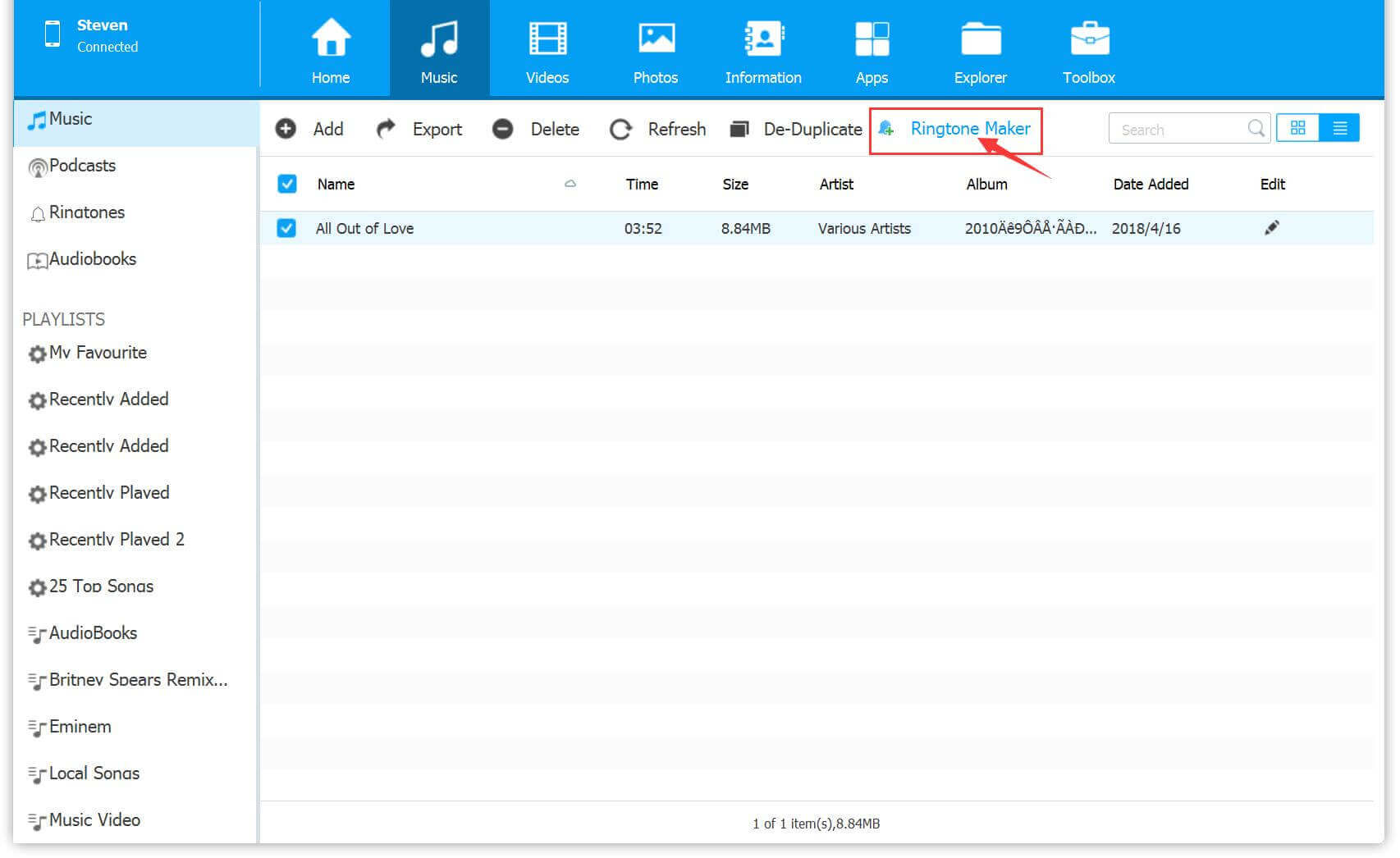
Step 3.
You can cut a whole song to short audio which is suitable for setting ringtone. After that, you can click "Save to Device" to put the ringtone file to your Android phone.
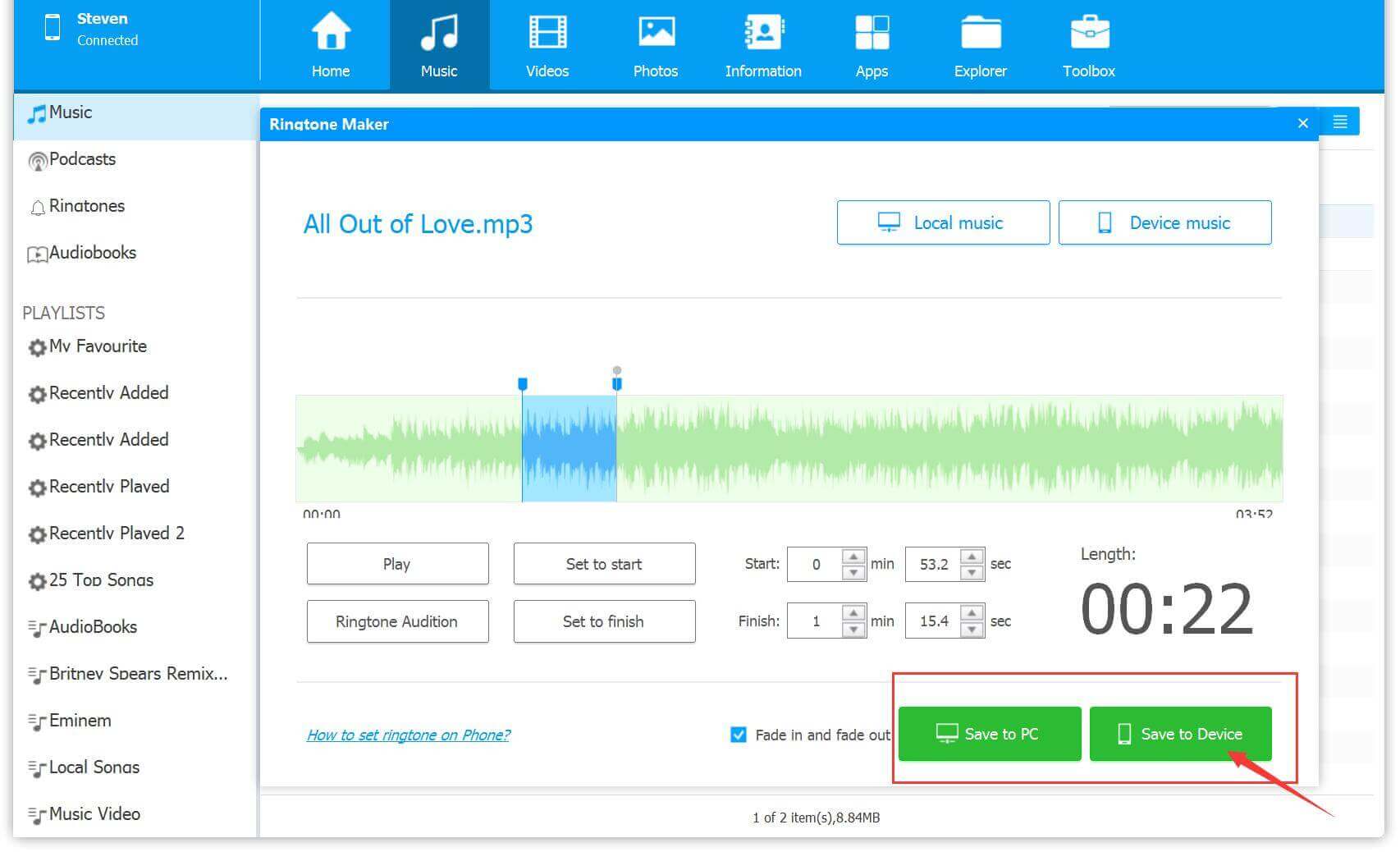
iPhone ringtone is M4R format. For iPhone users, please click "Save to PC" first, and then rename the M4A Spotify song as M4R. Finally, add the ringtone to iTunes, connect your iPhone to iTunes, and sync the ringtone to your phone.
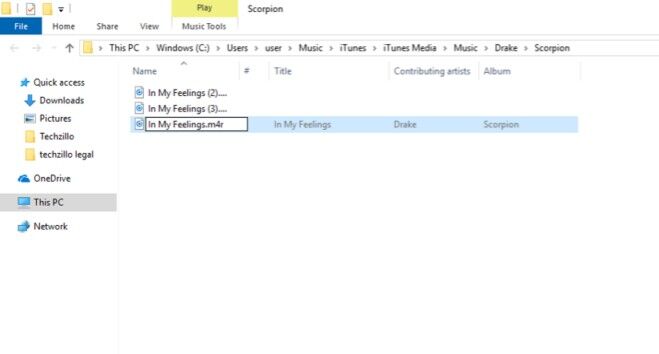
Way 2. Make Spotify Ringtone via iTunes or Online Music Cutter
Need a ringtone maker iPhone Spotify? Try the iTunes program, it is not only a media player, audio converter, as well as ringtone maker! For Android users, you may also use some online music cutter to make Spotify as a ringtone!
# Use iTunes:
Step 1.
First, open iTunes, import the converted Spotify music files to your iTunes library.
Step 2.
Right-click the Spotify song and select "Song Info".
Step 3.
Tap "Options" tab and set the start and stop times for the ringtone (30 seconds max). Click "OK" button to save changes.
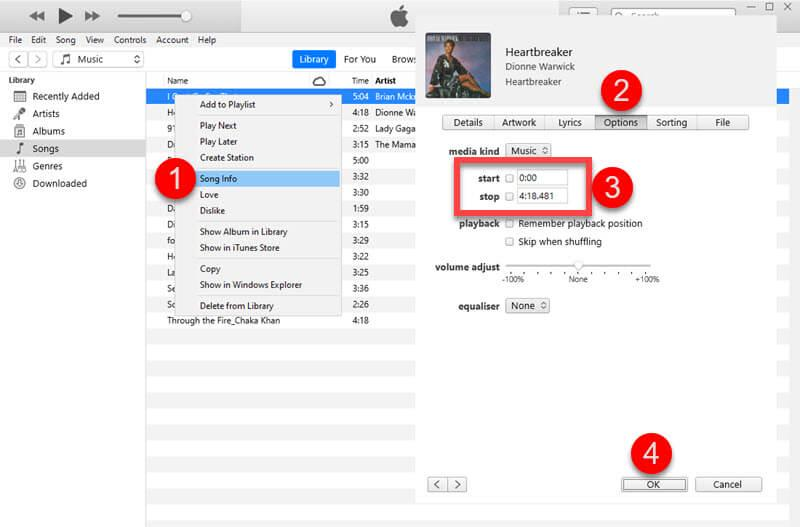
Step 4.
Right-click the Spotify song again and select "Create AAC Version."
Step 5.
Locate the Spotify song ringtone, and change the file extension from .m4a to .m4r (this is the ringtone format for iPhone).
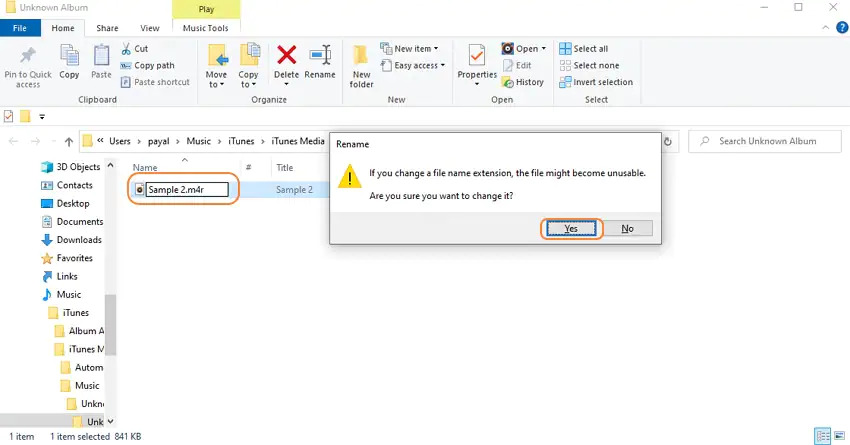
Step 6.
Connect your iPhone with iTunes via USB cable, and drag the .m4r file to iTunes's Tones.
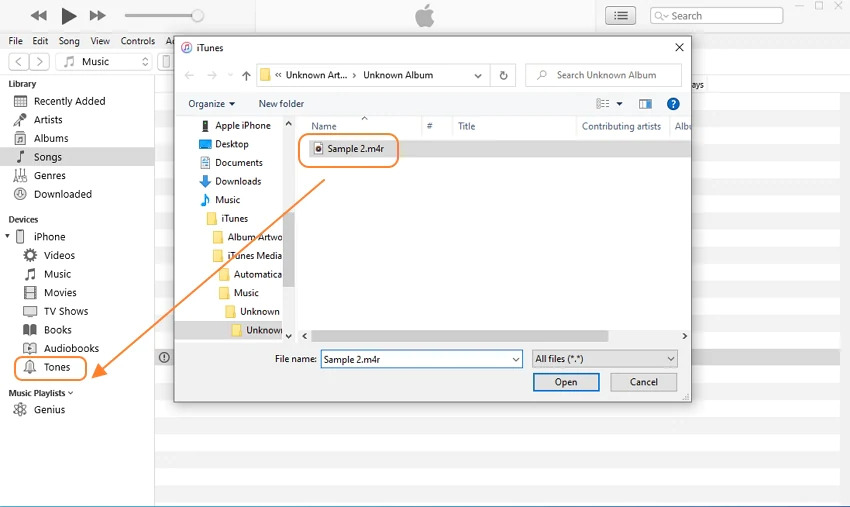
Step 7.
Select "Tones" under your iPhone Device, and sync the Spotify music ringtone to your iPhone.
# Use Online Music Cutter:
Step 1.
Navigate an online music cutter in your browser, upload the converted Spotify MP3/M4A audio file.
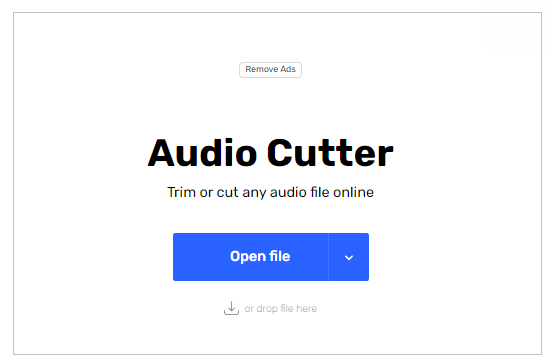
Step 2.
Select a fragment using the sliders, and click "Save".
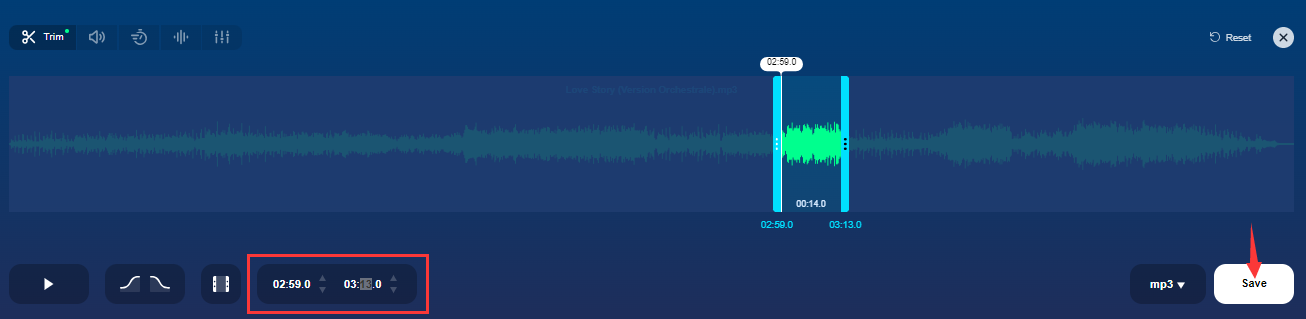
Step 3.
Click "Save" to export the ringtone to your local folder.
Step 4.
Use iTunes or USB cable to transfer the ringtone to your phone.
# Set Spotify Song as Ringtone on iPhone
After transferring Spotify music ringtone to your iPhone, go to "Settings", select "Sounds & Haptics" > "Ringtone". Find the Spotify song and set it as your iPhone ringtone.
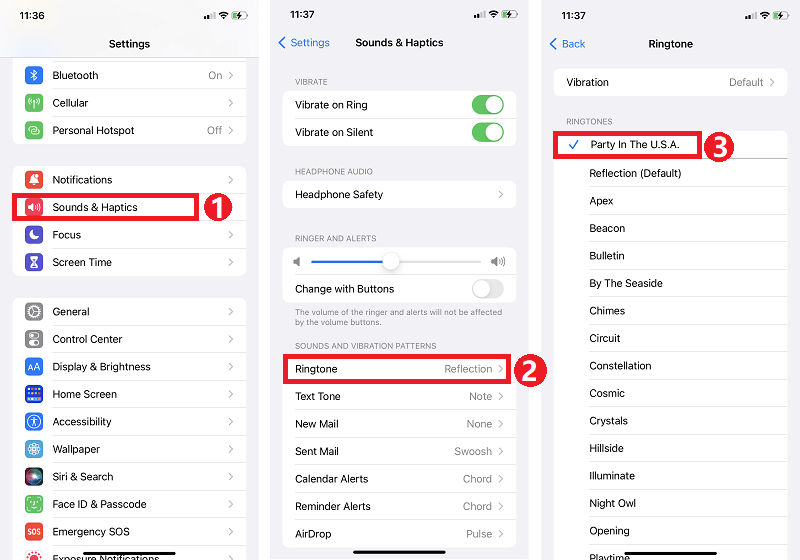
# Set Spotify Song as Ringtone on Android
Once you added the Spotify music ringtone to your Android phone, go to "Settings" > "Sound" > "Phone ringtone", click "+ Add ringtone" to add your Spotify song. Finally, click "Done" to use Spotify song as ringtone on Android.
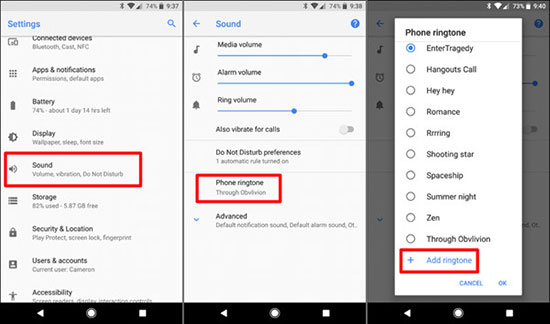
Conclusion
Most people hate the default ringtones on their mobile devices and want to make a ringtone from Spotify. Due to Spotify's DRM encryption, you cannot set Spotify music as your phone ringtone directly. Luckily, UkeySoft Spotify Music Converter comes into help. It can easily unlock the DRM encryption and convert Spotify tracks to MP3 or M4A and various formats compatible with your mobile devices. Then you can effortlessly transfer the converted Spotify songs to your phone. In this way, you can use Spotify song as ringtone for iPhone or Android phone with ease.
Set Spotify as iPhone/Android Ringtone

Spotify Music Converter

Justin Sabrina has always had great enthusiasm for writing, programming and web development. He likes writing about software and technology, his works are featured on some tech blogs or forums like Tom's Hardware, CNET, etc.

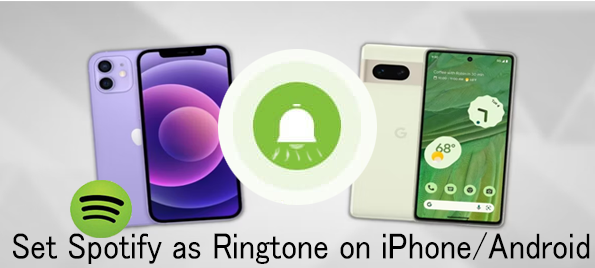






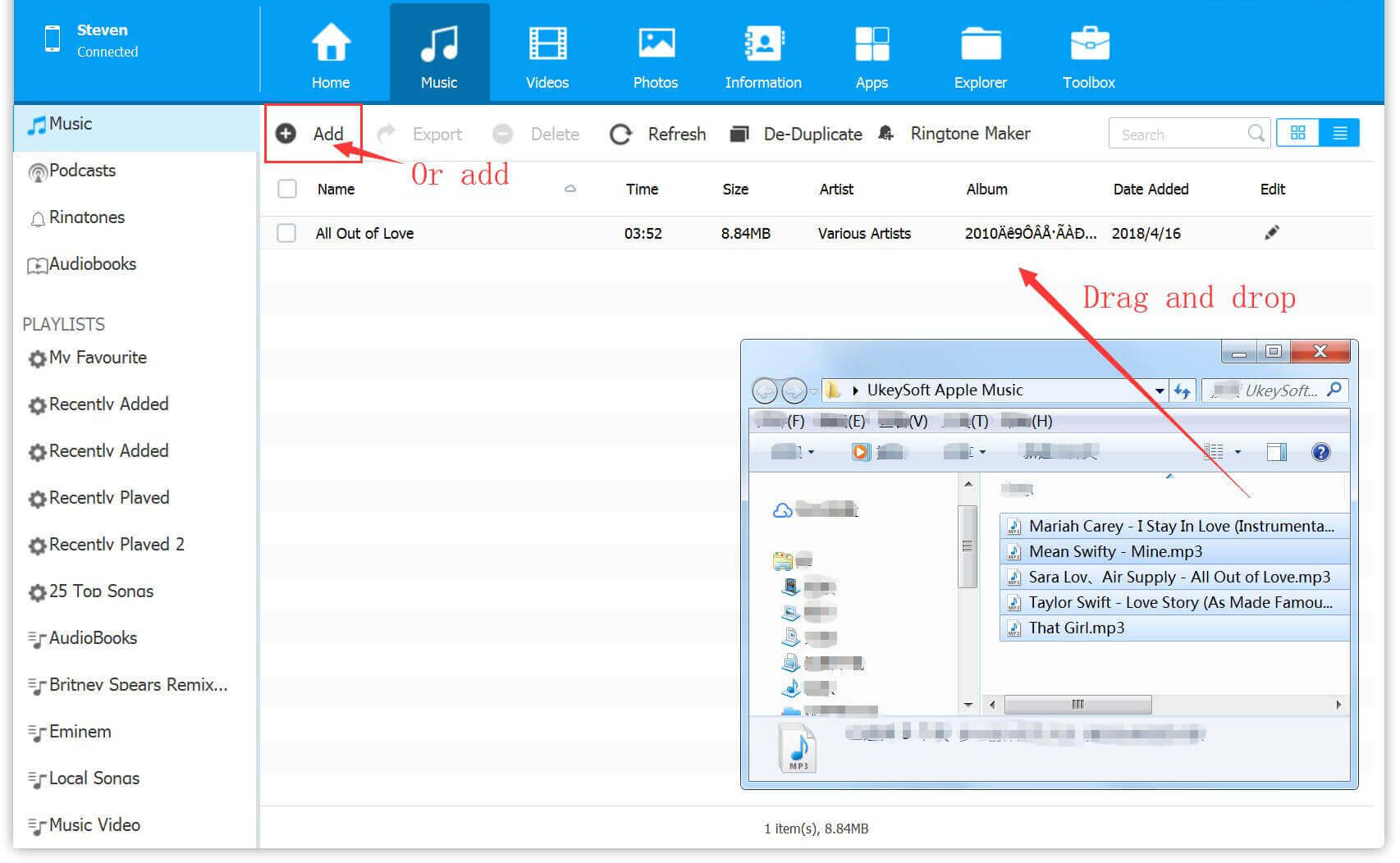
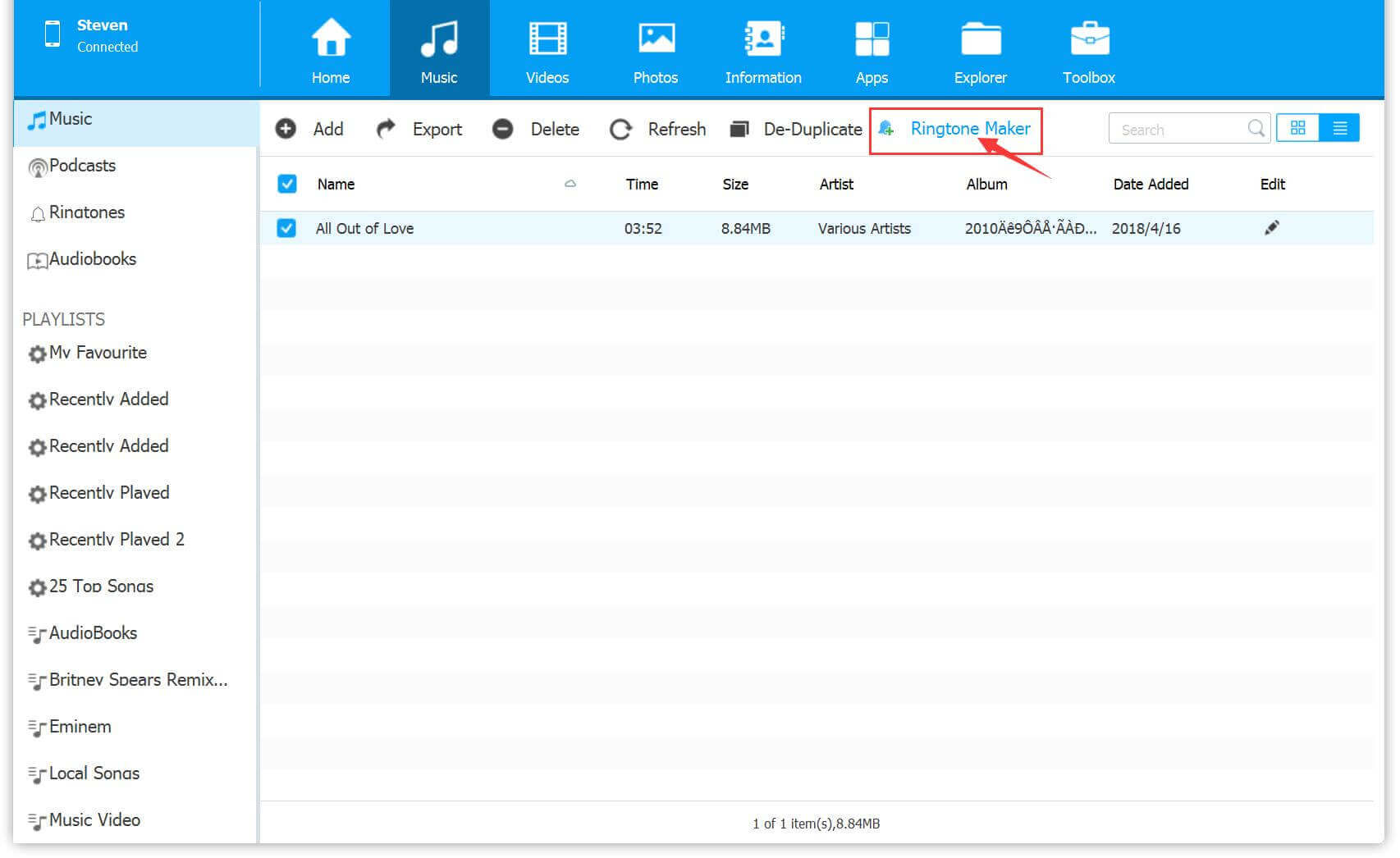
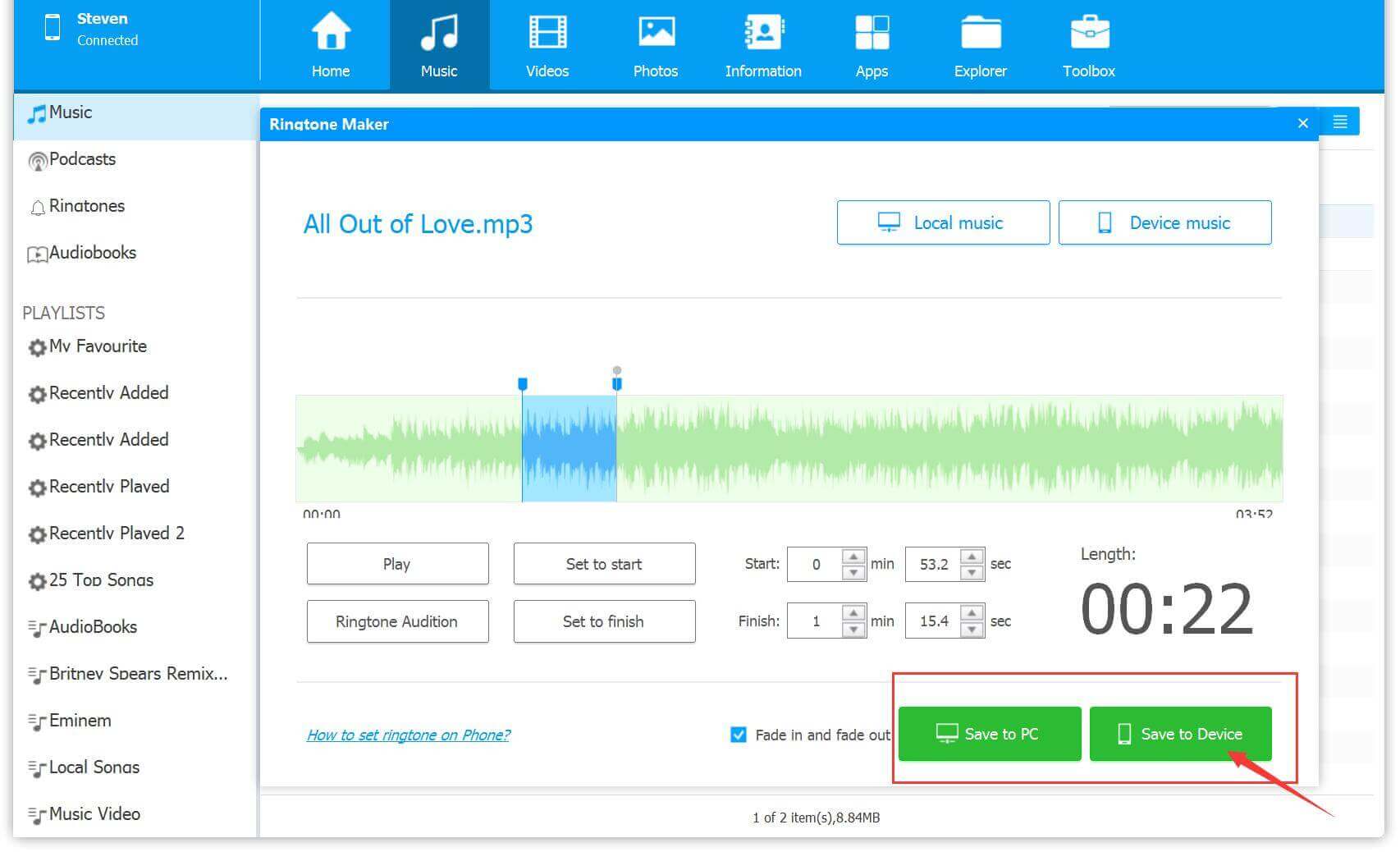
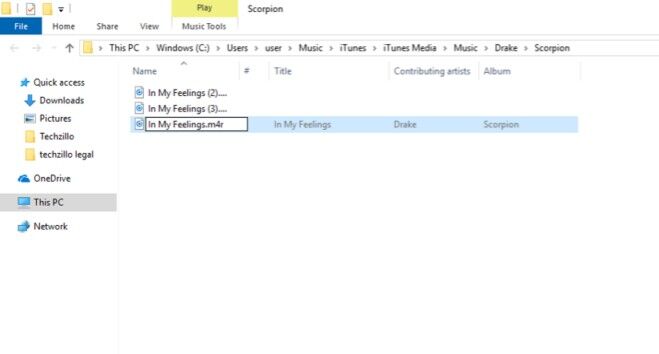
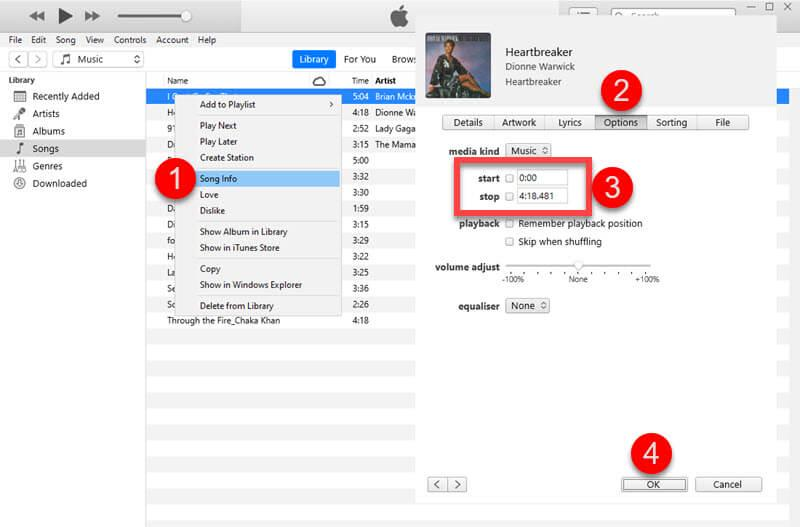
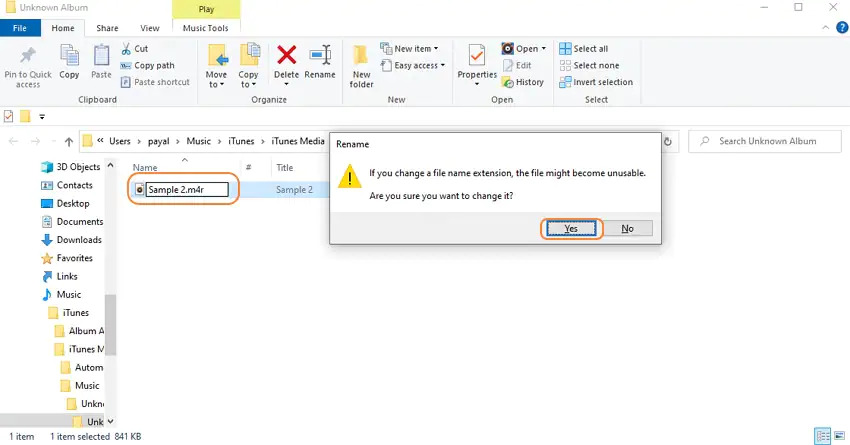
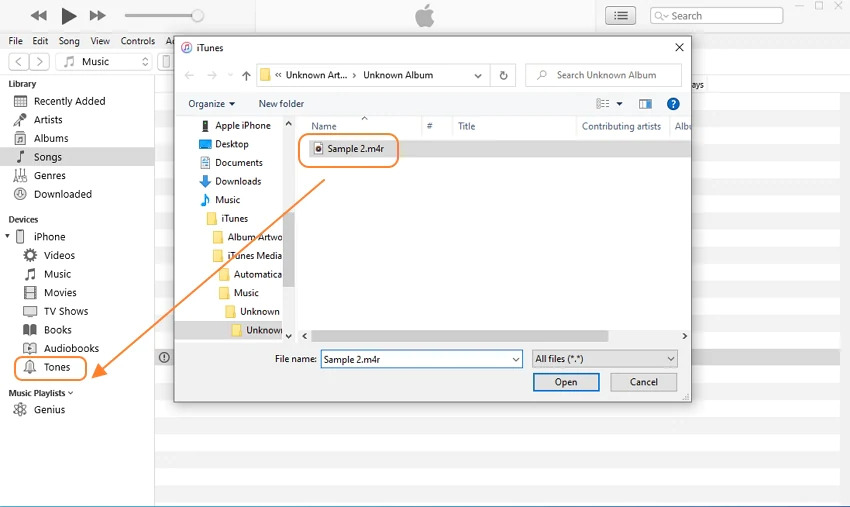
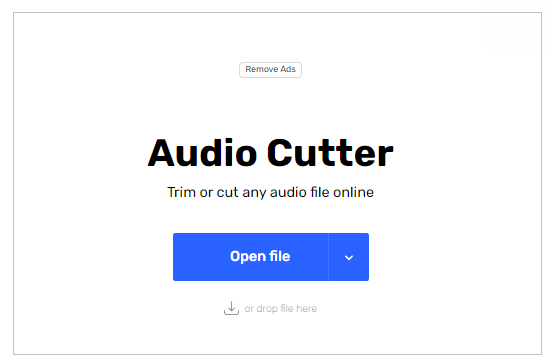
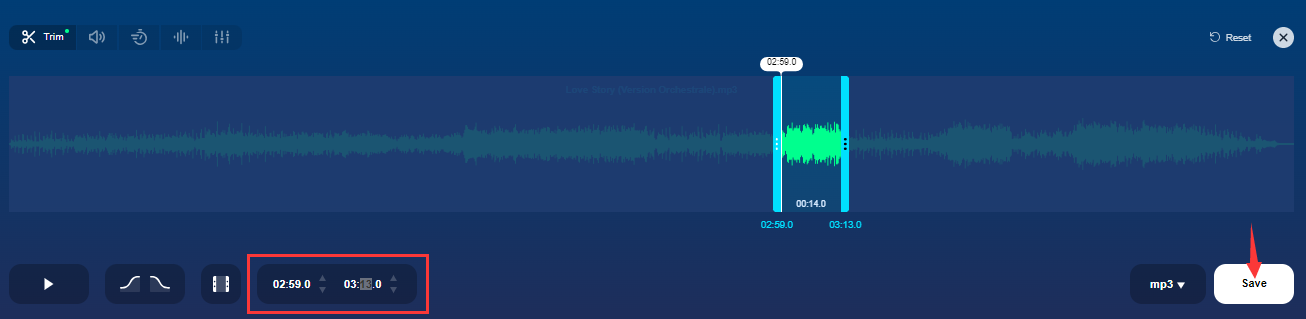
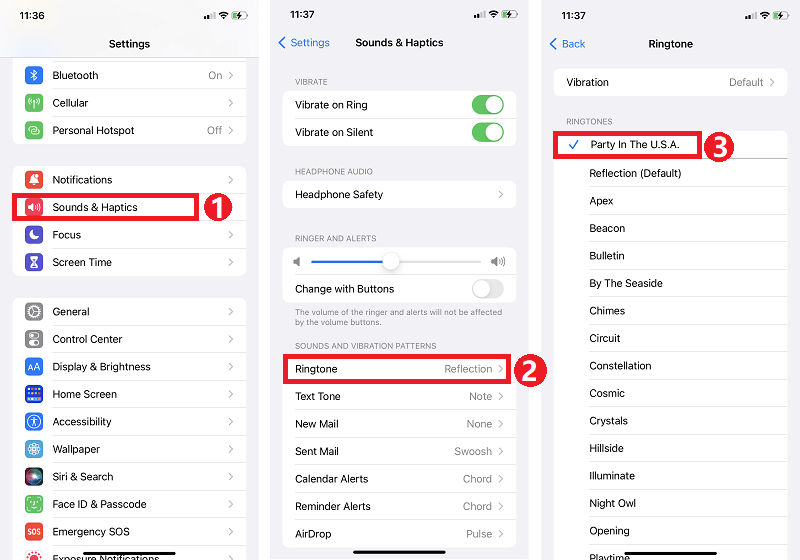
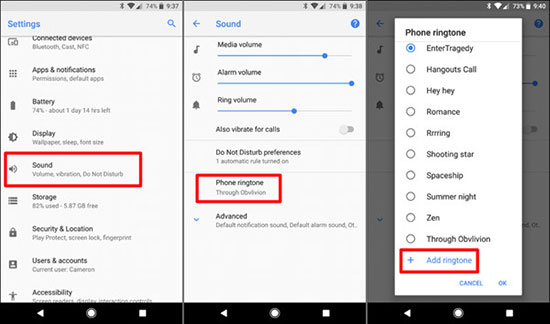










No comment yet. Say something...