 ✕
✕
By Justin SabrinaUpdated on April 06, 2023
Launched back in June 2015, Apple Music is an all-you-can-fit-in-your-ears streaming service that’s designed with iPhones in mind. It is now updated to Android apps and desktops. Apple Music is a streaming music service that provides access to live radio stations, social listening and a streaming music library with 70 million songs.
In Apple Music, every new user can enjoy a free three-month trial. During the trial period, you can fully experience Apple's enjoyment. Once it expires, it will default to a monthly fee of $9.99 (just like Spotify Premium and Tidal's entry-level packages). Unlike Spotify, Apple does not offer an ad-supported free tier for users. Both Apple and Spotify offer the same benefits to students ($4.99 a month) and Family (6 accounts for $14.99 a month).
Apple Music Key Specifications
35 million track catalogue
Access to Beats 1 24/7 radio station
Integrated iTunes Match support to add own music collection
256kbps AAC audio quality
Apple Connect social network platform
If you don't want to start paying for the service, you'll need to take a couple of minutes to cancel your subscription. But before you cancel your subscription, you need to know what's changed with your Apple music.
If you are no longer a member of Apple Music, any streaming music you added or downloaded from the Apple Music catalog to the library becomes unplayable. In addition, you no longer have access to Connect content, and you will be skip-limited when listening to Apple Music radio stations.
From 2003 to 2009, songs purchased from the iTunes store were in M4P format. Although you have paid for these songs, you cannot copy or download them to your own device due to DRM encryption. Therefore, if you cancel Apple music subscription, all streaming music will become inactive. To keep your downloaded Apple Music song active and play it on any device, you should remove DRM from your Apple Music song, playlists, and albums.
As a professional DRM removal tool, UkeySoft Apple Music Converter not only helps you legally remove DRM from Apple Music, M4P audio and audiobooks, but also supports convert Apple Music songs to 8 output formats: MP3, M4A, AC3, AIFF, AU, FLAC, M4R and MKA with 100% original audio quality and supported by practically any players and devices like iPhone, iPad, iPod, iTunes, QuickTime, Windows Meida Player, Android, Xbox, PS3, etc. Plus, ID Tags information such as artist, album, title, cover and genre will be preserved in M4A or MP3 output files after conversion. Don't worry, it offers up to 16X faster conversion speed to save your time and it is compatible with the latest Windows 10 & macOS Mojave. Now take a look at unique features of this UkeySoft Apple Music Converter.
Step 1. Install and Run UkeySoft Apple Music Converter
Simply download and install the UkeySoft Apple Music Converter on your PC/Mac computer and launch it. You will find it automatically loads the whole iTunes Library.
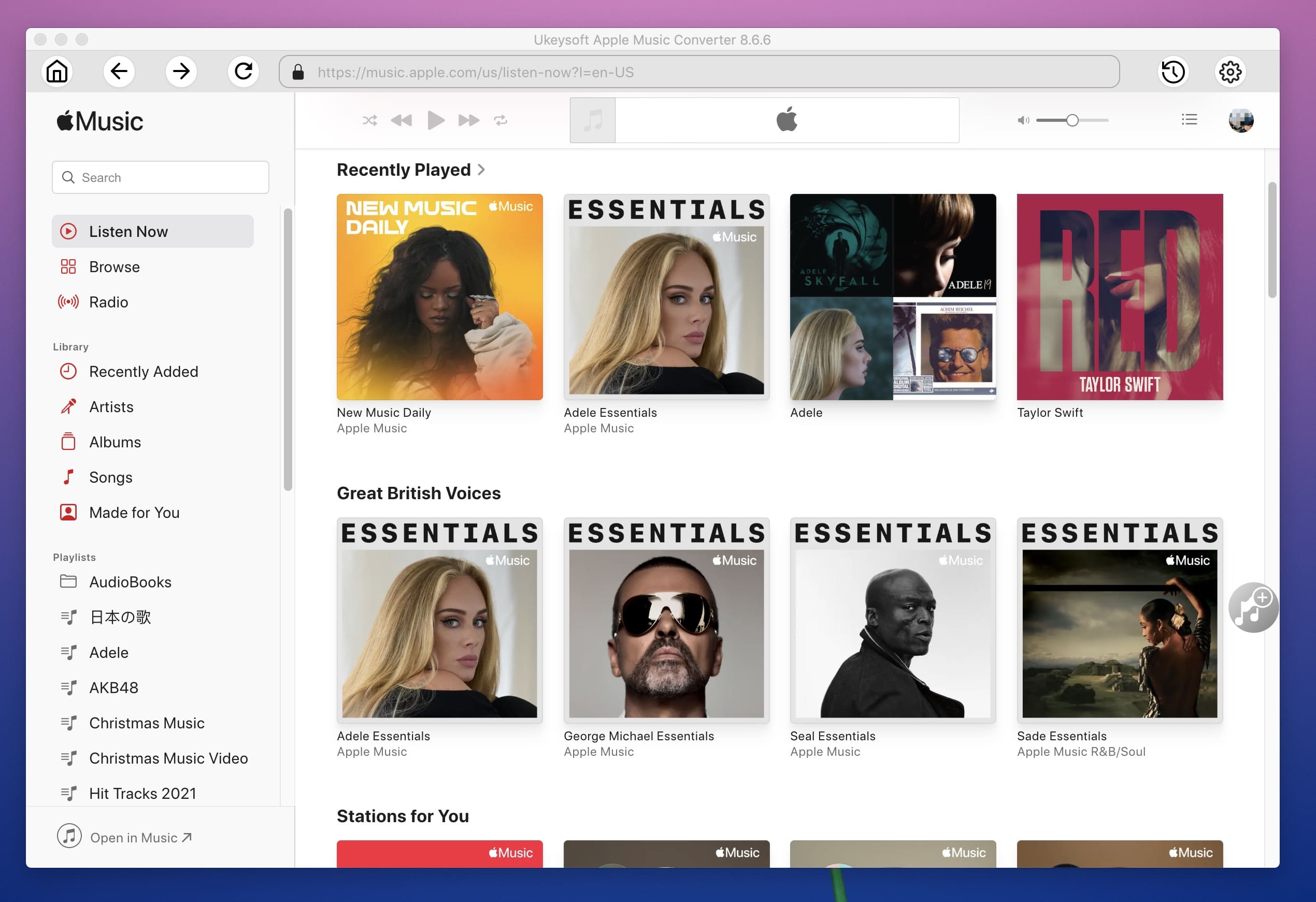
Step 2. Select Apple Music Tracks
If you added Apple Music songs/albums to iTunes library, click "Music" on the left side and sort all songs by Type. Check the songs marked with "Apple Music AAC audio file".
Or if you added Apple Music playlists to iTunes library, click the playlist name on the left side and all songs in it will be displayed on the main interface. Check all of them or select the ones you want to convert.
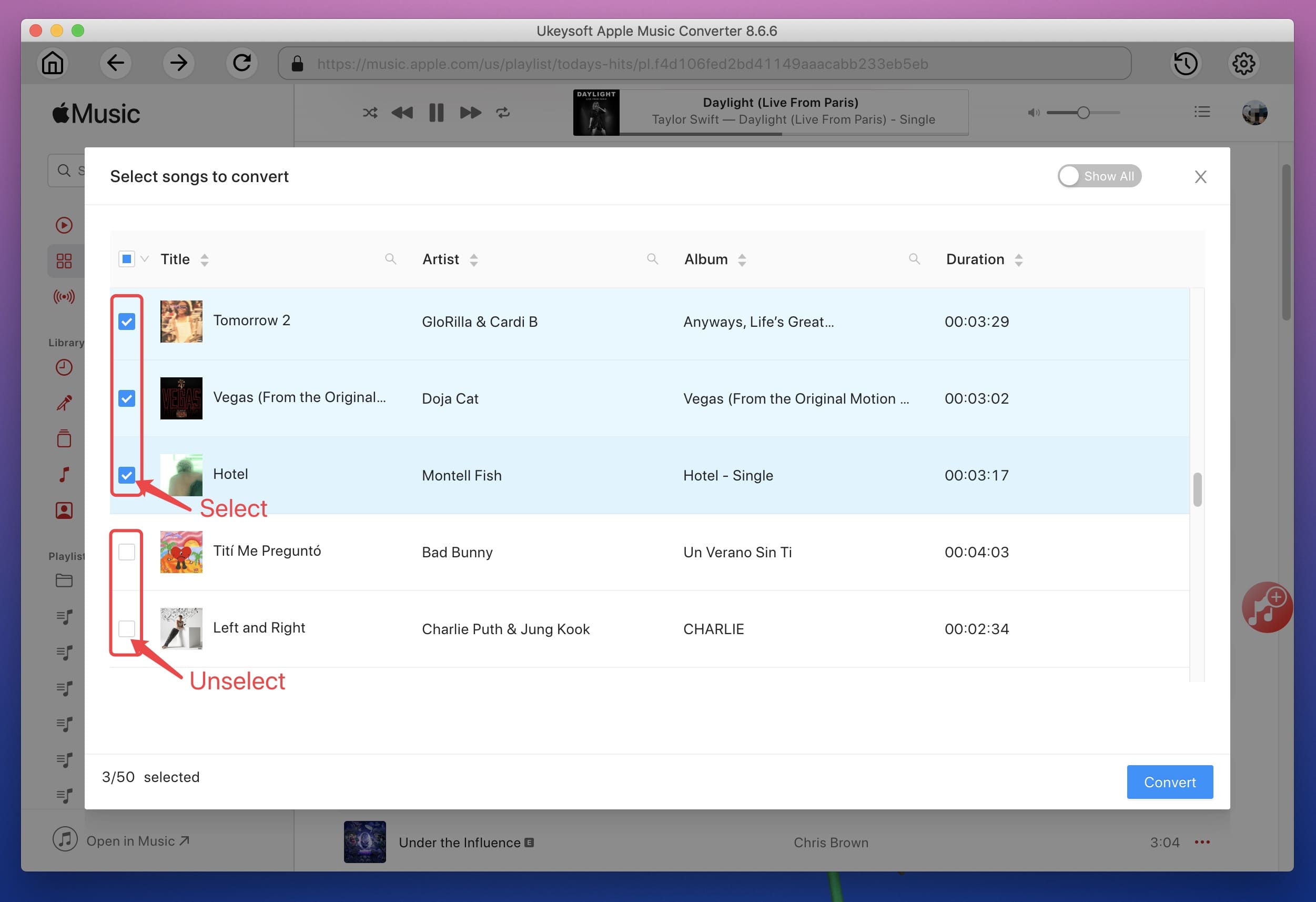
Step 3. Set Up Output Format
Set the format you want to convert in "Output Settings", including MP3, M4A, AC3, AIFF, AU, AAC, FLAC, M4R and MKA. Also, codec, bit rate, etc. of the songs can be amended here.
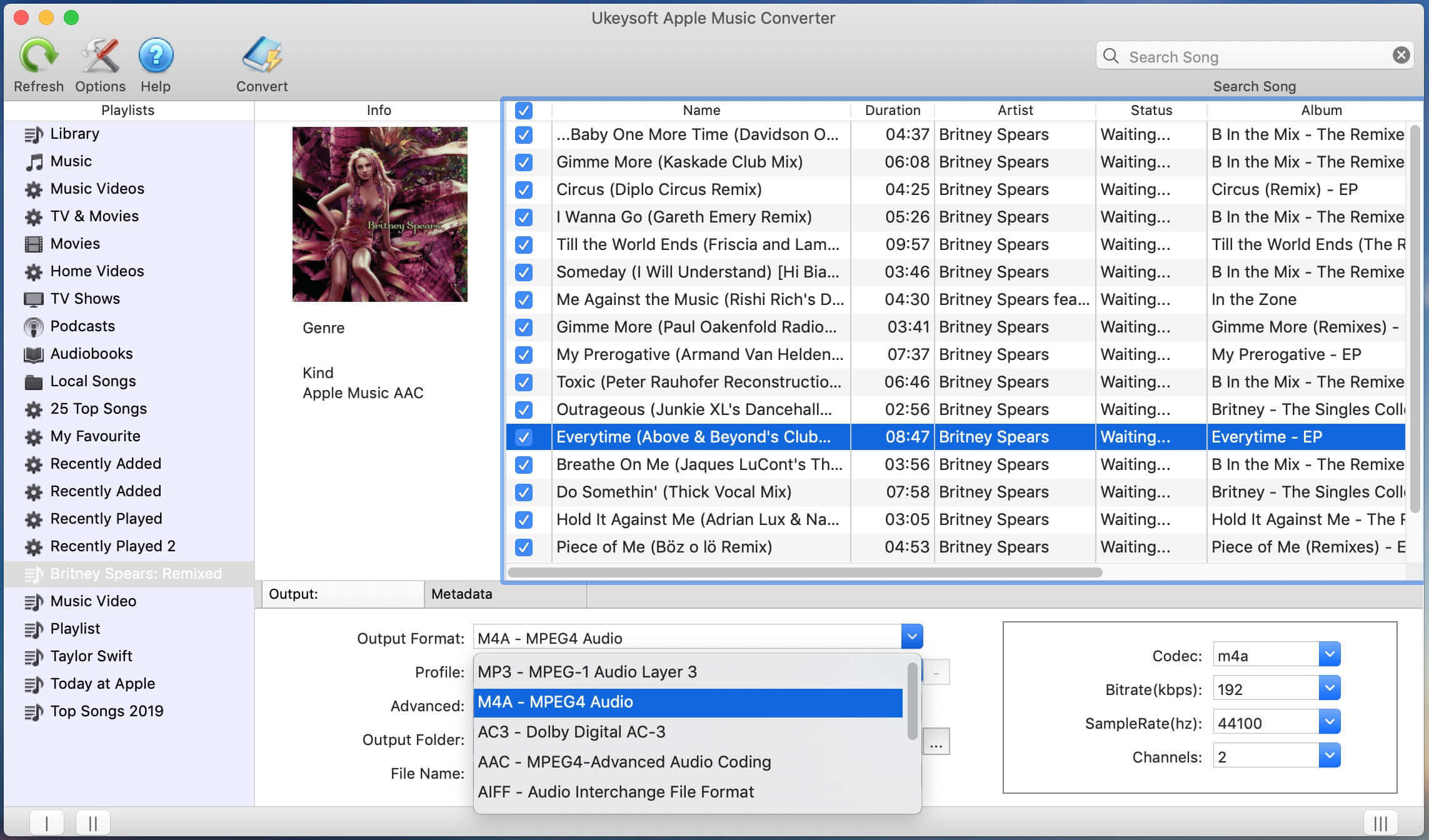
Tips: If you want to convert Apple Music as iPhone ringtone, please select "M4R" as output format, because the M4R is one of the formats created by Apple, this M4R format is an audio file extension used on iPhone as the ringtone format. After convert Apple Music to M4R, you can use iTunes to sync the M4R songs to iPhone as ringtone.
Click "Options" button and you will find some useful options in the Preferences dialog. You can manually adjust conversion speed from 1X up to 16X. You can set custom file name for the output files using {Title}, {Album}, {Artist}, {TrackID} and {DiskID}. Characters like space, hyphen (-), underline (_), etc. in file name and use slash (/) for file path. It's a good way to keep your output music files organized on Mac.
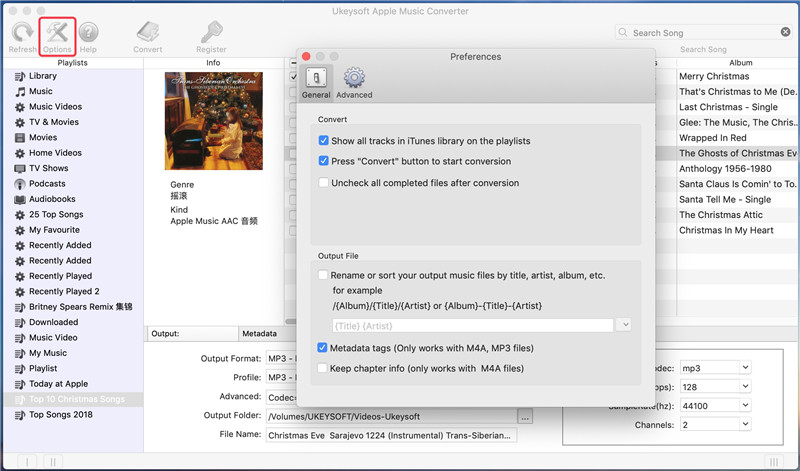
Step 4. Convert Apple Music to MP3, M4A, AAC, AC3, FLAC, M4R
Tap on "Convert" button at the top optional bar then the converting process will start.
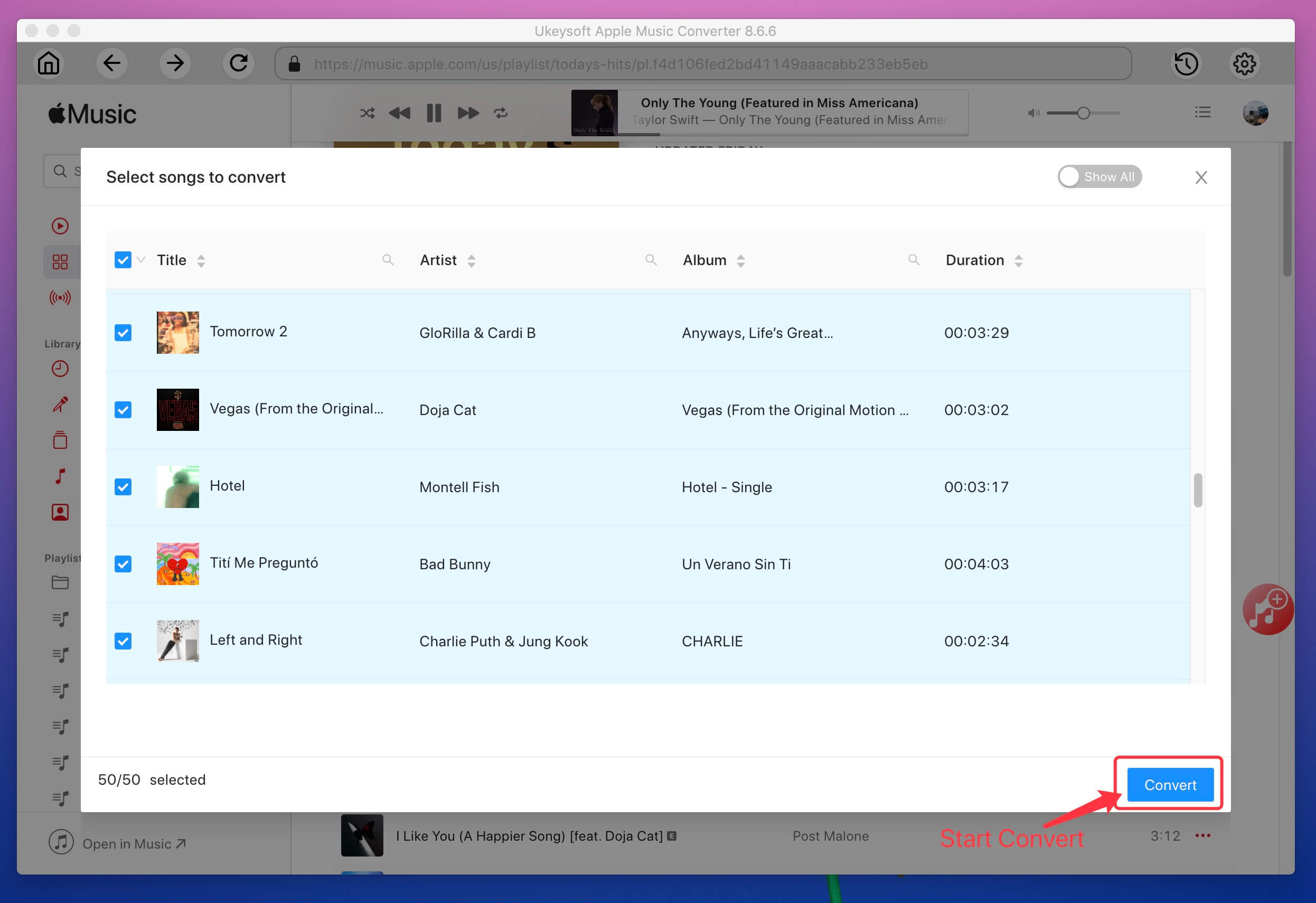
Note: During converting, iTunes plays the Apple Music tracks in the background (muted), so you'd better not using iTunes before conversion is finished.
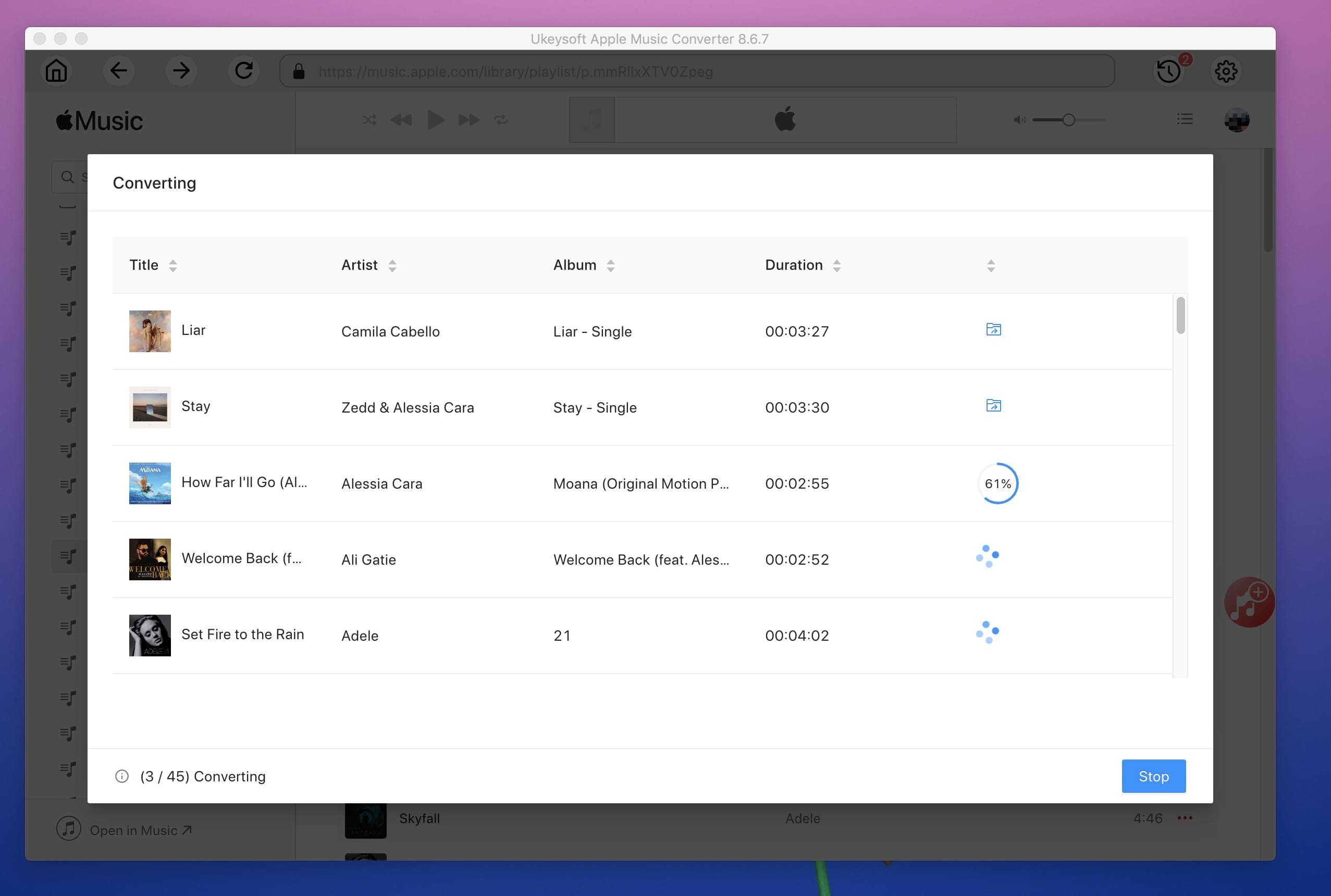
Tips: Your music files will be converted at 16X faster speed with all ID Tags and Metadata kept. In the old versions, there is an option which you can use to adjust conversion speed from 1X to 16X. However, because of system limitation, the application can only use 1X speed when you are using Mac 10.13 High Sierra or later. If you are still using Mac 10.12 Sierra or older OS, the conversion speed will be automatically up to 16X faster. That's why we have removed the speed option.
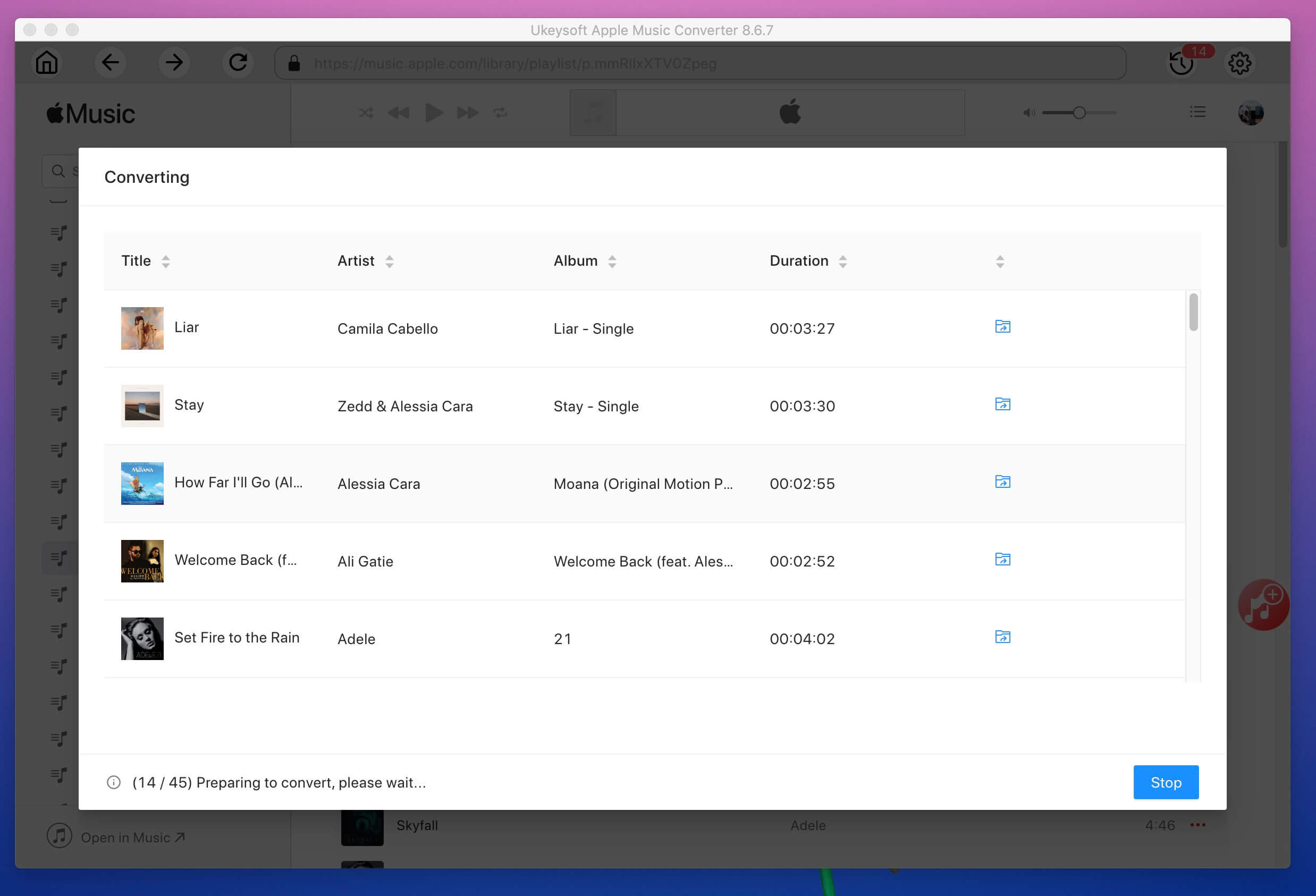
You can find the DRM-free audio files by clicking the "Explore Output File" button to locate the non-DRM Apple Music songs. Now, you can keep Apple Music forever or copy the songs to MP3 player, Android devices, PSP, PS4, Xbox and more devices for listening offline.
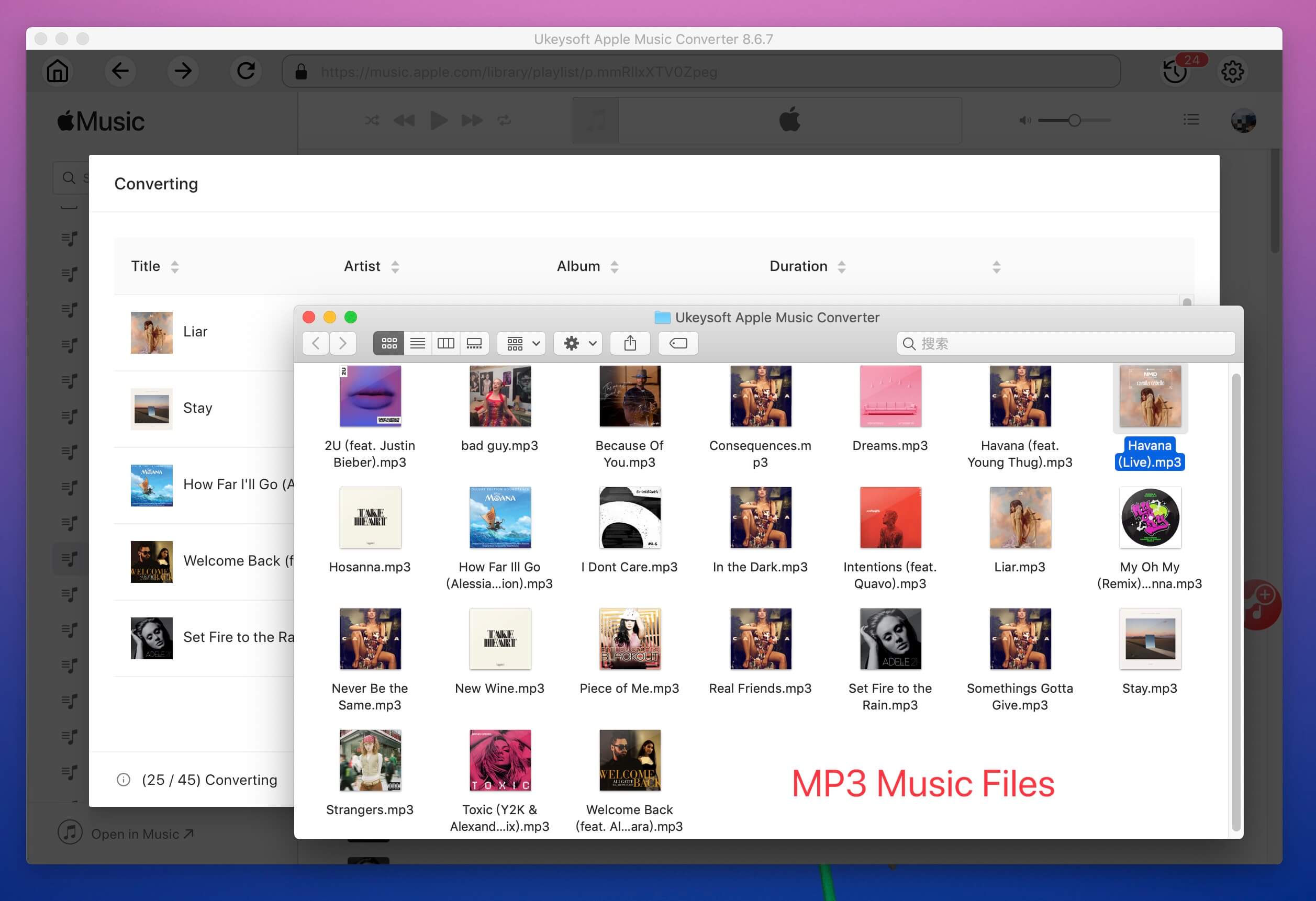
Prompt: you need to log in before you can comment.
No account yet. Please click here to register.

Convert Apple Music, iTunes M4P Songs, and Audiobook to MP3, M4A, AAC, WAV, FLAC, etc.

Enjoy safe & freely digital life.
Utility
Multimedia
Copyright © 2024 UkeySoft Software Inc. All rights reserved.
No comment yet. Say something...