 ✕
✕
By Justin SabrinaUpdated on January 09, 2023
Home video game consoles such as the PlayStation 4, PlayStation 3 allow users to access a variety of free and premium PlayStation Network (PSN) services, including the PlayStation store, PlayStation Plus subscription service, PlayStation music powered by Spotify, and allow owners to rent or buy PlayStation Video subscription services and movies for TV shows. These home video game consoles also works perfectly with Spotify Music.
Today, in order to make digital entertainment better on Sony home video game consoles, we'll share the success of transferring Apple Music to Sony PS4/PS3/PSP for offline playback anytime, anywhere, if you are owning a Sony PS4/PS3/PSP device and subscribing Apple Music plan.
CONTENTS
PlayStation 4 (abbreviated as PS4), PS3, PSP, etc. are home video game consoles developed by Sony Computer Entertainment. As we all know, PS4/PS3/PSP is specially designed for playing games rather than enjoying music. However, considering that users get a better enjoyment when playing games, Sony has added a new feature to them. That's allowing users to enjoy music when playing games and cooperate with Spotify Music, rather than Apple Music. Alternatively, users can play music files on a USB drive that connects to an available port on the PS4 and even plays them while we play the game. When playing games, your PS4, PS3, PSP can even play unprotected local music files in MP3 or AAC (M4A) format in the background.
Apple Music is similar to Spotify. They are all streaming music services. However, There is no directly App can be used to play Apple Music on Sony PS4/PS3/PSP. Besides, all Apple Music songs use FairPlay DRM encryption, which prevents you from playing on unauthorized devices such as Sony PS4/PS3/PSP, Sony Walkman, Kindle Fire. If you are an Apple Music subscriber, is there a way to play Apple Music directly on your Sony PS4?
In order to play streaming Apple Music on Sony PS4, PS3, PSP, you first need to delete Apple Music's FairPlay DRM. Also, you need to convert Apple Music M4P songs to an unprotected audio format such as MP3, AAC, etc. to a USB flash drive and then upload Apple Music to your home video game console via USB. Here in this article you will find a extremely useful Apple Music Converter software, which is also a DRM removal tool.
When you subscribe to Apple Music, you can download them for offline listening on your device with Apple Music installed. But you can't directly transfer music files to PSP, PS3, PS4, as all music files are saved in M4P format, which is not compatible with PSP, PS3, PS4.
UkeySoft Apple Music Converter is well-designed to convert Apple Music, iTunes M4P music and M4A / M4B audio books into regular FLAC, WAV, AAC, MP3, M4A and M4B, while legally bypassing DRM protection. It runs at 16x speed and maintains 100% of the original iTunes audio quality, including all ID3 and metadata information retained after conversion. In addition, you can use it to customize bitrate, sample rate and other music parameters if needed. With the help of this smart UkeySoft Apple Music Converter, everyone can convert Apple Music music tracks and transfer to PS4.
PS3, PSP.
Main features of UkeySoft Apple Music Converter
Step 1. Install UkeySoft Apple Music Converter
Get UkeySoft Apple Music Converter and install it on your Windows or Mac computer. After installation, open it. Here iTunes will be automatically opened. Here we use the Mac version as an example.
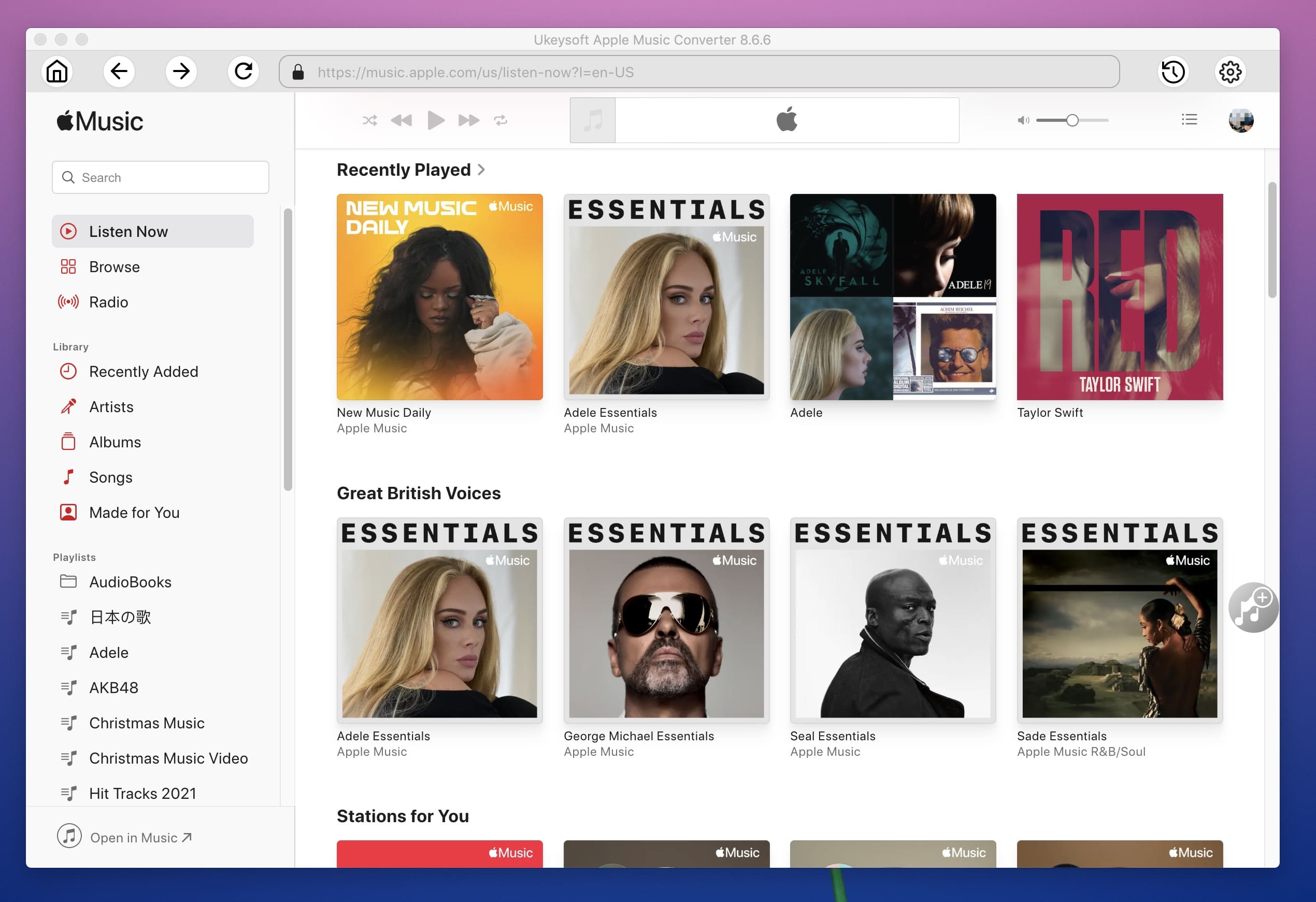
Step 2. Select Apple Music Tracks to Convert
Choose those Apple Music or playlists you want to play on PS4, PS3, PSP and tick the front box to add the songs you want to the converter.
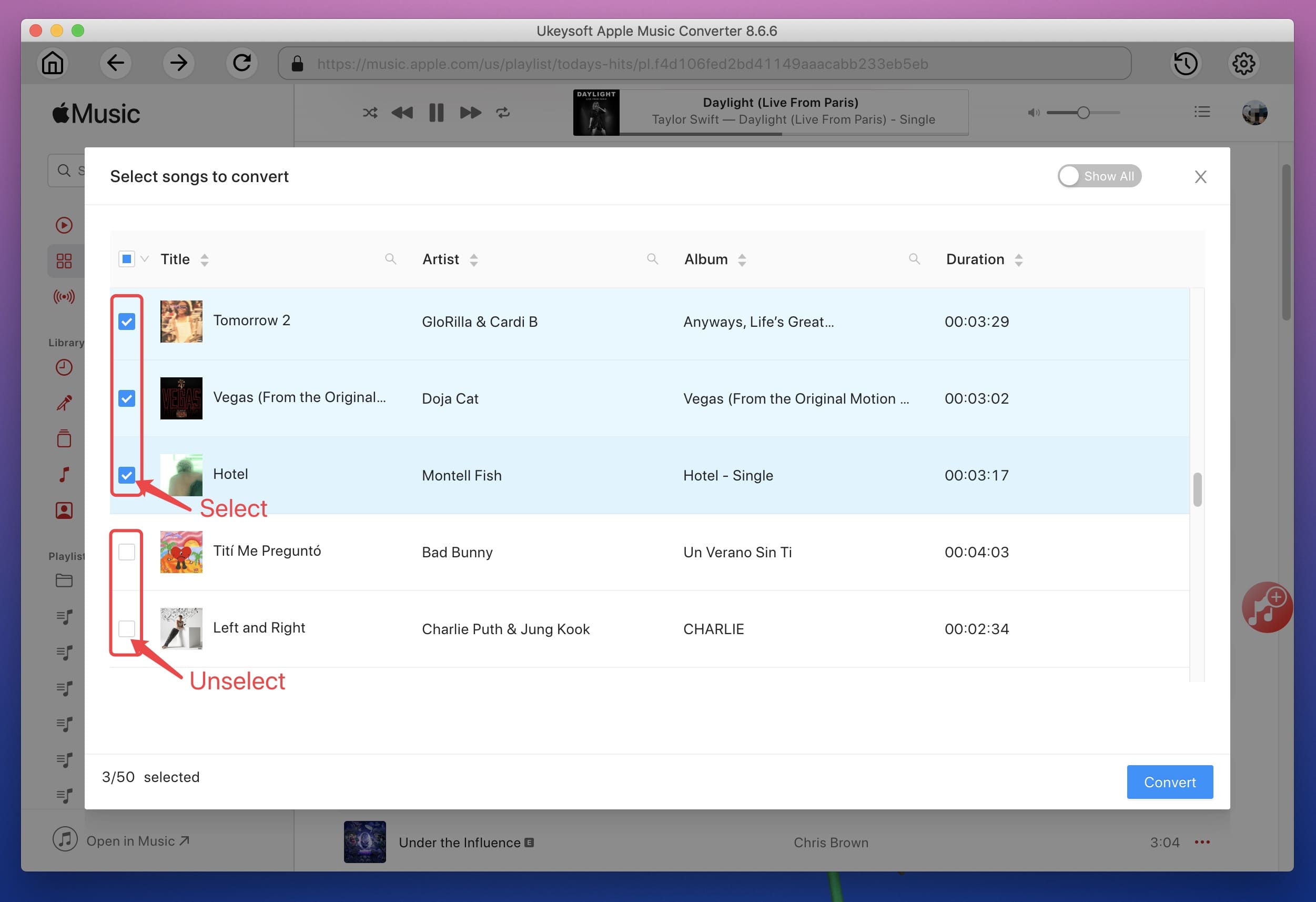
Step 3. Choose Output Format
Your PS4, PS3, PSP support audio files in MP3 or M4A format. So you can choose MP3 or M4A as the output format. You can also adjust the output quality as per your requirement.
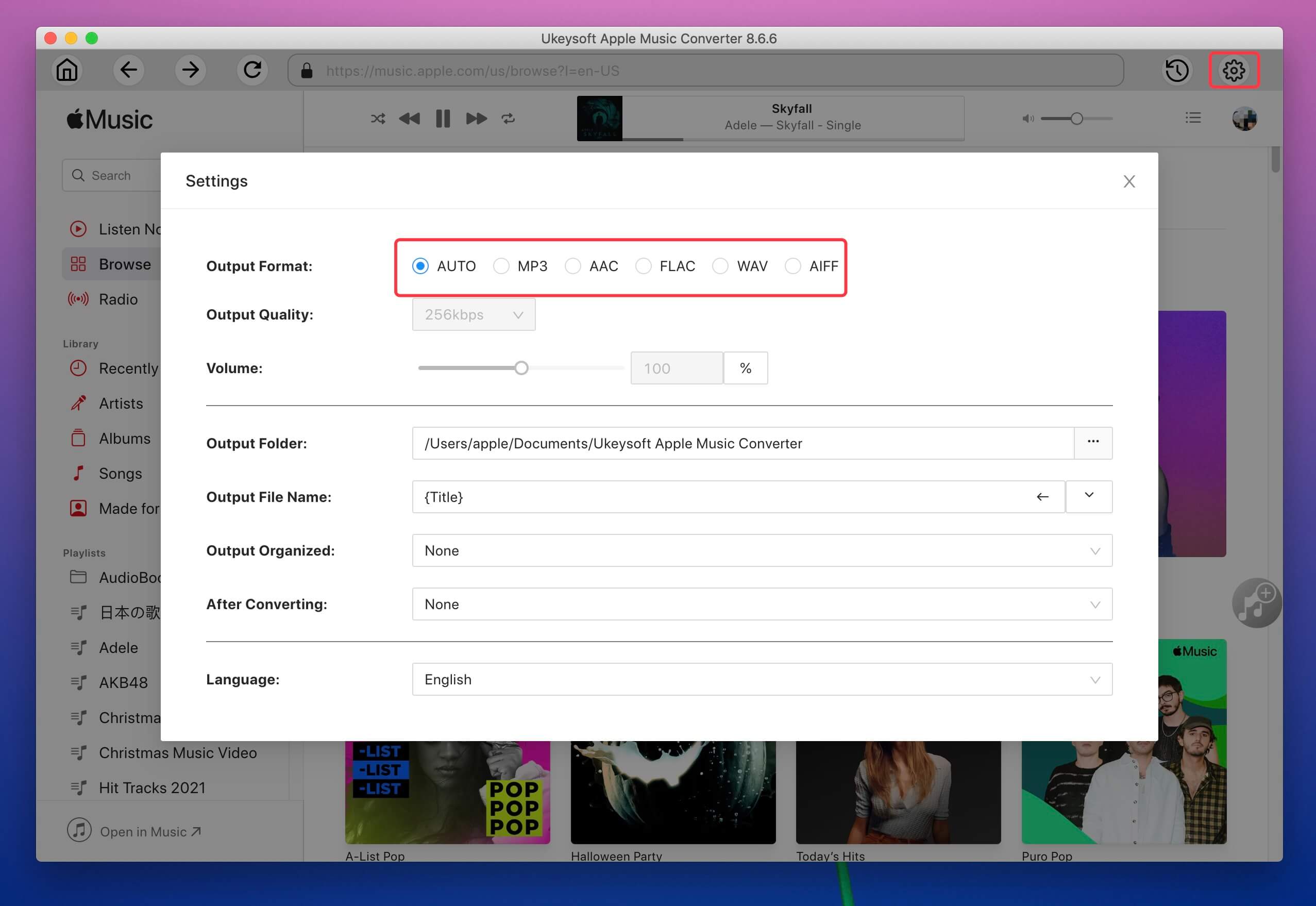
Step 4. Convert Apple Music to MP3 or M4A
Now click "Convert" to start removing DRM from Apple Music songs and converting them to PS4 supported format. After conversion, you can find the converted Apple Music files from your output folder - clicking on "Open Output File".
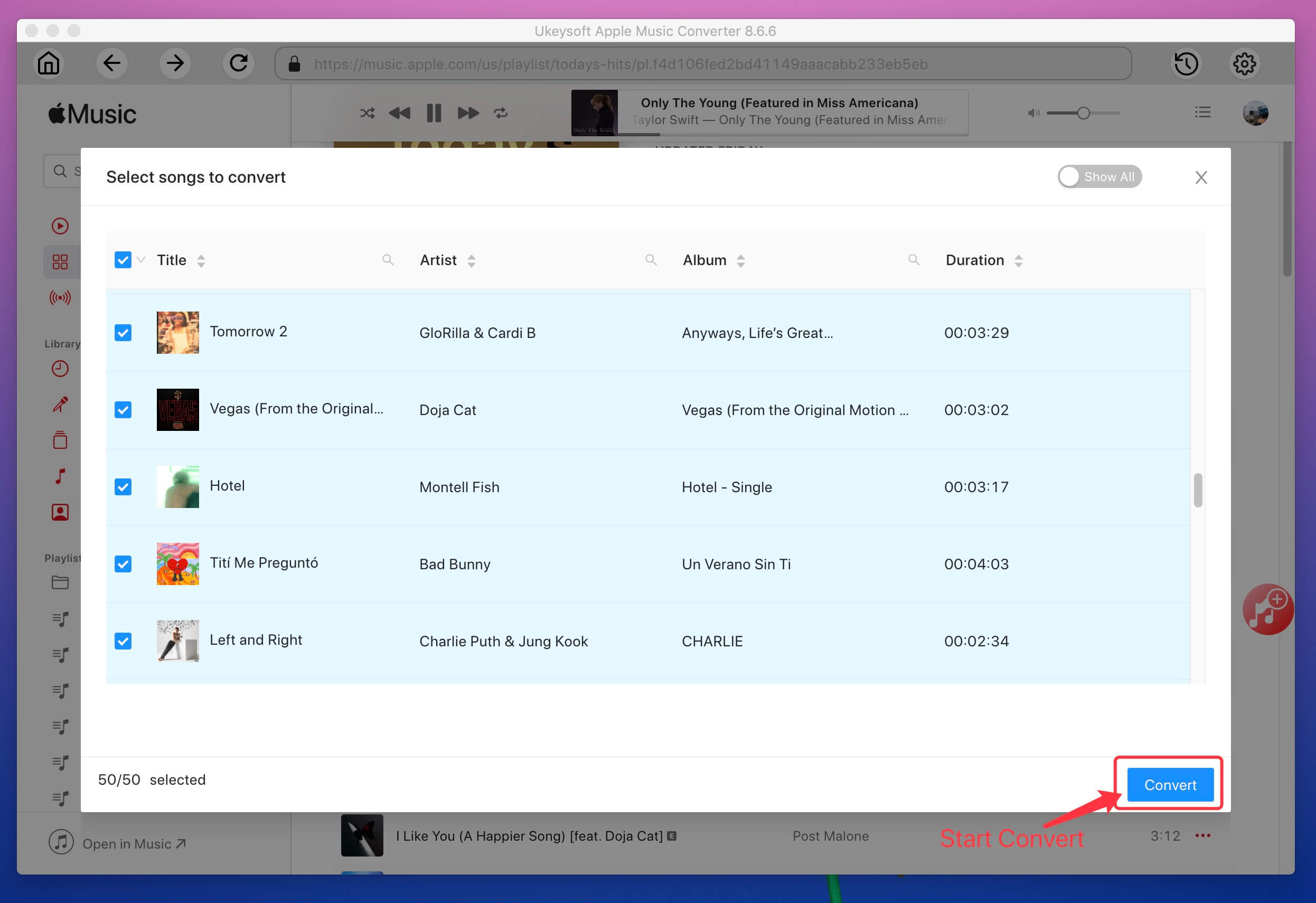
Step 5. Transfer Apple Music Files to PS4
> Connect USB flash drive to your computer.
> Create a folder called "Apple Music" on the USB storage device.
> Copy the well-converted unprotected Apple Music songs to the "Apple Music" folder.
> Plug the USB flash drive to USB port of PS4, PS3 or PSP.
> Find out the "USB Music Player" icon in the Content Area.
> Highlight a specific Apple Music song and press the "X" icon to play the selected Apple Music songs automatically on PS4/PS3/PSP.
Now you can play the converted Apple Music on PS4 for listening. Have Fun!
Prompt: you need to log in before you can comment.
No account yet. Please click here to register.

Convert Apple Music, iTunes M4P Songs, and Audiobook to MP3, M4A, AAC, WAV, FLAC, etc.

Enjoy safe & freely digital life.
Utility
Multimedia
Copyright © 2024 UkeySoft Software Inc. All rights reserved.
No comment yet. Say something...