 ✕
✕
By Justin SabrinaUpdated on September 01, 2021
Now that Apple Music is live, how to download Apple Music for offline listening? Apple Music continues to impress users with its vast music library, quality of songs and features. One great feature of Apple Music that you may already know is that it allows users to download any song they like to their iOS device. After downloading, you can listen to songs offline. This is a great way to save bandwidth on your data plan because you can save songs while using WiFi and create a playlist before leaving home.

New Apple Music members can ask Apple Music for a 3-month free trial so you can listen to songs offline. Alternatively, you can choose an individual subscription for $ 9.99 per month or a family subscription for $ 14.99 per month to get the rights to download songs offline. No matter which plan you choose, you don't really own the music. Apple's FairPlay DRM copyright protection stipulates that users can only play songs on Apple authorized devices through the Apple Music app or iTunes app. Copies of all downloaded songs are temporarily saved in your library, and they become unavailable when the subscription expires . If you want to download Apple Music tracks and playlists for offline listening, there are 2 practical solutions. As for which one you prefer, you can decide based on your wallet.
CONTENTS
Apple Music is a service that grants its users unlimited access to the entire Apple Music catalog. Great, you can easily listen to Apple Music offline if you already have an Apple Music account. Note that if you want to add music from Apple Music to your media library, or if you want to download music for offline playback, you need to make sure that the iCloud Music Library is turned on. Start now, follow our steps to download any song, album or playlist from Apple Music for offline listening.
On an iPhone, iPad or iPod Touch:
Step 1. Launch Settings app on your iPhone/iPad. Head to "Music" then turn on "iCloud Music Library". Now you will be given an option to Merge or Replace. You can select what you like.

Step 2. Open your Music app and find the songs that you want to download for offline listening.
Step 3. A More option denoted with 3 dots is present to the right of all songs, tap on the one next to the song of your choice.
Step 4. Tap on “Make Available Offline" from the drop down list. Then songs will be automatically downloaded in the background for offline playback and can be found under the “My Music” tab.

Note: In case you want to download an entire album or a playlist from Apple Music then tap on the More option next to the album or the playlist to make it available offline.
On a Desktop or Mac:
Step 1. Launch Music app or iTunes app on your desktop or Mac computer.
Step 2. Find the songs you want to listen to offline.
Step 3. Tap on the cloud icon next to the song, album or playlist to download and save Apple Music offline listening.

All downloaded songs can now be found in the My Music tab and the playlist has been merged into the Apple Music playlist in the sidebar.
Apple Music's tracks are DRM-locked
All songs from the Apple Music Catalog are locked with DRM (Digital Rights Management). If you stay online, offline songs are always available. But once Apple detects that your subscription has expired, not only will you not be able to download songs offline, the previously downloaded music will also be unavailable.
So, how to keep Apple Music after 3-month free trial? How to keep Apple Music offline after canceling subscription? How to download Apple Music offline forever? How to play Apple Music on MP3 players? Don't worry, here you will find what you want.
UkeySoft Apple Music Converter is the ultimate Apple Music DRM removal. It not only specializes in unlocking Apple's FairPlay DRM lock, but also converts Apple Music to MP3, M4A, FLAC, WAV with original quality kept, so you can keep Apple Music forever even if you cancel your Apple Music subscription. This is the ultimate solution to download Apple Music offline forever. After converting, you can listen to Apple Music offline on non-Apple devices or easily transfer Apple Music songs to MP3 players, PSP, PS4, Xbox One/360, iPod nana, iPod shuffle for playback. What’s more, you can also easily use Apple Music songs as Android ringtones, or add Apple Music songs as background music in Video Maker.
Now free download UkeySoft Apple Music Converter on your computer and start downloading Apple Music to MP3 for offline listening forever with all ID3 tags kept.
Main Features:
Step 1. Launch UkeySoft Apple Music Converter
Install and launch UkeySoft Apple Music Converter. Once the software started normally, the itunes or Apple Music(macOS Catalina 10.15) will be lauched automatically at the same time.
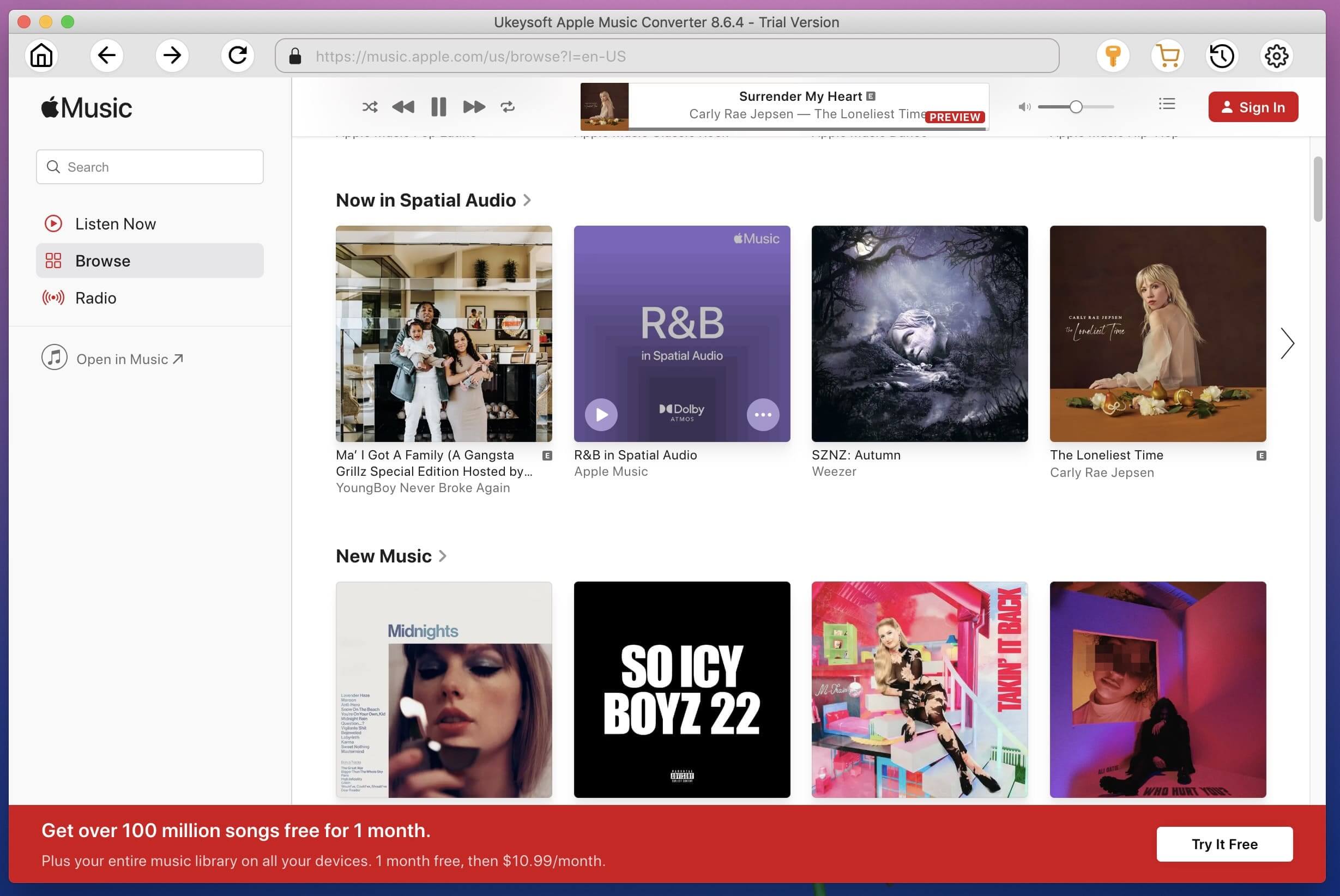
Step 2. Select Apple Music Files
Choose Apple music you want to convert. Click the relevant Playlists category and select one or more apple music files you want to download for offline listening.
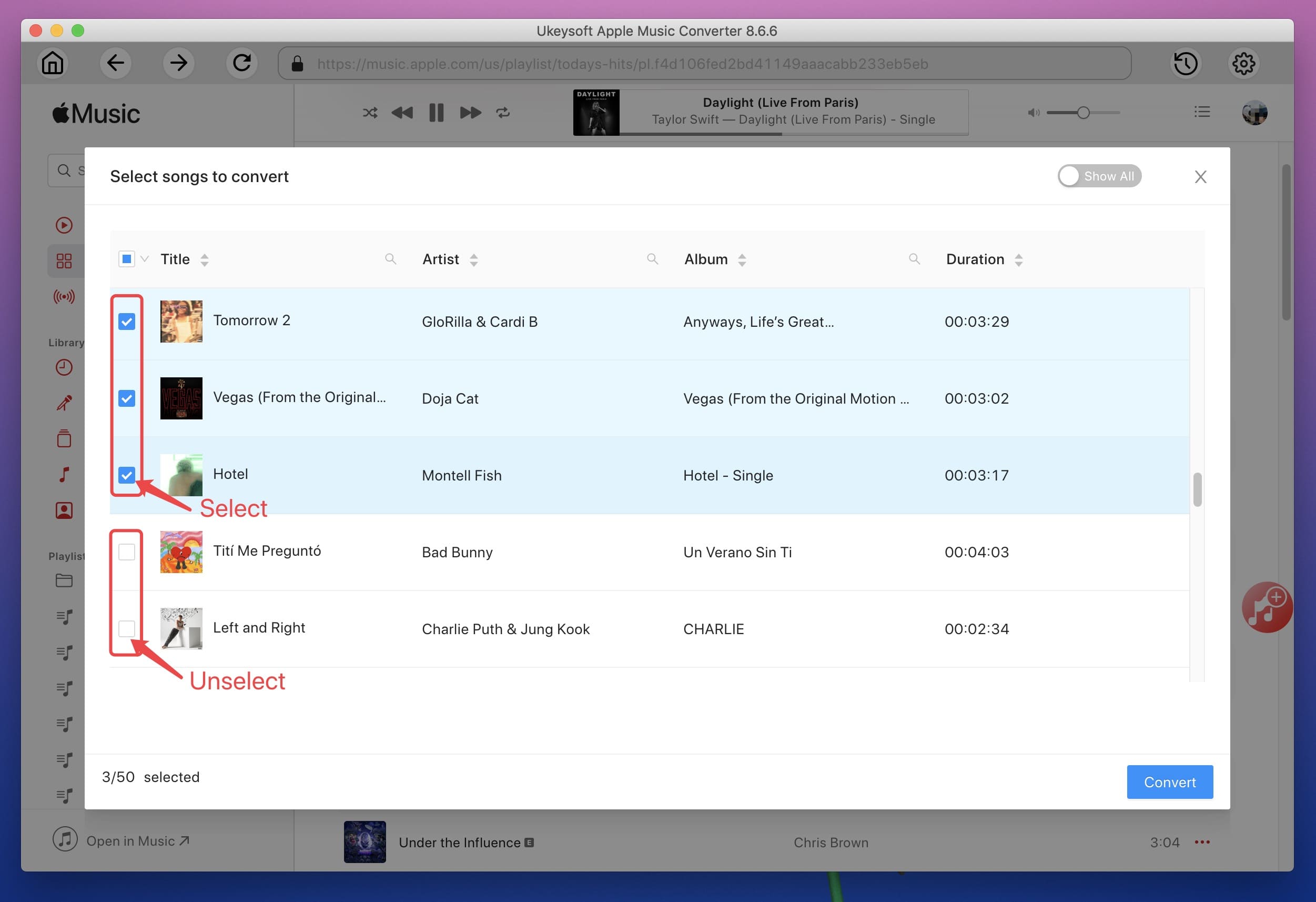
Step 3. Choose Output Format
MP3 is the default output format, you can customize the destination folder of the output file. The profile settings are automatically adjusted based on the selected output format. Besides, you can adjust parameters such as sampling rate, bit rate, etc.

Step 4. Convert Apple Music to MP3 for Keeping Forever
After completing the previous steps, click "Convert" to begin downloading Apple music to MP3. When the conversion finishes, you can click Explore Output File to locate the converted DRM-free Apple Music files.
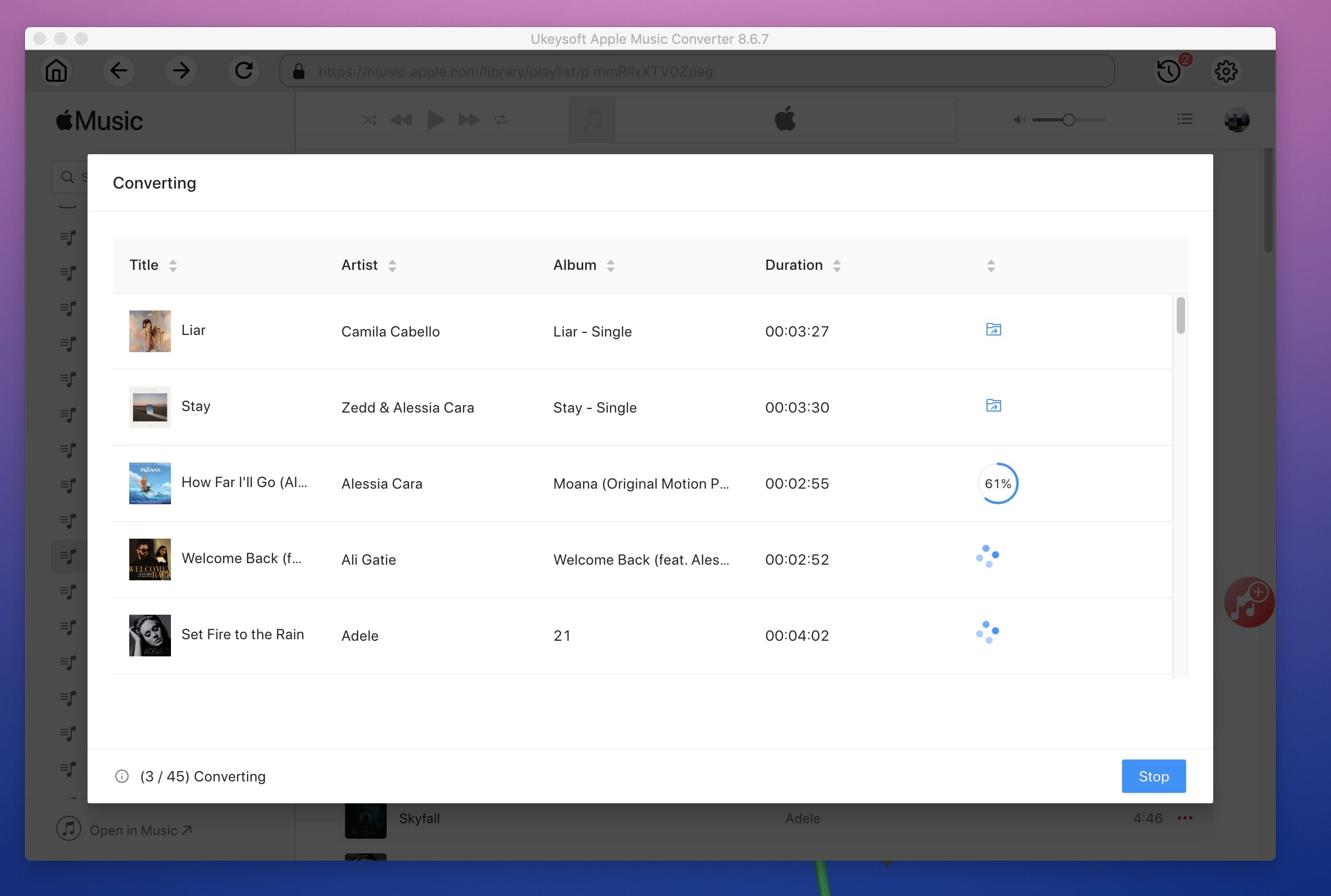
Now you are able to listen to the downloaded Apple Music tracks on unauthorized devices like Android tablets, iPod nano/shuffle, Sony Walkman, PS4,etc.
Prompt: you need to log in before you can comment.
No account yet. Please click here to register.

Convert Apple Music, iTunes M4P Songs, and Audiobook to MP3, M4A, AAC, WAV, FLAC, etc.

Enjoy safe & freely digital life.
Utility
Multimedia
Copyright © 2024 UkeySoft Software Inc. All rights reserved.
No comment yet. Say something...