By
Justin SabrinaUpdated on October 24, 2024
Summary
Apple Music offers a three-month trial for new subscribers, but all songs will becomes unplayable after your Apple Music 3-month free trial period expires. To converting Apple Music songs to MP3 or M4A files is the best way to keep them forever, this article will teach you how to save Apple Music tracks as MP3/M4A files before the 3-month free trial expired.
Is Apple Music Free?
Many people may ask "Is Apple Music free?" "Spotify vs. Apple Music, Apple Music is free like spotify-free?" "How to get free Apple Music?" "How to get Apple Music for free?" The answer are "yes", please just read on.
Apple Music and Spotify are the most popular music streaming services on the Internet. Unlike Spotify, Apple Music offers a three-month free subscription for new users, after the trial is over, if you want to continue to use Apple Music subscription service, you need to pay $9.99 per month and you can cancel anytime. Compared with Spotify, Spotify offers Free subscription, you can sign up for a Free Spotify account and listening to songs, albums, playlist online. But, with Spotify Free, you cannot listen to the songs offline or download songs for offline listening, unless using a third-party Spotify music converter like UkeySoft Spotify converter.
Also read: How to Get Apple Music Free?
How to unsubscribe Apple Music after free trial?
New subscribers can get Apple Music free for three months, but if you don't cancel your Apple Music subscription, your bank card will be charged $ 9.99 per month. If you don't want to pay for Apple Music next month, you can turn off automatic renewal.
Option 1: How to Cancel Your Apple Music Subscription before your Free Trial Ends(From Music App)
Step 1. Open Apple Music app on your iOS device, tap the “For You” icon and then tap the profile icon in the upper right.
Step 2. Hit "View Apple ID" and enter your password to go to your account options.
Step 3. Scroll down and press “Subscriptions”. Here you'll see every subscription tied to your iTunes account — even those that've long expired. Apple Music should be at the very top.
Step 4. Just tap “Apple Music subscription”, and you can either change your individual $9.99 subscription to the $14.99/mo family plan. If you want to cancel your Apple Music Membership or Trial, please tap "Cancel Subscription" option and confirm it.
Option 2: Cancel Your Apple Music Membership or Trial from Android Phone
If you enjoy Apple Music on Android phone, such as Samsung Galaxy S20/S10, HUAWEI Mate 30/P30, you can still cancel your Apple Music subscription from that Android phone.
Step 1. Open the Apple Music app on your Android phone and tap the “For You” icon at the bottom.
Step 2. Tap the three-dot settings icon in the upper-right corner and select Account > Manage Membership.
Step 3. At the Manage Membership screen, tap “Cancel Subscription” and then confirm this operating.
Tip: If you cancel your subscription now, you will still be able to access this subscription until XXX. However, if you want to keep those downloaded Apple Music songs and playlist playable on Android devices forever, you need to remove DRM from Apple Music and then transfer them to Android phones/tablets, so that you can
play Apple Music on any Android devices.
Option 3: Cancel Apple Music Subscription from Apple TV
Apple Music is available on fourth-generation Apple TVs. If you want to unsubscribe Apple Music service on Apple TVs, please follow the detail steps to cancel your subscription from the Apple TV device: Navigate to Settings > Users and Accounts > [your account name] > Subscriptions > Apple Music Membership.
Tip: If you want to keep playing Apple Music tracks on Apple TV or any Android TV, we suggest you convert Apple Music to MP3/M4A firstly, then transfer the converted Apple Music songs to USB flash drive. Just plug the USB drive to smart TV via USB cable. Then start to navigate the Apple Music and choose a music player for playing Apple Music tracks on any smart TVs.
Also read:
How to Play Apple Music on Android TV
Option 4: Cancel Your Apple Music Membership Via iTunes macOS Catalina
If you enjoy Apple Music with iTunes on Windows PC or Mac(macOS 10.14 and older), you can cancel your Apple Music subscription from iTunes. If you have upgraded to macOS Catalina and using the new Apple Music app to enjoy songs, to cancel your Apple Music subscription from a Mac running macOS Catalina, please read this guide about how to cancel Apple Music Via iTunes/macOS Catalina.
All Apple Music tracks comes with DRM (digital rights management) protection, even if you have downloaded Apple Music songs to the library, these songs are not really yours, unless you keep paying for a subscription. But after the Apple Music trial ends, any Apple Music tracks will become unplayable. Worse, you only allowed to play Apple Music songs on your authorized device, it means you cannot transfer the downloaded songs to any MP3 player. How to keep the “downloaded” Apple Music songs when the three-month free trial is expired? This tutorial is going to help you out step by step.
Compared with Spotify music streaming service, many people prefer Apple Music, which stream 60 million songs ad-free, follow along and tap ahead as you listen with lyrics view, or download your favorite tracks and play them offline. If Apple’s three-month free trial for new Apple Music subscribers hasn’t been enough to get you to abandon Spotify, how about save Apple Music tracks as MP3/M4A files?
To keep Apple Music tracks as MP3/M4A files for playable on any devices. What you need is a professional Apple Music Converter.
How to Get Free Apple Music Forever?
The well-known Apple Music conversion brand – UkeySoft, integrated the functions of Apple Music Converter, iTunes M4P music converter, iTunes Audiobook Converter and Audible Audiobook Converter.
UkeySoft Apple Music Converter is a powerful and popular Apple Music recording and encoding tool, it not only can help you remove DRM from Apple Music, but also helps to convert Apple Music songs to MP3 or M4A formats. In addition, the converter can read and preserve all ID3 tag and original metadata after converting, including title, album, artist, track number, genre, cover pictures, etc. After converting Apple Music to DRM free audio files, so that you can keep Apple Music forever; play Apple Music on devices, such as iPod Nano, iPod classic, iPod shuffle, Sony Walkman, PS4, Xbox, Android devices, any smart TVs and any MP3 players.
Features of UkeySoft Apple Music Converter:
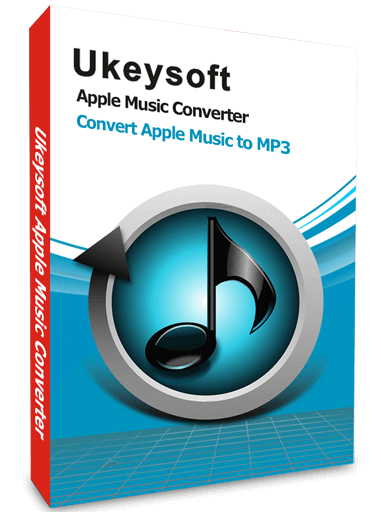
Apple Music Converter
 Easily remove DRM from Apple Music tracks.
Easily remove DRM from Apple Music tracks. Convert Apple Music and iTunes M4P songs to MP3, M4A, etc.
Convert Apple Music and iTunes M4P songs to MP3, M4A, etc. Convert iTunes M4P/M4B Audiobooks to MP3, M4A, etc.
Convert iTunes M4P/M4B Audiobooks to MP3, M4A, etc. Convert Audible AA/AAX Audiobooks to MP3, M4A, etc.
Convert Audible AA/AAX Audiobooks to MP3, M4A, etc. Extract audio from iTunes movies, music videos and TV shows.
Extract audio from iTunes movies, music videos and TV shows. More output formats: WAV, AAC, AC3, AIFF, AU, FLAC, M4R, and MKA.
More output formats: WAV, AAC, AC3, AIFF, AU, FLAC, M4R, and MKA. 16X conversion speed and keep original audio quality.
16X conversion speed and keep original audio quality. Make Apple Music songs playable forever or burn to CDs.
Make Apple Music songs playable forever or burn to CDs.
Guide: Remove DRM from Apple Music to Keep Songs Forever
UkeySoft Apple Music Converter can works on Windows 7, 8, 8.1, 10 and Mac OS X 10.6 - macOS Catalina, it compatible with the latest iTunes and the new Apple Music app.
The following guide main shows you how to convert Apple Music to MP3 on Mac, and save Apple Music songs as MP3 files. If you are Windows users, you can also follow the same steps to turn Apple Music as local song.
Step 1. Launch UkeySoft Apple Music Converter
Download, install and launch UkeySoft Apple Music Converter on your computer, click the "Sign in" icon on the top right corner, then you will need to login your Apple ID.
Step 2. Select MP3 as Output Format and Output Profile
Click the "Gear" Setting icon on the top right, as you can see there are 6 availabe output formats you can choose, including MP3, M4A(default), AAC, FLAC, WAV and AIFF. Because most devices support MP3 audio format, we suggest you choose MP3 as output format. You can also customize output quality, output file name, output folder, etc.
Step 3. Add Apple Music Songs/Playlist you Want to Keep
To add a playlist or album to the conversion list, start by searching for the one you want to convert. Once you've found it, simply click on the "+" icon located on the right-hand side of the screen to add all of the songs to the conversion list.
All songs will be selected by default, deselet the songs that you do not want from the list.
Step 4. Start Apple Music to MP3 Conversion
After completing the above steps, just click "Convert" button start to convert Apple music to MP3. The converter will help you remove DRM from selected Apple Music tracks during conversion, the software also can read and save music metadata, including song name, artist name, album name, genre or album artwork.
It's easy to understand that the more tracks you chose, the longer waiting time you will spend, the conversion times also depends on the length of each song, but with 10X faster conversion speed that UkeySoft Apple Music Converter designed, you will get the DRM free Apple Music soon.
Step 5. View Converted Songs
When the conversion is done, you can click "History" to view all the converted Apple Music in MP3 on your computer. You can also play the converted music directly on the built-in Apple Music player.
Step 6. Transfer Converted Apple Music to iPod, iPhone, iPad with iTunes(Option)
Now, you have got DRM free Apple Music songs, it's easy to understand that you still can Apple Music forever if you decide unsubscribe Apple Music after the free trial. What’s more, you can directly sync the converted Apple Music songs to iPod Nano, iPod shuffle, iPod classic, iPhone and iPad with iTunes, which is the best way to make Apple Music playable offline on iOS devices.
Following the below guide to transfer the converted Apple Music songs to your iPhone/iPad/iPod with iTunes:
1)Launch the iTunes on PC or Mac.
2)Drag the converted Apple Music songs into the iTunes library.
3)Connect your iPod Nano to computer via Apple USB cable.
4)Click “iPod Nano” icon in the upper-left corner of the iTunes window.
5)From the list under Settings on the left side of the iTunes window, click “Music” content type that you want to sync.
6)Click the “Apply” button in the lower-right corner of the screen start to sync those converted Apple Music songs to iPod Nano by using iTunes.
Tips: If you transfer files to iOS devices with iTunes, it will erase existing contents and setting on your iOS devices, so I recommend you use this powerful and userful Computer to iOS Transfer tool, which can help you transfer and manage your iOS files easily.
Download the latest version of UkeySoft Apple Music Converter on your Mac or Windows computer and try to convert songs/playlist. One-off purchases, keep your Apple Music tracks forever!
Conclusion
Even though you can download songs for offline listening with a authorized Apple Music app or iTunes, the songs you get are DRM protected and you can only play them within Apple Music App or iTunes. With the help of UkeySoft Apple Music Converter, you easily convert Apple Music M4P songs to MP3/M4A with 100% original quality and all ID3 tags preserved.So, you can play Apple Music tracks on any device you like e.g. MP4/MP3 player, PS4/PS3/PSP, Xbox One/360, Samsung Galaxy, Huawei phones, Sony phones, Motorola phone, Noakia phone, BalckBerry PlayBook, Kindle Fire, HTC phones, Samsung TVs,car media player, any other mobile phone and smart TVs. With this powerful and easy to used Apple Music to MP3 conversion. Now you can transfer unprotected MP3 files to any MP3 player, mobile phone or smart TV for offline playing freely!
Get Apple Music Free Forever After Free Trial

Justin Sabrina has always had great enthusiasm for writing, programming and web development. He likes writing about software and technology, his works are featured on some tech blogs or forums like Tom's Hardware, CNET, etc.




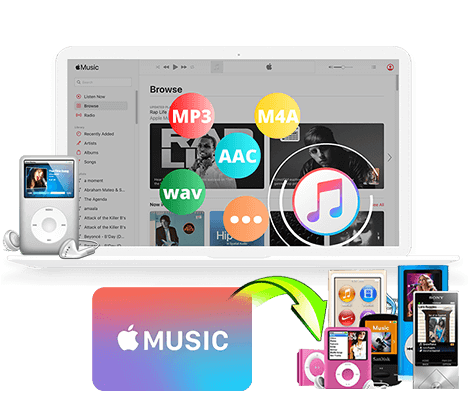
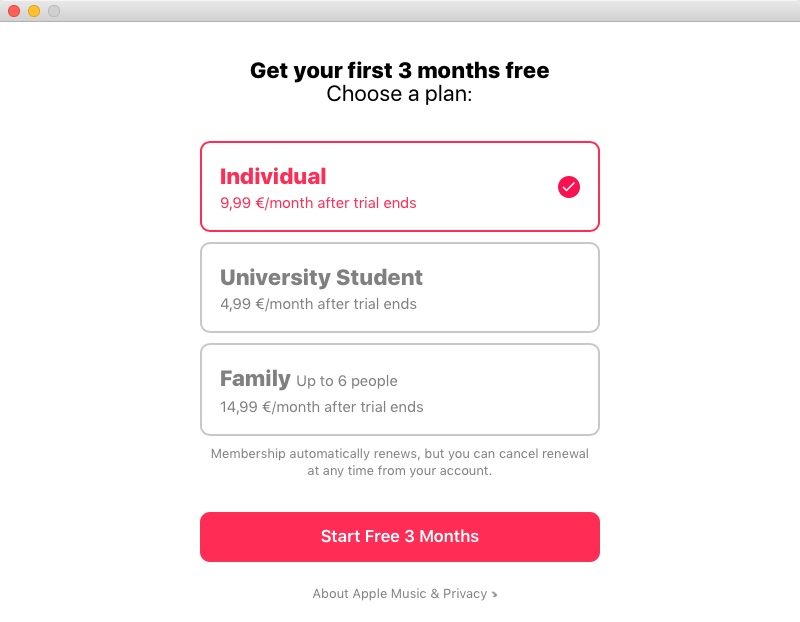



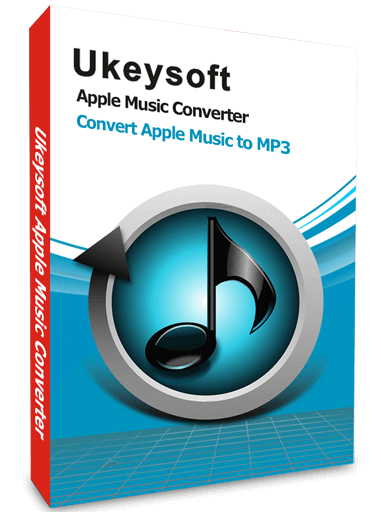

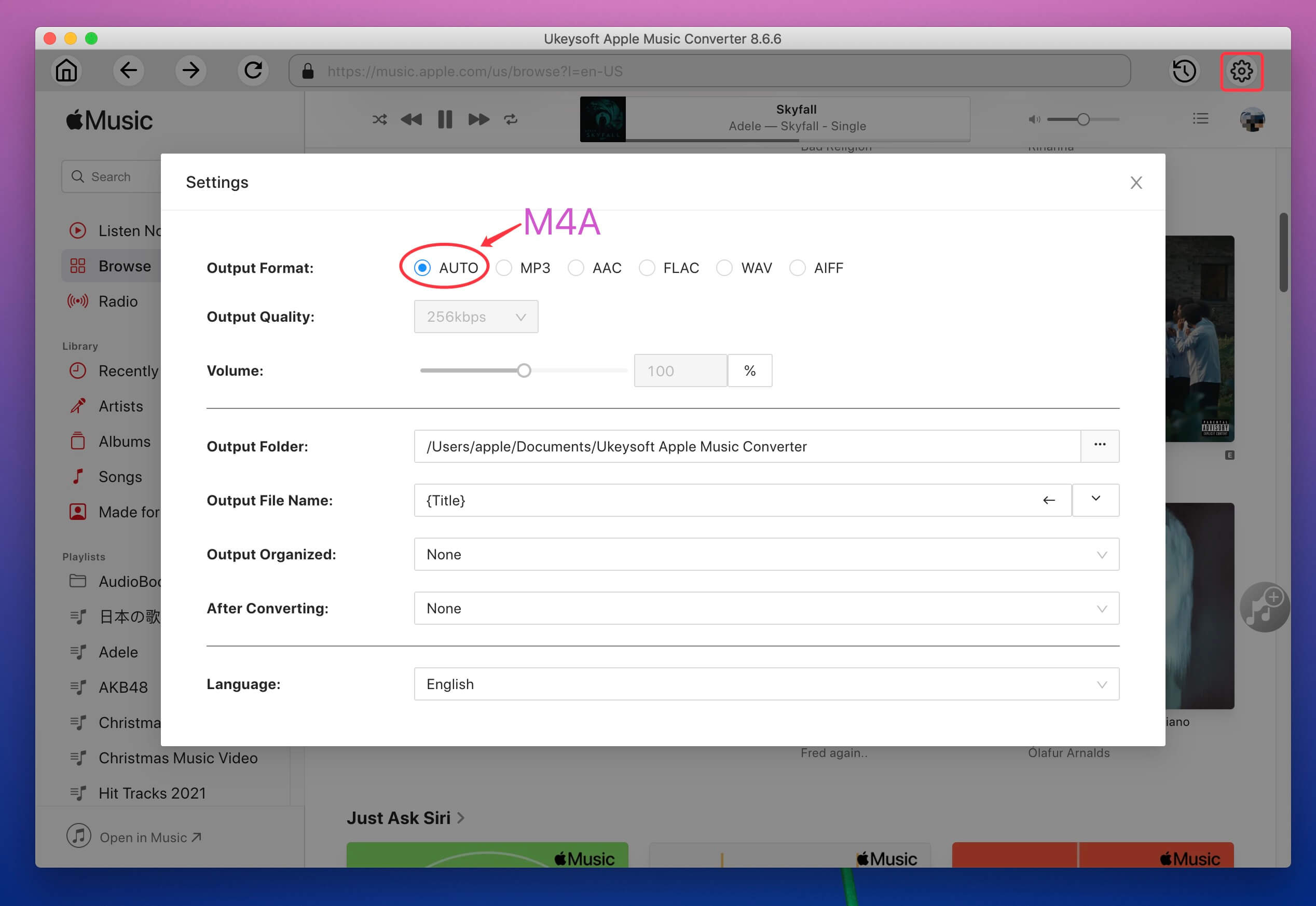





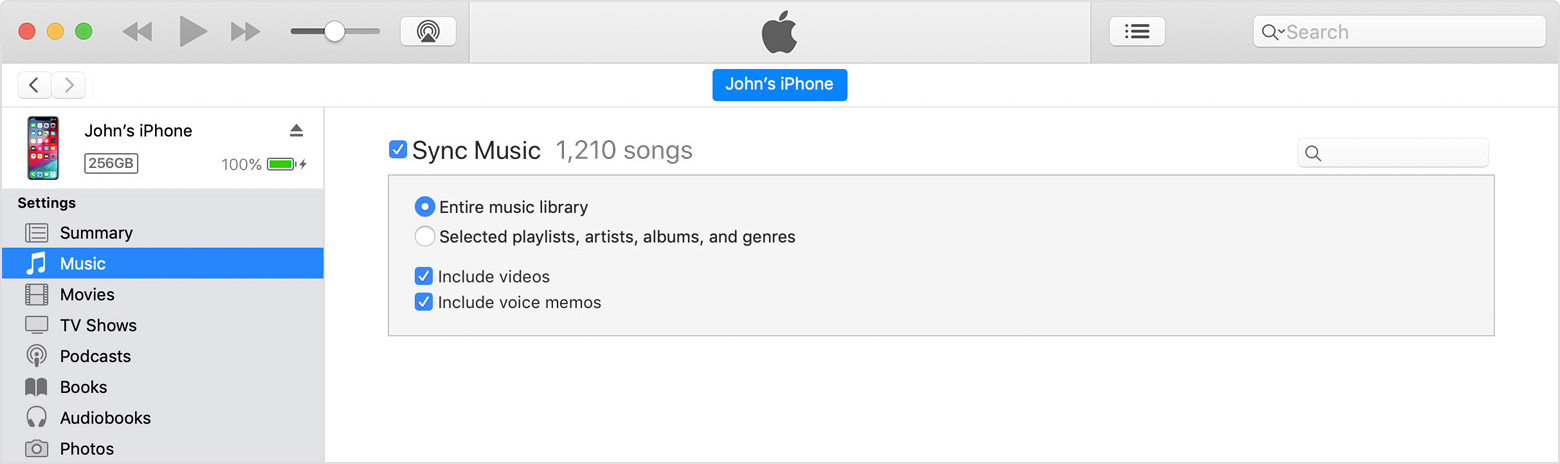










No comment yet. Say something...