 ✕
✕
By Justin SabrinaUpdated on April 06, 2023
"Is there any way to burn music to CD on MacBook? I want to listen to my favorite songs while driving via stereo system."
"Is it possible to burn Spotify music to CD for playing through my Marantz CD6007 CD player?"
From CD, MP3 players to smartphones or tablets, the way people listen to music is constantly iterating. While people can listen to music more freely, there is no substitute for the high-quality listening experience provided by CDs. How can you burn music to CD on Mac computer? If you like to listen to music on Spotify, can you burn Spotify music to CD? What about Apple Music? In this article, we will show you how to burn your favorite music to CD on Mac computer. And with the help of third-party tools, you can also burn Spotify music to CD and burn Apple Music to CD with ease.
CONTENTS
If you have some local music files on computer, you can easily burn music to CD via iTunes App. It is a powerful media player for both Windows and Mac operating system. Now, let us learn how to burn music to CD on Mac by using iTunes App.
# 1. Activate the iTunes App on your Mac computer, and create a new playlist for being burn to CD. And then import your local music files to iTunes library, select them all and right click the "Add to Playlist" > "New Playlist".
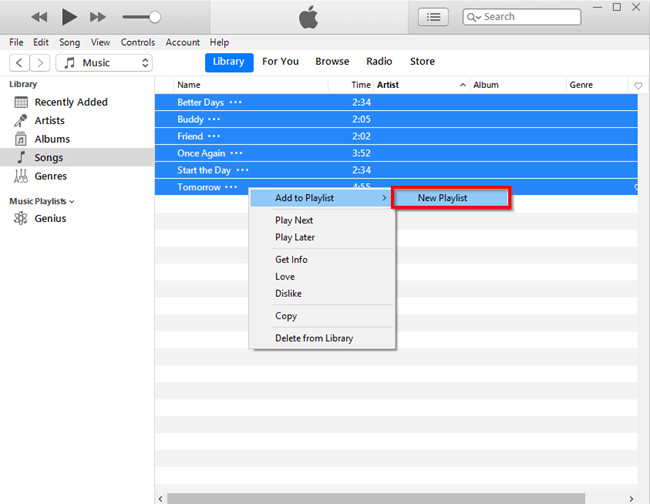
# 2. Then you can start to burn music to CD via iTunes, insert a blank CD into your Mac computer at first. Just click on "File" > "Burn Playlist to Disc" option to burn music to CD on Mac.
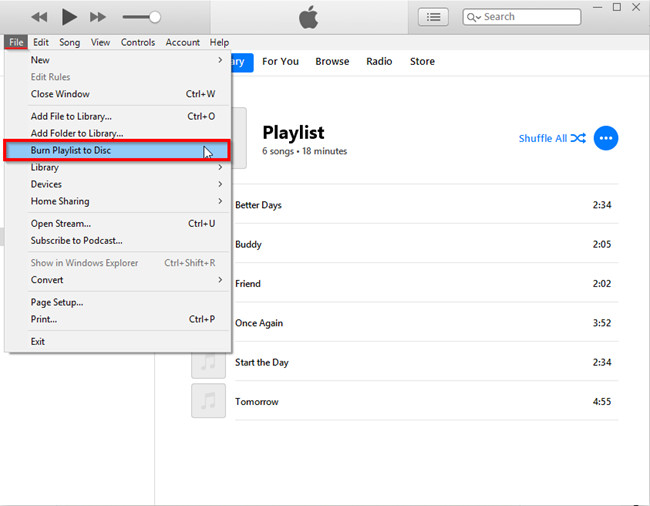
# 3. Next you can adjust the "Burn Settings" in the pop up window, here you can set Preferred Speed, Disc Format and other parameters according to your requirements. After that, you can eject the CD from the Mac computer to complete the task.
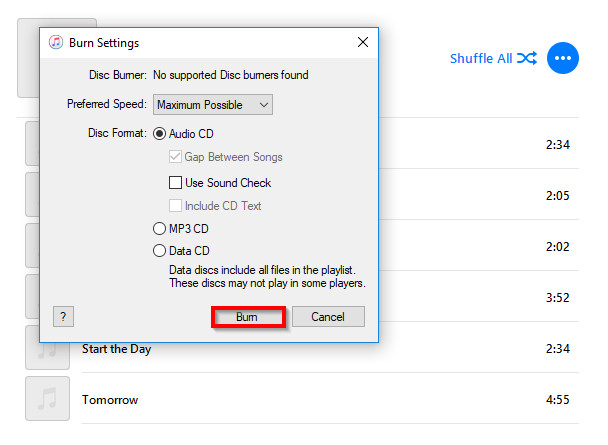
While it's easy to burn music to CD through iTunes, you must actually own these songs. Streaming services have revolutionized the listening of music, and people prefer to listen to music through Apple Music, Spotify and more platforms. How can you Burn Spotify music to CD? Is it possible to burn Apple Music to CD?
As we all know, Spotify only allows Premium members to download Spotify music fro offline playback. But the downloaded music files don't really belong to them, because Spotify adds DRM encryption to all tracks, and you cannot bring them out of the Spotify App. Worse, they are only available during the subscription period. Thus, you can not burn Spotify music to CD directly. Cheer up! Here comes the Savior - UkeySoft Spotify Music Converter.
If you want to burn Spotify music to CD, UkeySoft Spotify Music Converter is your must-have tool! By adopting unique technology, UkeySoft can help you bypass the DRM protection from Spotify tracks, albums and playlists without hurting any original quality, then you can keep Spotify music forever on your local drive. Most strikingly, you can download high quality Spotify music without using Spotify Premium account, that is to say, all of Spotify users are able to download Spotify music for free. Moreover, it allows you to convert Spotify music to MP3, M4A, WAV, AAC, FLAC, AIFF common audio formats which can be work well with almost all devices and music players. The built-in Spotify web player allows users to browse, search, play and download any Spotify music on the web player. If you want to burn Spotify music to CD with high quality kept, you can set FLAC as the output format for better listening experience. Amazingly, you are allowed to customize the output parameters, like bit rate, sample rate and more.
Key Features of UkeySoft Spotify Music Converter:
UkeySoft Spotify Music Converter make it easier to get unprotected Spotify music on your local drive, then you can burn Spotify music to CD with ease.
Step 1. Launch UkeySoft Spotify Music Converter
Fire up UkeySoft Spotify Music Converter on your Mac computer. Then login to your Spotify account, both Free and Premium account are supported. This smart tool will enter your Spotify music library.

Step 2. Set the Output Settings
Click on the Gear icon to adjust the Output Settings according to your needs. To burn Spotify music to CD, you can set the output format to FLAC from default AUTO M4A.
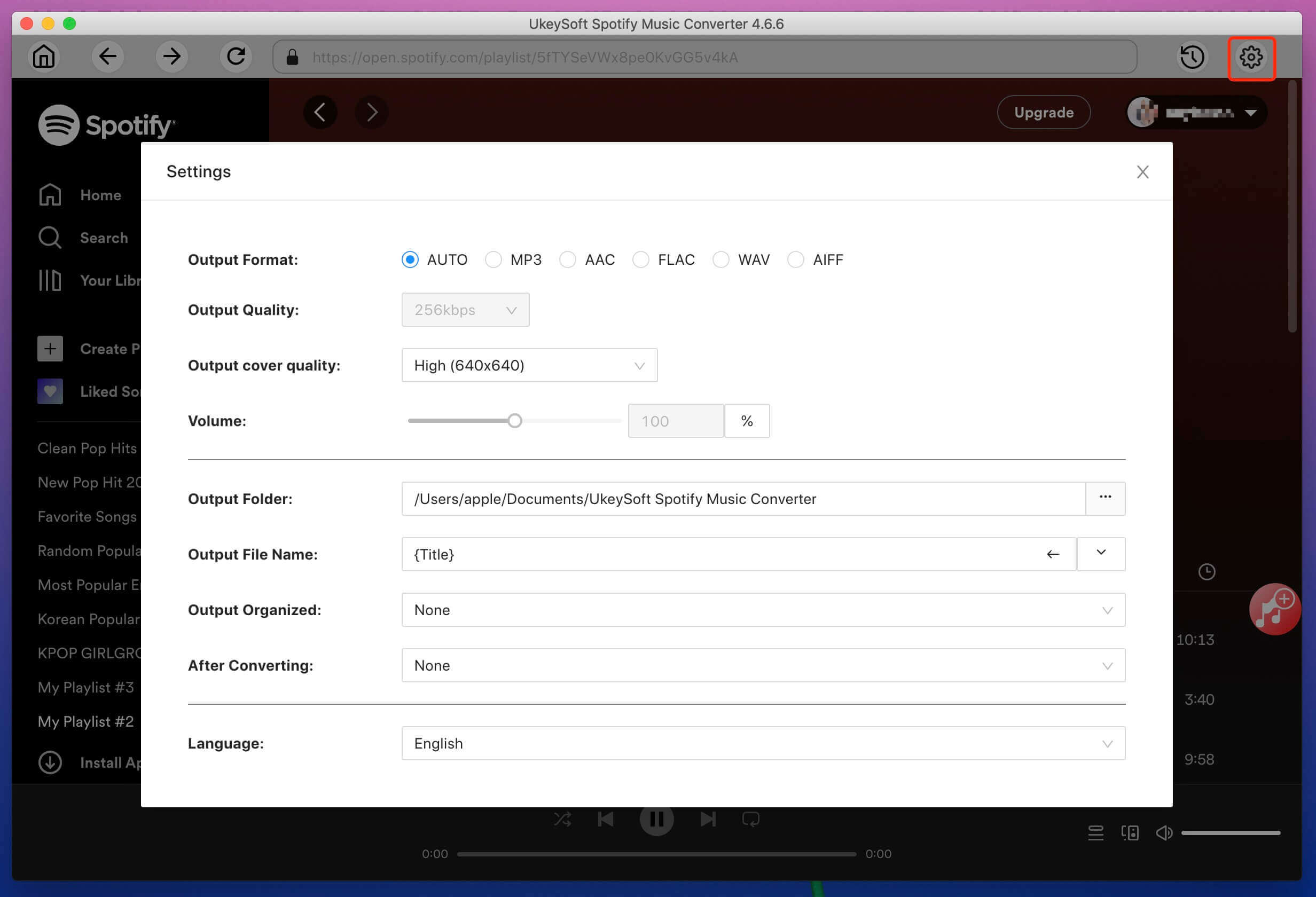
At the same time, you can also customize the output parameters to get better audio quality
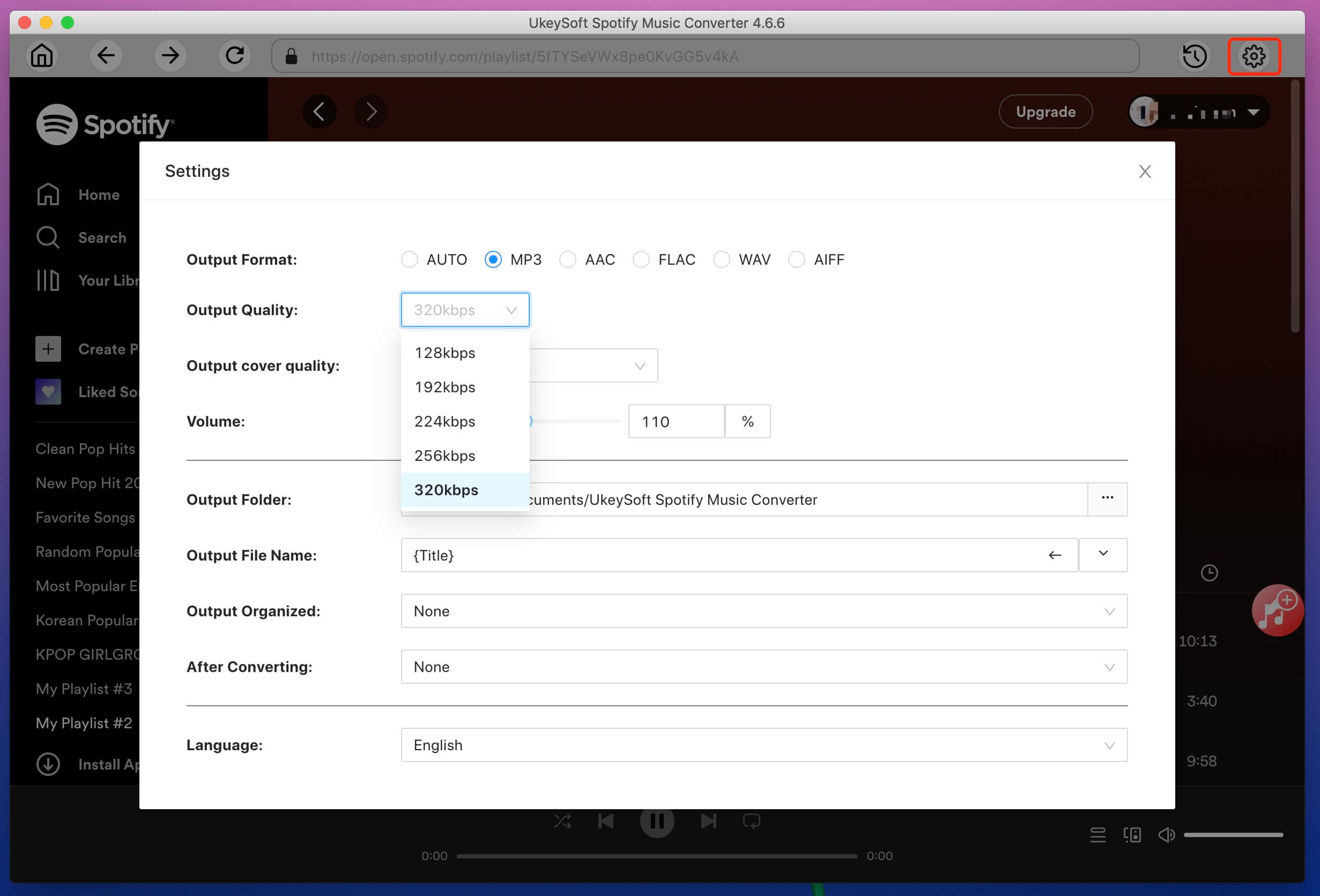
Step 3. Add Spotify Songs/Playlist to UkeySoft
After completed the output settings, you need to add your favourite Spotify songs to the converter. Select any track/playlist/album/artist/podcast, then click the "+" icon in the right side.
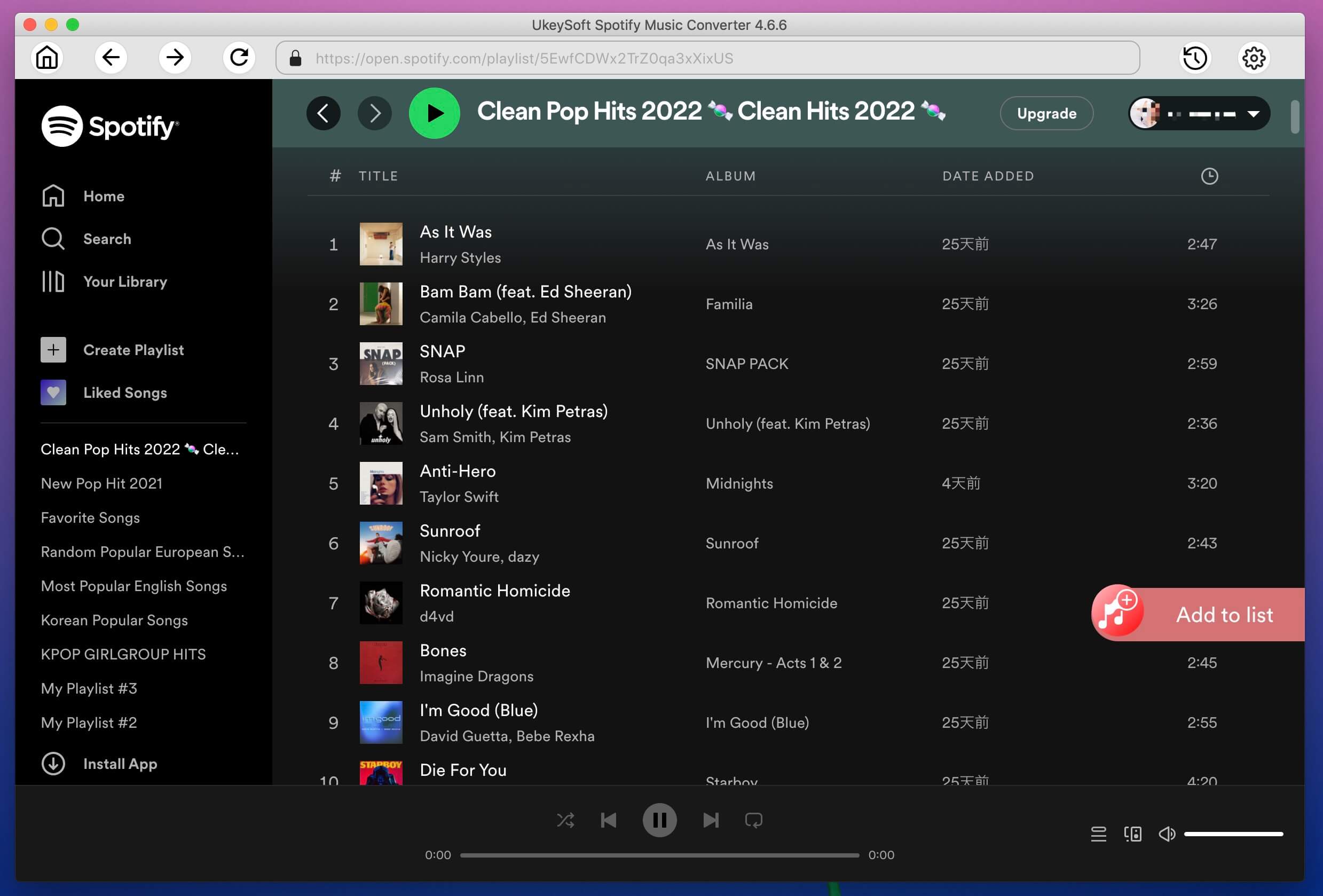
This smart tool will load the songs automatically and import them to the converting list, select your desired Spotify songs.
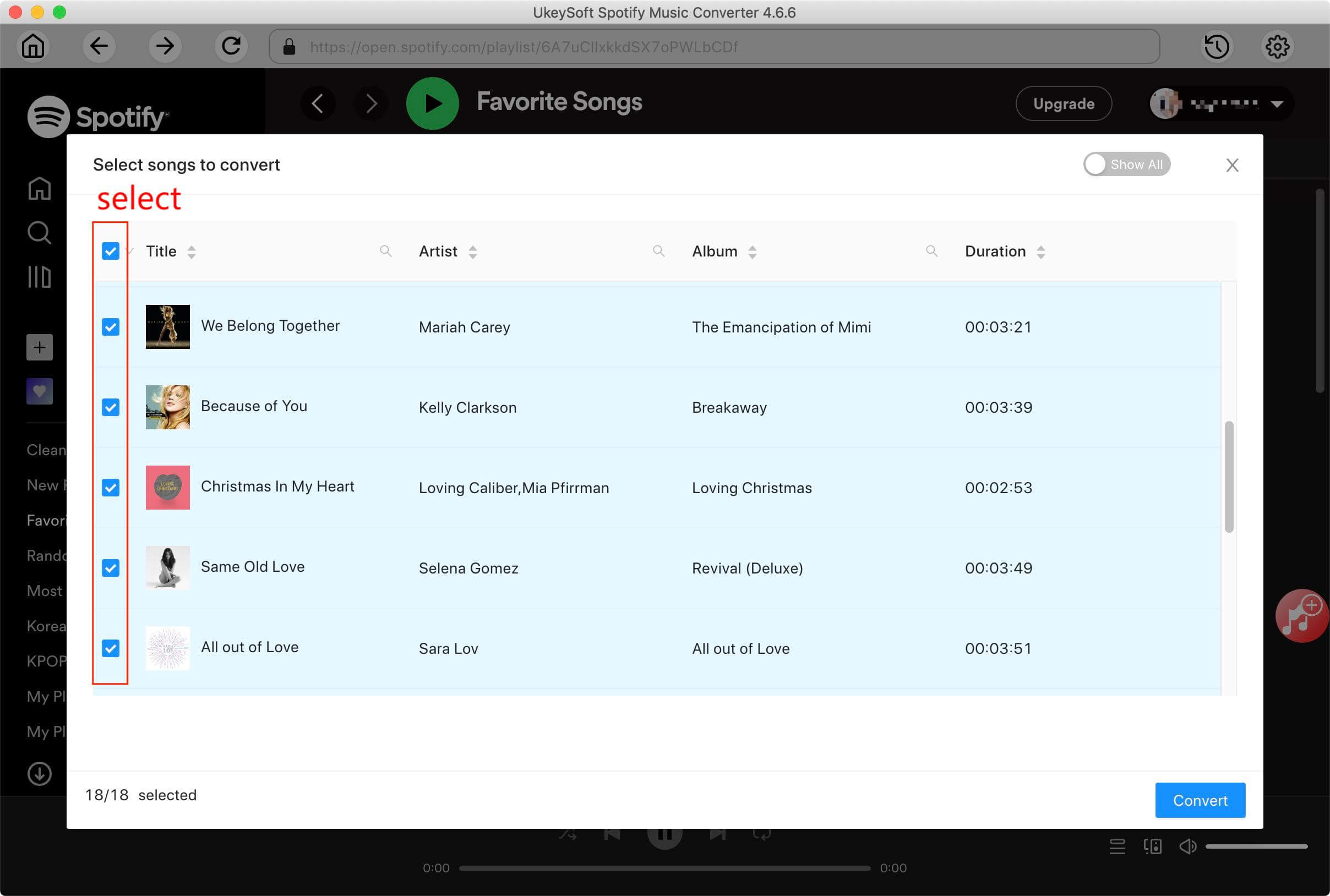
Step 4. Download and Save Spotify Songs to Mac
Click the "Convert" button to start to convert Spotify music to FLAC via UkeySoft Spotify Music Converter.
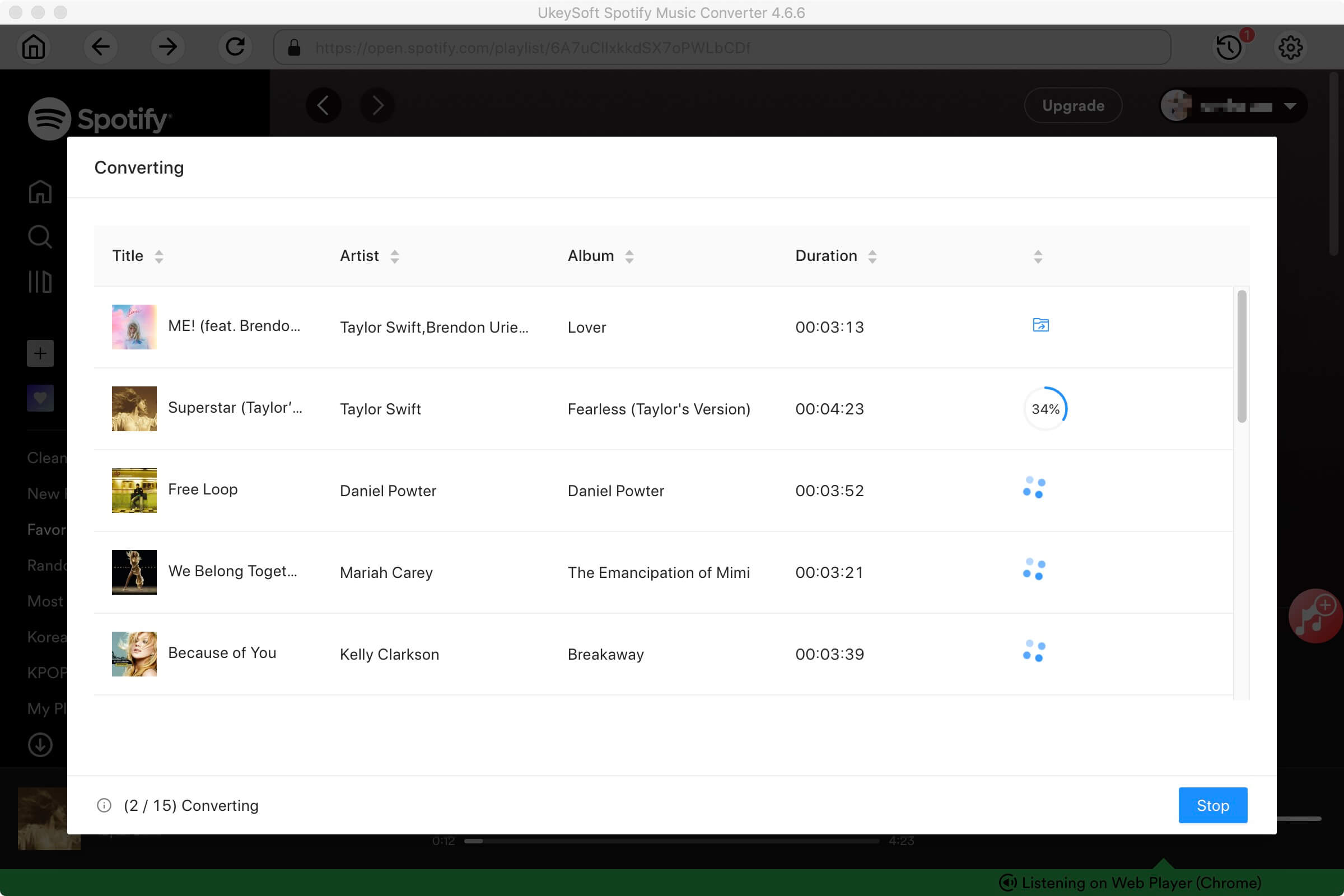
After conversion, you can get DRM-free Spotify music by clicking the "History" icon. Click the "blue folder" icon to open the output folder, and then burn Spotify music to CD via iTunes or other program.
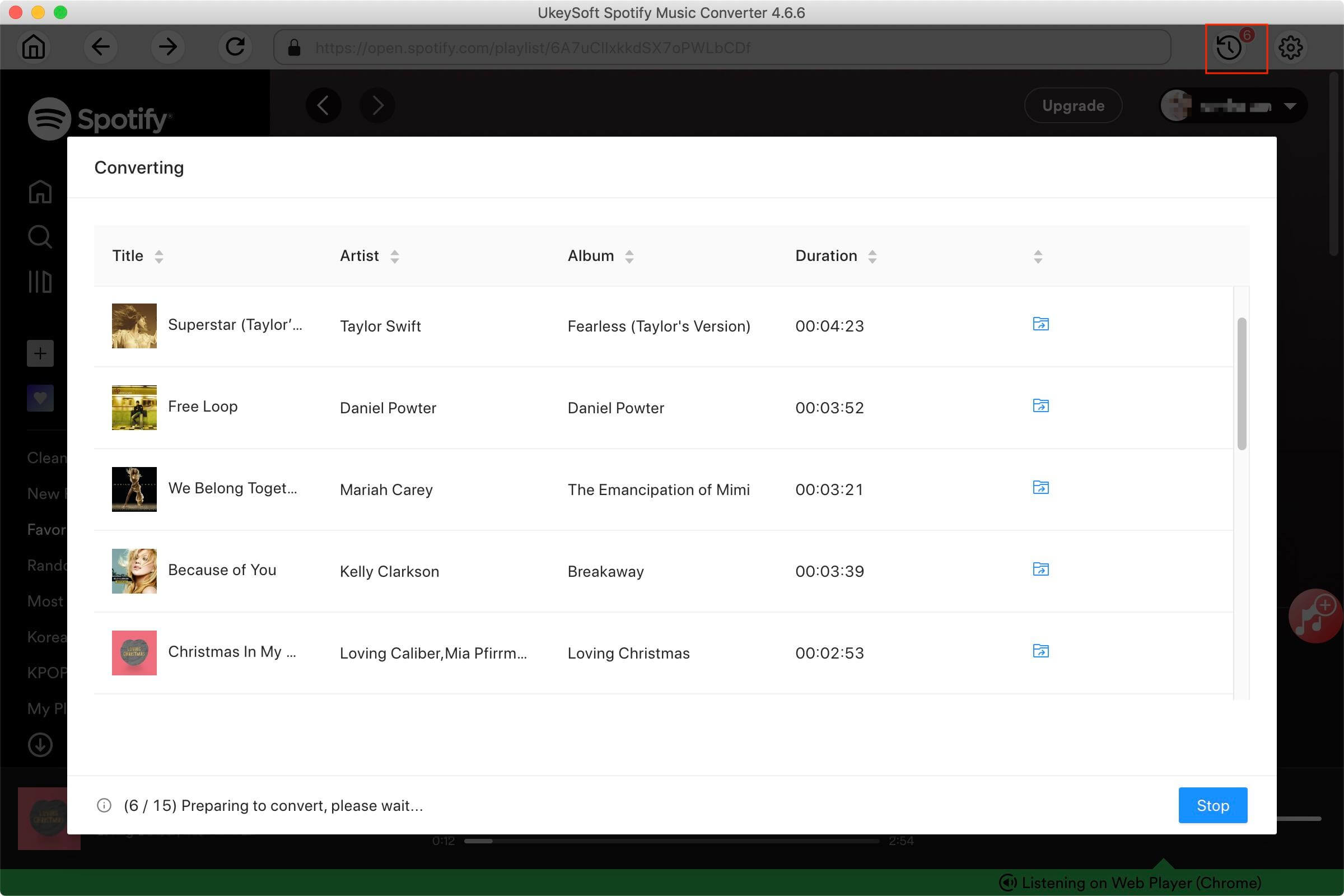
Apple Music is the top-leading stream music services just the same as Spotify. Hence, Apple Music also adopts DRM encryption to protect copyrights. The downloaded Apple Music tracks are cache files, once you cancel your subscription, the downloaded music files will be gone. Worse, you will loss the access to the music library. How can you burn Apple Music to CD? The situation will change after you met UkeySoft Apple Music Converter.
UkeySoft Apple Music Converter is the simple but effective Apple Music downloader and converter. It's specially designed to download all Apple Music content, including tracks, albums and podcasts. And UkeySoft has the ability to convert Apple Music to MP3, M4A, AAC, AIFF, WAV, FLAC and other more popular audio formats. Thus, you are able to easily burn Apple Music to CD, transfer Apple Music to USB drive, SD Card for playing in the car. Meanwhile, it's able to batch convert Apple Music songs at 16X faster conversion speed, it is convenient for you to convert a whole playlists songs at short time. And the UkeySoft will remain the ID3 tags and metadata info such as name, artist, genre and more in the converted music files. In this way, you can easily manage the songs when you burn Apple Music to CD.
Main Features of UkeySoft Apple Music Converter:
User-friendly and concise interface, easy-to-use and convenient operation are also the main features of UkeySoft Apple Music Converter. You can follow the simple steps below to convert Apple Music to FLAC or other popular formats, and then you can burn Apple Music to CD effortlessly.
Step 1. Run UkeySoft Apple Music Converter on your Mac computer, and choose the Apple Music tracks to burn to CD.

Step 2. Then you can personalize edit the output settings as your needs. If you want to burn Apple Music to CD, you had better set FLAC as the output format. For better audio quality, you can also customize the bit rate, sample rate, channels, etc.

Step 3. When all settings are finished, click "Convert" button to convert Apple Music to FLAC for burning to CD with high-quality quality. Now, you can get unprotected Apple Music tracks and burn Apple Music to CD through iTunes on Mac.

Conclusion
"No Ads, No Privacy Terrors, No Algorithms" that is the reasons we want to burn music to CD for enjoy pure music. If you own songs on your local drive, then you can easily burn music to CD via iTunes easily. However, even the Spotify Premium users cannot burn Spotify music to CD directly, the same as Apple Music subscribers cannot burn Apple Music to CD. Here comes the assistants - UkeySoft Spotify Music Converter and UkeySoft Apple Music Converter. By using them, you are able to remove DRM restrictions and convert them to popular audio formats, then you can burn music to CD on Mac though iTunes effortlessly.
Download UkeySoft Spotify Music Converter:
Download UkeySoft Apple Music Converter:
Prompt: you need to log in before you can comment.
No account yet. Please click here to register.

Convert Apple Music, iTunes M4P Songs, and Audiobook to MP3, M4A, AAC, WAV, FLAC, etc.

Enjoy safe & freely digital life.
Utility
Multimedia
Copyright © 2024 UkeySoft Software Inc. All rights reserved.
No comment yet. Say something...