 ✕
✕
By Justin SabrinaUpdated on December 17, 2022
"I have bought a lawful copy of a musical CD and I play it on my Sony Walkman MP3 player. How do I import an MP3 CD into iTunes? Please help."
"I wan to burn songs purchased from iTunes to CD? How do I burn a CD from my iTunes library to play in the car? By the way, is it possible to burn Apple Music songs to CD?"
iTunes is a useful tool for Apple users. It not only helps users manage their entire media collection, but also supports synchronizing media between computers and Apple devices. Even better, iTunes enables you to burn music or videos to CD or DVD for enjoyment on your car player or home media player. But did you know that you can also import songs from CDs into iTunes? Today, this tutorial will guide you how to import MP3 files from CD to iTunes, and how to burn iTunes music, Apple Music to CD on iTunes.
CONTENTS
It is not difficult to import MP3 files from CD to iTunes. In this part, you will learn how to import audio tracks from the CD to the iTunes library on your PC, so that you can listen to all your favorite music on iTunes without having the original CD in the disc drive. Please make sure that all the audio tracks in your CD are stored in common MP3 format. If your Windows PC, laptop, Mac, iMac, or MacBook does not have a built-in CD drive, you can get an external CD drive.
Step-by-step: Import MP3 Songs from CD to iTunes
Step 1. Launch the latest version of iTunes on your PC. Click "Edit" > "Preferences.." > "General" > "Import Settings", and choose "MP3 Encoder" in the "Import Using" option. Then tap "OK",

Step 2. Insert the CD into the disc drive of you PC. Then it will pop up a small window and ask "Would you like to import the CD?" Click "Yes" button. Then all the MP3 files in the CD will be listed in iTunes.
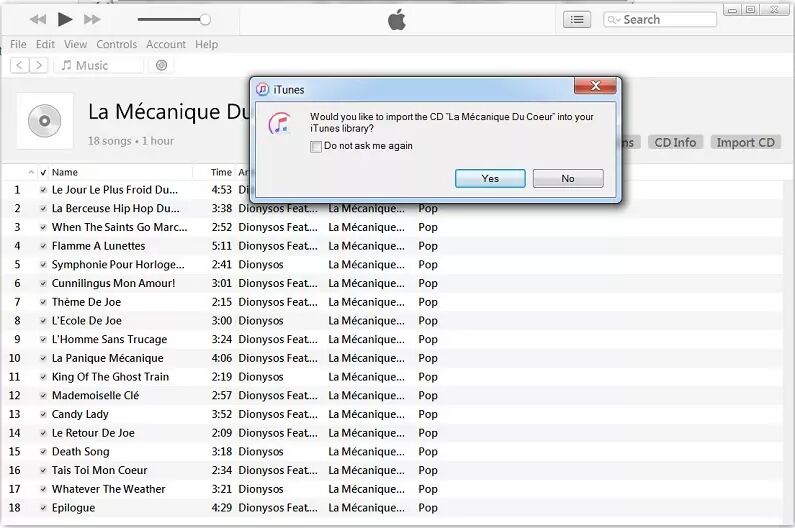
Step 4. Now iTunes will start importing all the audio tracks of your CD.
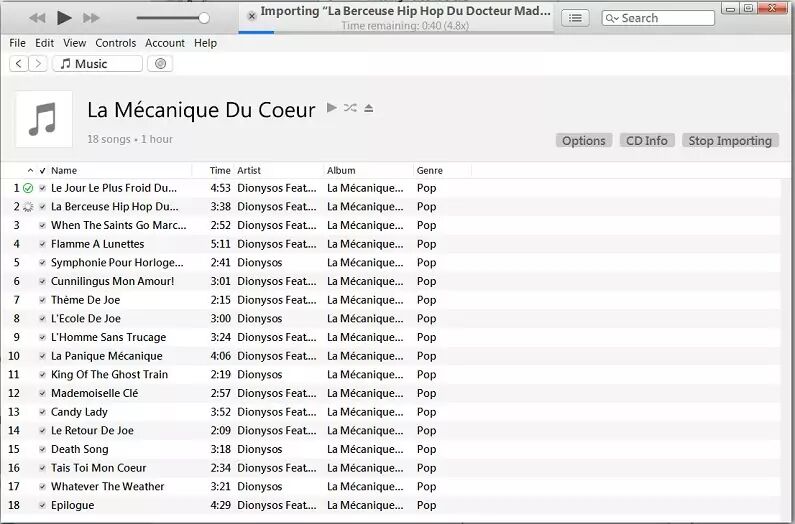
Step 5. Once done, you can find the imported MP3 files in your iTunes library. And you can play the music tracks on iTunes directly!
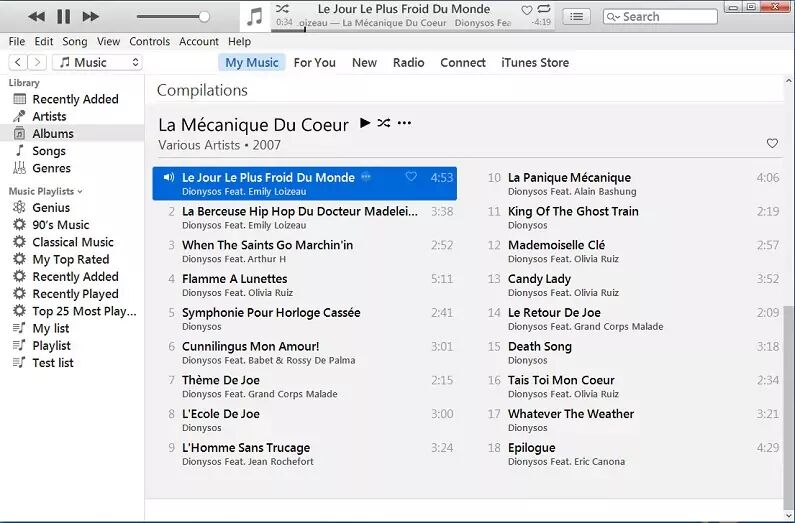
You can import MP3 songs from CDs into iTunes, and of course, you make your own CDs with iTunes. You can burn all the local songs in iTunes (including playlists and purchased iTunes songs) to CD, as long as they don't have copyright technology. Read on, below you will learn how to burn iTunes music to a CD with iTunes.
Preparation:
Simple Steps to Burn iTunes Music to a CD in iTunes
Step 1. Launch iTunes on your computer. Click "File" > "New" > "Playlist" to create a new playlist and enter the name of the playlist.
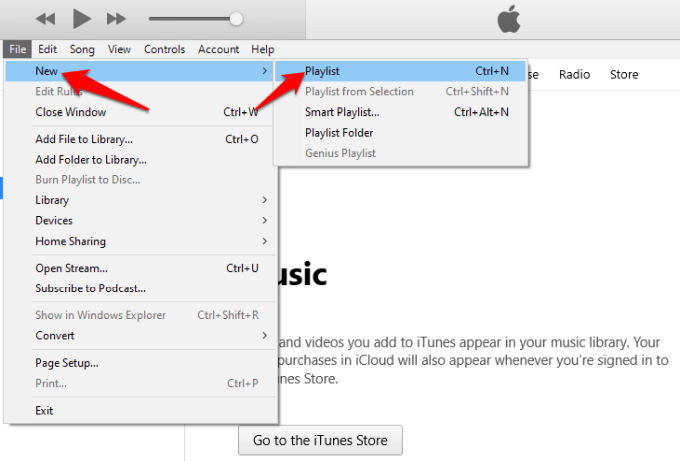
Step 2. Then drag and drop the songs in the music library to the newly created playlist.
Step 3. Right-click on the newly created playlist, select "Burn Playlist to Disc". Confirm your settings in the pop-up window. Please "Audio CD" in the "Disc Format:" option. If you choose the MP3 CD format, iTunes will skip all non-MP3 songs in the playlist. If ready, press "Burn".
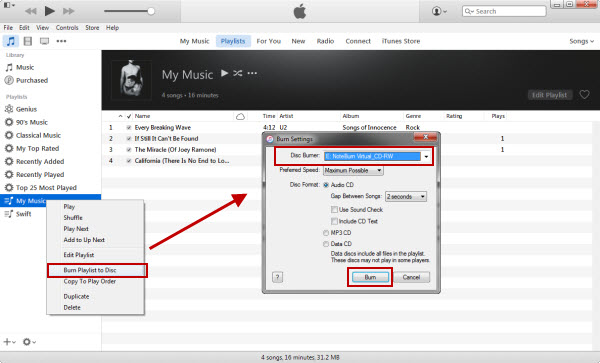
Step 4. When finished, eject the CD from the disc drive and enjoy your music on any CD player.
You can easily import songs from CDs into iTunes and burn songs to CD in iTunes. So is it possible to burn Apple Music songs to CD? Unfortunately, Apple/iTunes does not allow you to do this. Because all Apple Music tracks are DRM protected and encoded in a special AAC (.m4p) format, you can't burn them directly to CD or DVD, even if you have downloaded Apple Music songs to your iTunes library. In order to burn Apple Music songs to CDs, you need to crack Apple DRM lock and convert Apple Music M4P songs to unprotected MP3 or WAV format. Here UkeySoft Apple Music Converter can help you get the job done!
Related Article: How to Burn Spotify Music to CD?
UkeySoft Apple Music Converter is born to help users get rid of DRM lock and convert tracks, playlists, and albums from Apple Music to DRM-free MP3, WAV, M4A, AAC, FLAC, MKA, AU, AC3, AIFF format to be compatible with any music device and media player. Most importantly, UkeySoft Apple Music Converter is able to convert all media files in the iTunes library, as long as they can be played on iTunes, such as iTunes purchased songs, iTunes audiobooks, Audible AA/AAX Audiobooks, iTunes music videos, local songs, etc. By using improved cracking techniques, it will convert Apple Music songs to MP3 with lossless quality and ID3 tags kept. By using this excellent tool, you can easily get Apple Music in MP3 or WAV format and then burn them onto a CD in iTunes, Windows Media Player, VLC Media Player, etc.
The following complete guide will guide you how to convert Apple Music to MP3/WAV files and burn them to CD. Please make sure you have install iTunes on computer, and add the Apple Music tracks to iTunes library in advance.
Step 1. Install & Start UkeySoft Apple Music Converter
Download and install the UkeySoft Apple Music Converter for Mac or Windows computer. Then start the UkeySoft program, and iTunes app will run with it.

Step 2. Add Apple Music to UkeySoft
As you can see, UkeySoft software load all the media from your iTunes library, including the iTunes music, Apple music, audiobooks, etc. Click on the "Playlist", and select the whole playlist or desired Apple Music tracks.

Step 3. Choose Output Format as MP3/WAV
After the successful adding, turn to the bottom of the screen. Here you can choose the output format, output path, output quality, bitrate, sample rate, etc. according to your needs.

Tips: WAV format is best for CD, as it is an uncompressed and lossless audio format. Considering the limited space of CDs, the MP3 format allows compression of CD-quality audio files.
Step 4. Convert Apple Music to MP3/WAV
Hit on the "Convert" button to begin to unlock the DRM and convert Apple Music to plain MP3 or WAV files. After conversion, you can tap "Explore Output File" to get the well converted Apple Music songs.

Step 5. Burn Apple Music to CD in iTunes
Now you can create a new playlist in iTunes, and import the converted Apple Music songs in MP3/WAV format into the playlist. Then burn the Apple Music playlist to CD directly! Also, you can burn Apple Music songs to CD via Windows Media Player. For more details, you can read on How to Burn Apple Music to CD.

Hope this guide is helpful to you. You can import MP3 audio tracks from CD to iTunes. You can burn iTunes music to CD on iTunes. In addition, you can burn Apple Music songs to CD by converting them to MP3 or WAV files. If you have any questions about the CD burning process, please leave your comment. Please remember that all iTunes music and Apple Music tracks are for personal entertainment only.
Prompt: you need to log in before you can comment.
No account yet. Please click here to register.

Convert Apple Music, iTunes M4P Songs, and Audiobook to MP3, M4A, AAC, WAV, FLAC, etc.

Enjoy safe & freely digital life.
Utility
Multimedia
Copyright © 2024 UkeySoft Software Inc. All rights reserved.
No comment yet. Say something...