 ✕
✕
By Justin SabrinaUpdated on August 31, 2021
Which is the best Spotify Ripper? How to rip Spotify music to mp3 in 320kbps? If you want to rip Spotify to MP3 (320kbps high quality) to play songs on any MP3 players offline, congratulations, You are in the right place.
We know that anyone can use Spotify Free account to enjoy Spotify music for free, but with ads. Spotify Premium requires a $ 9.99 monthly subscription fee, which allows you to download Spotify music for offline playback through the Spotify app. No matter which subscription plan you are using, Spotify does not offer the option for you to download Spotify songs, playlists to MP3. Why? To protect the copyright of music, Spotify uses DRM encryption to encode songs into OGG Vorbis format. Even if you are a Premium user, you cannot play Spotify music on a normal MP3 player.
To overcome this limitation, you need a Spotify Ripper. The benefit of Spotify Ripper is that it doesn't require Spotify premium subscription. Both Spotify free and Premium users can use it to rip Spotify songs to mp3 with high quality. In the following page, we are about to come up with what is the best Spotify Ripper and how to use Spotify Ripper to extract music from Spotify to MP3.
CONTENTS
As the best Spotify Music Ripper ever, UkeySoft Spotify Music Ripper is defined as the perfect Spotify MP3 Ripper, as the name suggests, it can be used to convert Spotify OGG Vorbis files to MP3 by bypassing DRM protection. Also, UkeySoft Spotify Music Converter supports ripping Spotify songs to WAV, M4A and FLAC formats while keeping the original ID3 tags in the output files, like track, album, artist, artwork, etc. Don't worry, your output files can retain the same lossless audio quality as the original source, and UkeySoft Spotify Ripper is always doing its best to provide the best music enjoyment for all users. For example, if you are Spotify Premium, you can rip Spotify to MP3 in 320 Kbps. Therefore, the converted MP3 files will be saved as 320 Kbps audios.
Features of UkeySoft Spotify Music Ripper
Step 1. Download UkeySoft Spotify Music Ripper
UkeySoft Spotify Music Ripper is a professional Spotify ripper for both Mac and Windows users. Now free download and install it on yoru computer by clicking the download button.
Step 2. Launch UkeySoft Spotify Music Ripper
After downloading, launch it and be patient while launching the Spotify app. Spotify is required during ripping, so make sure you are signed in to Spotify with your account and do not sign out until the ripping is complete.
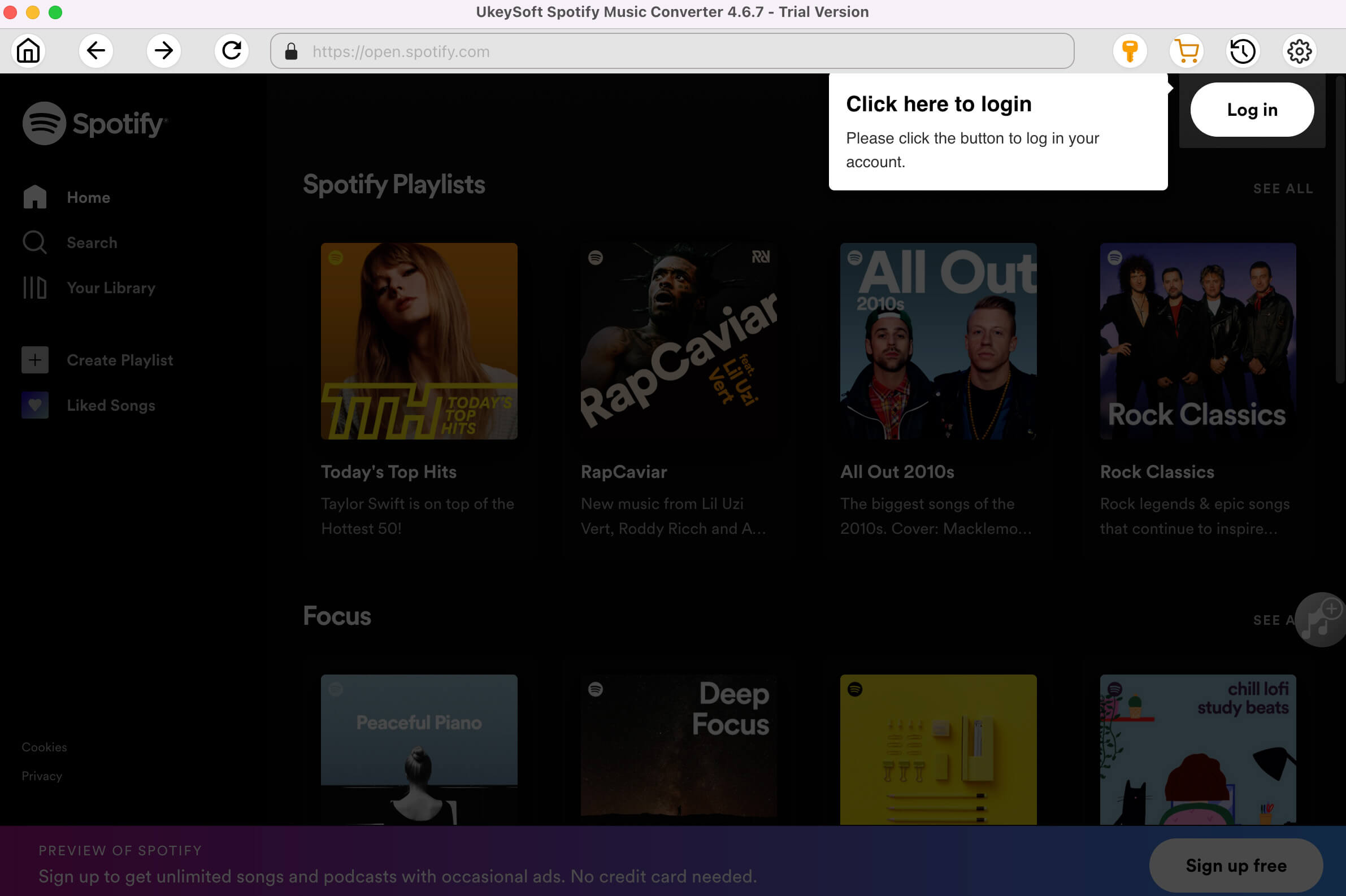
Step 3. Add Songs to Spotify Ripper
You can copy the link of the desired Spotify song or playlist from Spotify and then return to the converter.
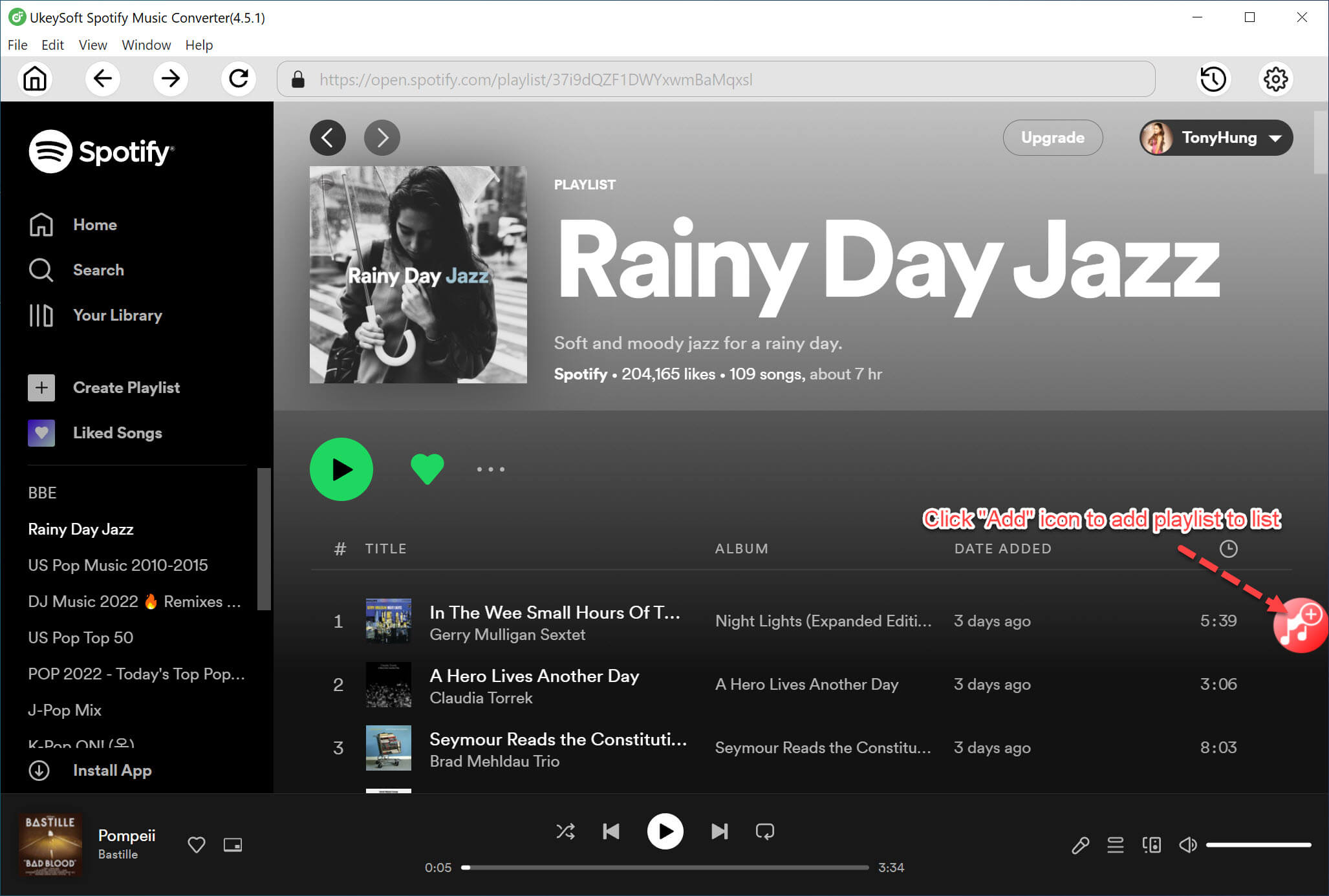
Then, paste the link into the link bar at the bottom and click "+".
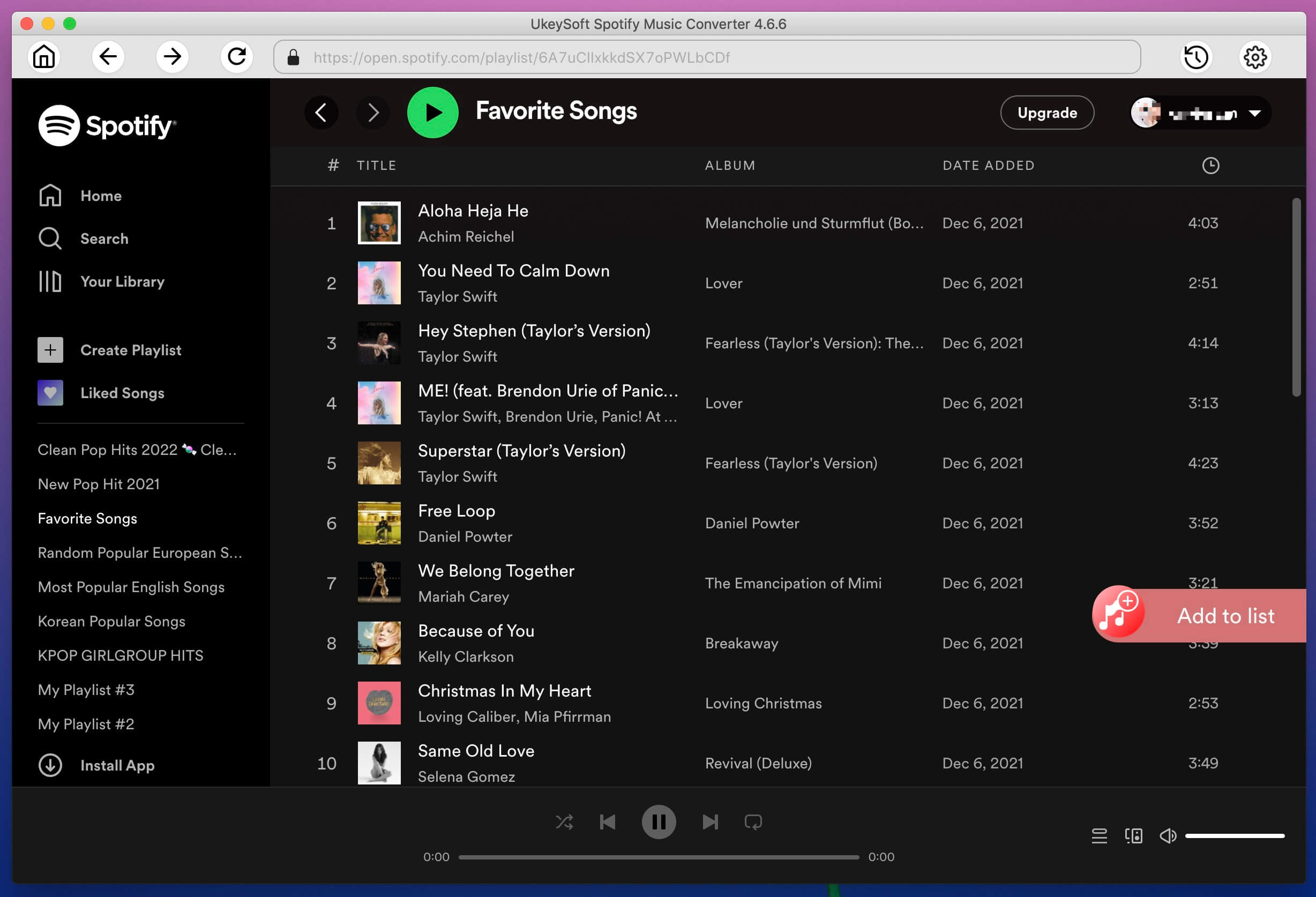
Alternativly, you can simply drag the Spotify songs, albums or playlists from Spotify and drop them into the converter.
Step 3. Select MP3 as Output Format
The program uses 320kbps MP3 as default output audio format. You can select conversion speed, adjust volume, change bitrates, choose the output format, etc. by clicking the "Option" button.
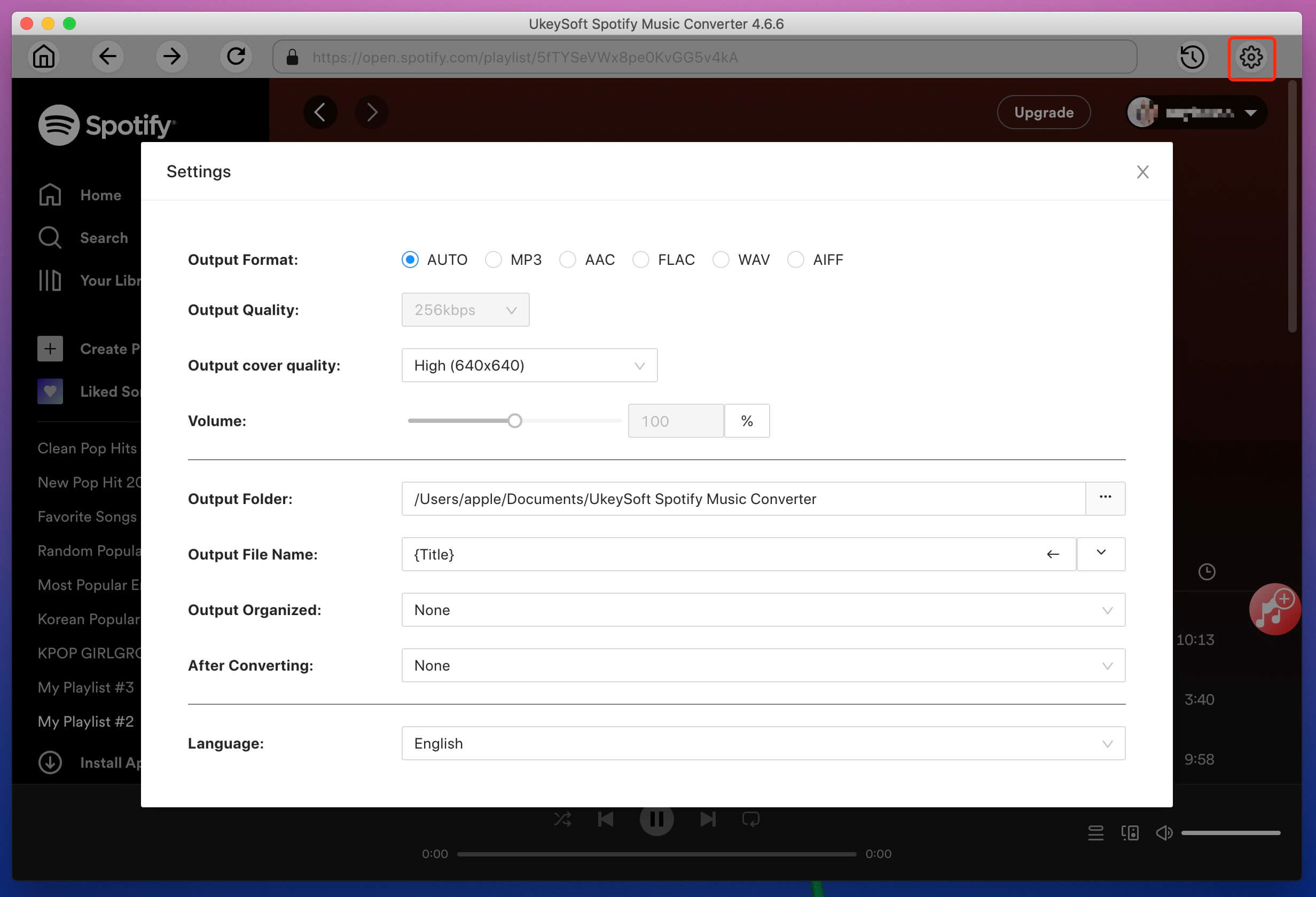
Step 4. Rip Spotify to MP3 at 320kbps
Click on the 'Convert' button to start the ripping Spotify to MP3 at 320kbps. It won't take you long if you set the conversion speed as 5X. Once ripped, you'll find the DRM-free MP3 songs in the output folder by clicking the "History".
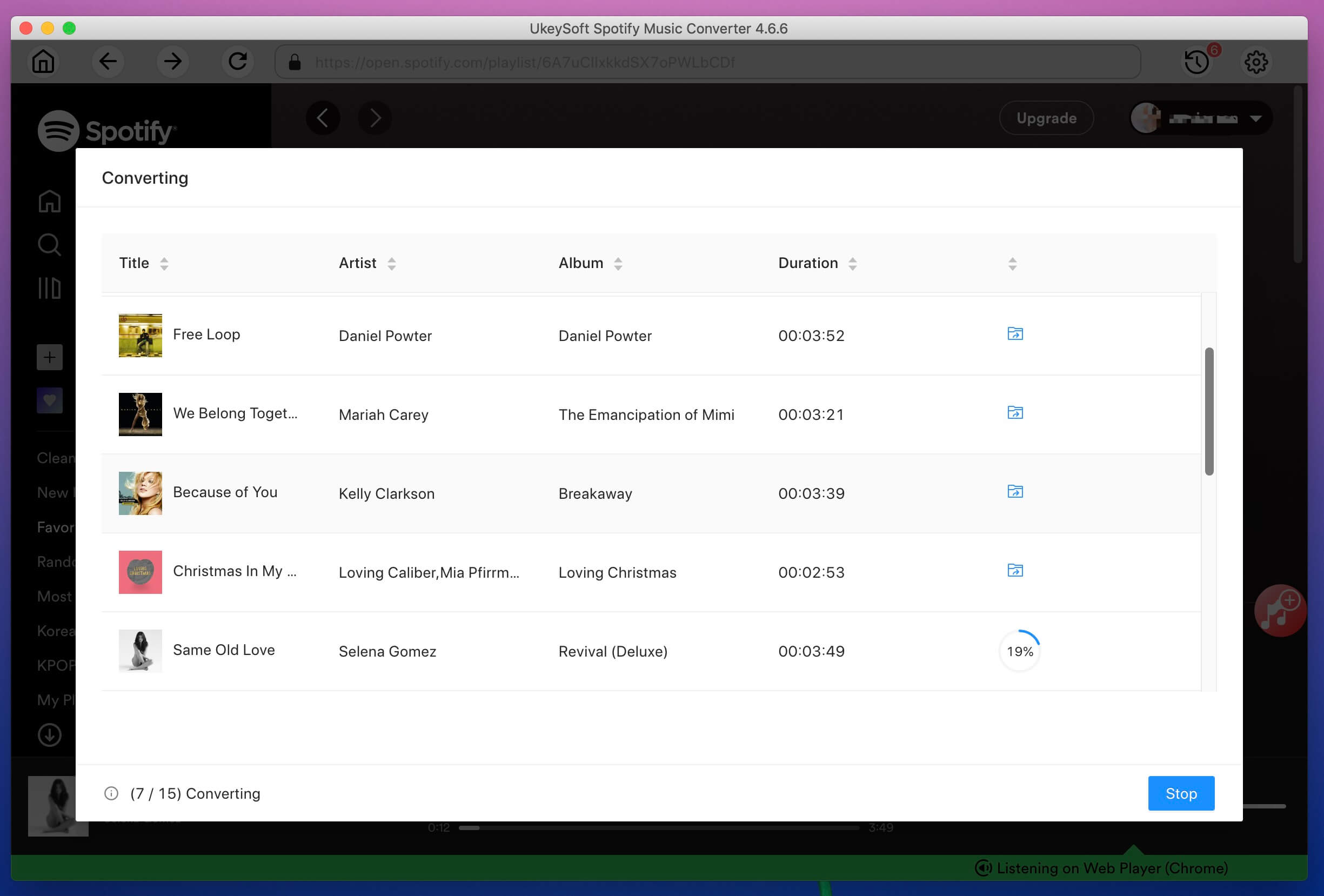
The above mentioned is the best Spotify to MP3 Converter, specially provided for those who want to download music from Spotify to MP3 without degrading the audio quality so that it can be played on any device. One day if you cancel your subscription, these high-quality songs can also be played as usual. But some people tend to be prepared, and they shouldn't rely on just a good solution. Well, the Screen Recorder may be the second right choice. What is Screen Recorder?
Screen Recorder is your best choice to record computer screen movements and actions with system sound and microphone sound. There are no complicated steps, so you can navigate it easily. This is a powerful software that you can use to record all video files and sounds playing on your computer screen. It can help you whether you want to record streaming videos, Blu-ray movies as video files, or record Skype calls, streaming music or webinars as audio files. After recording, it saves Spotify music files in MP3, M4A, WMA, or AAC format. Therefore, Screen Recorder is also a good choice for ripping Spotify music to MP3 format compatible with Android devices.
Its key features include:
How to Rip Spotify Music to MP3 with Screen Recorder
Step 1. Launch Screen Recorder
Screen Recorder has two versions, one for Windows 10/8/8.1/7/XP and the other for Mac OS. Get the right one on your computer and select Audio Recorder on the home interface once it is launched.
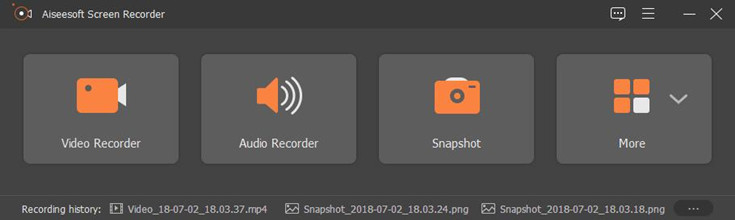
Step 2. Set Screen Recorder
Navigate to System Sound and Microphone options. Turn on the former and disable the latter at the same time. This will only download music from Spotify.
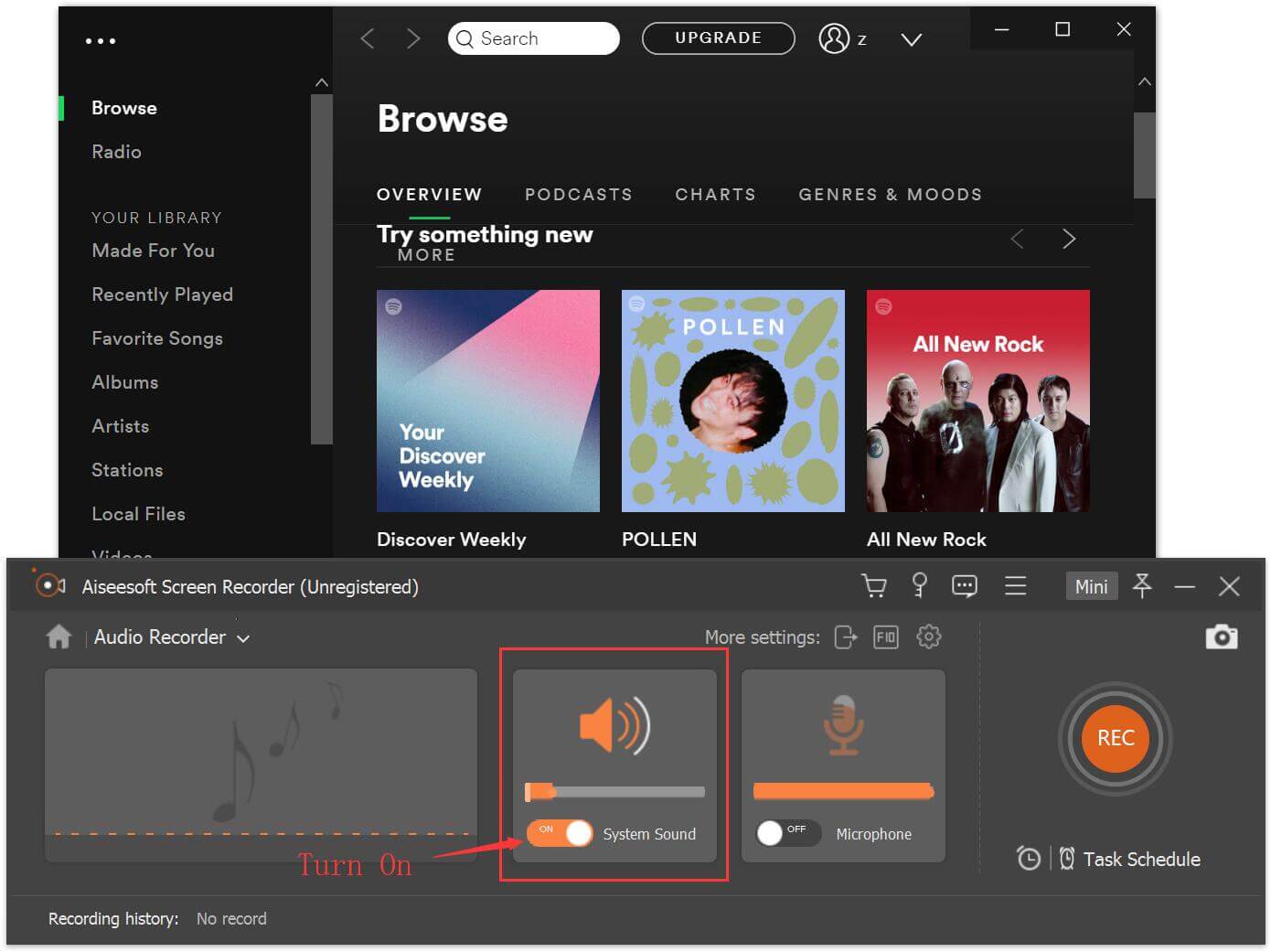
You can change other custom options, like output quality, hotkeys, and more, hit the More settings at upper right side to open the Preferences dialog.
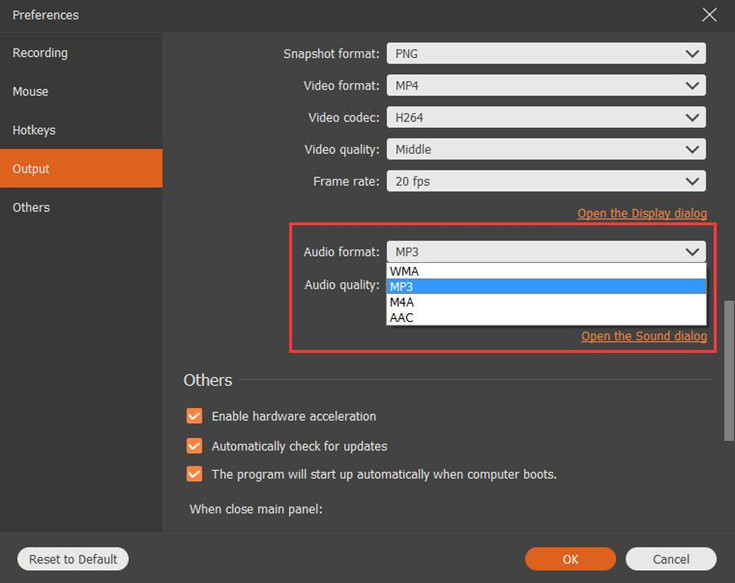
Step 3. Record Spotify to MP3
Visit Spotify on your computer and log in to your account. Now, start playing the song you need to record. Screen Recorder will automatically start recording Spotify as MP3 by clicking the REC button.
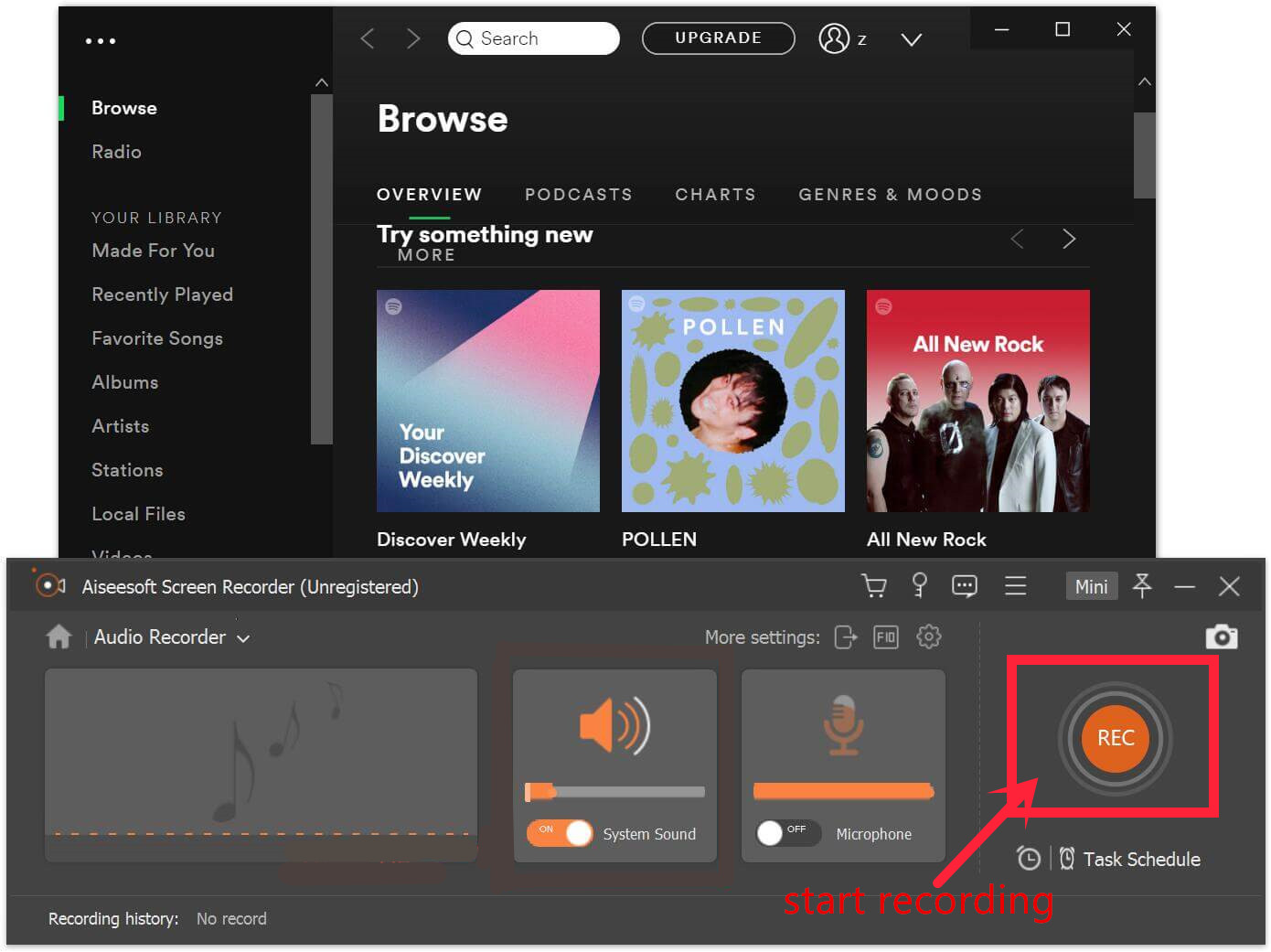
Free download Screen Recorder to Record Spotify song to MP3:
Prompt: you need to log in before you can comment.
No account yet. Please click here to register.

Convert Apple Music, iTunes M4P Songs, and Audiobook to MP3, M4A, AAC, WAV, FLAC, etc.

Enjoy safe & freely digital life.
Utility
Multimedia
Copyright © 2024 UkeySoft Software Inc. All rights reserved.
No comment yet. Say something...