 ✕
✕
By Justin SabrinaUpdated on August 31, 2021
[Summary]: Your Apple Music is failed to adding since Apple Music is fully protected by Digital Rights Management. In this article, we would like to walk you through on how to add Apple Music as PowerPoint background music effortlessly.

“It is my turn to do a PowerPoint presentation on Friday. I want to use a song as my PowerPoint background music in order to better attract everyone's attention. So I bought a suitable Apple music song, but I noticed that I can't add songs to a PowerPoint presentation since it is protected by DRM technology in M4A format without PPT support. How do I add downloaded Apple Music to PowerPoint? Do you have a better way?”
You wanna use a song from Apple Music streaming service as background music of the PowerPoint file? PowerPoint-compatible audio file formats include: AIFF, AU, MIDI, MP3, WAV, WMA, etc., while music files in the Apple Music service are usually located in M4A, DRM-protected M4P. That is the reason why you can’t put Apple Music songs as your PowerPoint BGM. But this does not seem to be impossible. If you can get rid of DRM protection form Apple Music Stream, you have the opportunity to add music to your PowerPoint presentations. Here are the detailed steps of it.
UkeySoft Apple Music Converter is one of the most professional handy tool in removing DRM protection from Apple Music songs legally and converting Apple Music tracks to editable audio formats like MP3, AAC, WAV, or FLAC. This converter is capable of converting any Apple Music file at 16x faster speeds with 100% original audio quality kept. With its help, it is extremely simple to add your favorite Apple Music as PowerPoint background music. The following are the main features of this UkeySoft Apple Music Converter software:
Remove DRM from Apple Music, iTunes M4P music, Audiobooks;
Convert DRM protected stream music to MP3/AAC/FLAC/WAV;
Convert Apple music at 16X faster speed with lossless quality;
Keep ID3 Tags information after conversion;
Easily transfer Apple Music to Xbox, Xbox One, PS4, PSP, USB drive, SD card, Sony Walkman, Android phones or tablets, etc.;
Batch conversion is supported and you can convert multiple Apple Music songs at the same time.
Free download the UkeySoft Apple Music Converter and try to convert your favorite Apple Music to MP3, and then you can add MP3 files as PowerPoint BGM.
Step 1. Open UkeySoft Apple Music Converter
Open UkeySoft Apple Music Converter on PC after installation, and iTunes would be automatically launched. All media files will be listed in different categories on the main page such as music, playlist, TV shows, podcast, etc.
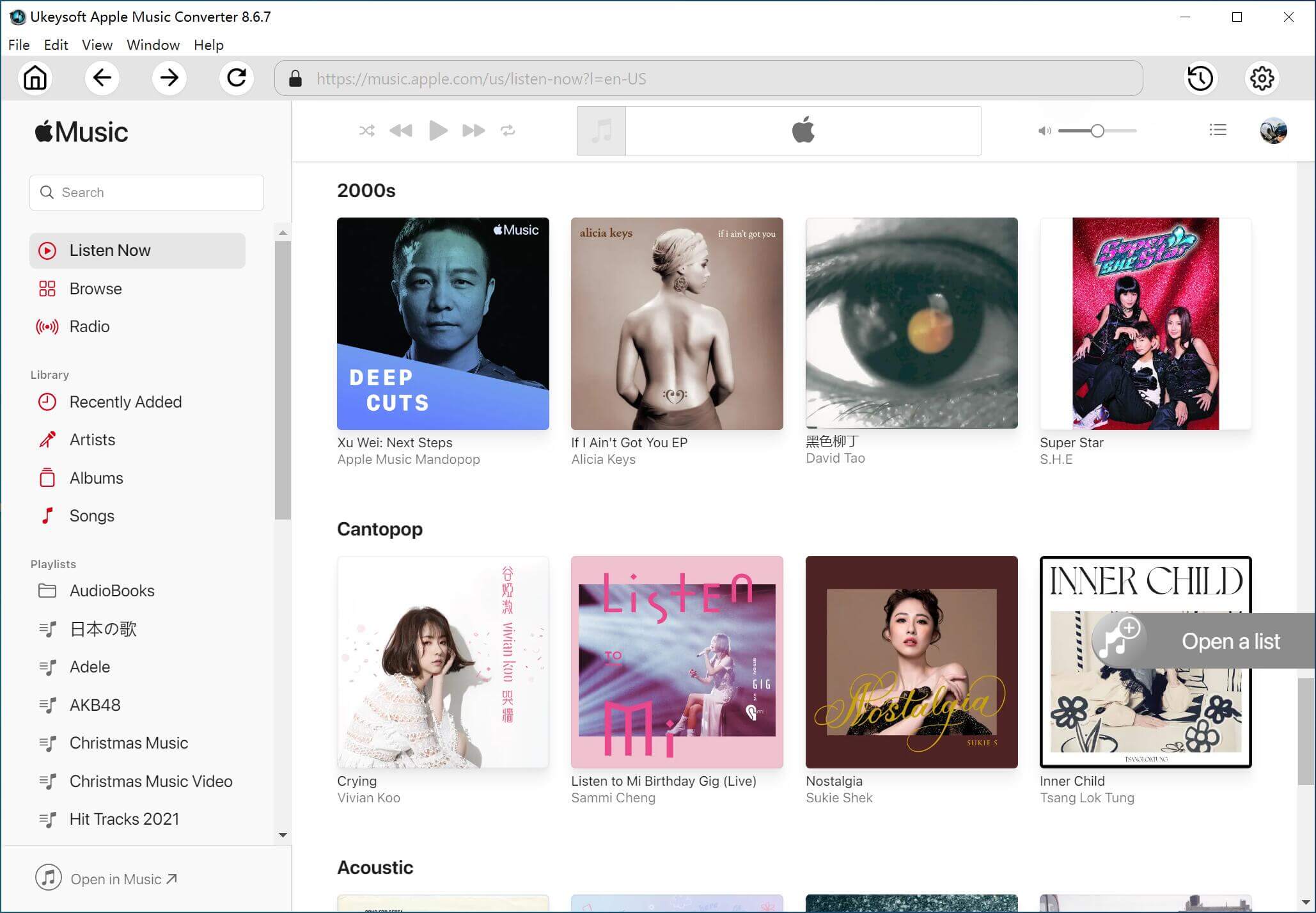
Step 2. Import Apple Music Songs
Select the music you like from Apple Music playlist, and then import to the UkeySoft Apple Music Converter.
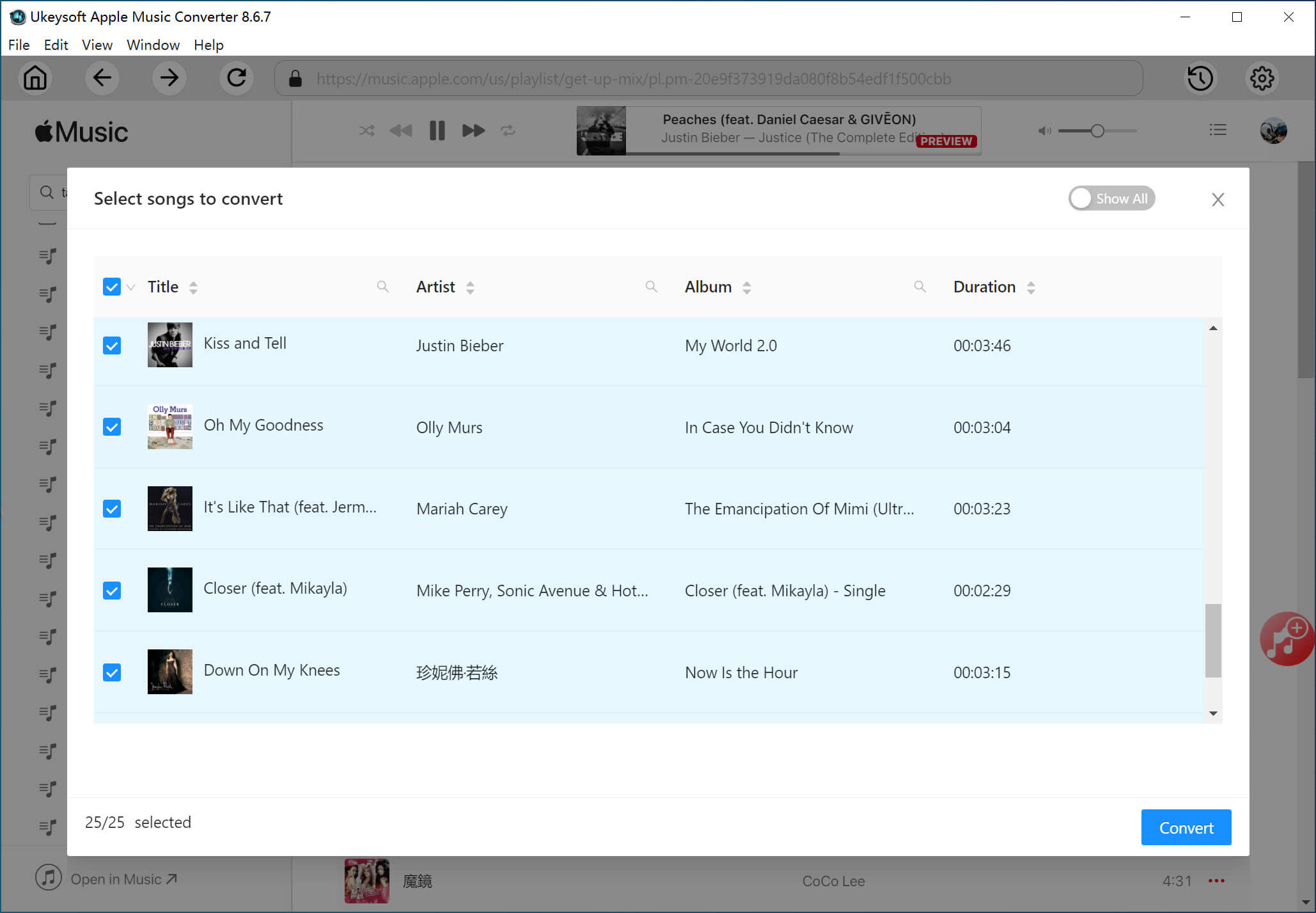
Step 3. Set the Output Content
Go to "Output Settings" to select MP3 or other PowerPoint supported audio formats as output format. Here you can also change your output path at the bottom of the window.
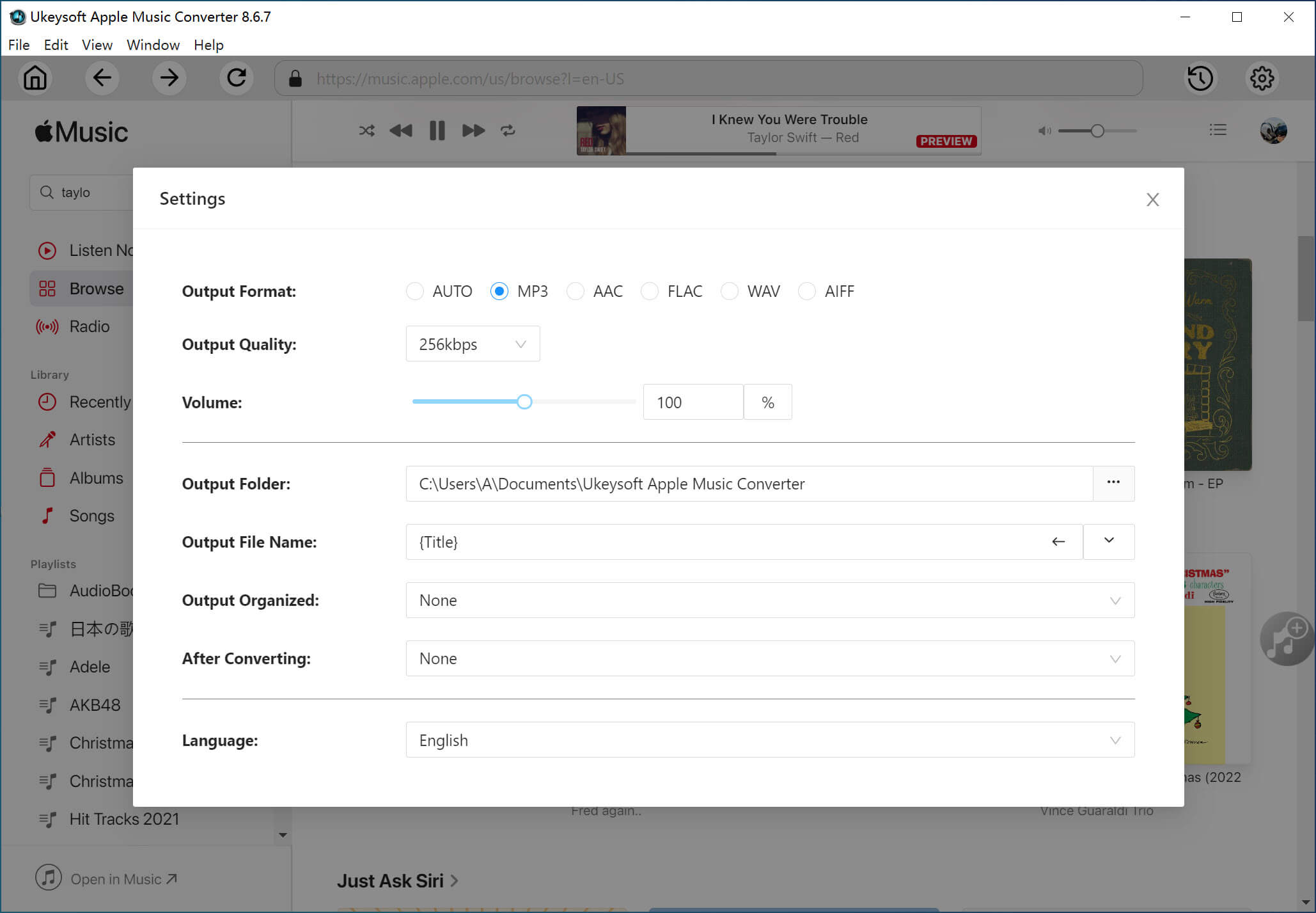
(Optional) You are allowed to set the ideal conversion speed from 1x to 16x faster conversion speed by clicking the "Options" button.

Step 4. Convert Apple Music to MP3
Now click on "Convert" button to start converting Apple Music for PowerPoint. When the conversion is finished, you can click on "Open Output File" to find the converted MP3 files.
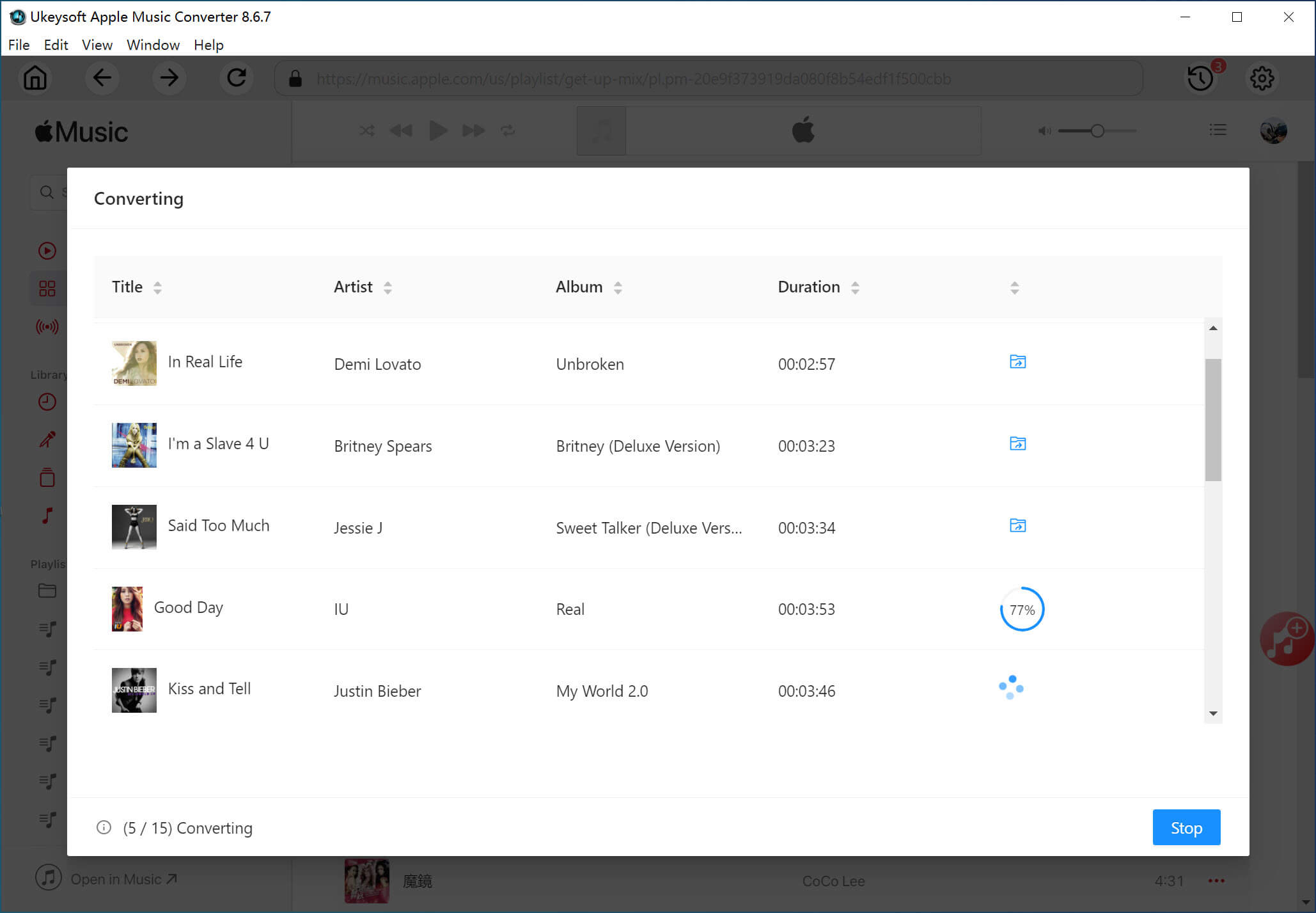
As you can see, you can finish converting Apple Music tracks to PowerPoint MP3 in a few simple clicks. If you want to add converted Apple Music as PowerPoint BGM, here we'll go:
Step 1. Open your PPT, on the "Insert" tab, select "Audio", and then "Audio on My PC". In the file explorer, locate the converted Apple Music files you want to use and then select "Insert".

Step 2. Click "Playback" and "Play in Background" makes the audio file start automatically during a slide show and also makes the audio play across multiple slides.

Prompt: you need to log in before you can comment.
No account yet. Please click here to register.

Convert Apple Music, iTunes M4P Songs, and Audiobook to MP3, M4A, AAC, WAV, FLAC, etc.

Enjoy safe & freely digital life.
Utility
Multimedia
Copyright © 2024 UkeySoft Software Inc. All rights reserved.
No comment yet. Say something...