 ✕
✕
By Justin SabrinaUpdated on December 17, 2022
Q1 : "I am a YouTuber. How do I add a logo or watermark to MY videos before uploading them on YouTube? Any suggestion?"
Q2 : "I want to add logos to my videos and share them on my Facebook. How can I add my logo to a video? What is the best software for putting a logo/watermark on a video?"
Nowadays, we all like to share videos to social media platforms, such as YouTube, TikTok, Twitter, Facebook, Instagram, etc. In order to protect the video content or to associate the content with the video, most people will add a logo to the video. Have you branded your video with your own logo? If not, we recommend adding a logo to protect your unique video. Don't know how to add a logo to a video? If you need to add a logo to your video, you can't miss this article. Today, we will guide you how to add logo to video on Windows PC for free.
Related Article: How to Remove Logo from Video?
UkeySoft Video Watermark Remover is the best software for putting a logo/watermark on a video. As its name suggests, it is a video water remover which enables users to remove watermark, logo, text and any unwanted objects from the videos. What's more, it also allows users to add logo, watermark, text and image to the video with a few clicks! Amazingly, it supports extensive input and output media formats, including MKV, MP4, AVI, FLV, WMV, ASF, VOB, 3G2,3GP, MKW.4K, DivX, Xvid, etc. Only in a few clicks, you could easily add logos to your videos without any quality loss!
Highlights:
In the following part, you will learn how to add a logo to your videos with UkeySoft Video Watermark Remover in 4 easy steps.
Step 1. Import Videos to UkeySoft Software
Install and launch UkeySoft Video Watermark Remover on your PC. Click "Add File" to import the videos that you want to add a logo.
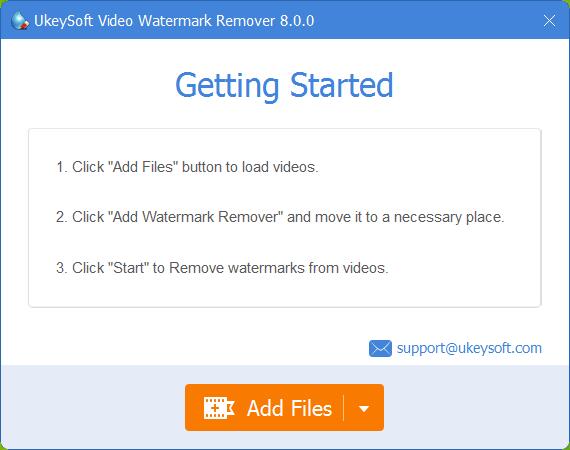
Step 2. Add Logo Image Watermark to the Video
To add a logo to a video, please select "Add Image Watermark" option, and add a logo from your local folder to the video.
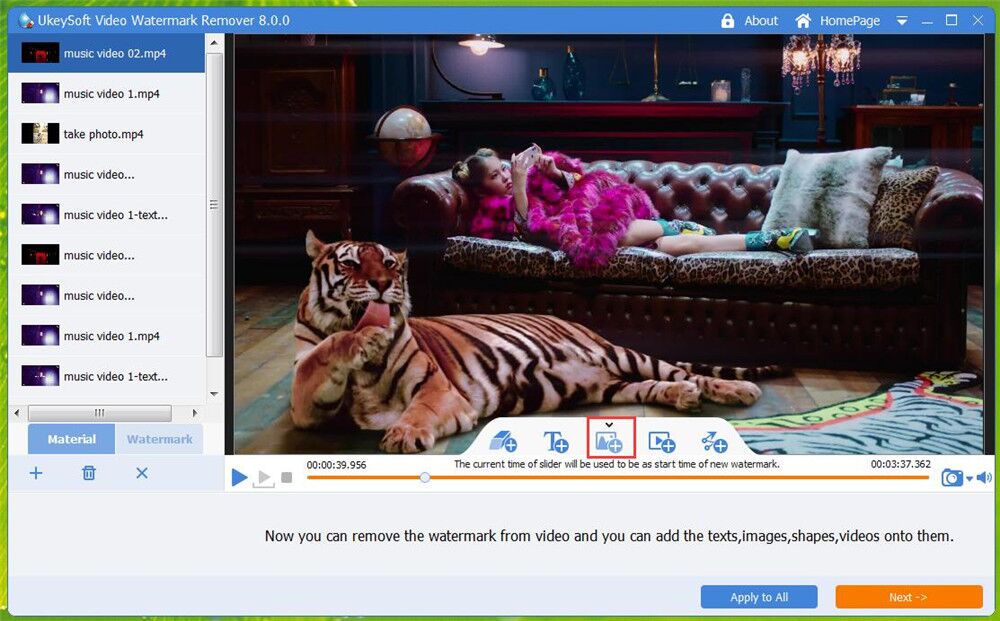
Step 3. Move the Logo and Set the Time
Move the logo to where you want to put it, and set the appearance and disappearance time of the logo. By the way, it lets you set more animation effects. Then hit on "Next".
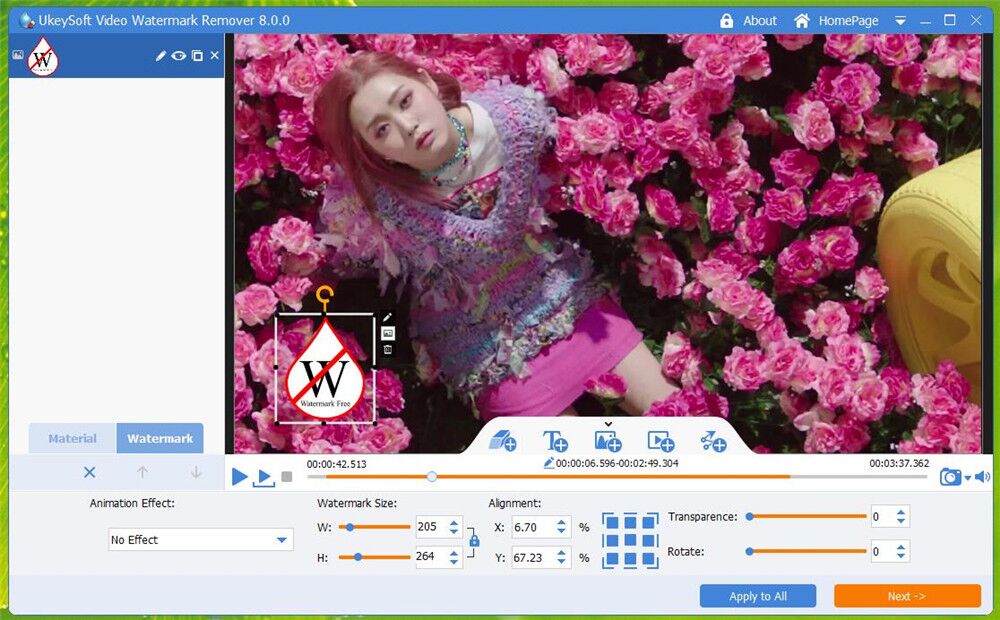
Step 4. Begin to Add a Logo to the Video
By the way, if you want to change the video output format, you can tap "Output Settings". After that, press on "Start" button to add the logo to your video!
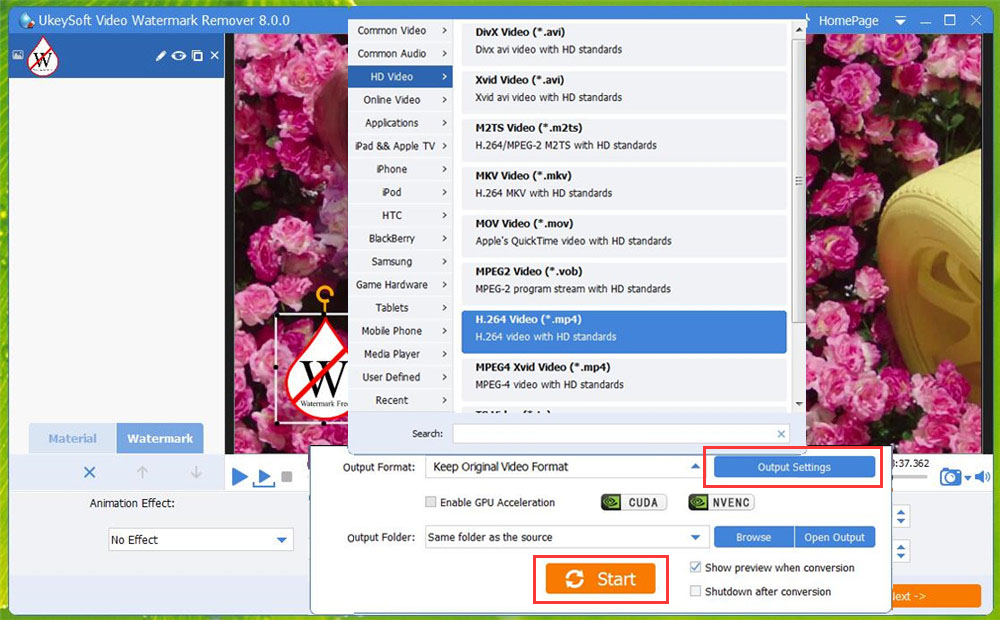
The Bottom Line
Logos help viewers remember and associate the content with your brand. If you need to add logo in a video, a third-party is in need. You can easily add a watermark or logo to a video with UkeySoft Video Watermark Remover. It not only can help you remove logo, watermark, text from a video, but also allows you to add a logo, text, watermark, video or image to your video without any skills. Its free trial version lets you handle 10 videos. Download now and use it to add logo to videos on your Windows PC!
Prompt: you need to log in before you can comment.
No account yet. Please click here to register.

Cut, merge, crop, trim and rotate video; Add BGM to video and enhance video effect.

Free download music from Spotify to get free songs for adding to your created videos.

Enjoy safe & freely digital life.
Utility
Multimedia
Copyright © 2024 UkeySoft Software Inc. All rights reserved.
No comment yet. Say something...