 ✕
✕
By Justin SabrinaUpdated on December 16, 2022
Listening to Audible audiobooks in the car while driving will be a great way to kill time and gain knowledge. Most car systems support Apple CarPlay and Android Auto, but it is not the case on Tesla. Tesla is an autonomous car brand. There is no Tesla Audible integration. If you are looking for a way to play Audible audiobooks on Tesla, you've come to the right place. Today, we will show you 2 simple methods to listen to Audible books on Tesla. You can play Audible on Tesla via Bluetooth or USB drive. Let's go!
CONTENTS
Tesla does not support Apple CarPlay, Android Auto, or other products made by other tech companies. Because Tesla writes its own software for its in-car systems. But that's not the end of the story. Audible app is available on mobile devices and tablets. You can play Audible on Tesla by paring Bluetooth with your mobile phone.
Step 1. Tap on the 'Bluetooth' option on your Tesla touch screen.
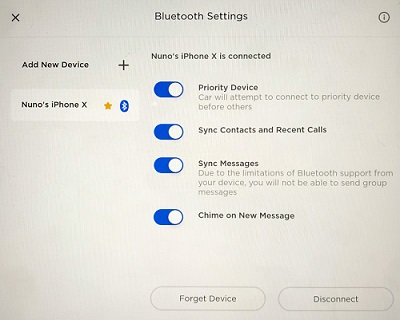
Step 2. Open the Bluetooth on your iPhone or Android phone, and make it discoverable.
Step 3. On your car touch screen, touch 'Start Search' and pair your phone.
Step 4. It will show you a list about all available devices, choose your phone. Match these two devices and confirm the numbers.
Step 5. Now you can play Audible audiobooks on your phone, and you will listen to Audible on Tesla.
In this way, you can only control the playback of Audible books with your phone. So you'd purchase and download your favourite Audible audiobooks on your phone in advance. Do you want to listen to Audible books on Tesla without your phone nearby? Keep reading, next, you will learn play Audible on Tesla via USB drive.
As all audiobooks from Audible.com are limited by DRM-ed AA or AAX format protection, in which case you are not allowed to transfer Audible books to USB drive, MP3 players or other devices directly. You may know that USB drive supports to play MP3 audios and MP4 videos. This means you can copy Audible books to USB drive by convert Audible to MP3 files. Meanwhile, it will be more convenient to play Audible on Tesla without your phone nearby. Since you cannot move Audible AA & AAX files to USB drive straightforward, a third-party tool comes in handy -- UkeySoft Audible Converter.
UkeySoft Audible Converter is a professional Audible converting tool for Windows and Mac. It is well designed to help Audible users remove DRM from Audible and convert Audible from AA/AAX to unprotected MP3, M4A, MAB, WAV, FLAC, AC3, AAC, OGG and AIFF format. What we like this tool is that it will keep 100% original sound quality of Audible audiobooks (up to 320kbps). Better yet, it is able to convert Audible Audiobooks without Audible account authorization and iTunes installation. This means even you forgot your Audible account and password, you could still use this tool to finish the conversion task.
Amazingly, it runs at 700X super faster speed when converting Audible books. Another highlights is that it allows you to split a long-hour Audible Audiobook to different parts by chapters or time. Therefore, you could transfer Audible files to USB drive to play in any car, including Tesla, BMW, Benz, Audi, Bentley, Lexus, Ford, Jeep, Toyota, etc. Or play Audible on smart TVs, smart speakers, game consoles and more via USB drive.
Main Features of UkeySoft Audible Converter:
To get Audible books on Tesla, first you need to download UkeySoft Audible Converter and your purchased Audible books on computer, then convert Audible books for USB drive.
Step 1. Import Audible Books to UkeySoft
Fire up UkeySoft Audible Converter. You can manually import the Audible books to this converter by clicking the "Add" button.
Also, you can simply drag and drop the downloaded Audible AA/AAX files into this software.
Step 2. Select MP3 Format for Audible Tesla
Click the "Options" button to open the settings window. Tap "Advanced" tab to adjust the output format, bitrate, sample rate, etc. To listen to Audible on Tesla, you need to select MP3 format for USB drive.
To split an Audible book into small parts, please tap "General" tab.
Step 3. Convert Audible Books to MP3 for Tesla
Click on the "Convert" button, and UkeySoft will begin to unlock Audible DRM and convert Audible audiobooks from AA/AAX to MP3 format at fast speed.
After the conversion is complete, you can click "History" button find all well-converted Audible files.
Step 4. Transfer Converted Audible Books to USB Drive
Now plug a USB drive into your computer, create a new folder on USB drive, copy & paste the converted Audible MP3 files to it.
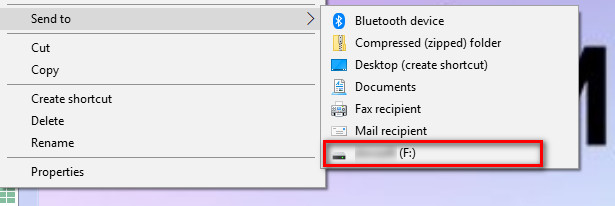
Step 5. Play Audible Books on Tesla via USB Drive
Then plug the USB drive into the USB port of Tesla. Wait for Tesla to recognize your USB drive. Once recognition, on the touch screen, go to 'My Music & Devices' > 'USB'. You can now start playing Audible books offline on Tesla anytime, anywhere!
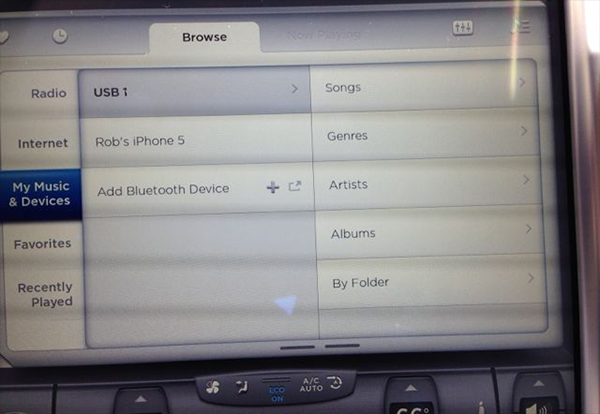
Prompt: you need to log in before you can comment.
No account yet. Please click here to register.

Convert Audible AA/AAX audiobooks to MP3, M4A, M4B, etc. for easily playback everywhere.

Enjoy safe & freely digital life.
Utility
Multimedia
Copyright © 2024 UkeySoft Software Inc. All rights reserved.
No comment yet. Say something...