 ✕
✕
By Li ZhangUpdated on January 10, 2024
Audible is one of the popular audiobooks streaming platforms in world. From which, you are able to get high quality audiobooks for listening. Audible has a large library of audiobooks for you to purchase, and download. There are various kinds of audiobooks you can search from, like classics, science fiction, romance, mysteries, biographies, news. Besides, you can listen to audiobooks on the website of Audible, or on Audible apps for iOS/Android. However, there are some limits for listening to Audible books.
Due to the DRM protection, you only have the right to listen to the purchased Audible books, instead of own them truly. First of all, Audible books are AA/AAX files, it can only be playable within Audible app or iTunes app. Secondly, for the contents protection, you are not allowed to use Audible books on any devices without Audible authorization. It means that you can’t play Audible books anywhere at anytime. What’s more, you can’t share Audible books to others as you like. To break this limits, you should better back up Audible books for later using, and for more personal usage. To backup Audible books, you should remove DRM from Audible books and convert Audible books to MP3. After that, you could upload them to any external hard drive, like USB flash drive, SD card, etc, or upload it to Cloud drive for more personal usages.
CONTENTS
Here you will get the help of a smart Audible Converter calls UkeySoft Audible Converter. It is designed for downloading Audible books to computer, converting AA/AAX Audible books to MP3, as well as M4A, M4B, FLAC, AC3, AAC, OGG, AIFF, WAV. It will preserve with high quality in output audio files, and all ID3 tags & chapter info. In this way, you can save Audible books forever, play Audible books without iTunes installation and Audible authorization. Additionally, play Audible books on any devices without limits, even upload them to any external hard drive, like Cloud drive, USB flash drive, SD card, etc for more personal usages. The whole Audible conversion will be finished at 700X faster speed, which is such an efficient and effective Audible Converter!
Features of UkeySoft Audible Converter
Step 1. Run UkeySoft Software and Add Audible Books
To get started, please run UkeySoft Audible Converter on the PC/Mac computer. Open the the folder which save your Audible books files on the computer, then drag and drop to select any Audible books to the conversion list.
Step 2. Select Output Format
Click "Options" button, then click “Advanced”, select the output format for output Audible files in the pop up window. There are 9 options for selection : M4A, MP3, M4B, FLAC, AC3, AAC, OGG, AIFF, WAV. For backing up Audible books for more personal usages, you are suggested to select MP3 option, since it is the most widely used format be compatible with most devices.
Step 3. Download and Convert Audible Books to MP3
Simply click the “Convert” button on the top in the main interface, UkeySoft program will begin to download Audible books to the computer as local files, meanwhile converting them to MP3 format.
Step 4. Preview the Output Audible Books
When the Audible books conversion is done, click “History” to preview the output Audible files. Click the blue folder icon to open the output folder of each file, now you could play each Audible book offline.
You have got Audible books forever as local files like common audio files, you are able to sync them to any external hard drive for backing up, for instance, USB flash drive/SD card/MP3 player/mobile, etc,. Just sync the MP3 Audible books with them using a USB cable and begin transfer.
Please make sure you log in the devices in iCloud Music Library with the same Apple ID. IOS users can turn on the iCloud Music Library from Settings > Music panel. On a computer, you can click go to the preferences of iTunes and make sure the "iCloud Music Library" option is selected under General option. iTunes will automatically scan your iTunes library for matches. It might take some time for iTunes match to upload your converted Audible books from iTunes on a Mac or PC to iCloud Music Library.
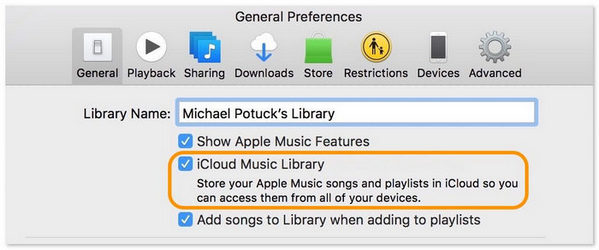
You will never worry about losing your favorite Audible books any longer since you have kept them as local files forever. Now you are able to get Audible books for later using, and for more personal usages even without iTunes installation & Audible authorization. Enjoy your Audible books journey anywhere at anytime!
Prompt: you need to log in before you can comment.
No account yet. Please click here to register.

Convert Audible AA/AAX audiobooks to MP3, M4A, M4B, etc. for easily playback everywhere.

Enjoy safe & freely digital life.
Utility
Multimedia
Copyright © 2024 UkeySoft Software Inc. All rights reserved.
No comment yet. Say something...