 ✕
✕
By Justin SabrinaUpdated on December 16, 2022
Q1: "Can Apple TV play Amazon Music? I am using an Apple TV 4K model. How do I use Amazon Music on Apple TV? Please help."
Q2: "Can I get Amazon Prime on Apple TV 2nd gen? Is it possible to stream Amazon Music on more than one device at a time? Any suggestion?"
Amazon Music is one of the most popular streaming music services. If offers 3 modes: Amazon Music Free, Amazon Prime Music (2 million songs), Amazon Music Unlimited (offers over 90 million songs). Amazon Music aims to offer a better service for users by making itself compatible with different devices, and now it is available across a range of devices, including smartphone, tablet, PC/Mac, Fire TV, and Amazon Echo.
If you want to play music on a big screen, you could stream Amazon Music to smart TVs, such as Apple TV, Samsung TV, etc. Can you use Amazon Music on Apple TV? Yes! Amazon Music now has an app for Apple TV. In this article, we will teach you how to play Amazon Music on Apple TV in 3 ways, including Offline and Online playback.
CONTENTS
Amazon Music app is now available on Apple TV 4K and Apple TV HD running tvOS 12.0 and later. You can download the Amazon app via the tvOS App store. Follow the steps below to stream Amazon Music on Apple TV 4K.
1) Download and Install Amazon Music App
Step 1. Power on your Apple TV and open the App Store on the home screen. Search for Amazon Music.
Step 2. Select Amazon Music from the list of search results. Select the 'Get' to install the Amazon Music app.
Step 3. After installation, press the 'Open' button to launch Amazon Music app.
2) Activate Amazon Music on Apple TV
Step 1. When you open the Amazon Music app, it will display an activation code.
Step 2. Open the browser on your iPhone, iPad, or computer, navigate to amazon.com/code
Step 3. Enter your Amazon account credentials and click 'Sign-in' to log into your Amazon Music account.
Step 4. Enter the Amazon activation code display on your Apple TV in the given field, and tap the 'Continue' button.
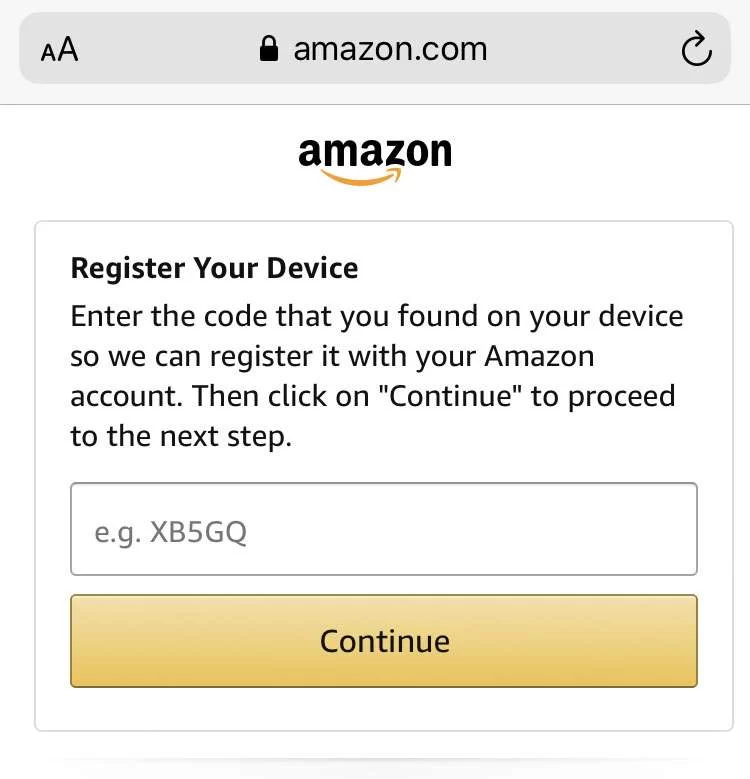
Step 5. Your device will be registered with your Amazon Music account.
3) Listen to Amazon Music on Apple TV App
Step 1. After completing the registration, the Amazon Music app on Apple TV will display music content on the screen.
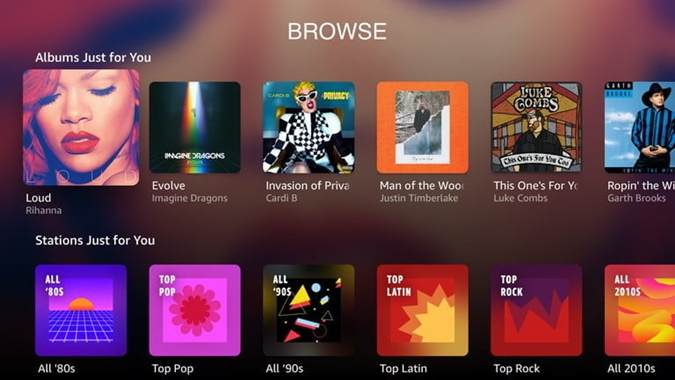
Step 2. You can browse any Amazon Music track, album, artist and playlist on Apple TV.
Step 3. Open any album or playlist, and begin to listen to Amazon songs on Apple TV without any interruption.
Another way to enjoy Amazon Music on your Apple TV is via AirPlay function. But this method is only works on the 2nd and 3rd generation Apple TV models, and it requires an iPhone or iPad nearby. Let's see how it works!
Step 1. Connect your Apple TV (2nd/3rd gen) and iPhone/iPad to the same WiFi network.
Step 2. Open the Amazon Music app on your iPhone or iPad, login to your Amazon Music account.
Step 3. Play any track or playlist on Amazon Music app, and then click the Airplay icon on the media player.
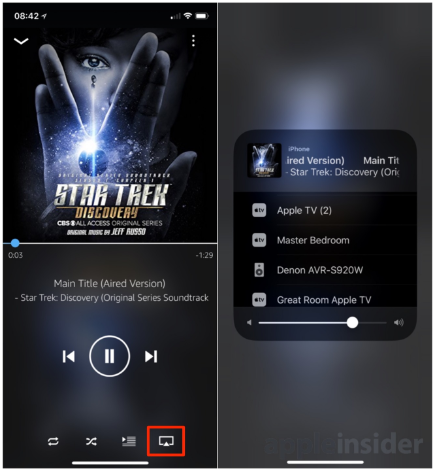
Step 4. Select your Apple TV from the list of nearby devices.
Step 5. Now you can Listen to Amazon Music on Apple TV from your connected iPhone.
So far, the new Amazon Music app for Apple TV is only available on some countries, including United States, United Kingdom, Australia, New Zealand, Brazil, Canada, France, Italy, Spain, Germany, Mexico, Japan, or India. What if you can't use Amazon Music in your place? Don't worry. Next, we're going to show you the best way to get Amazon Music on Apple TV.
To play Amazon Music on Apple TV without restrictions, first you need to download Amazon Music as local files. You may know that all songs from Amazon Prime & Unlimited are protected and cannot be moved to other apps or devices. Here you can ask help from a third-party tool, named UkeySoft Amazon Music Converter.
UkeySoft Amazon Music Converter is a simple but powerful tool. It is able to download and convert any Amazon song to common MP3, M4A, AAC, FLAC, WAV, AIFF formats at high speed. It works perfectly for all Amazon Music Free, Amazon Music Prime and Unlimited users. With the built-in Amazon Music Web Player, you can download any music content from Amazon web browser to local computer.
By using this smart software, you can easily convert Amazon Music songs, albums, playlists or podcasts to Apple TV supported audio formats, such as MP3, AAC or others. What's more, it will keep original music quality and ID3 tags metadata for Amazon tracks. After conversion, you are able to transfer converted Amazon songs to Apple Music library, so then enjoy them on your Apple TV without hassle!
Features of UkeySoft Amazon Music Converter:
Step 1. Launch UkeySoft Amazon Music Converter
Download, install and run the UkeySoft Amazon Music Converter on your computer. Remember to login to your Amazon Music account on UkeySoft converter.
Step 2. Customize Output Audio Parameters
Click on the "Gear" icon, and you'll see a pop-up dialog. From where you can set the output formats (M4A-AUTO/MP3/AAC/WAV/FLAC/AIFF), output quality, output folder, output file name, language, etc.
To play Amazon Music on Apple TV with high quality, select AAC format and 521kbps quality for Amazon Music songs.
Step 3. Add Amazon Music Songs/Playlist to UkeySoft
Go to Amazon Music catalog, open a playlist, album, artist or podcast, and then click the "+" icon in the right side.
By default, UkeySoft will list all songs immediately in the Add window, you can unselect the songs you don't like.
Step 4. Download and Convert Amazon Music to MP3
After the successful adding, hit on the "Convert" button, and all selected Amazon songs will be converted to AAC files and saved to your local computer.
After the conversion is done, you can find the converted Amazon Music files by clicking the "History" icon, or go to the output folder directly.
Step 5. Add Converted Amazon Songs to iTunes Library
Open iTunes or Apple Music app on your PC/Mac. Click "File" > "New" > "Playlist", name it. Then drag and drop the converted Amazon songs to the new playlist.

Step 6. Play Amazon Music on Apple TV Offline
Open Apple Music on Apple TV, then swipe to 'Library'. You will see that everything in your iTunes library has been synced, including the newly added Amazon songs. Select 'Playlist' and choose the playlists containing your Amazon Music songs. Now you can listen to all your favorite Amazon songs and albums on your Apple TV big screen, without network, at any time!
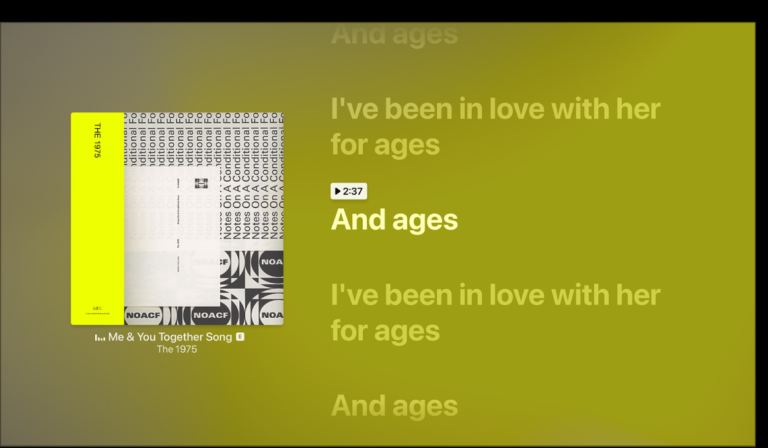
Prompt: you need to log in before you can comment.
No account yet. Please click here to register.

Convert songs, podcasts from Amazon Prime Music, Music Unlimited, and HD into MP3, M4A, AAC, WAV, FLAC, etc.

Enjoy safe & freely digital life.
Utility
Multimedia
Copyright © 2024 UkeySoft Software Inc. All rights reserved.
No comment yet. Say something...