 ✕
✕
By Li ZhangUpdated on December 16, 2022
With the progress of the times, smart home devices are entering our homes, like smart TV. Samsung TV is the hot one of smart TV, it is an multifunctional TV device, allows you to watch TV shows, watch movies, play games, do sports, play music tracks, etc,. Streaming music on TV is a common activity for people, for example, play Amazon Music on Samsung TV. Since Samsung TV supports for several popular music streaming platforms, including Amazon Music, you could stream Amazon Music on this TV device directly in an official way. In the next section we will show you the way to stream Amazon Music on Samsung TV and another practical way to play Amazon Music on Samsung TV offline.
CONTENTS
Amazon Music has been supported by Samsung TV since 2017. Users can play Amazon Music tracks on Samsung TV through running official Amazon app on it. Amazon member are allowed to download Amazon Music for offline listening on Samsung TV also. Here are the steps to play Amazon Music songs on Samsung TV online.
Step 1. On the remote control of Samsung TV, please click the Home button to select the APPS option.
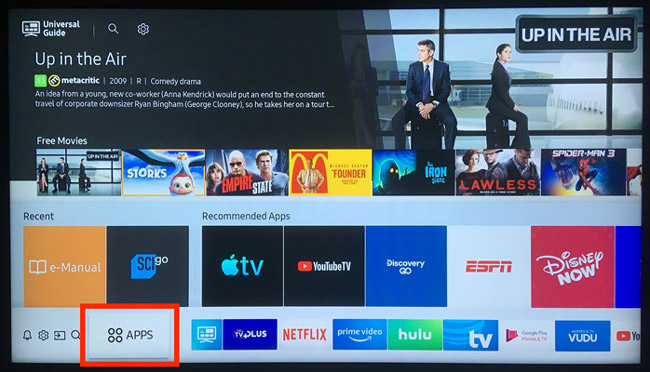
Step 2. Hit on the Search icon to enter "Amazon Music" to find it. It will show the app on the TV screen for selection.
Step 3. Tap the Install button to get the Amazon Music app for Samsung Smart TV.
Step 4. After the Amazon app installation is done, log in your Amazon account and listen to the music tracks on it right now.
Since you could enjoy Amazon Music songs on Samsung TV with the Amazon app, however, some users reported that the connection is unstable. It means that you can’t play the songs via Amazon app on this TV device smoothly. On the other hand, you can’t access Amazon Music on Samsung TV after the music subscription ends. Even you have downloaded music from Amazon app, the downloads will be grayed. With Amazon Music contents copyright, Amazon Music is DRM-protected, avoid anyone use the music without Amazon authorized. For this causes, we are going to show you another informal way to play Amazon Music on Samsung TV offline.
UkeySoft Amazon Music Converter is developed to bypass DRM protection from Amazon Music and download Amazon Music to computer as local files. At the same time, convert Amazon Music to common music format like MP3, AAC, M4A, WAV, AIFF, FLAC at 10X faster speed with ID3 tags kept. In addition, this powerful program will output music files with 100% lossless audio quality. After music conversion, you will keep all Amazon songs forever even without music subscription, play Amazon Music on Samsung TV offline, no need to worry about the unstable connection. Moreover, it works well with its built-in Amazon web player, it is not extra app installation required including Amazon app during the music conversion.
Features of UkeySoft Amazon Music Converter
Step 1. Run UkeySoft Program and Log in Amazon Account
To begin with, download, install and run UkeySoft Amazon Music Converter on PC/Mac computer then click Sign In to log in to your Amazon account.
Step 2. Choose Output Format
Choose output format for output music files by clicking the Gear icon on the top right corner in the home page, there are 6 option: MP3, M4A, AAC, FLAC, WAV, AIFF. For playing music on Samsung TV, MP3 is a good selection, since it is the widely used format.
Step 3. Select Amazon Music Songs
You are allowed to select any songs, albums, playlists for conversion, just clicking the red “+” icon to add them. Once you open an album/playlist, it will present all music contents from it. Cull the ones that you don’t want in the box next to the music contents.
Step 4. Download and Convert Amazon Music to MP3
Click the Convert button to begin to download and convert Amazon Music to MP3, then the output files will be saved to the default folder on the computer.
After that, you could check the output Amazon Music files in the history in UkeySoft program, or play them right now since UkeySoft program is built-in Amazon Music web player.
Step 5. Play Amazon Music on Samsung TV via USB Drive
A. Transfer the converted music to a USB flash drive, then play Amazon Music songs on Samsung TV via this USB flash drive.
B. Copy the converted music to your mobile phone, then connect your phone to Samsung TV with Bluetooth, play Amazon Music on TV device through the Bluetooth function.
After reading this post, you have got two ways on playing Amazon Music songs on Samsung smart TV. You are strongly recommended for trying the later one. Through downloading Amazon Music as MP3 files with UkeySoft Amazon Music Converter, you will keep all Amazon songs forever even without music subscription, play Amazon Music on Samsung TV offline, no need to worry about the unstable connection. Now download UkeySoft program to have a try, then enjoy your music trip on TV device without limits.
Prompt: you need to log in before you can comment.
No account yet. Please click here to register.

Convert songs, podcasts from Amazon Prime Music, Music Unlimited, and HD into MP3, M4A, AAC, WAV, FLAC, etc.

Enjoy safe & freely digital life.
Utility
Multimedia
Copyright © 2024 UkeySoft Software Inc. All rights reserved.
No comment yet. Say something...