 ✕
✕
By Justin SabrinaUpdated on March 18, 2025
Can you watch YouTube offline? Of course! You can download YouTube videos to watch offline if you have subscribed to the Premium plan (US$13.99 per month). While the download feature only offers to iOS and Android users, it's not available on Mac and Windows computers or laptops. The downloaded videos cannot be transferred from your mobile phone to Mac or PC computers. So, is it possible to watch YouTube video offline on Mac? YES! If you're looking to overcome YouTube's official download limits and discover how to watch YouTube offline on Mac, you can't miss this article. Today this article will introduce 3 proven ways on how to download YouTube videos on MacBook/iMac for offline watching and saving, even without a Premium plan! Keep reading!
CONTENTS
As there's no offline mode on YouTube desktop app. Thankfully, downloading YouTube video to Mac is not that difficult if you utilize iMovieTool YouTube Movie Downloader. Featured with an outstanding video downloading core is able to download videos from OTT sites, including YouTube, Netflix, Twitter, Prime Video, Hulu, Disney+, Max, and Apple TV Plus. This mart tool comes with an in-built web browser, making it quick to search for any video content. Using it, you can easily download and save YouTube videos to Mac as MP4 or MKV files.
It can download HD YouTube movies and TV shows with original audio tracks and subtitles kept. After which, you can freely watch YouTube videos offline on your Mac using iTunes, QuickTime, VLC or other players without network connection! Apart from this, you may also burn YouTube videos to DVD on Mac, or transfer the downloaded YouTube videos to USB drive, smartphone, tablet and more devices!
Key Features of iMovieTool:
Step 1. Login to YouTube Account
After downloading this iMovieTool YouTube Movie Downloader, please install it on your Mac. Then, open the downloader, and you can see it supports 7 OTT sites, select YouTube service to go on.
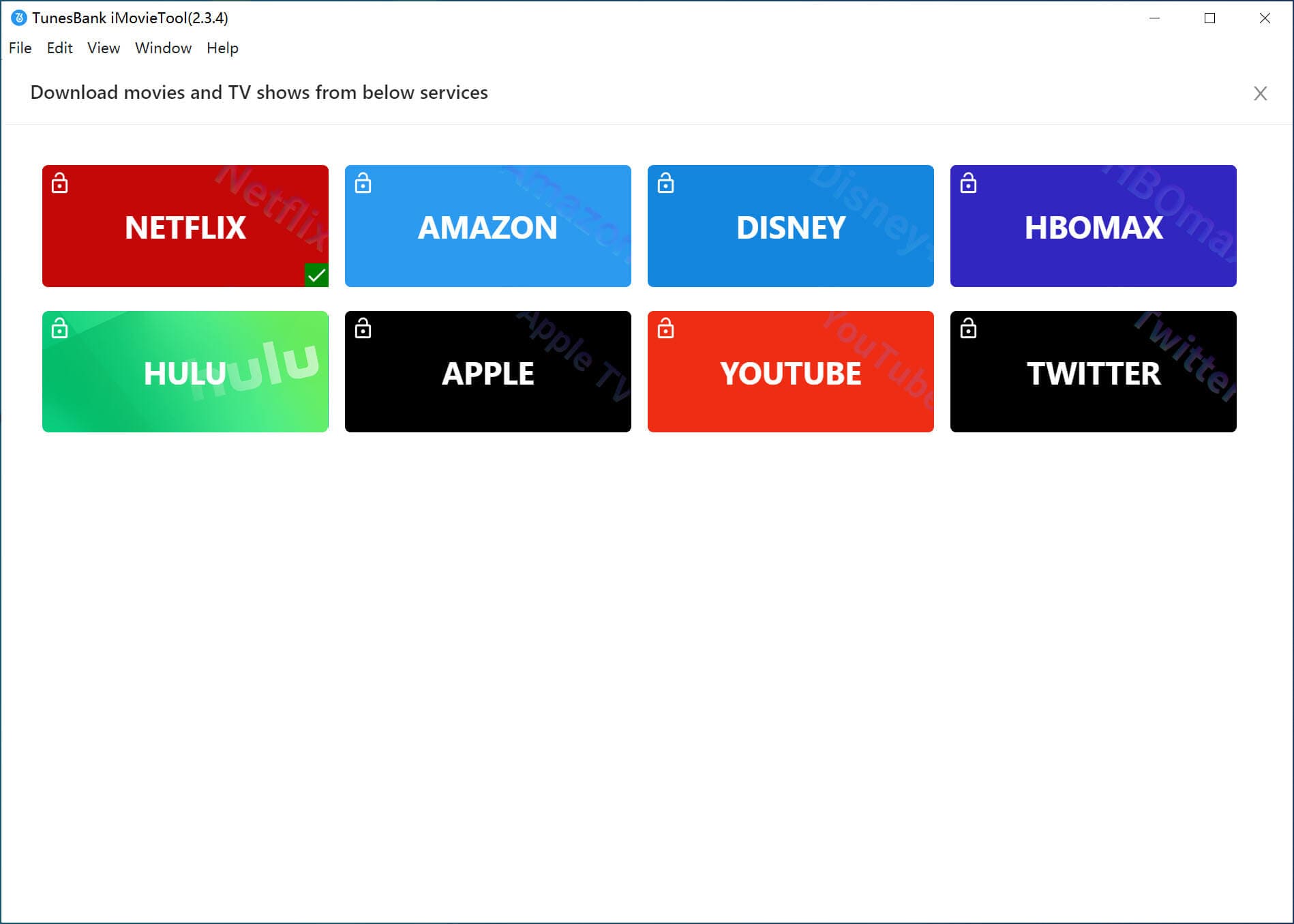
Next, you need to log into your YouTube account to go either, either Free or Premium account.
Step 2. Search for YouTube Videos
iMovieTool provides you with simple ways to add your desired videos for downloading. Type the video name to the search field for fuzzy search. Then select the YouTube video you want to download.
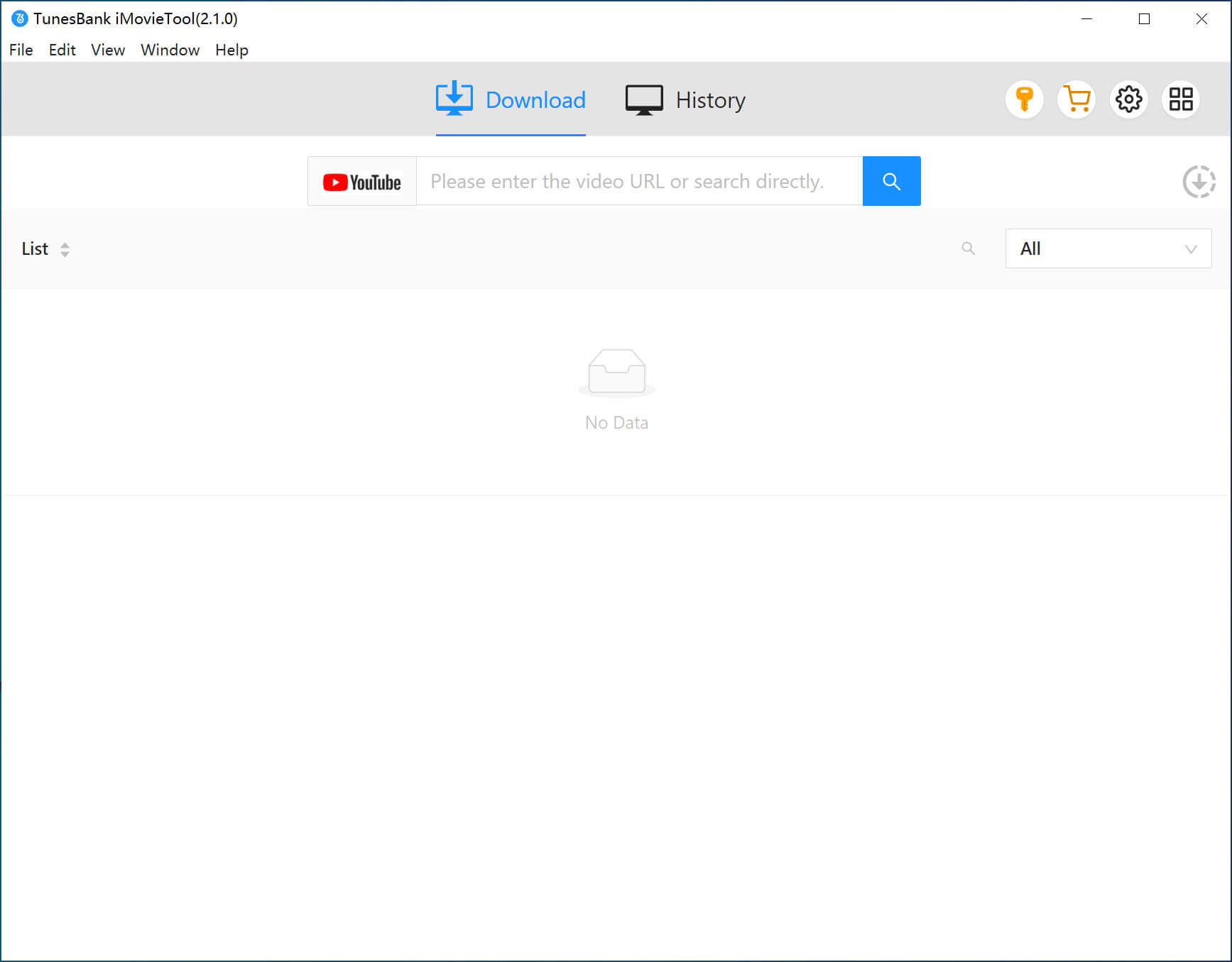
Also, you can copy the video from YouTube, and paste it to iMovieTool for precise search.
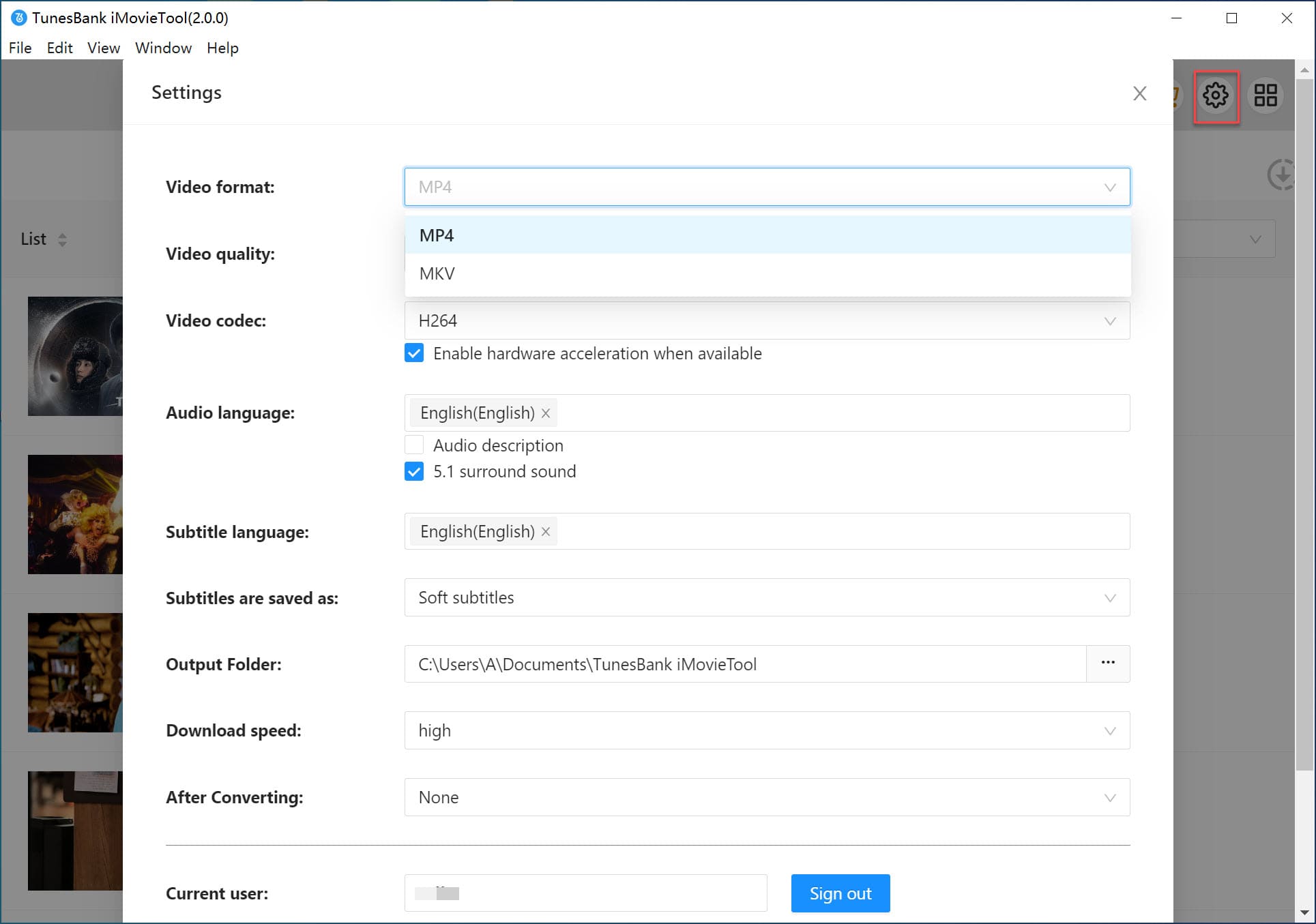
Step 3. Set Up Output Parameters
Navigate to settings window by clicking "Gear" icon in the right corner of the interface. Set the video format, video codec, video quality, language and more as needed.
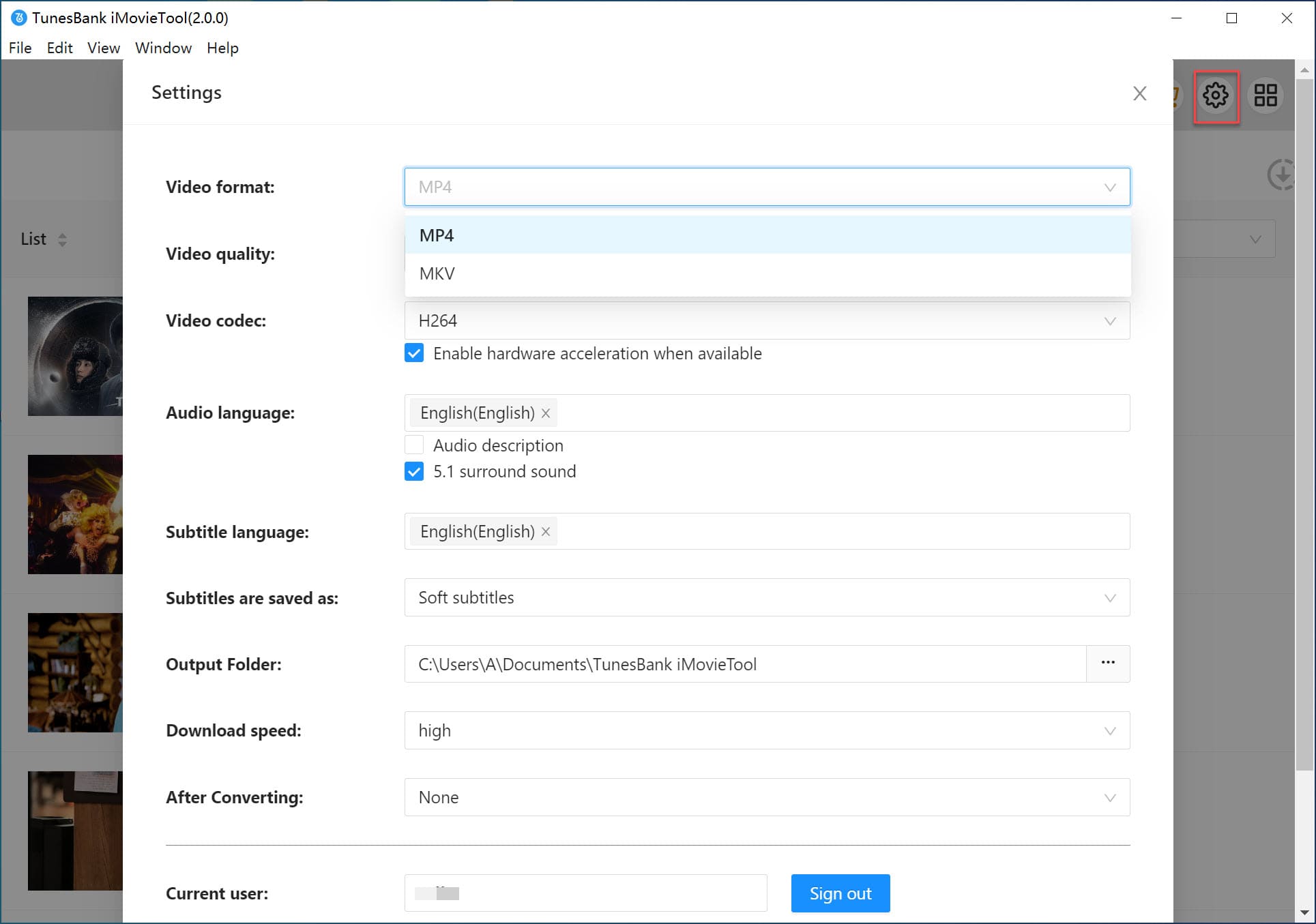
Step 4. Download YouTube Video to Mac
After customizing settings, press on the "Download" icon next to the video title. iMovieTool will export the YouTube video to your Mac folder.
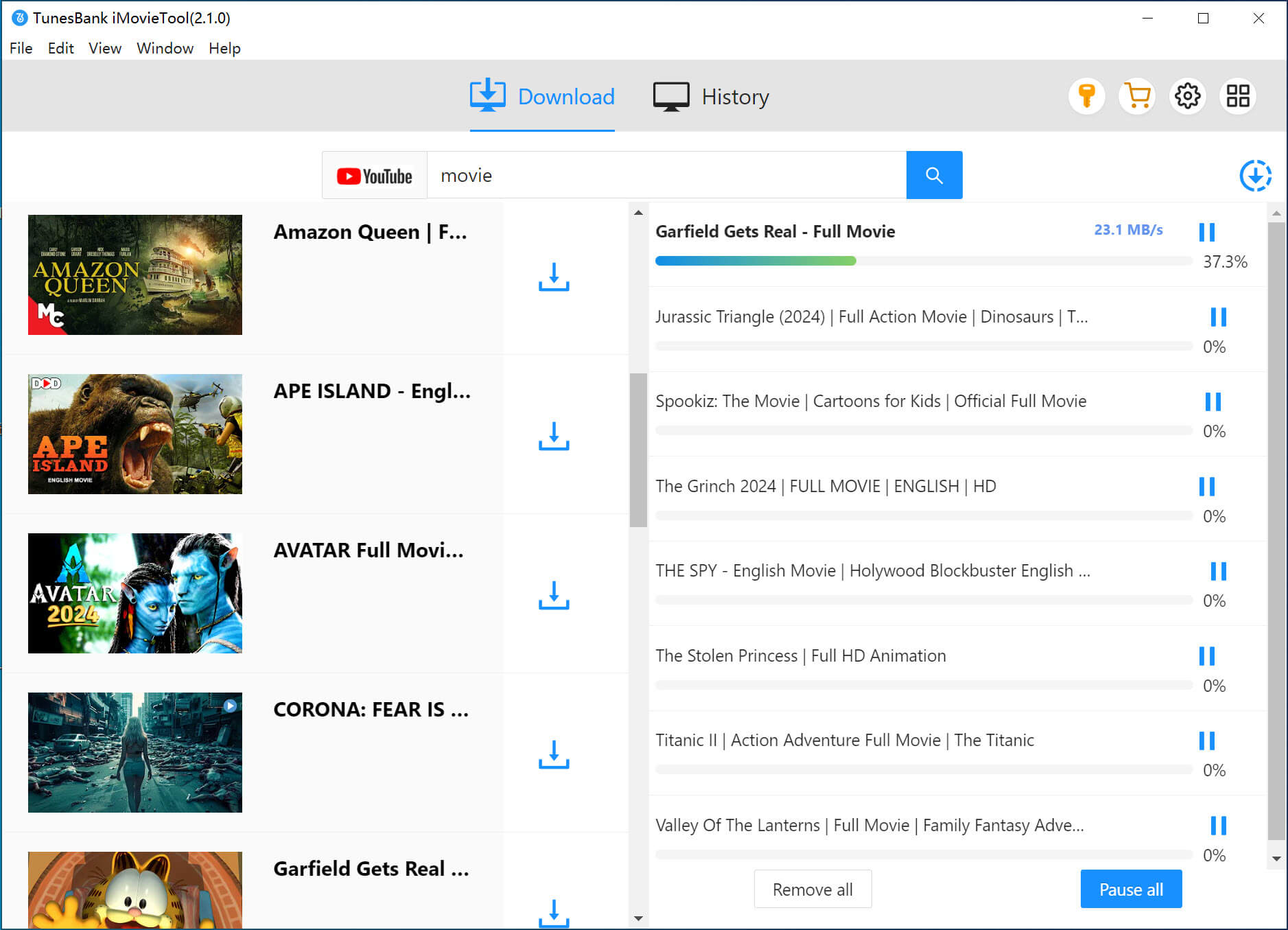
Step 5. Watch YouTube Video Offline on Mac
Now, click the "Clock" icon and click "Blue Folder" icon to locate the well downloaded YouTube videos.
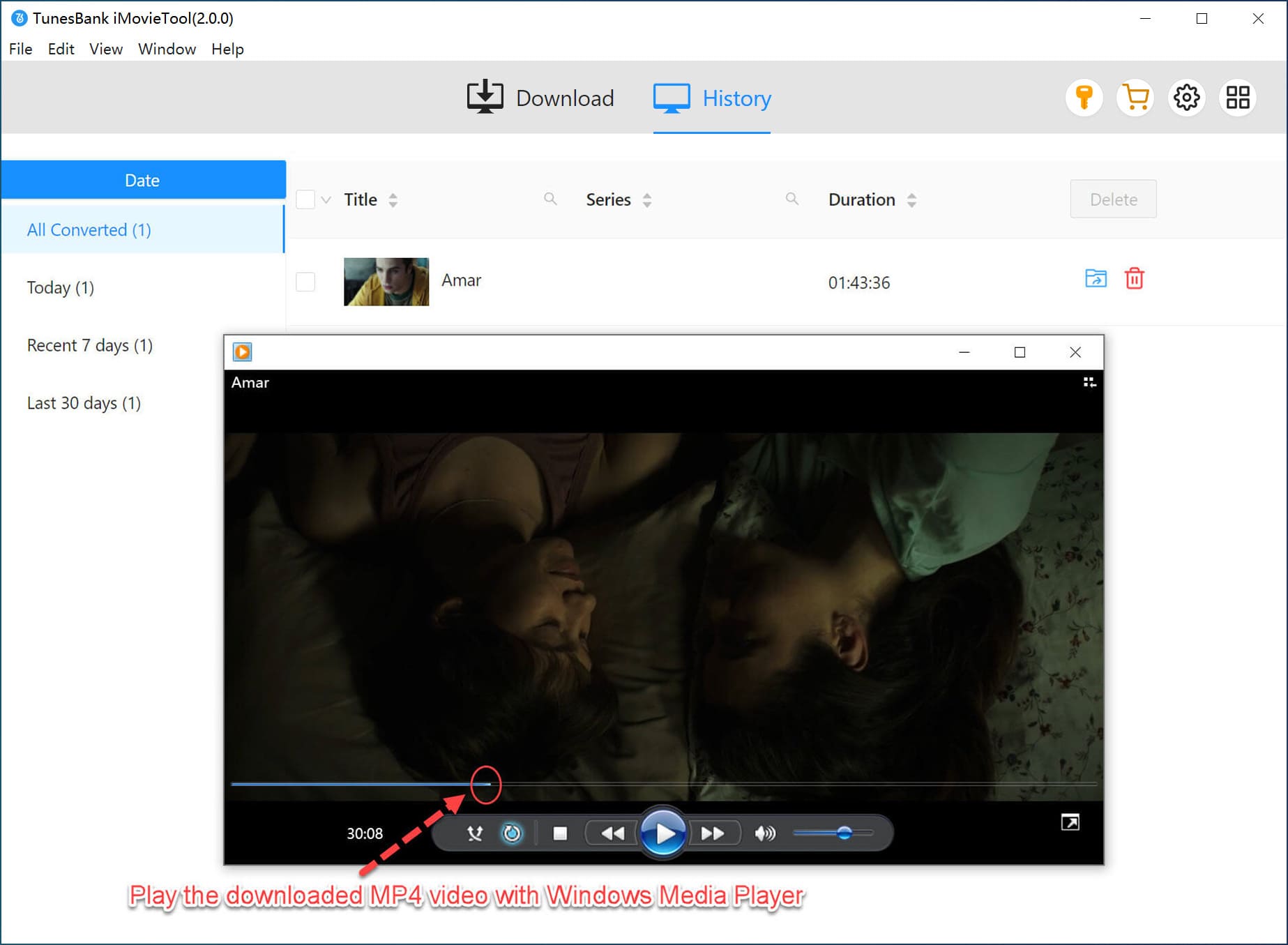
You can now play YouTube video offline on your Mac through local media player!
4kFinder Video Downloader is another full-featured tool. It is born to download videos from 100+ streaming sites, such as YouTube, Facebook, TikTok, Twitter, Vevo, Veoh, Dailymotion, Vimeo, and more. The program enables you to download HD, 2K, 4K, 8K videos from YouTube to MP4/WEBM/MOV on Mac and Windows with any YouTube subscription plan (even the Free plans). It supports batch download and multi-task download, saving your time. With it, you can effortlessly watch YouTube videos on your Mac or PC.
How to Watch YouTube Videos Offline on Mac with 4kFinder?
Step 1. First, download and install the 4kFinder software on your iMac or MacBook.
Step 2. Go to YouTube and copy the video URL from the address bar.
Step 3. Launch 4kFinder software, paste the YouTube video URL into the search field and click "Analyze" button, it will fetch video info.

Step 4. In the pop-up window, select the video format and quality you need.
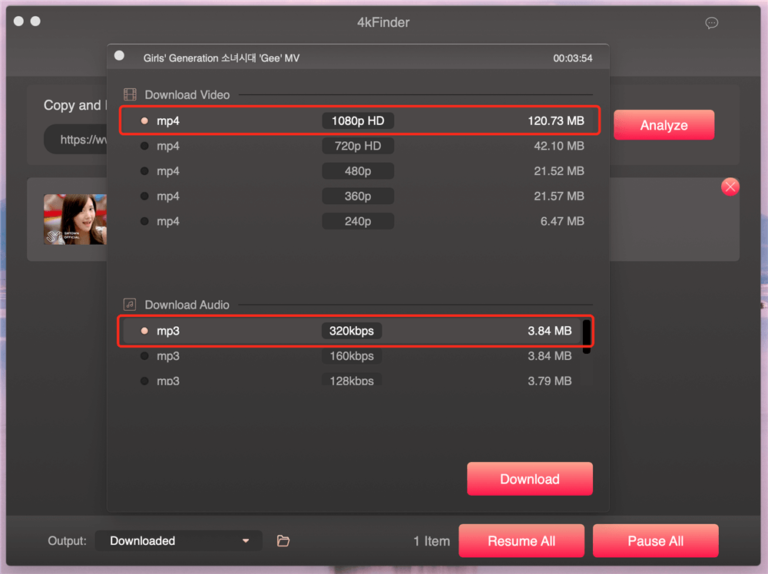
Then click the "Download" button.

Step 5. When finished, go to "Finished" section, open and watch the YouTube video offline on your Mac!
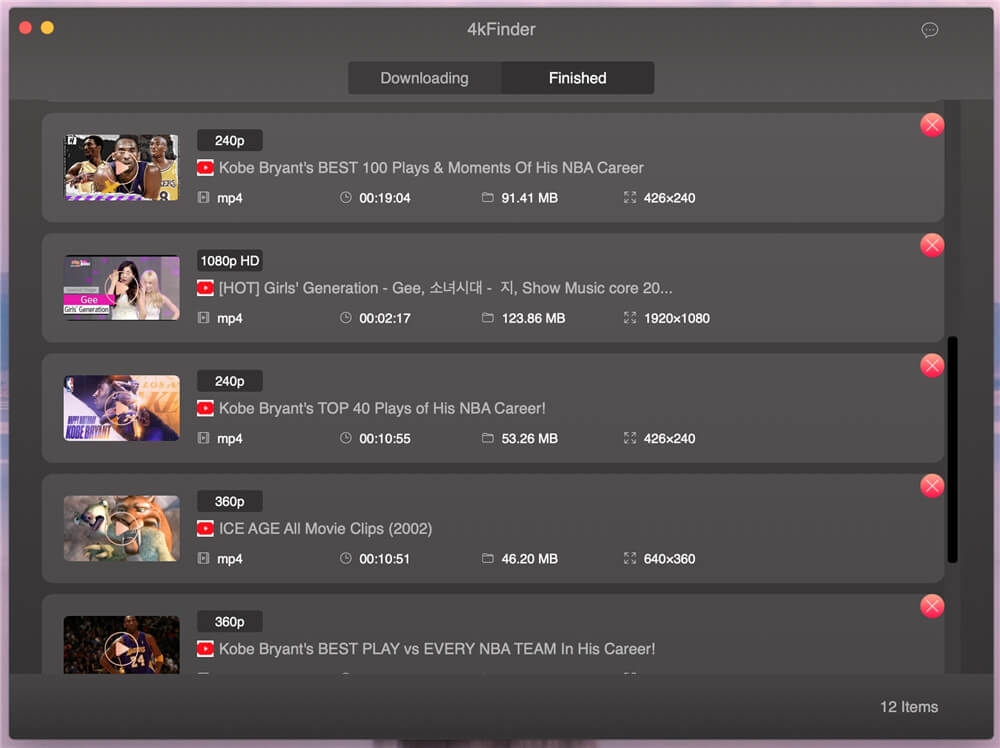
Some Mac users don't want to install an extra program, downloading YouTube videos on Mac via online tools is another workable method. Online YouTube downloaders like Y2Mate can analyze the YouTube video URLs and convert them into MP4 files. After that, you can watch YouTube videos on your Mac computer!
Before using it, please note that not it can works for downloading a few YouTube videos. It doesn't automatically save subtitles for YouTube videos. Moreover, it can't download 4K, or 8K videos from YouTube. And batch download is not supported. To download and save high-quality videos to your Mac, try the professional desktop software like 4kFinder Video Downloader.
If you don't mind, please follow these steps to save YouTube video to Mac for offline watching:
Step 1. Visit Y2Mate webpage in your Mac browser.
Step 2. Copy video URL from YouTube website.
Step 3. Paste the URL into Y2Mate, and click "Start" button.
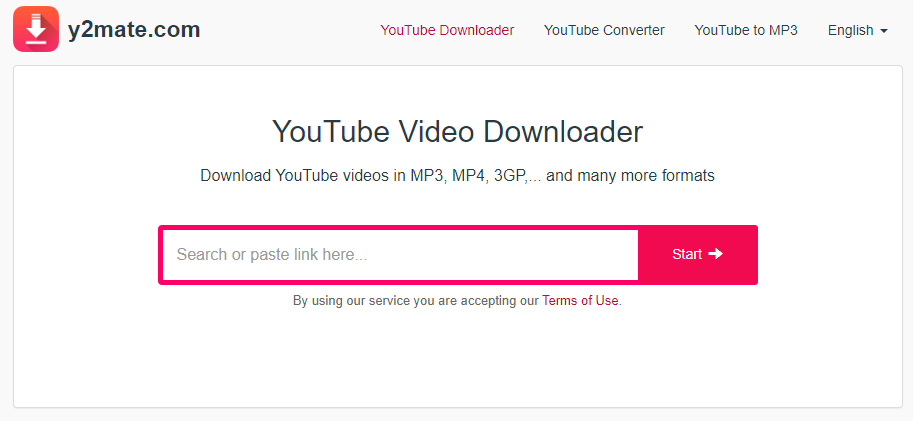
Step 4. Select your desired format and hit "Convert" button.
Step 5. Go to the output folder, find the output file. Now you can watch YouTube offline on your Mac!
UkeySoft Screen Recorder enables you to record streaming videos, music, live streams, online meeting and any activity on desktops. Using it, you can record YouTube videos in HD quality on Mac in real time. Then, you can enjoy the recorded YouTube videos on your Mac in offline mode.
Compared the above YouTube downloaders for Mac, this traditional screen recorder would be less efficient. It works at 1:1: speed. For YouTube Free users, it also capture interrupted ads while recording. But if you just want to record a part video on YouTube, you can have a try.
Step 1. Install and launch UkeySoft Screen Recorder on your Mac, choose "Full Screen" or "App Window" mode.
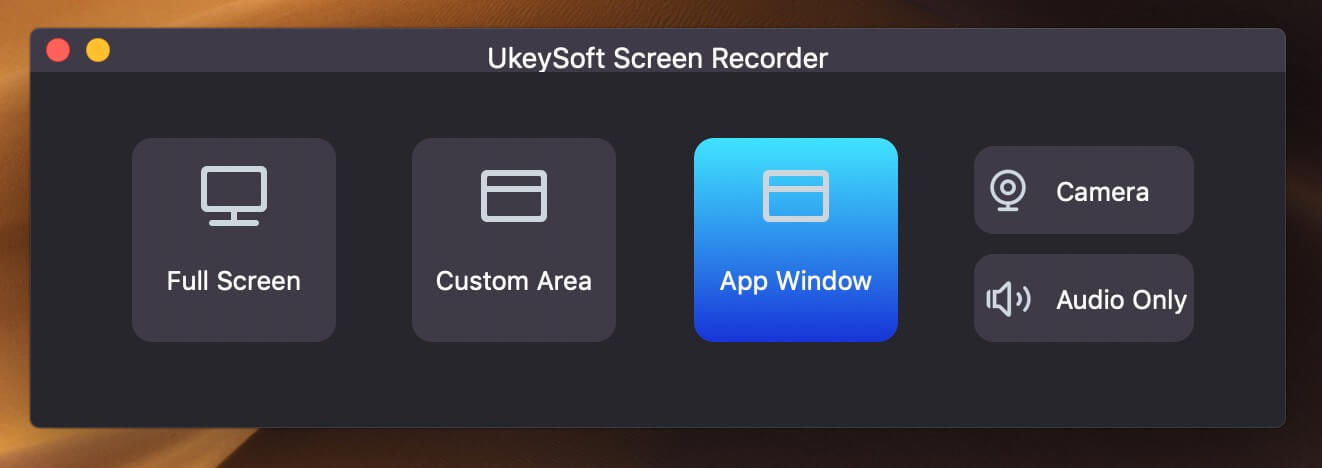
Step 2. Set "System Audio" as the input sound, and choose "HD Quality" option.
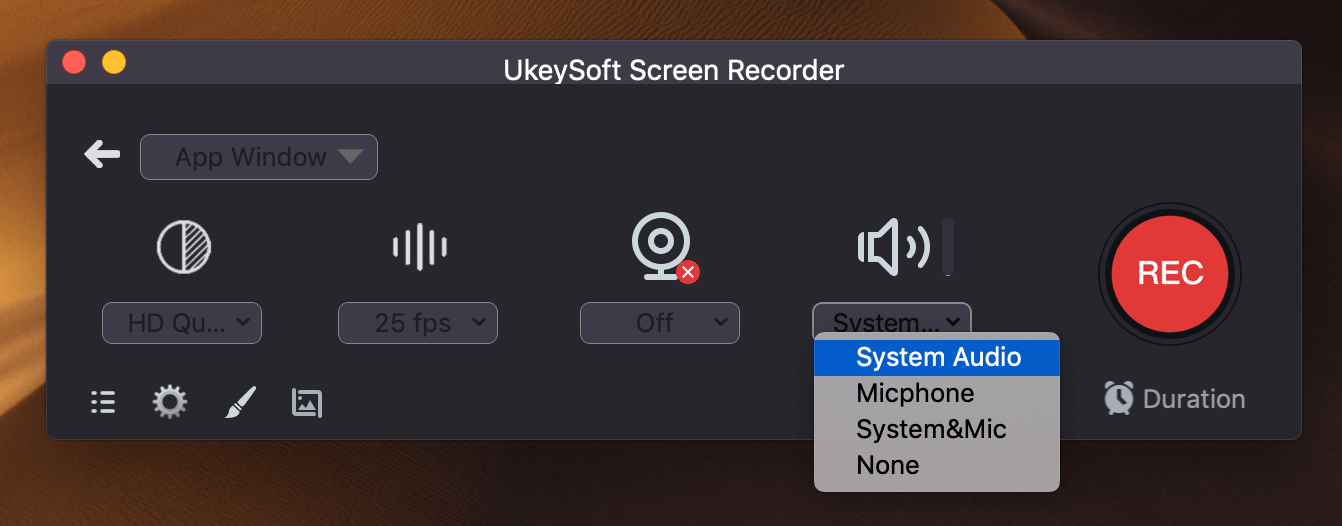
Step 3. Click on the 3 horizontal lines in the lower left corner to open the settings window. Tap "Genreal", choose MP4 or other format and adjust more parameters.
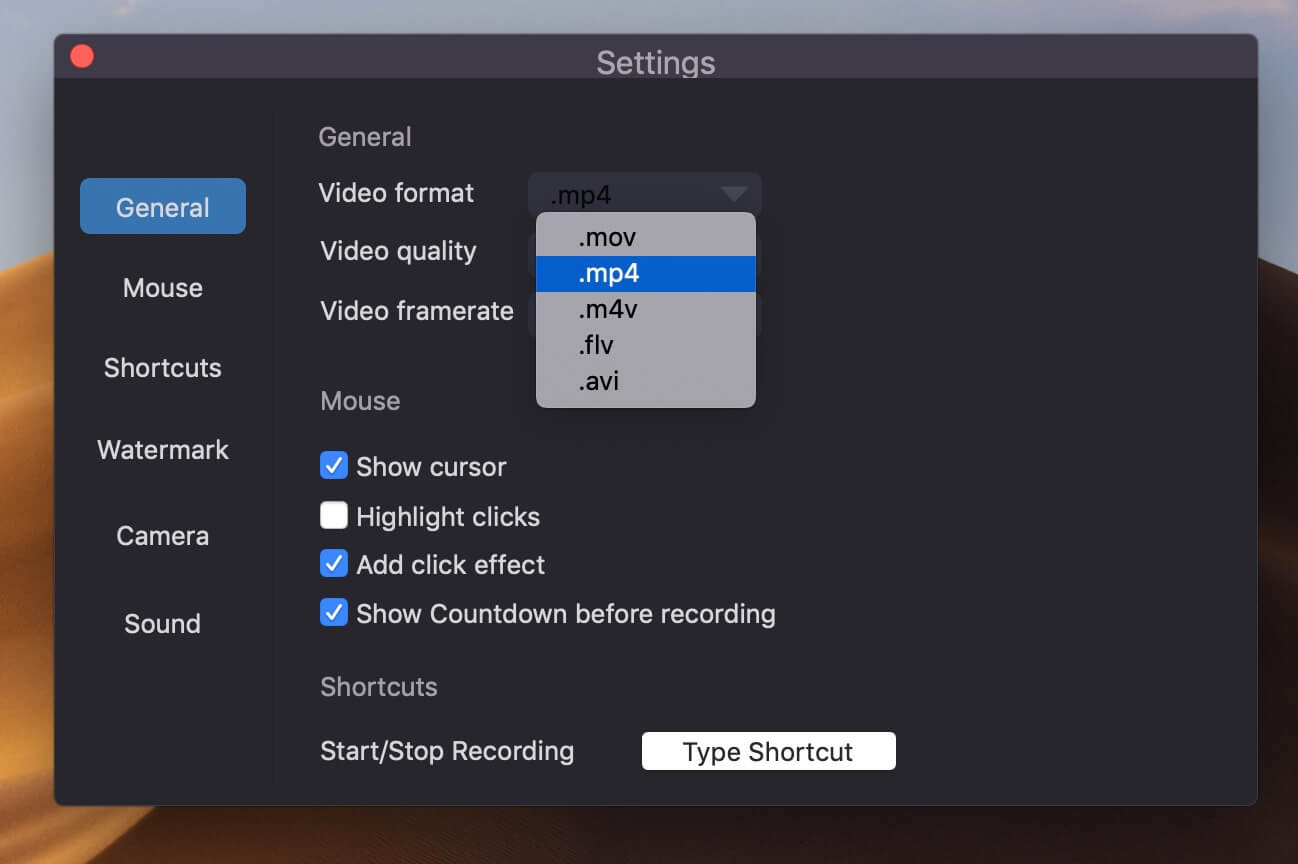
Step 4. Now, play on the YouTube video in browser, and hit "REC" button.
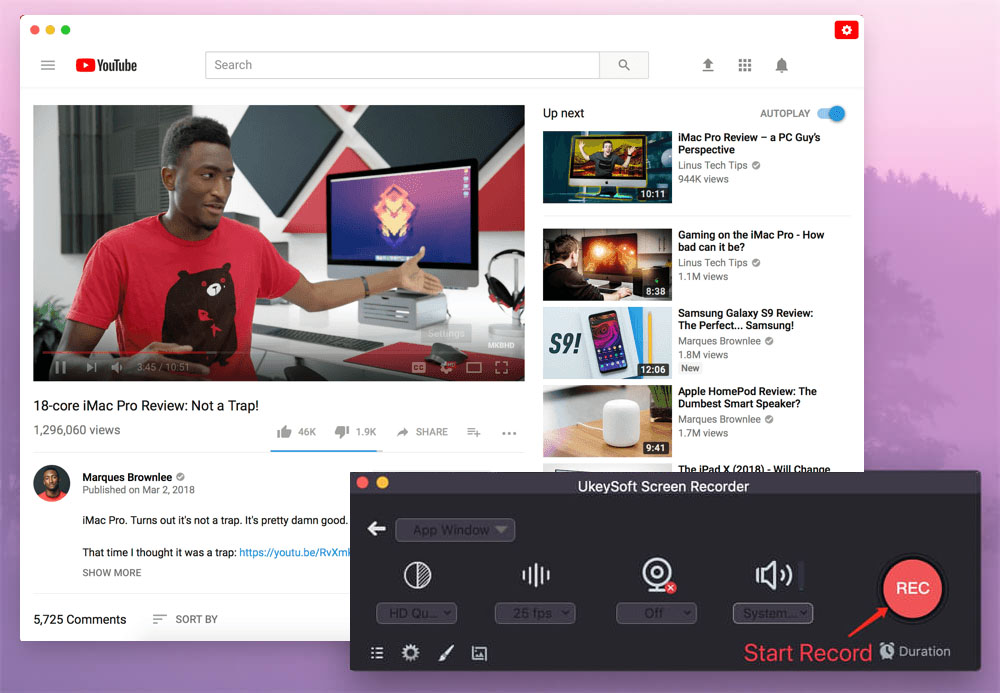
Step 5. When you have finished recording the part you want to record, end the recording. Go to "File List" and watch the recorded YouTube video offline!
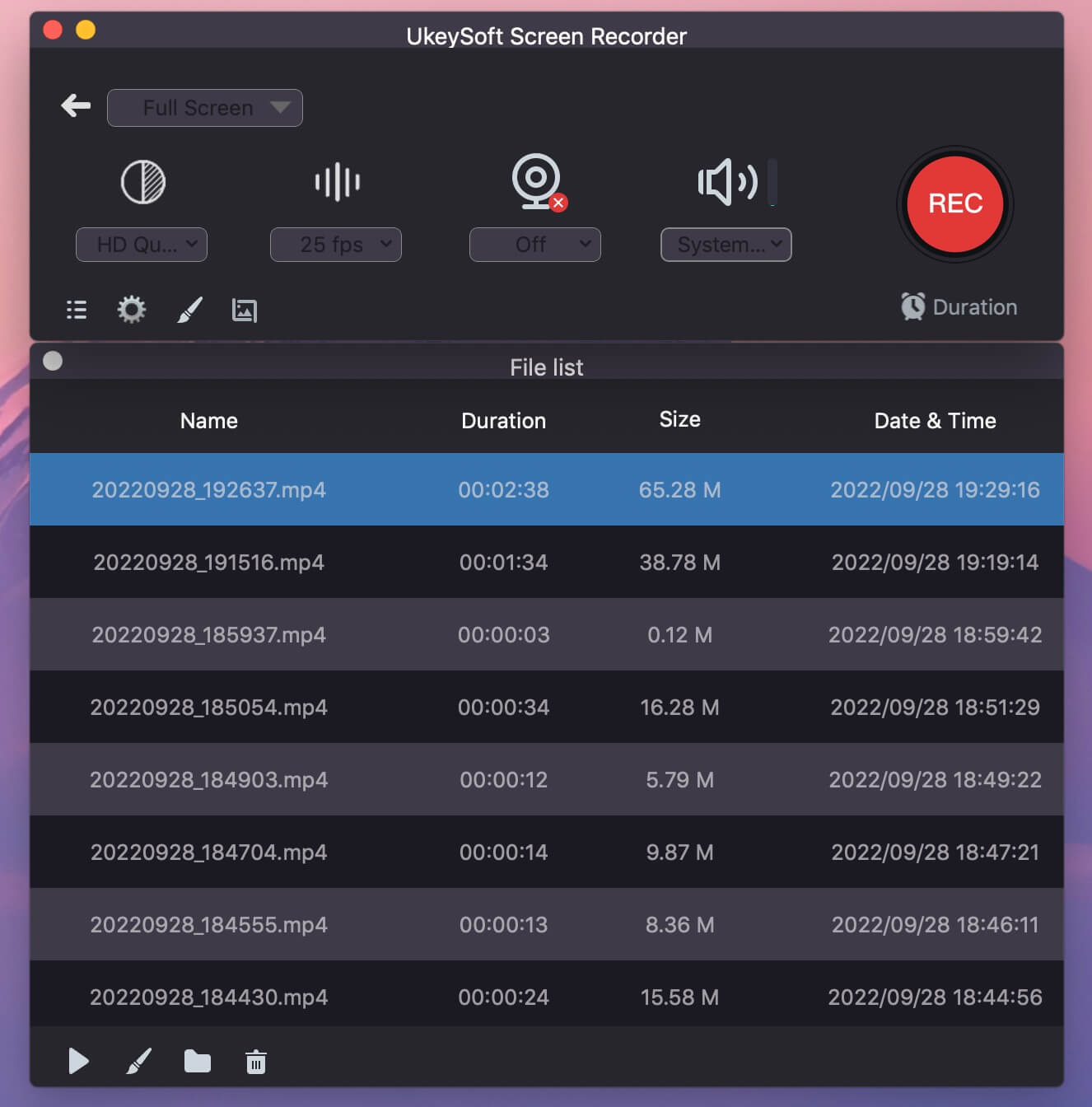
Now, you've learned how to download YouTube videos to Mac for offline playback. You can easily watch YouTube videos offline on a Mac by using a third-party YouTube downloader. If you want to save YouTube videos fast and watch YouTube offline on Mac computer with high resolution, both iMovieTool YouTube Movie Downloader and 4kFinder Video Downloader Downloader are perfect choices for you. Even if there is no offline mode for YouTube desktop app, iMovieTool and 4kFinder help you download any video from YouTube web browser to Mac to watch offline!
Sorry the comment has been closed.
Download and convert songs, albums, playlists from YouTube Music Free & Premium to MP3, M4A, AAC, FLAC, WAV, AIFF.

Enjoy safe & freely digital life.
Utility
Multimedia
Copyright © 2024 UkeySoft Software Inc. All rights reserved.
Comments are off!