 ✕
✕
By Justin SabrinaUpdated on November 07, 2023
Can you watch Netflix movies and TV shows on a plane? Sure! Netflix is a pretty decent app that lets you stream rich of movies and original shows online and offline. You need to pay for its subscription plans (No Ads) for offline access, but it only supports a few devices. In this article, we will guide you how to download Netflix contents to watch offline. Whether on a plane, a long drive, or out in the wilderness, you can watch downloaded Netflix movies and TV shows without Wi-Fi or Internet connection. Let's get started!
Netflix app is good, but it only works on certain devices. You can download and install the Netflix app from App Store or Google Play Store on these devices:
● iOS devices (iPhone, iPad, iPod Touch) running iOS 9.0 or later.
● Android devices running Android 4.4.2 or later.
● Windows 10 or Windows 11 (tablets and PCs).
● Amazon Fire tablets running Fire OS 4.0 or later.
● Chromebooks and Chromebox computers running Chrome OS 53 or later.
Once you have installed the Netflix official app on your mobile device or desktop, you can download Netflix movies and TV shows.
Step 1. Open the Netflix app, sign with your Netflix Basic, Standard or Premium account.
Step 2. Find the movie or TV show you want to download.
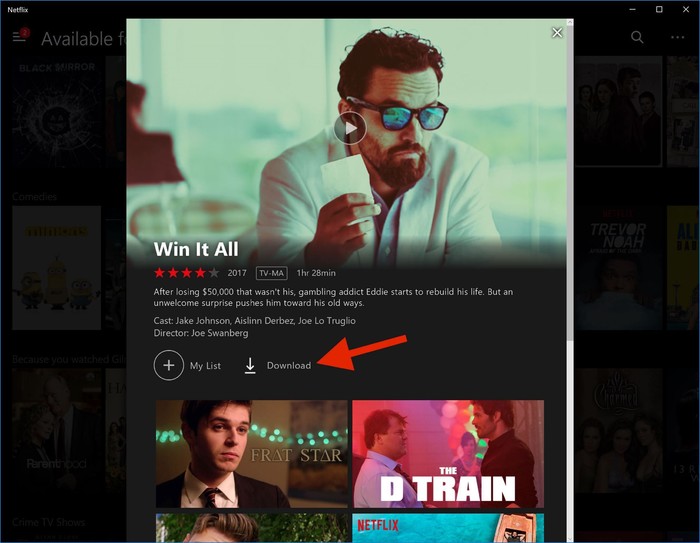
Also, you may tap "Menu" > "Available for download" to browse the titles you want.
Step 3. Then, click on the "Download” button under or next to the name.
Step 3. Wait for the download to complete, the download speed depends on your internet speed.
Once you've downloaded content on Netflix app, you are able to watch Netflix on Airplane Mode without WiFi. Follow these simple steps below:
Step 1. First, put your device on airplane mode before takeoff.
Step 2. Open the Netflix app on your device with your paid account logged.
On Mobile Device:
Tap "Downloads" at the bottom of the screen, and select the downloaded content you want to watch.

For Windows PC or Kindle Fire Tablet:
Tap "Menu" and select "My Downloads", play any downloaded content.

Step 3. Now you can watch movies or shows downloaded from the Netflix app on the plane without an internet connection.
Tips: Watching videos will drain your battery quickly, so make sure your smartphone, tablet, Windows PC or laptop is fully charged before boarding the plane.
You should notice that you can only download up to 25 titles on one device at once. For downloaded content, they have a deadline. Some may only last about 7 days, and some even expire 48 hours after your first play. And there is no Netflix app for Mac computers. To bypass Netflix download limits, and watch Netflix offline on any device without limits, we highly recommend you download Netflix videos as plain MP4 files. Here you can turn to 4kFinder Netflix Video Downloader.
4kFinder Netflix Video Downloader is a desktop application for Windows 7/8/10/11 and Mac OS X 10.11 and later. With it, you can download anything from the integrated Netflix web player to computer in common MP4 or MKV format. It can download Netflix movies and TV shows with the audio track and subtitle kept. To give you a better viewing experience, it will download Netflix videos with HD 1080p output quality. After that, the downloaded Netflix videos will be permanently saved on your local drive and can be viewed by any media players.
Also, you could transfer these Netflix downloads to any device for offline watching. For example, you can move MP4 Netflix video files to your iPhone, iPad, iPod Touch, Android phone and tablet, USB drive, SD card, game console, MP4 player, etc. Then you will be able to watch your favorite Netflix shows or movies on a plane without an internet connection.
Key Features of 4kFinder Netflix Video Downloader:
Step 1. Launch 4kFinder Netflix Video Downloader
After you install 4kFinder Netflix Video Downloader on your Mac or Windows PC, start the program. Then, please log in with your Netflix account that has an valid subscription (No Ads).
Step 2. Add Netflix Movies and Shows
Search for any TV show or movie you want to download by entering keyword.
In addition, you can copy the video URL from Netflix Windows app or Netflix web browser, and paste the video URL into the Search bar of 4kFinder program.
Step 3. Select MP4 Format for Netflix Downloads
Go to the upper right corner and click the the "Gear" icon. In the settings window, we suggest that you select MP4 format, and pick "high" in the "Video quality" option to ensure the HD quality.
You can also select the audio languages, subtitle languages in different languages.
Step 4. Start Downloading Netflix Movies to MP4
Once you are done with all the settings, click on the "Download" button next to the title to start downloading process. Batch mode lets you add more video URLs into its Search bar.
For TV shows, you are allowed to select all episodes or desired in the series as needed.
Step 5. Watch Downloaded Netflix Movies and Shows Offline on Mac/PC
When the download finishes, tap the "History" tab to check the downloaded Netflix movies and TV shows.
Then you can click the blue folder icon to locate the folder where you choose to save the downloaded Netflix videos. You can watch any Netflix video offline through other players on your Mac or PC, even under airplane mode!
Now download this powerful Netflix Video Downloader on your computer to have a try!
Prompt: you need to log in before you can comment.
No account yet. Please click here to register.

Convert incompatible video/audio files,edit video and enhance video quality.

Enjoy safe & freely digital life.
Utility
Multimedia
Copyright © 2024 UkeySoft Software Inc. All rights reserved.
No comment yet. Say something...