 ✕
✕
By Justin SabrinaUpdated on September 01, 2021
WMV is a popular video format developed by Microsoft and WMV files use proprietary Microsoft code and are not available for Apple operating systems. When you try to open and play WMV video files with your default QuickTime player on a Mac computer, you would get an error message "This is not a movie file." In this guide we are going to introduce an ultimate video converter to help you convert WMV videos to MP4, MOV, M4V and other Mac-compatible video formats for playing WMV files with QuickTime on Mac.

WMV is a video format developed by Microsoft that can be played in multiple media players, including Media Player Classic, Real Player, MPlayer, Windows Media Player, etc. Unfortunately, Windows Media Player is no longer updated on Mac OS X. When you want to play WMV files via QuickTime on Mac, you immediately get the error "The document (filename) .wmv could not be opened". You cannot watch WMV videos encoded with Microsoft proprietary codec on Mac.
So if you want to play .wmv files on Mac, you need to convert WMV to QuickTime compatible format first. In the next article we will mention a high-usage video converter tool to help Mac users convert WMV files to Mac.
Mac won’t play WMV directly. To quickly and easily convert WMV files to compatible video formats on Mac without losing video quality, UkeySoft Video Converter is definitely the feasible solution. With easy-to-use user interface, you can convert videos and audio between almost all popular formats in just a few simple steps, including convert WMV to WOV, convert WMV to MP4, convert MP4 to MP3, and vice versa. Once WMV files are converted to AVI, MOV, MKV, MP4, MTS, etc., you can play these .wmv files by using Mac (QuickTime), iPhone, iPad, and edit converted WMV videos using iMovie, Final Cut Pro, etc.
What Can UkeySoft Video Converter Do For You?
Step 1. Open UkeySoft Video Converter and Add WMV Files
To get started, you should free download and install the UkeySoft Video Converter on your computer. When you open it, the main interface shown as below and you can click on "Add File" button then browse for adding WMV video files you want to convert for Mac.
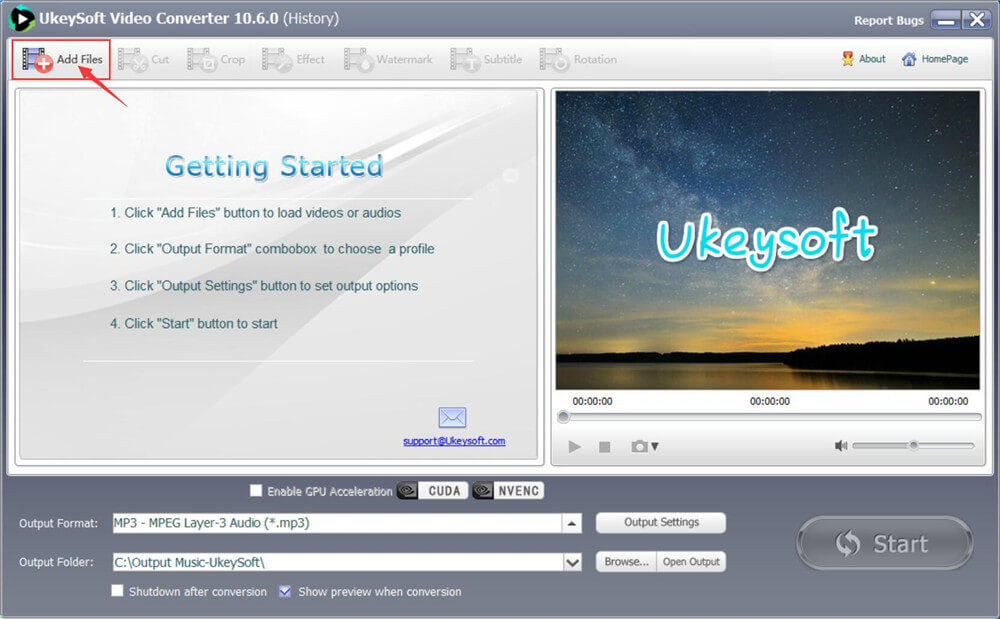
Besides, you are able to directly drag and drop WMV files to the project area. Here are 2 ways for adding WMV files to UkeySoft Converter, you can choose one of them.
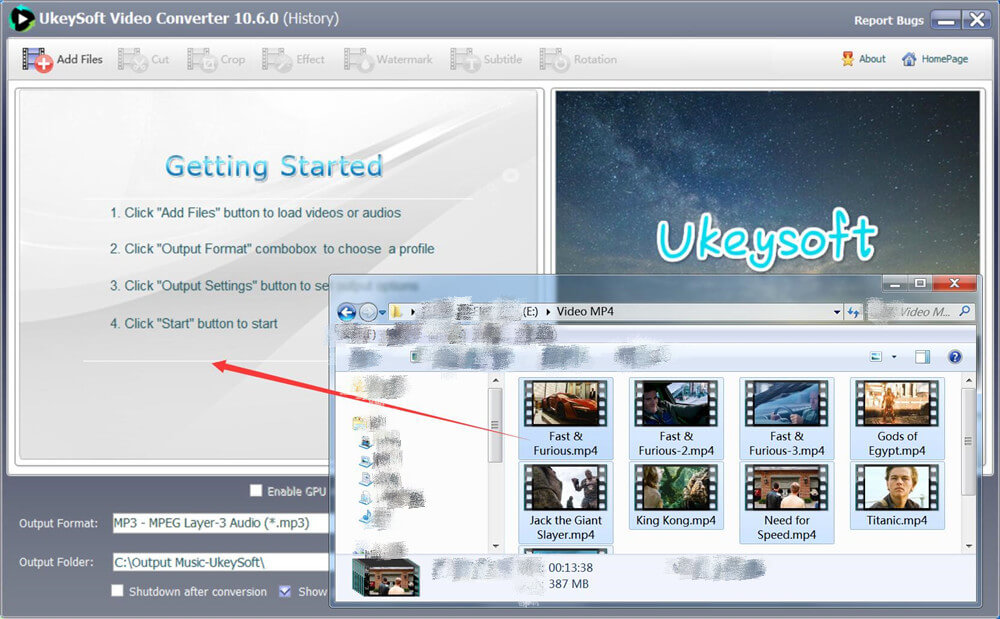
Soon, all of added WMV files are displayed in the window. You can remove unnecessary videos via clicking on Remove button.
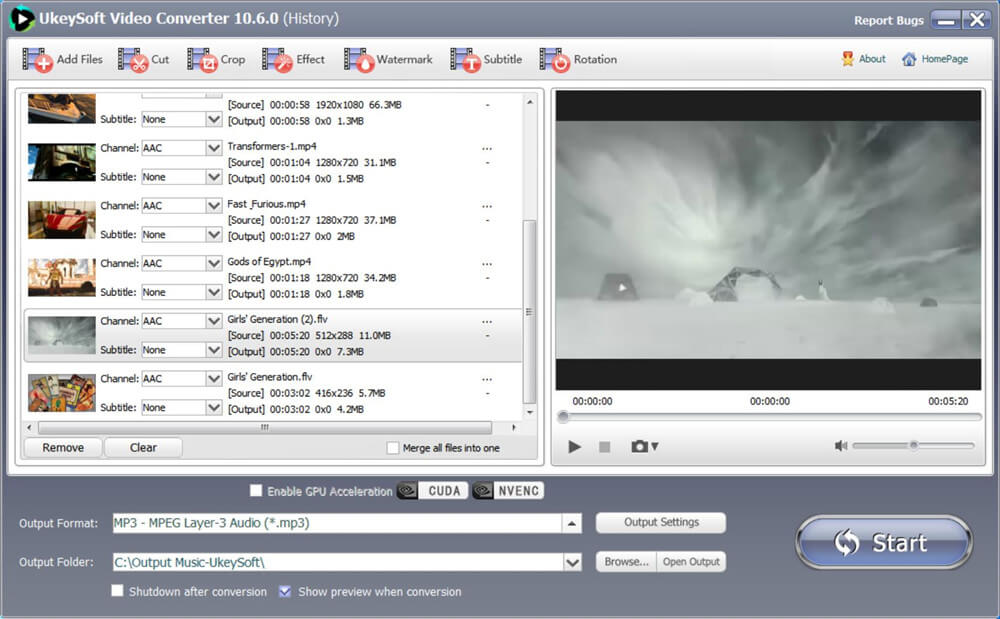
Step 2. Select Output Format
Now, select Mac playable file (mp4, mov, m4v) from "Output Format" drop-down menu as output format. There are many a variety of supported output formats to choose. Note that batch conversion is available, so you can add more than one file at one time.
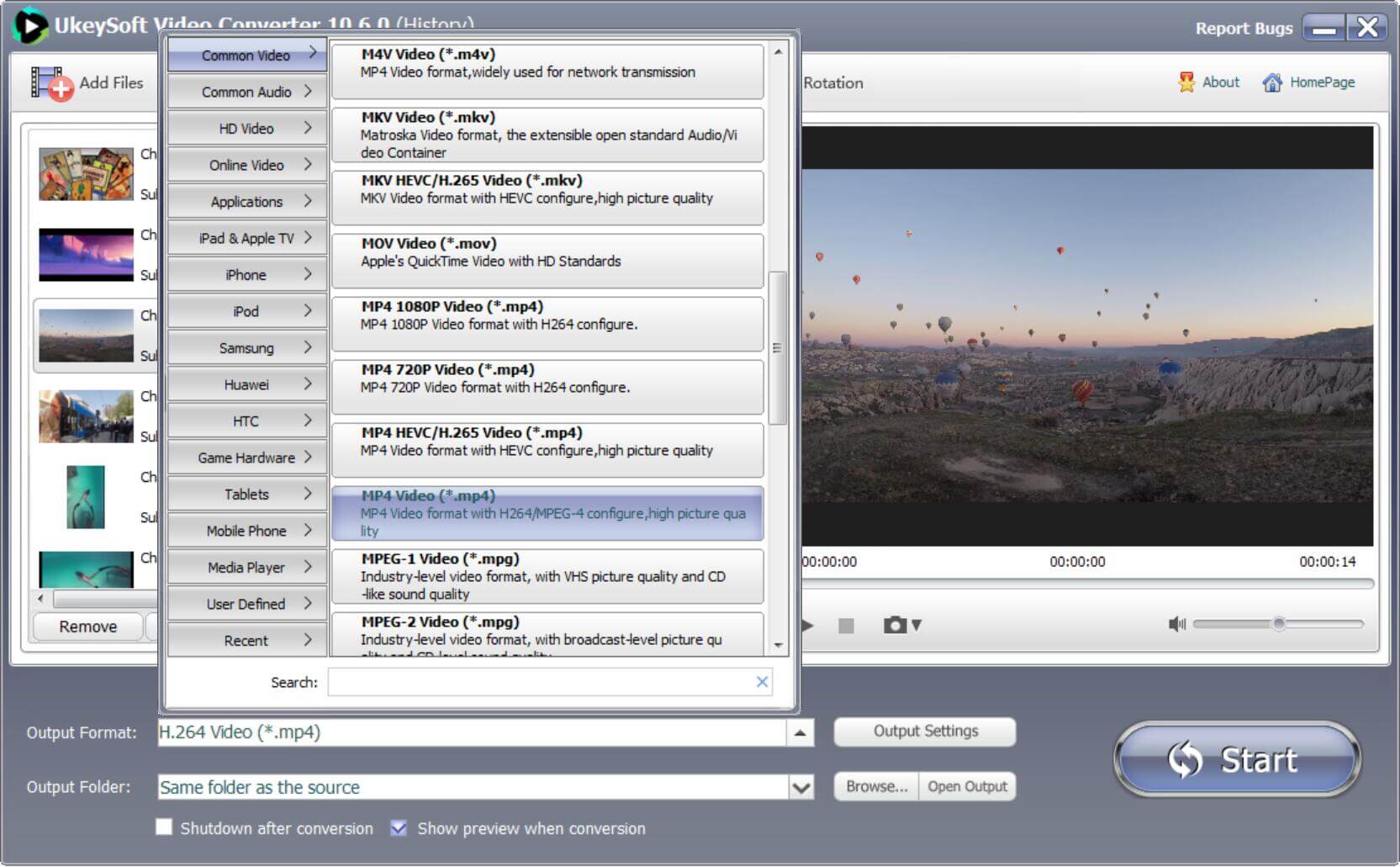
Note: If your WMV files are HD, please choose output formats from "HD Video" category. What's more, the software does a good job in converting video to audio files such as MP3, WMA, M4R, M4A, M4B, AC3, AAC, etc.
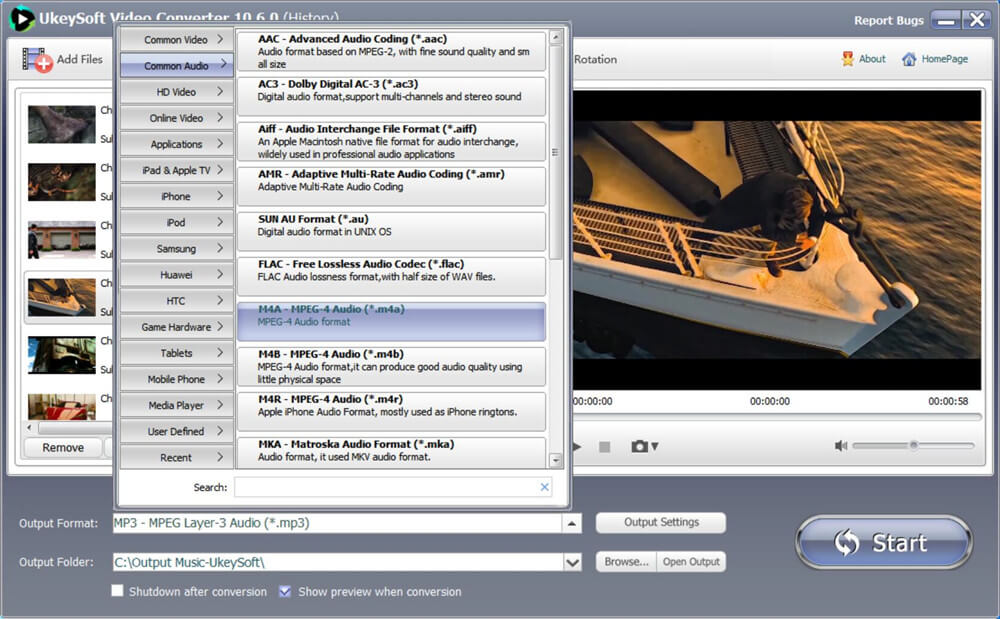
Step 3. Edit WMV Video If Needed
Select the video and click the "Cut" button above to open the editing window. There are multiple video editing functions available including cropping, multiple trimming, adjusting effects, adding watermarks, rotating, adding subtitles and more.
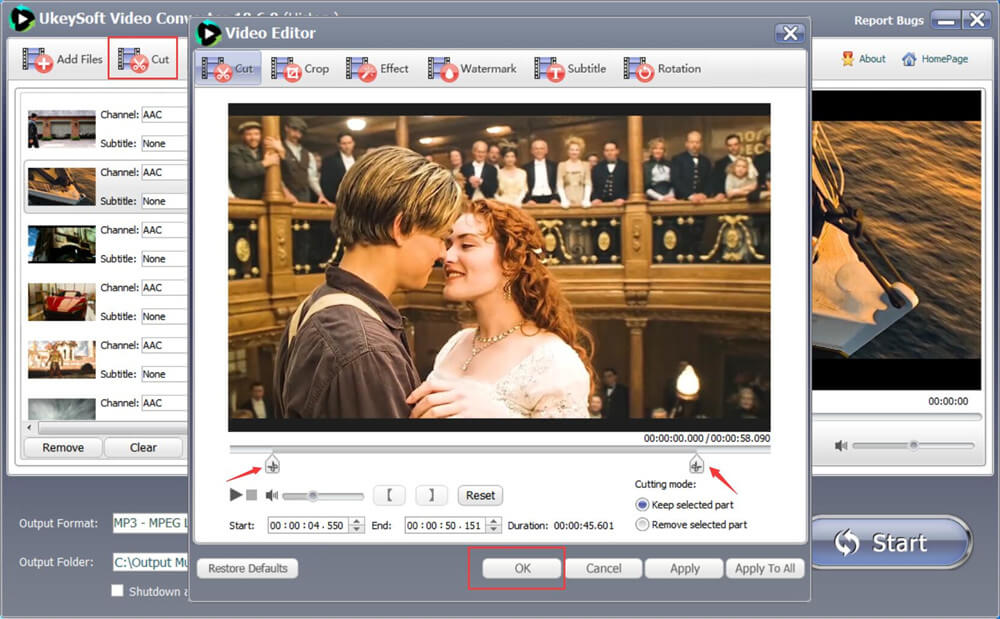
Step 4. Start WMV to Mac Conversion
After completing the above settings, click the "Start" button to start the WMV to Mac conversion process.
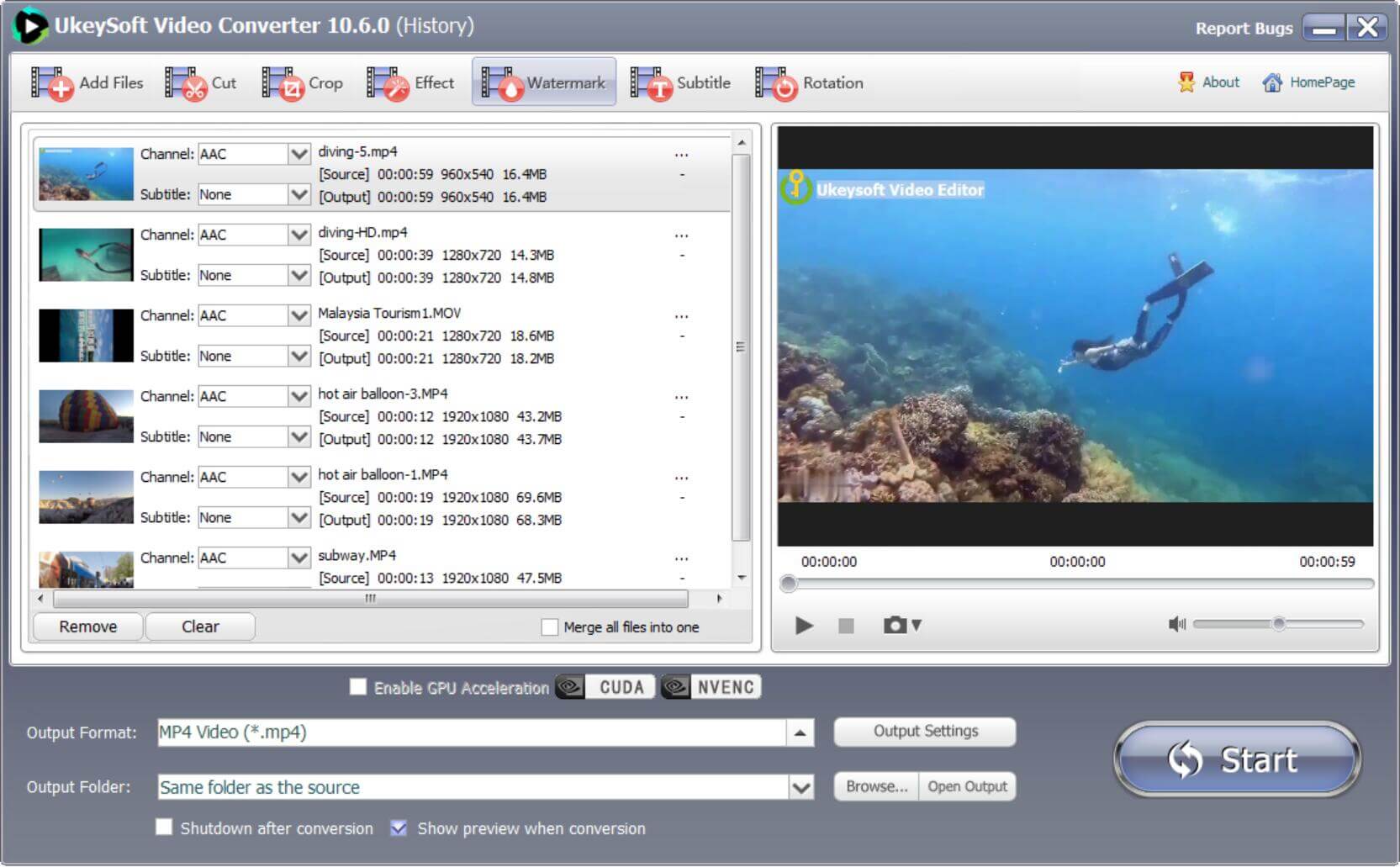
While your video is being converted, you can track the conversion process on a blue progress bar of this UkeySoft Video Converter. Now you can fully enjoy these WMV videos when you put them on your Mac portable devices like iPad and iPhone.
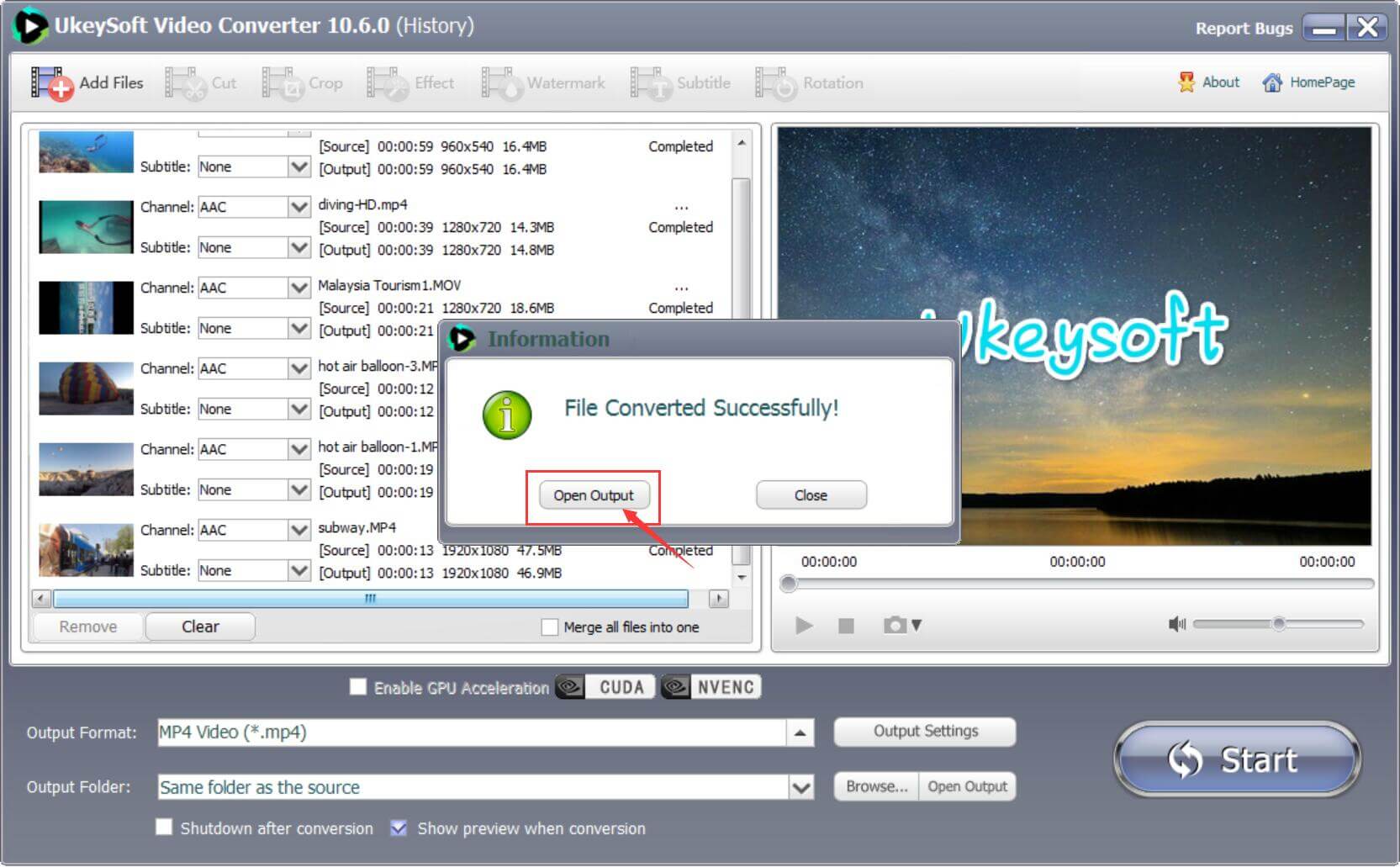
Prompt: you need to log in before you can comment.
No account yet. Please click here to register.

Convert incompatible video/audio files,edit video and enhance video quality.

Enjoy safe & freely digital life.
Utility
Multimedia
Copyright © 2024 UkeySoft Software Inc. All rights reserved.
No comment yet. Say something...