 ✕
✕
By Justin SabrinaUpdated on September 01, 2021
“My friend emailed me with high quality MPEG / MPG videos and I plan to upload them to YouTube for online streaming video. As far as I know, YouTube is not compatible with my video format. Is there a convenient program that allows me to convert video directly to FLV-YouTube supported?”
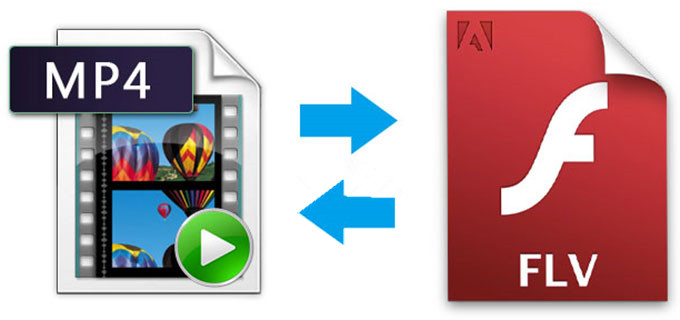
FLV, short for Flash Video, is a streaming video type that can be used for video sharing sites like YouTube, Google Video, Hulu, Yahoo, and more. Today, many video websites are available to people all over the world. If you want to share AVI, MPEG, WMV files or DVDs via a video sharing service, you need to convert them to a web-friendly format such as FLV.
Ultra-fast Conversion of Video to FLV and Vice Versa
If you search for how to convert video to FLV, an all-in-one video converter – UkeySoft Video Converter Software offers the fastest speed to free convert videos(such as ASF, AVI, MPEG, WMV, WMA, MP4 etc. format) to FLV or from FLV to common video format while holding the original quality. More importantly, it supports background conversion and batch conversion, which allows you to adjust the video/audio parameters to suit your requirements. With simple 4 steps, you can complete the task for converting video to FLV. Now get the software installed on your computer and try.
KEY FEATURES
Step 1. Launch Videos Converter
Download free MP4 to FLV converter and install on your computer. Launch it and the software is compatible with Windows (starting from Vista) PCs and laptops.
Step 2. Add MP4 Video Files
If you have many MP4 files for conversion, you can either add them all at once or one by one. The files can be added by clicking the “Add files” or by simple drag-n-drop. You can add as many MP4 videos as you need. The MP4 to FLV Converter doesn’t have any file, quality or video length limitations.
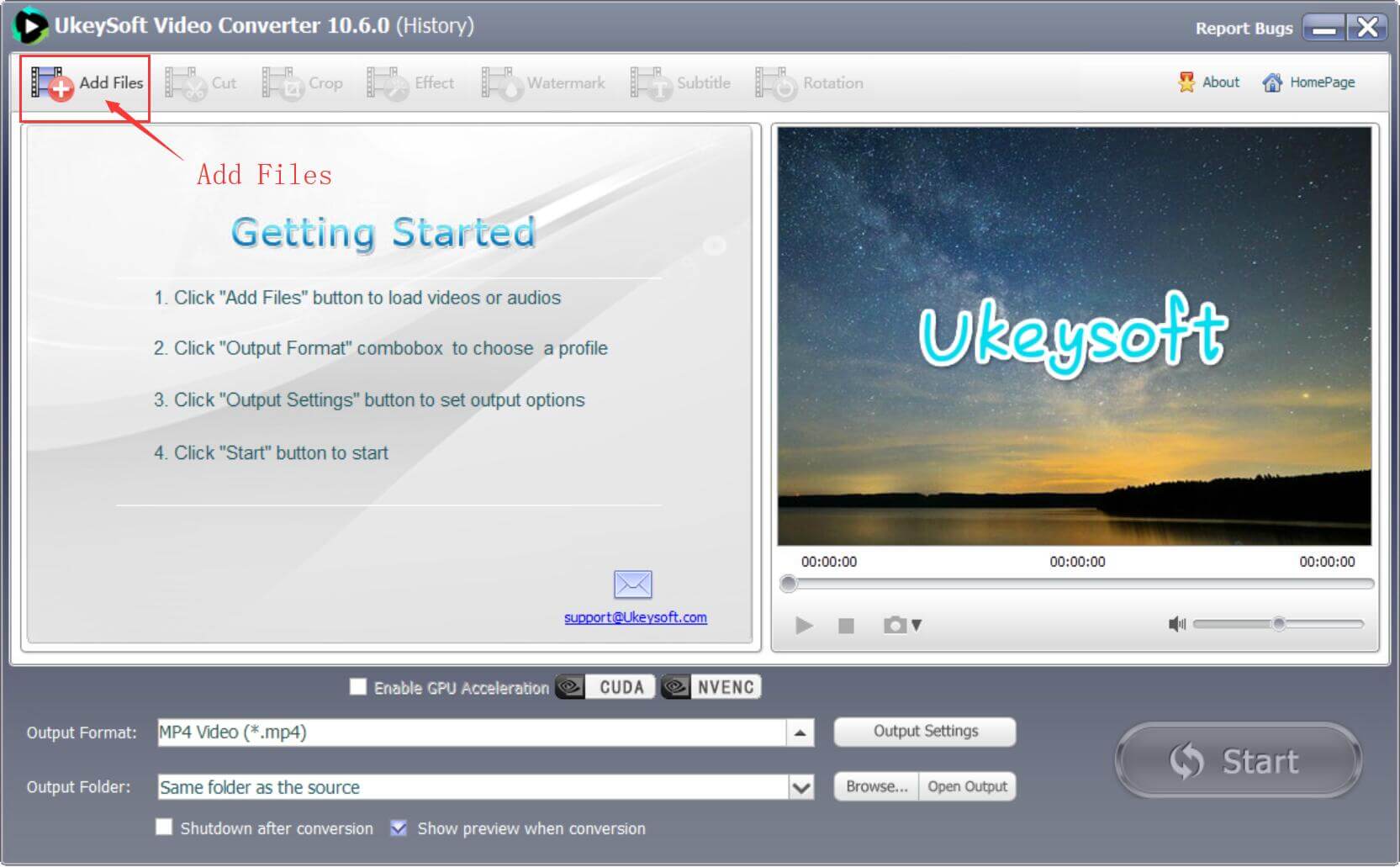
Step 3. Pick FLV as the Output Format
Go to "Format" and choose "FLV" as your output format.
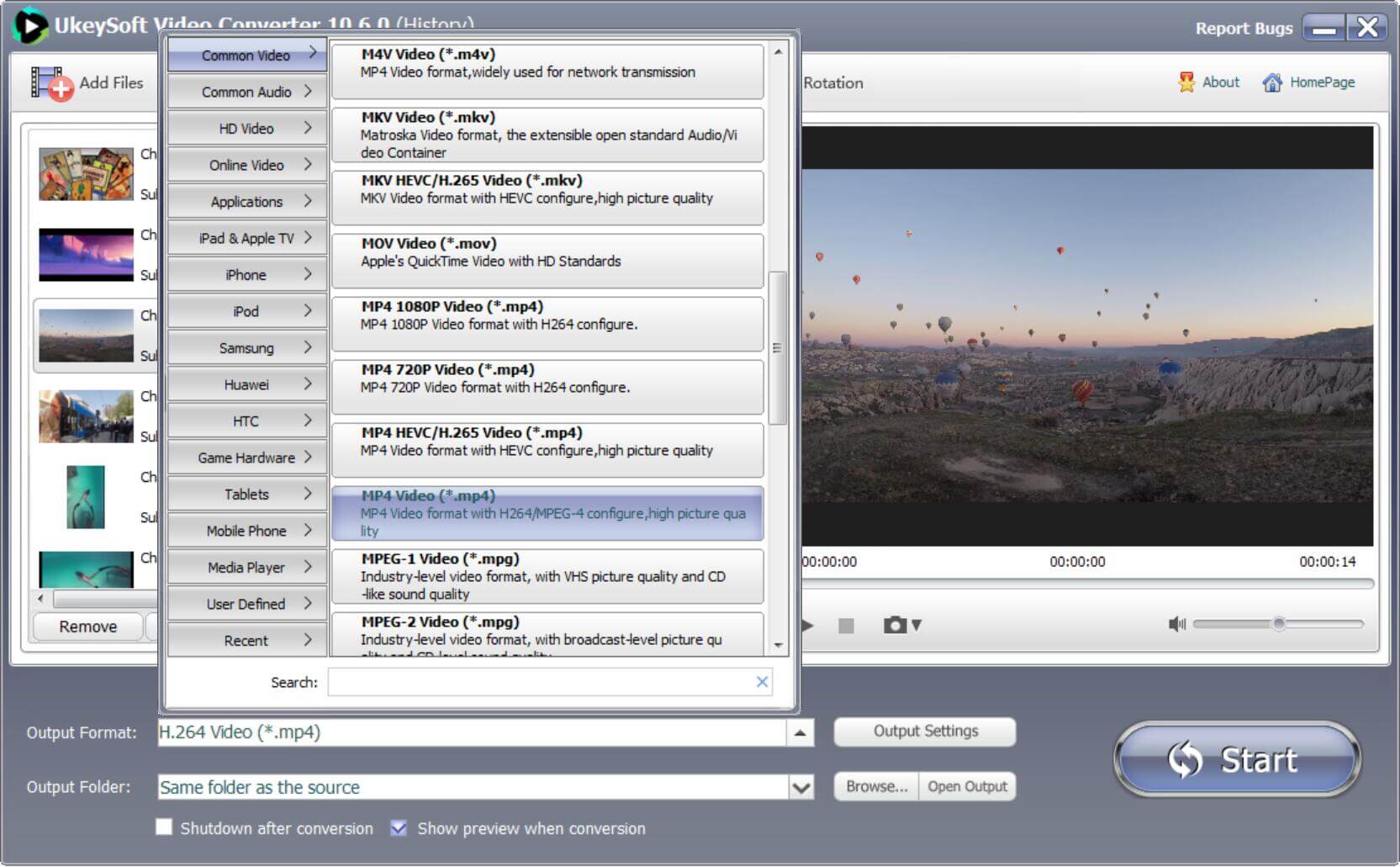
Before conversion, you can customize the conversion settings as you wish. You can clip, crop, or add water mark to the video you have just imported.
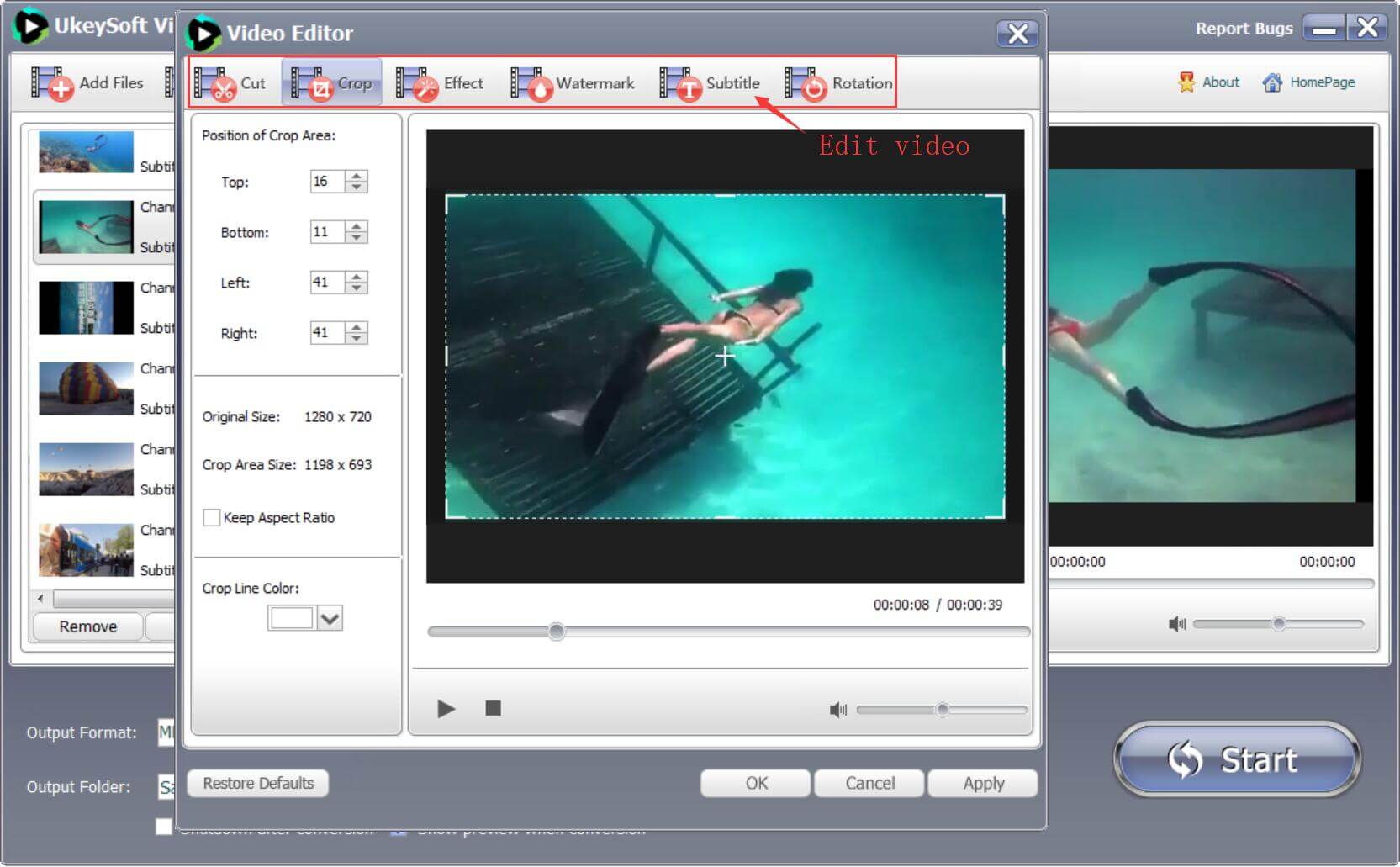
Step 4. Start Converting Video to FLV
When your settings and output directory are selected, you then click the "Convert" button. The freeware will change your MP4 to FLV in a few moments. Alternatively, you can convert MP4 to MP3 with Video Converter software.
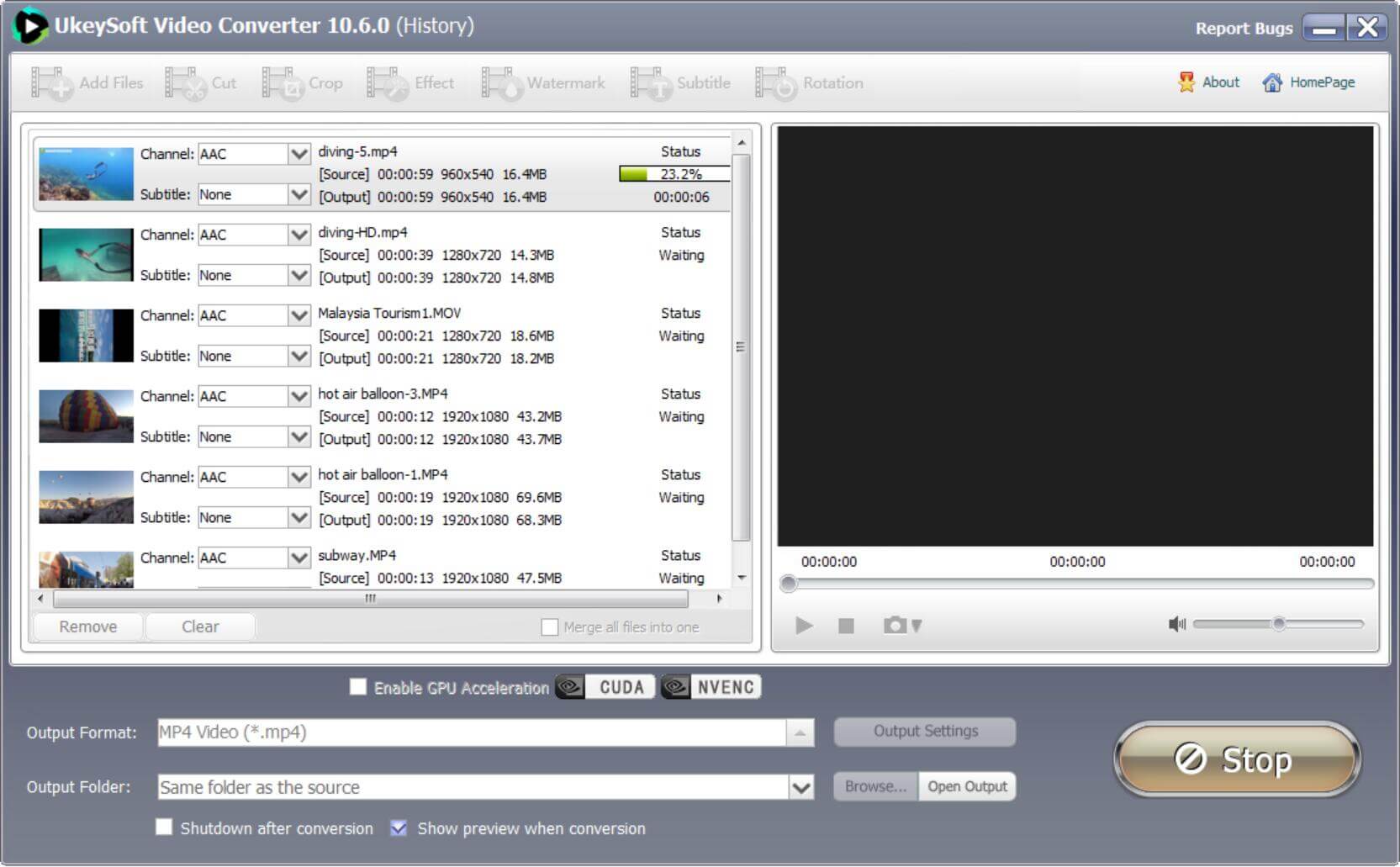
Prompt: you need to log in before you can comment.
No account yet. Please click here to register.

Convert incompatible video/audio files,edit video and enhance video quality.

Enjoy safe & freely digital life.
Utility
Multimedia
Copyright © 2024 UkeySoft Software Inc. All rights reserved.
No comment yet. Say something...