 ✕
✕
By Justin SabrinaUpdated on October 23, 2024
Disney Plus is a popular streaming video services, with more than hundreds of movies and thousands of TV shows. Users can stream video content on Disney Plus app or web player. Better yet, it allows members (No Ads) to download Disney+ movies and shows for offline viewing. But the download feature only works on mobile devices. So many Windows and Mac users begin to wonder how to download Disney Plus movies on laptop, since there is no Disney+ app for Windows and Mac. It is a really pity that Windows & Mac users can't access the same offline viewing experience as on mobile devices.
To download and watch Disney Plus on your computer, you need to use a third-party Disney Plus Downloader. In this article, we will show you two methods to download Disney Plus movies and TV shows to watch offline on your mobile devices, computer desktop or laptop.
CONTENTS
To download Disney Plus movies and TV shows for offline viewing, you need:
1) An ad-free account, such as:
- Disney+ Premium Plan (No Ads): $13.99 a month
- Disney+ (No Ads) and Hulu (No Ads): $14.99 a month
- Disney+ (No Ads), Hulu (No Ads) and ESPN Plus (With Ads): $24.99 a month
2) A mobile device:
iPhone, iPad, Android phone and tablet, and Amazon Fire tablet.
3) Disney Plus app
The latest version of Disney Plus app installed on your mobile device
Step 1. Open the Disney Plus app on your phone or tablet.
Step 2. Sign with your membership account, and choose your profile.
Step 3. Select the TV show or movie you want to download.
Step 4. Click on the "Download" button and wait for your content to download.
Step 5. When finished, go to the 'Downloads' page and watch the downloaded title offline!
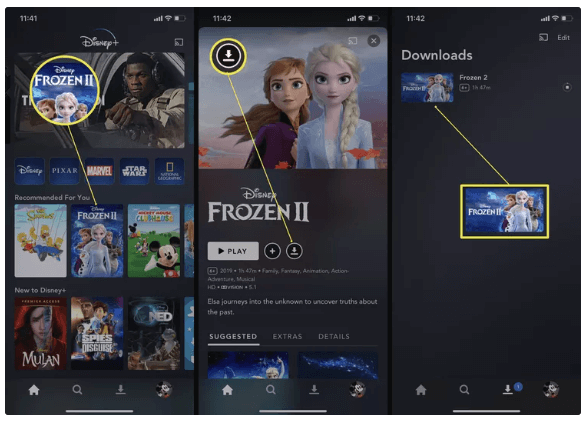
However, the download feature of Disney+ has its limitations. For example, the subscribers of ad-supported plan are unable to download Disney+ content to watch offline. Worse, users can only have 30 days to watch the downloaded titles. And it will be deleted after 48 hours once you start playback. Last but not at least, you can only watch Disney+ downloads in the Disney+ app. You can't move them to computer or other devices from your phone.
If you're unhappy with these restrictions on Disney Plus, you may be wondering if there is a way to bypass them. The answer is positive, by using a Disney Plus Video Downloader tool. Here you can turn to TunesBank Disney+ Downloader.
TunesBank Disney+ Downloader is definitely the most professional tool to help you download movies and TV shows from Disney+ to computer. It can help to download Disney+ movies and shows to MP4 or MKV format in HD 720p. What's more, it is capable of download Disney+ videos with audio track and subtitles kept. Another attractive function is the flexible and intelligent search capability. You can search for any movie and TV show by using the video URL or keyword/name.
With this program, you will get ultra-fast download speed, high-quality output video, a 100% success rate, and finally a cinema-like watching experience on a big screen! More importantly, you can keep the downloaded Disney Plus videos forever after canceling your subscription! And watch Disney+ offline on any device without the Disney Plus app!
Features of Disney Plus Video Downloader:
This Disney Plus Video Downloader is highly compatible with Windows 11/10/8.1/8/7 (32/64 bit), as well as Mac OS X 10.11 and above. Here we will take the Mac version as an example and show you the detailed guide to download Disney Plus TV shows and movies to Mac in MP4/MKV format.
Step 1. Run TunesBank Disney+ Downloader
Please click the download button above to download and install the TunesBank Disney+ Downloader. Launch the downloader and you will see its simple interface. If this is your first time login, you need to log into your Disney Plus account.
Step 2. Add Disney+ Movies/TV Shows
Open disney.com on a web browser, and find the movies or shows you want to download. Copy its URL, and paste it to the search field of TunesBank, and tap Search icon.
Also, you can enter the name of movie/show to the search field, and it will display all the related videos on the screen.
Step 3. Choose MP4 Format, Audio Track and Subtitle
Click on the "Gear" on the top right corner to customize the output settings. You can modify the video format (pick MP4 format), video codec, audio track language, subtitble language, output folder, download speed and more.
Step 4. Start to Download Disney Plus Video to Mac
When finish customization, click on the "Download" icon to start downloading Disney+ movies to local folder.
For Disney+ TV shows, you can need to select the TV episodes and seasons you want. And click the "Advanced Setting" icon to open the advanced download window to select specific video quality, audio tracks, and subtitles. Then hit on "Download" button.
Step 5. Find Downloaded Disney Plus Movies & Shows
After the download is complete, you can go to the "History" section to view all the downloading history. Click the "Blue Folder" icon next to the video to locate the downloaded Disney Plus movies and shows directly.
Prompt: you need to log in before you can comment.
No account yet. Please click here to register.

Convert incompatible video/audio files,edit video and enhance video quality.

Enjoy safe & freely digital life.
Utility
Multimedia
Copyright © 2024 UkeySoft Software Inc. All rights reserved.
No comment yet. Say something...