 ✕
✕
By Justin SabrinaUpdated on March 15, 2024
YouTube is a video-sharing service that allows users to search and watch videos, establish personal YouTube channels, share / comment favorite videos and upload their own videos. Many users ask: Is it possible to download videos from YouTube? How to convert YouTube Music to MP3? YouTube offers a huge amount of videos, and you can stream whatever you want on on YouTube via PCs, laptops, tablets and mobile phones. The downside is that YouTube lacks download options. You are most likely in love with its background music when watching YouTube videos, but you are confused because there are no traces available for download.
Generally, YouTube does not provide download options to users. Similarly, some applications and tools for downloading media from YouTube may not work properly. If you find music worth collecting on YouTube or you need to extract audio files from YouTube videos, you can try the solution provided in this guide to convert YouTube to MP3, so that you can save the audio for offline listening on any device.
CONTENTS
4kFinder YouTube Music Downloader allows you download YouTube videos to MP3 in high quality. Just add the URL on the search box of the downloader and you can extract MP3 from YouTube at up to 6x faster speed. You can choose any quality from 128kbps to 320kbps. Besides, it is also compatible with more than 1000 online video sites such as Facebook, SoundCloud, Vimeo, Tumblr, Nico, Dailymotion and many more. Let's see how to use 4kFinder to download YouTube to MP3 easily.
Main Features:
Step 1. RunYouTube Music Downloader
4kFinder's YouTube music downloader is available on Mac and Windows computers. Run it after installation.
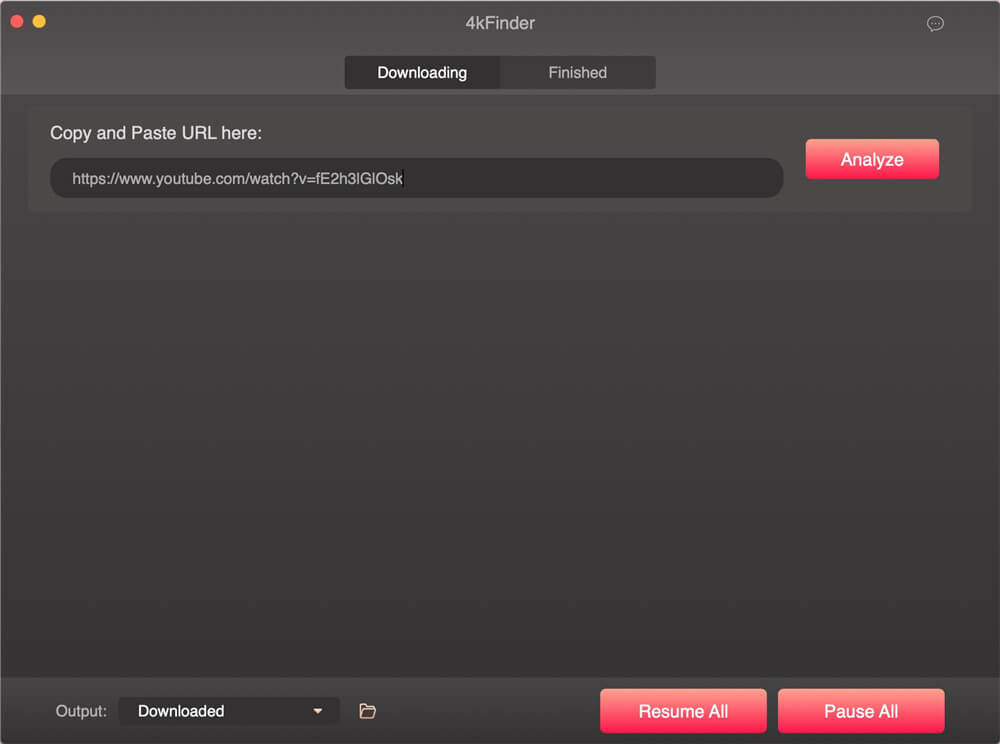
YouTube Music Downloader offers a free trial version. You can download the complete YouTube video within a 15-day trial. But I believe you should be hooked on this video download tool. If you want to download unlimited MP4 or MP3 files, you need to upgrade to the Pro version.
Step 2. Copy and Paste the Link
To download a YouTube video to MP3, you just need to open and copy the link of the video, and then paste it into the search bar of 4kFinder. It is about to start analyzing your video after clicking the "Analyze" button.

Step 3. Select MP3 as Output Format
Here you need to choose 320kbps MP3, 160kbps MP3, 128kbps MP3 as your output format. Of course, if you pursue lossless sound quality, the higher the bit rate, the better sound quality you get.
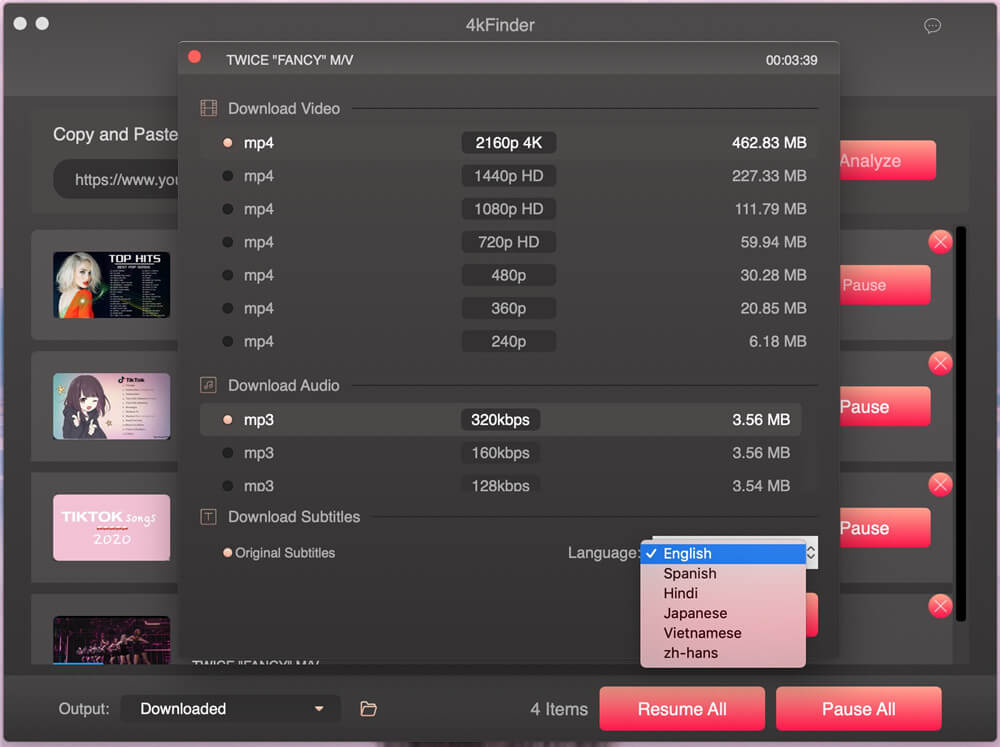
Step 4. Download YouTube Videos to MP3
Click the "Download" button, and the program starts downloading YouTube videos to MP3 while maintaining the CD sound quality.
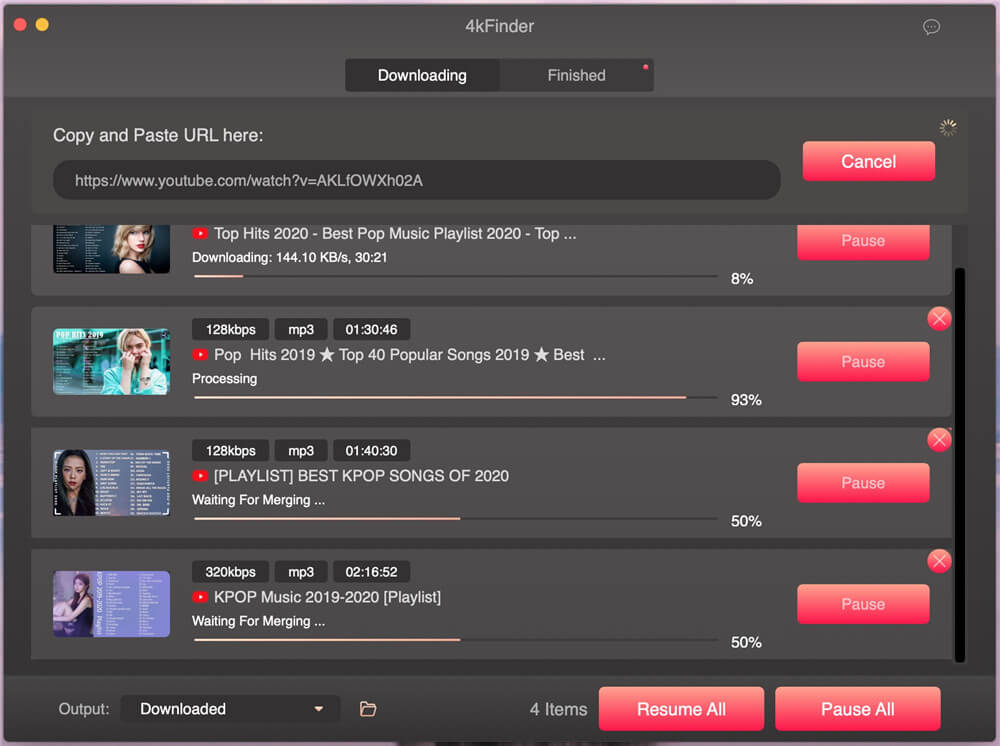
Now you can find the downloaded MP3 file in the output folder. Double click it to start enjoying the wonderful music, or you can also transfer the song or playlsit to any device and player for future listening.
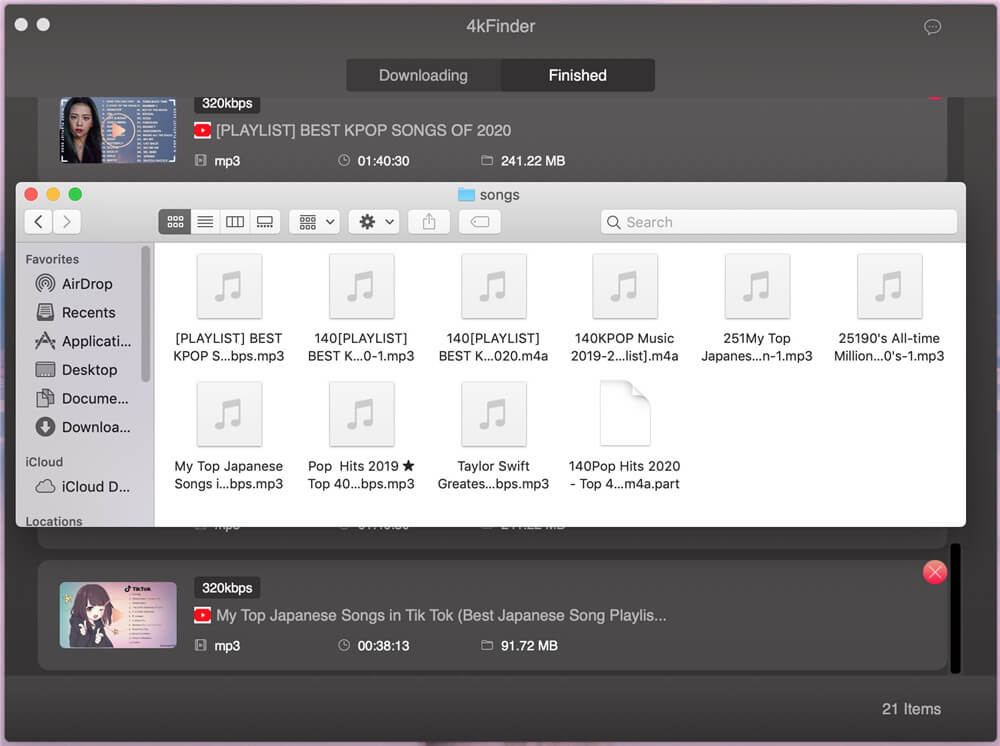
Free download the 4kFinder Video Downloader, try to download and convert YouTube to MP3:
UkeySoft Screen Recorder combines screen recording and video editing functions. It not only records computer screen activities with computer sound and microphone sound, but also provides rich video editing effects to create any video you want. With the help of UkeySoft Screen Recorder, you enable to record webinars, games and Skype videos, YouTube videos, and much more with high quality. Now free download the UkeySoft Screen Recorder and try to capture YouTube videos on computer right now:
Key Features:
Step 1. Start the Recorder and Choose Record Screen
To capture a YouTube video along with its audio online, click the downward arrow and choose "Record Screen" followed by the "Select Region" option.
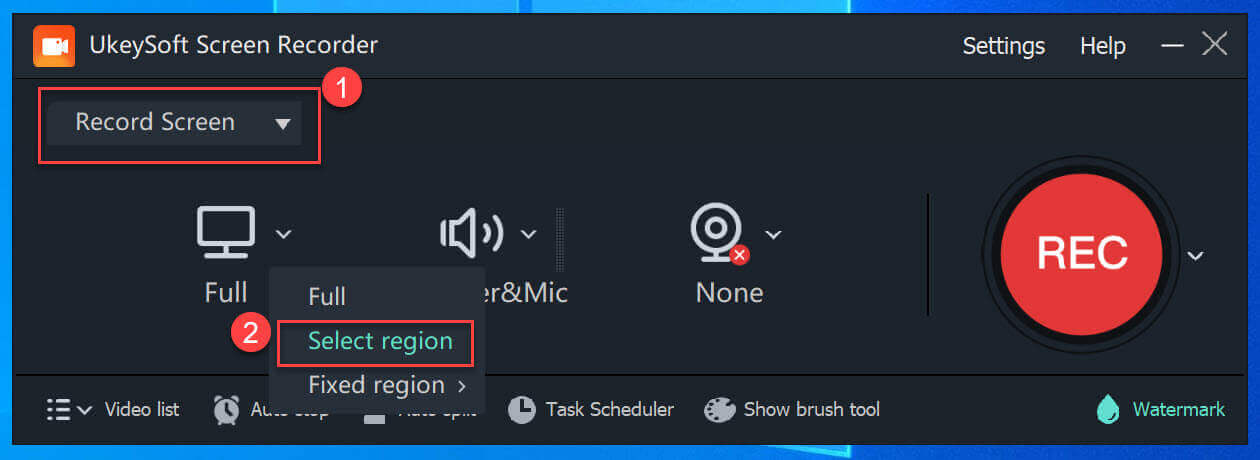
Open the YouTube video you wish to record and designate it as the area for recording.
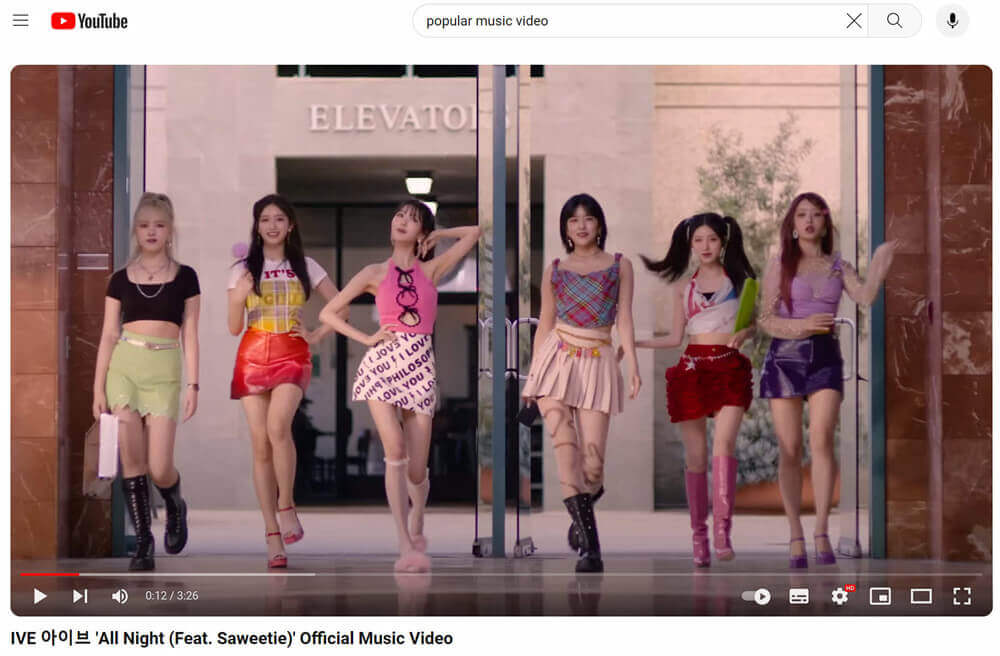
Step 2. Set Input Audio Source
To record online YouTube videos, please select “Computer Sounds” for the input audio source.
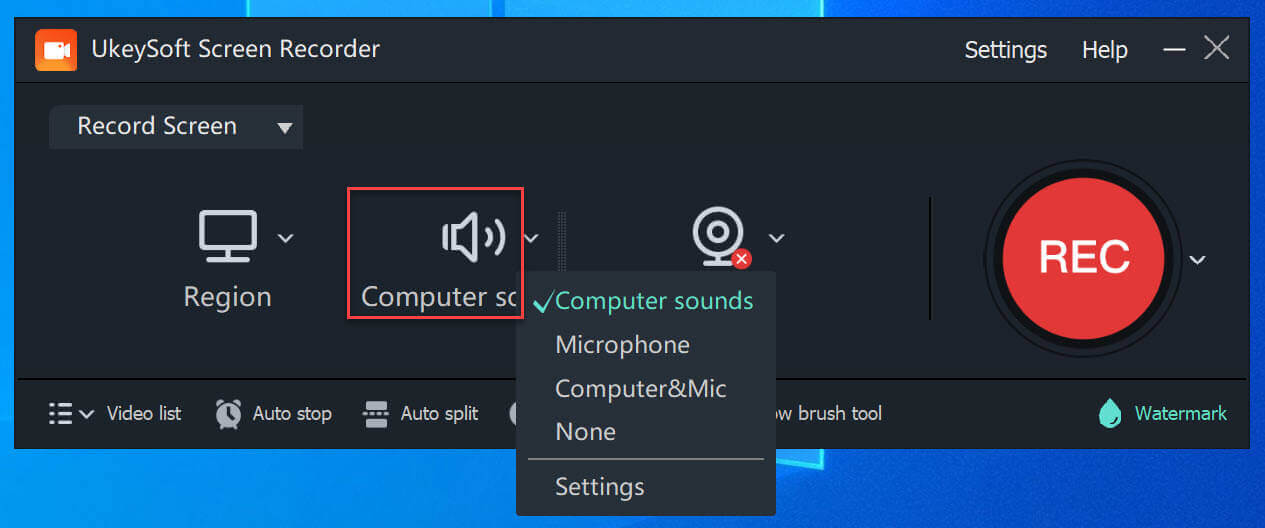
Step 3. Turn On/Off Webcam
You can record the window either with or without the webcam. Turn the webcam on or off according to your requirements.
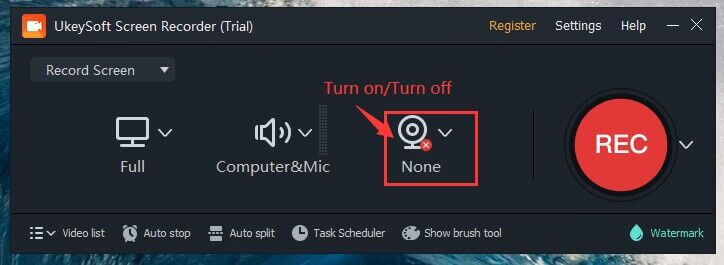
Step 4. Set Video Recording Area
Adjust the recording area by dragging the mouse. Additionally, you can use the direction icon in the center to shift the entire recording area.
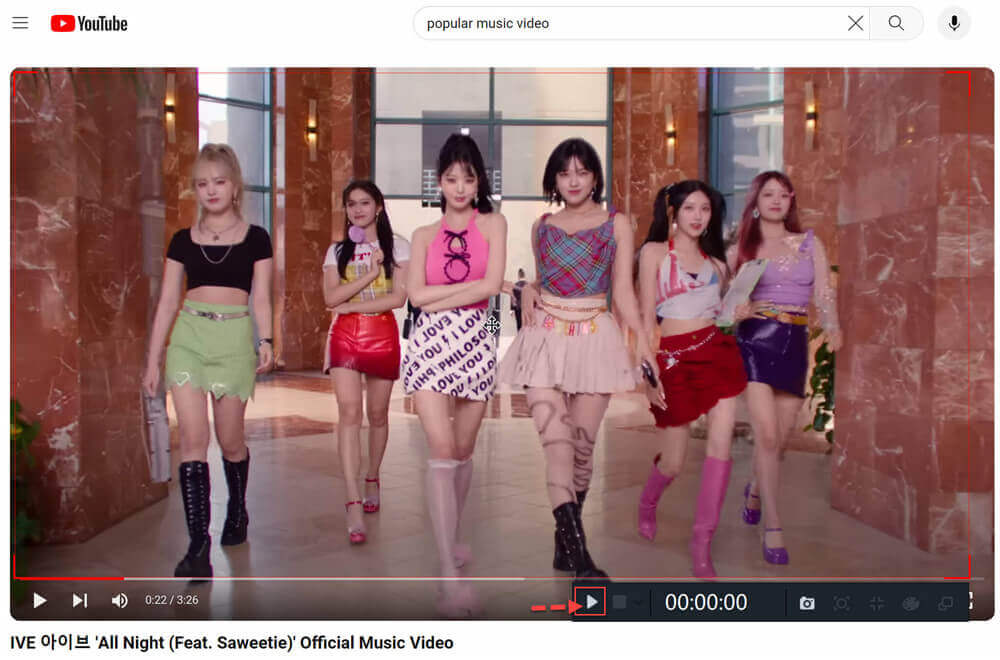
Step 5. Start Recording YouTube Video
Press the red "REC" button and then click the play icon to start the YouTube video. The program will begin recording the video with the computer's audio only.
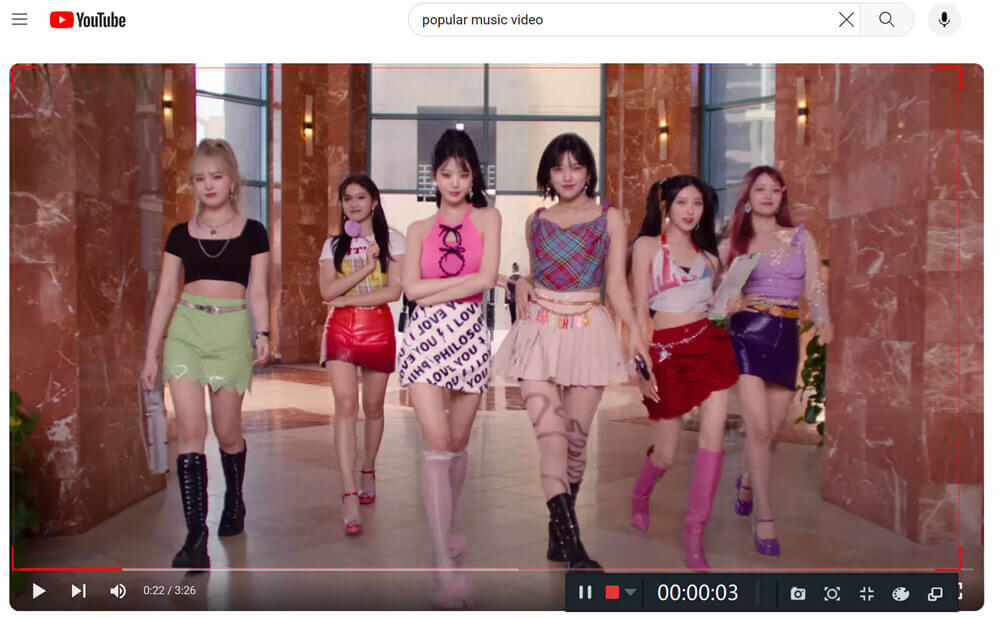
When the YouTube video recording is finished, click the “Ending” icon.
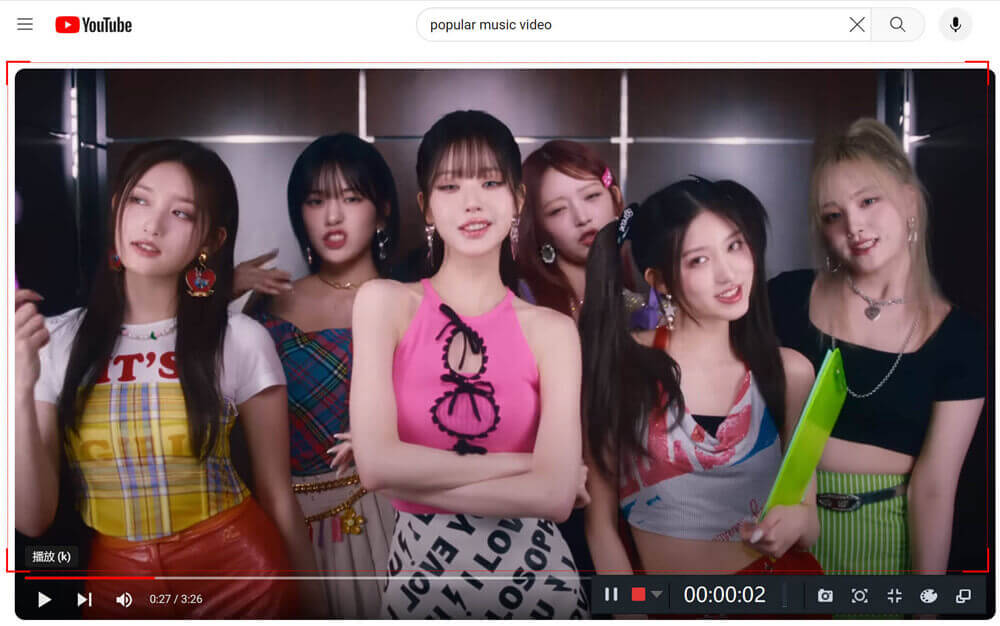
Step 6. Get the Recorded Video Files
The video you record will be saved on your computer. To view the recorded files, click on "Video List" in the main interface.

You can now watch the recorded videos offline using the built-in media player.
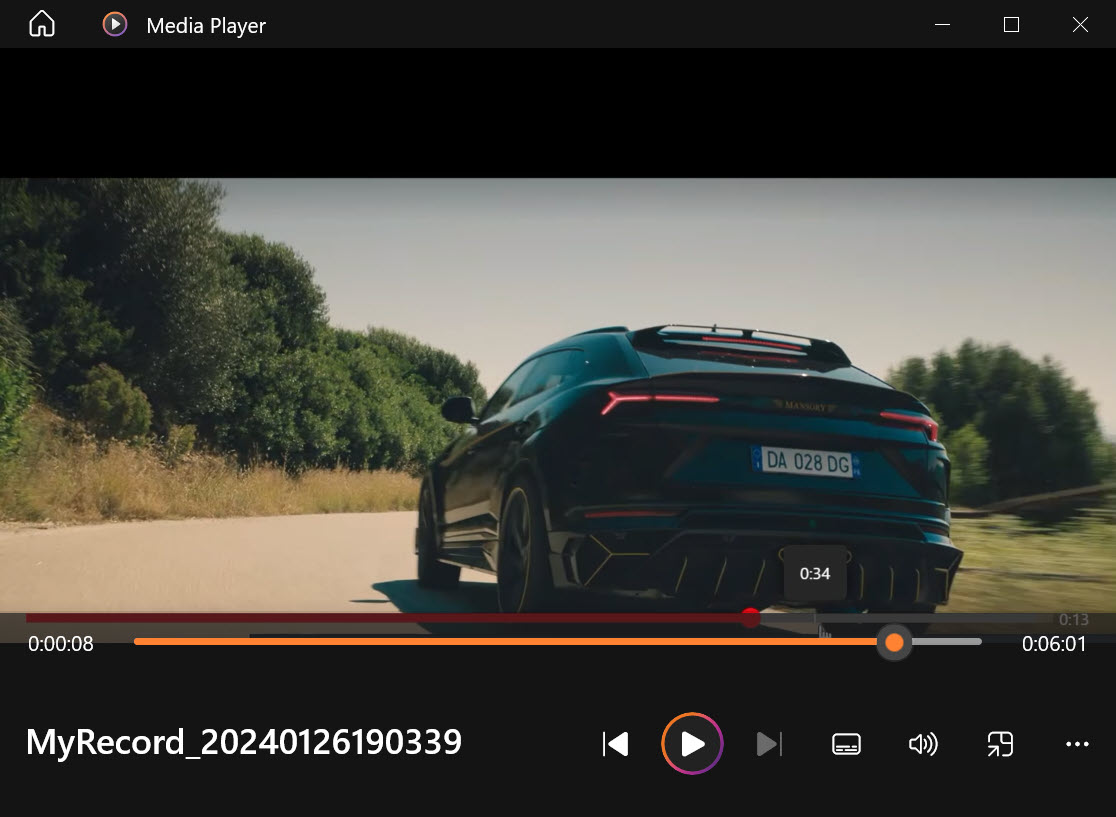
The best way to record YouTube videos easily and effectively is UkeySoft Screen Recorder. It enables users to quickly record their YouTube videos, provides a simple user interface, and is fully compatible with Windows and Mac computers. With its help, you can finish recording YouTube videos with a high-quality output.
Through the above tutorial, you have successfully downloaded YouTube videos on your computer. You can now transfer videos and enjoy YouTube videos offline freely. However, if you simply like the music in videos and want to add them to your music collection, converting YouTube videos to MP3 is a better choice.
UkeySoft Video Converter is designed to convert video, audio and even DVD files to any mainstream video / audio format with high quality to fit all players or devices. Actually, you can convert video to any audio formats such as MP3, MP4, M4A, WMA, WAV, AC3 and DTS. Now follow the steps to convert YouTube videos to MP3.
Main Features:
Step 1. Get UkeySoft Video Converter
Get UkeySoft Video Converter program after installation. To convert YouTube videos to MP3, you need to add the videos to the UkeySoft window. To accomplish it, you have 2 options:
1)Click the "Add Files" button then import recorded YouTube videos to the converter.
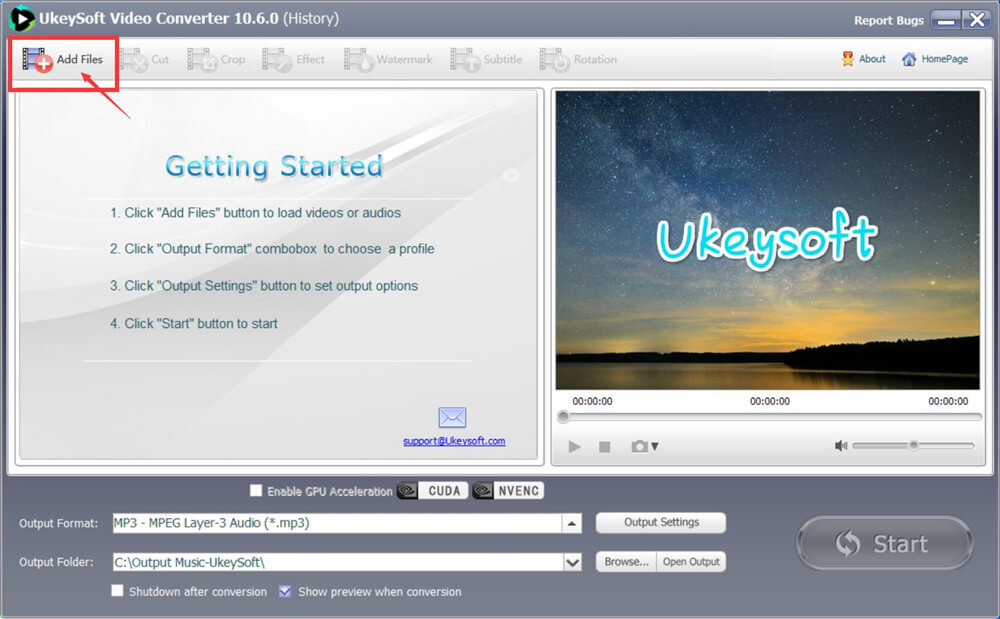
2)Open the folder where the recorded videos are saved, then select the videos you want to convert and drag them directly to the UkeySoft Video Converter interface.
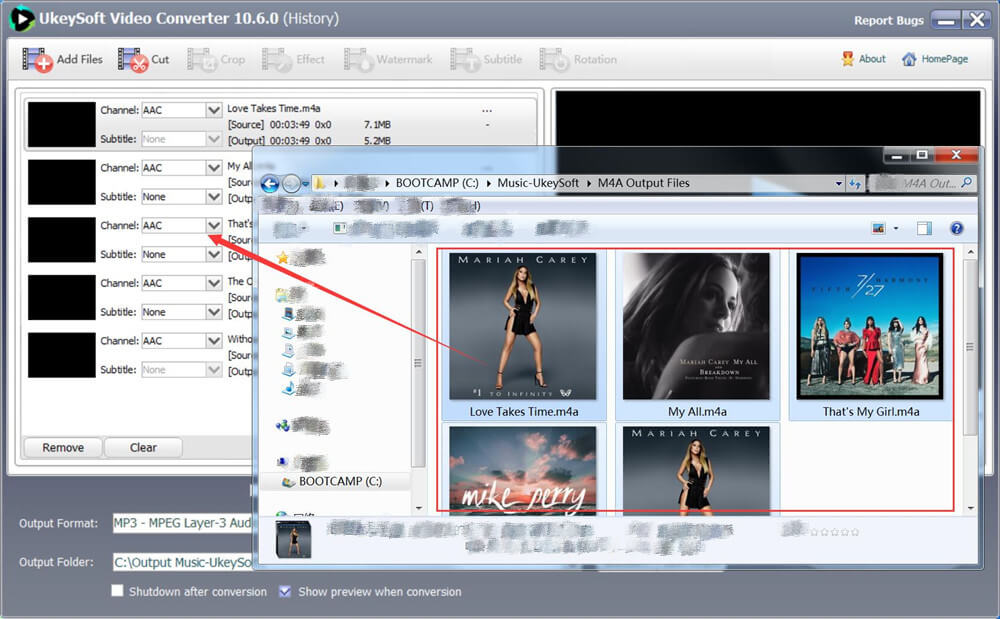
All selected videos will be displayed on the converter's page, you can delete unwanted videos by clicking the "Remove" button.
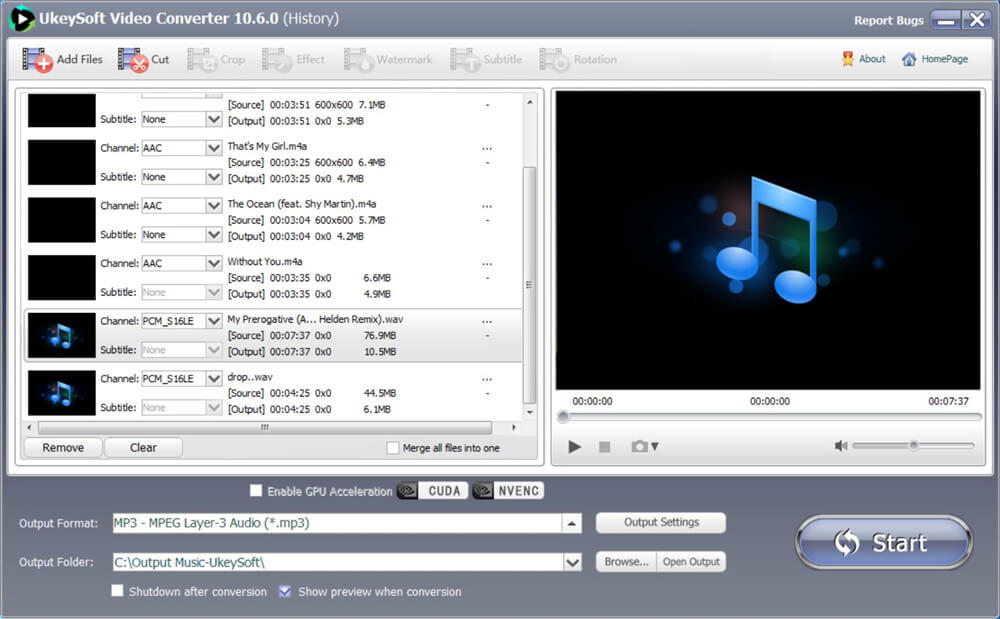
Step 2. Setting the Output Format as MP3
To convert video to MP3, go to the output format at the bottom and select "MP3-MPEG Audio Layer3 (* mp3)" from the drop-down box. MP3 has excellent sound quality and smaller size, and it is suitable for almost all audio players and devices.
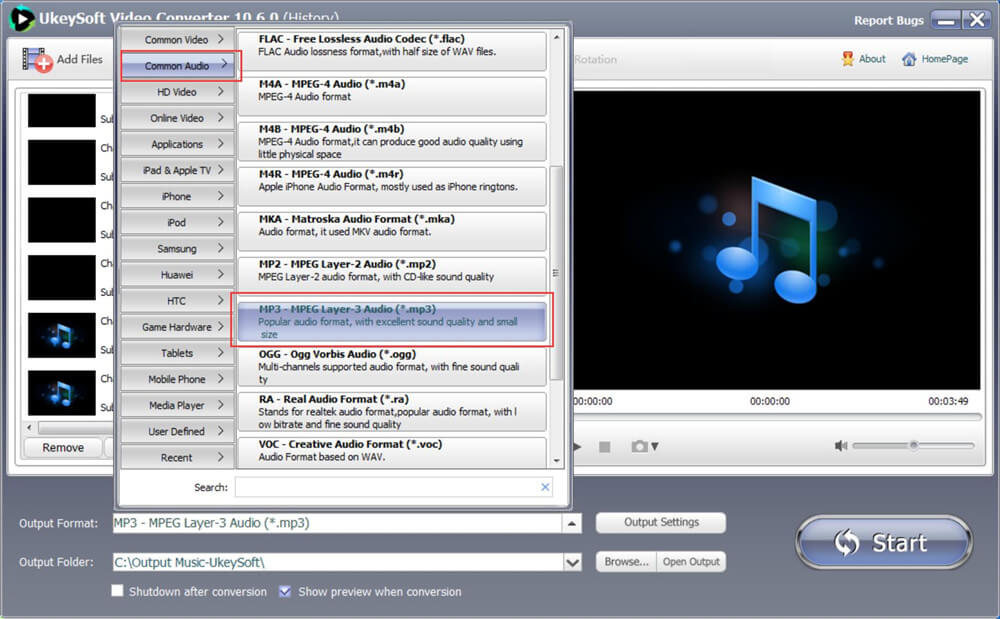
As you can see, UkeySoft Video Converter also supports converting video to audio files in other formats, including AAC, AC3, AIFF, AMR, FLAC, M4A, M4B, M4R, MKA, WAV, etc.
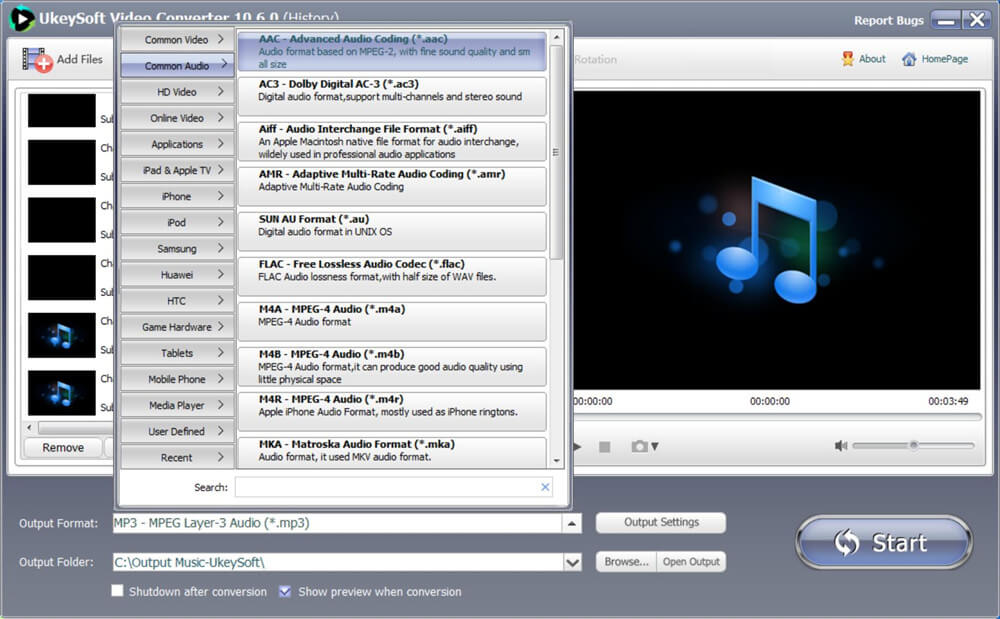
If you need to find more, click "Output Settings" and you can set the audio profile here, including audio quality, channel, sample rate, audio bit rate, channel collection, selling audio, audio codec, etc. Of course, you can drag the scroll bar to customize the output audio size.
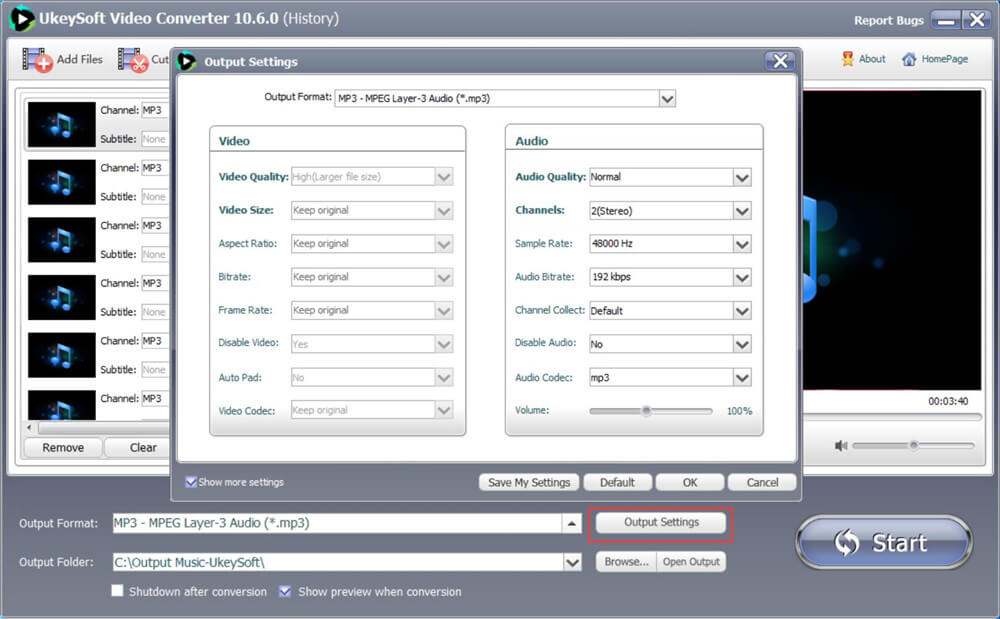
Step 3. Select Output Folder(Option)
Generally, UkeySoft saves the converted video to the default output folder. To change it, you can click the "Browser" button and navigate to the desired output folder.
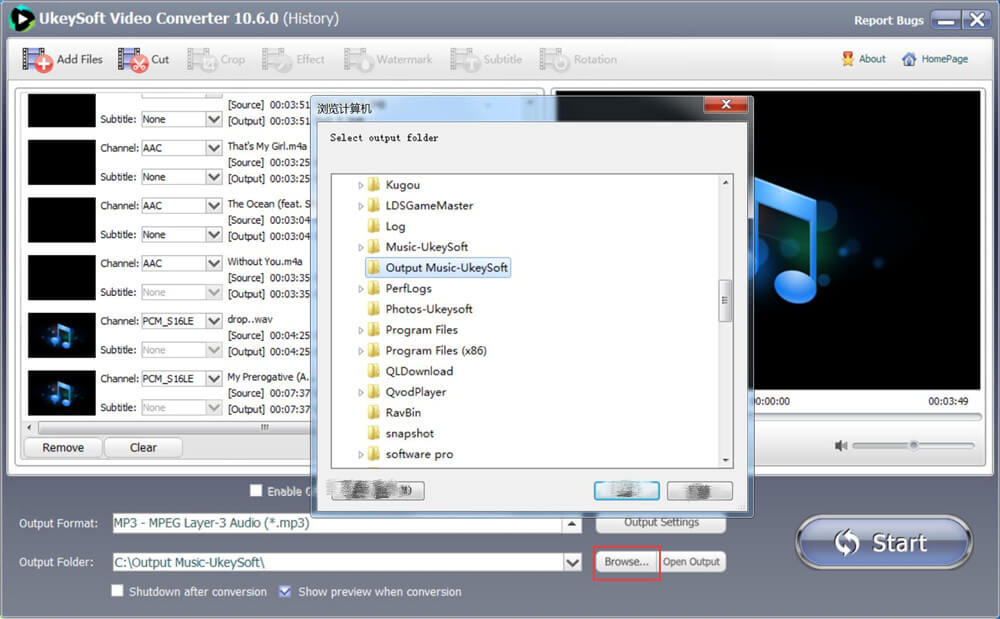
Step 4. Cut/Edit Music(Option)
UkeySoft Video Converter is equipped with a cut function. If you need to cut video clips,, click "Cut" on the top bar to start cutting the video.
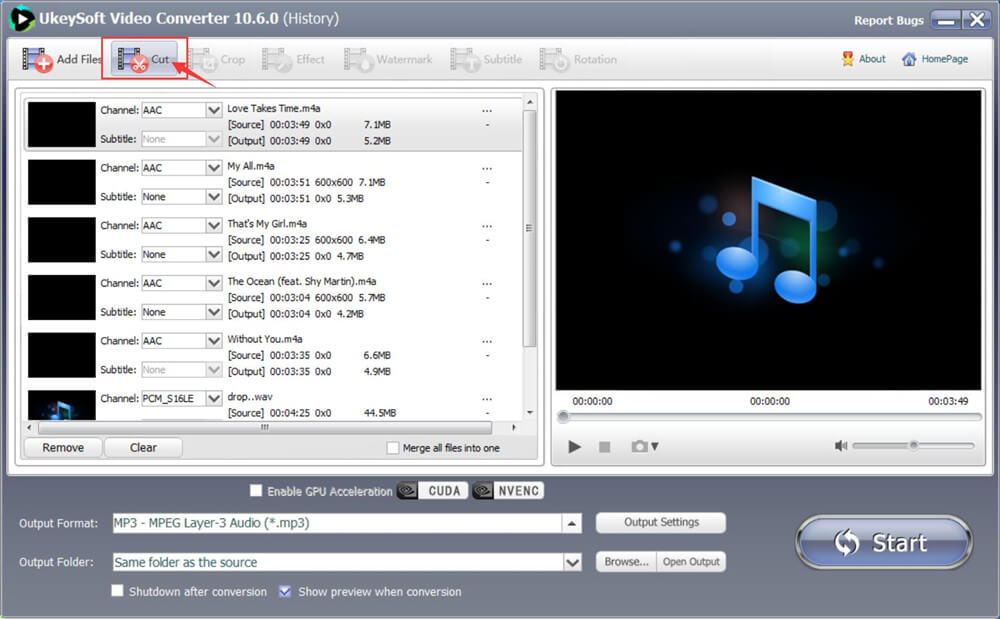
In the cutting window, you need to select a Cutting Mode: "Keep selected part" or "Remove selected part". Then drag the "Slider" to set the start time and end time. Once done, click on "OK" to return to original window.
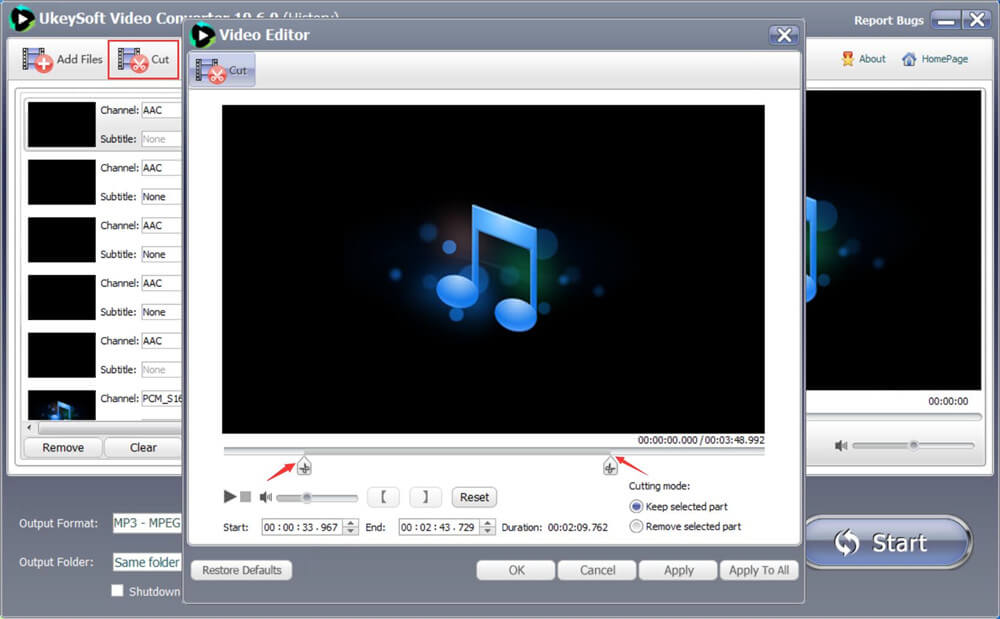
Step 5. Start YouTube to MP3 Conversion
Tap the "Start" button and UkeySoft will start the YouTube to MP3 conversion.
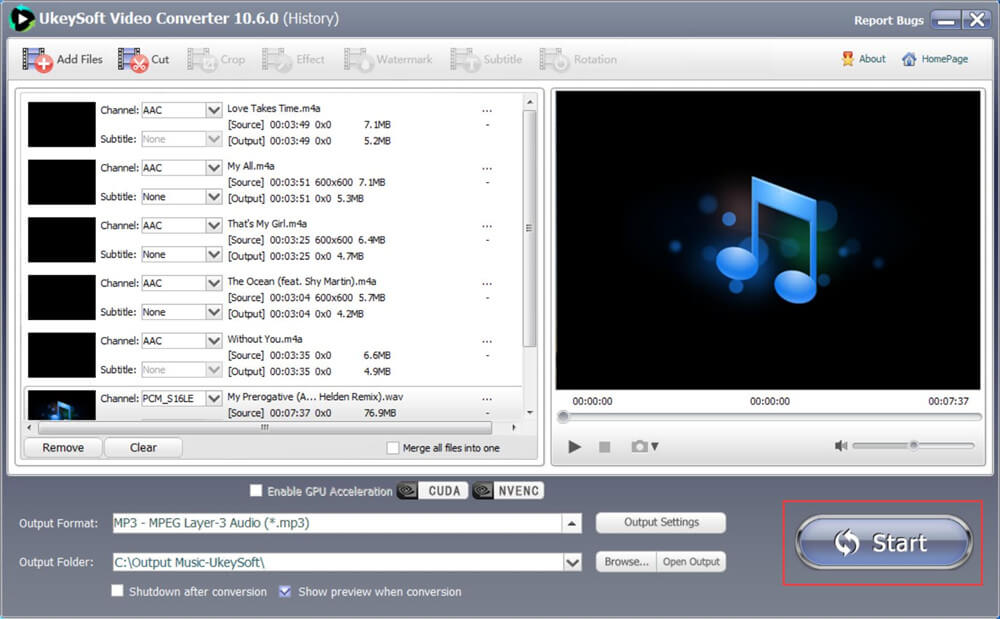
During the conversion, you can view the conversion progress in the progress bar displayed in the window.
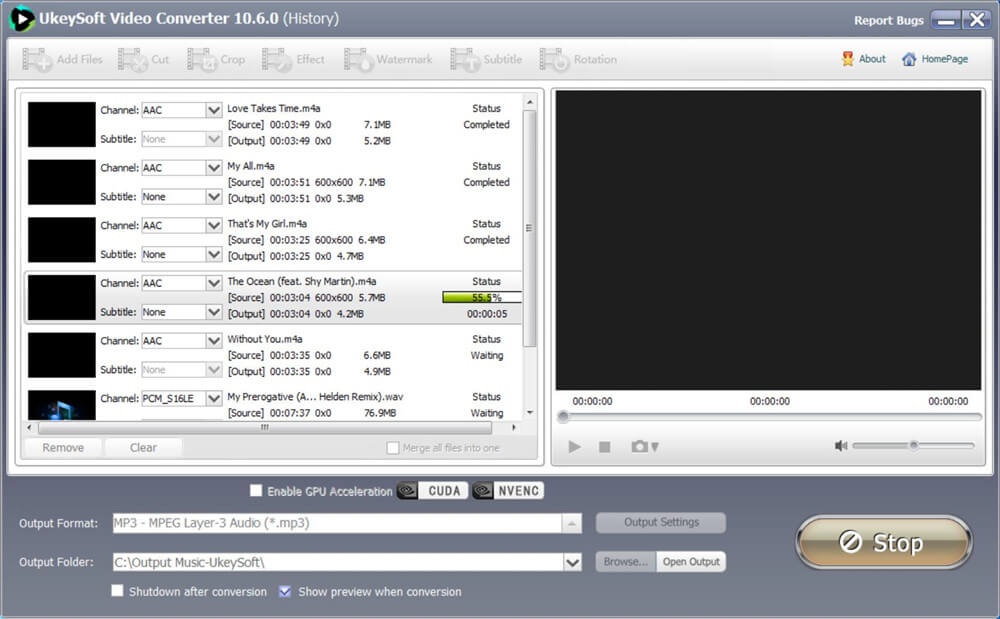
When you notice that "File Converted Successfully!" is displayed in the window, it means that all YouTube videos have been converted to MP3 format. Click “Open Output” to browse the converted MP3 songs.
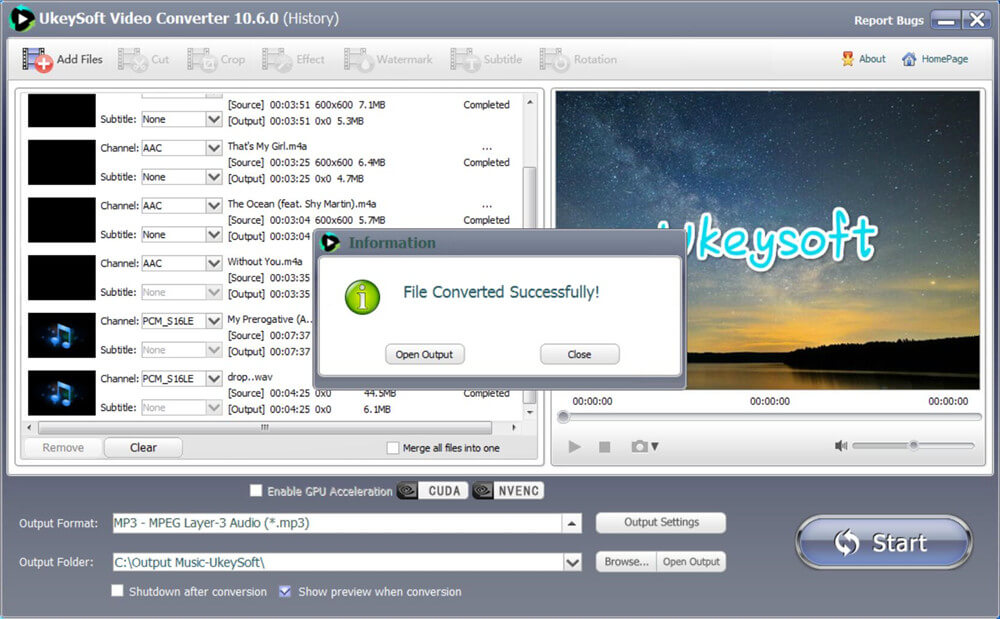
Now enjoy your MP3 songs anytime, anywhere on any device.
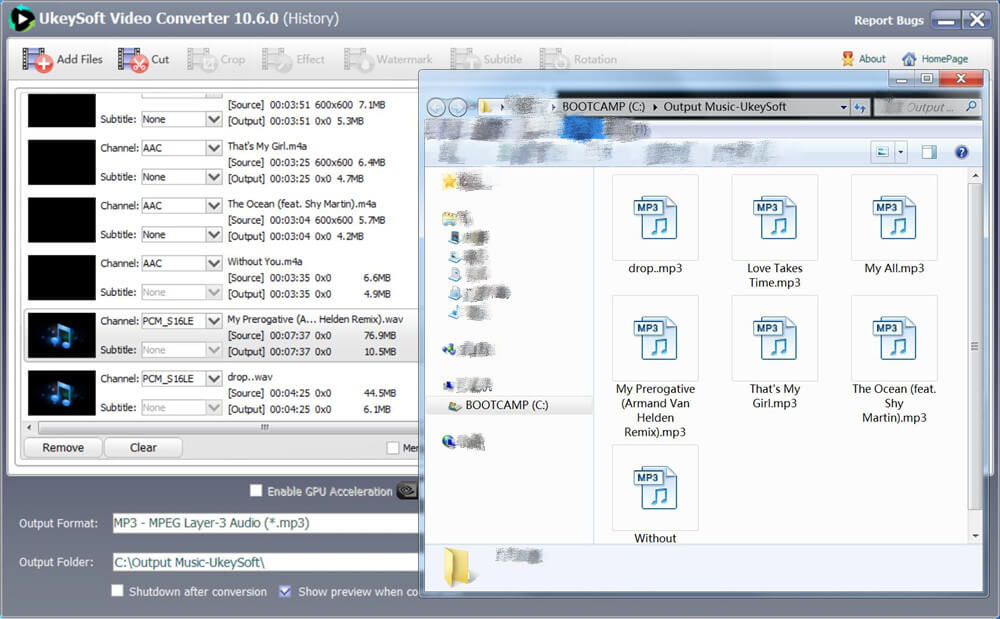
Conclusion
The above are 3 ways to download YouTube mp3 files. If you are looking for a more direct and convenient way, obviously, simple copy and paste is something everyone can handle easily. If you have a better way, please comment in the message area.
Prompt: you need to log in before you can comment.
No account yet. Please click here to register.

Convert incompatible video/audio files,edit video and enhance video quality.

Enjoy safe & freely digital life.
Utility
Multimedia
Copyright © 2024 UkeySoft Software Inc. All rights reserved.
No comment yet. Say something...